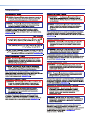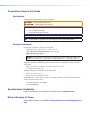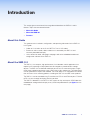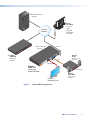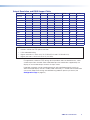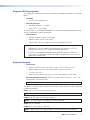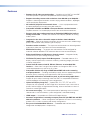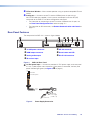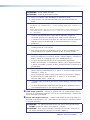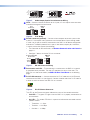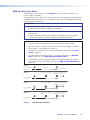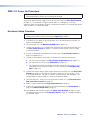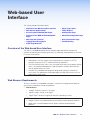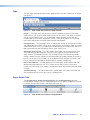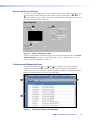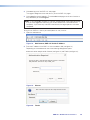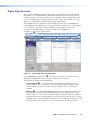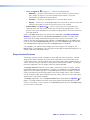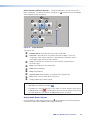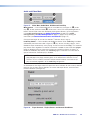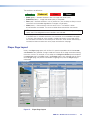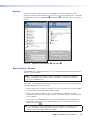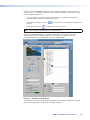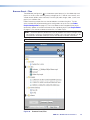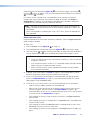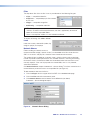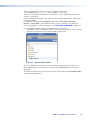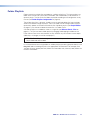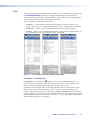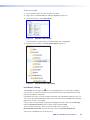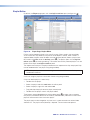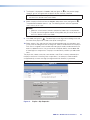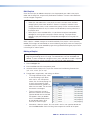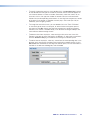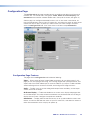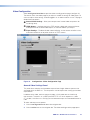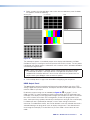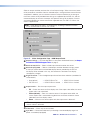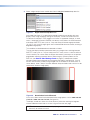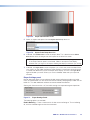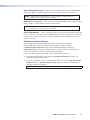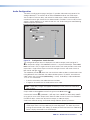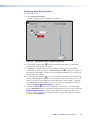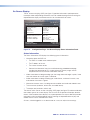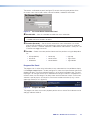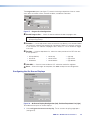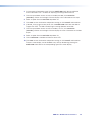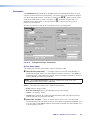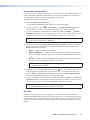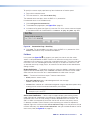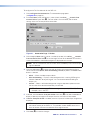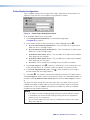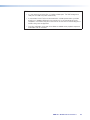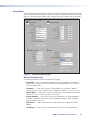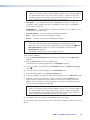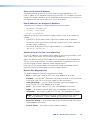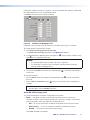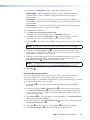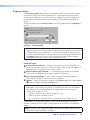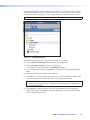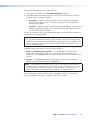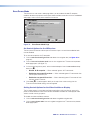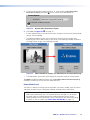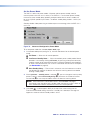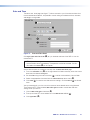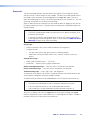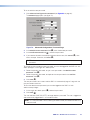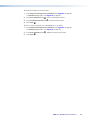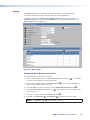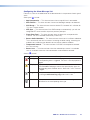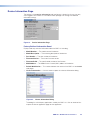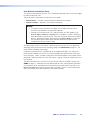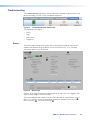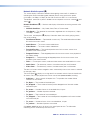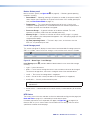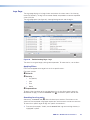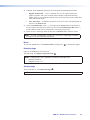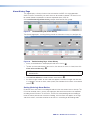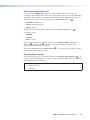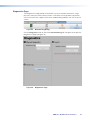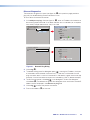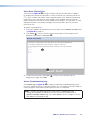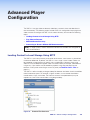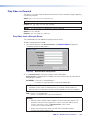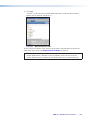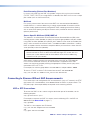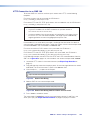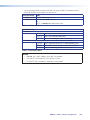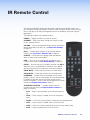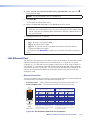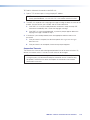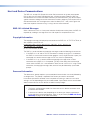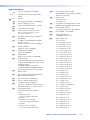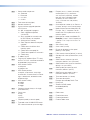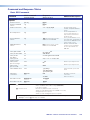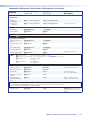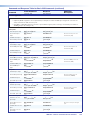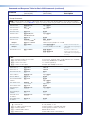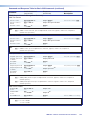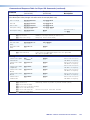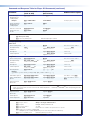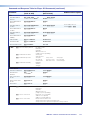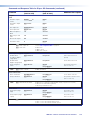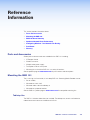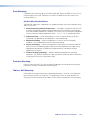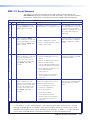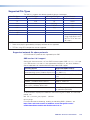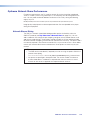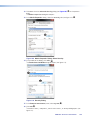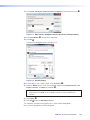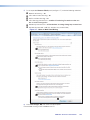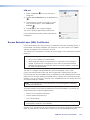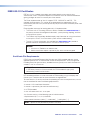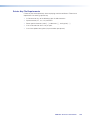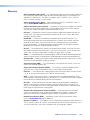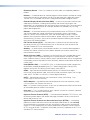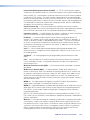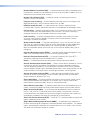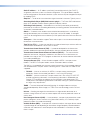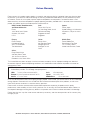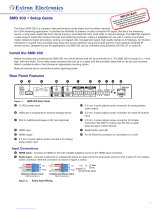68-2231-01 Rev. D
03 21
H.264 Streaming Media Decoder
(FW version 2.05.0000)
SMD 101
User Guide
Streaming AV Products

Copyright
© 2017-2021 Extron. All rights reserved. www.extron.com
Trademarks
All trademarks mentioned in this guide are the properties of their respective owners.
The following registered trademarks (
®
), registered service marks (
SM
), and trademarks (
TM
) are the property of RGBSystems, Inc. or Extron (see the
current list of trademarks on the Terms of Use page at www.extron.com):
Registered Trademarks
(
®
)
Extron, Cable Cubby, ControlScript, CrossPoint, DTP, eBUS, EDID Manager, EDID Minder, eLink, Flat Field, FlexOS, Glitch Free, GlobalConfigurator,
GlobalScripter, GlobalViewer, Hideaway, HyperLane, IPIntercom, IPLink, KeyMinder, LinkLicense, LockIt, MediaLink, MediaPort, NAV,
NetPA, PlenumVault, PoleVault, PowerCage, PURE3, Quantum, ShareLink, Show Me, SoundField, SpeedMount, SpeedSwitch, StudioStation,
SystemINTEGRATOR, TeamWork, TouchLink, V-Lock, VideoLounge, VN-Matrix, VoiceLift, WallVault, WindoWall, XPA, XTP, XTPSystems, and ZipClip
Registered Service Mark
(SM)
: S3 Service Support Solutions
Trademarks
(
™
)
AAP, AFL (Accu-RATEFrameLock), ADSP(Advanced Digital Sync Processing), AVEdge, CableCover, CDRS(ClassD Ripple Suppression),
CodecConnect, DDSP(Digital Display Sync Processing), DMI (DynamicMotionInterpolation), DriverConfigurator, DSPConfigurator, DSVP(Digital
Sync Validation Processing), EQIP, Everlast, FastBite, Flex55, FOX, FOXBOX, IP Intercom HelpDesk, MAAP, MicroDigital, Opti-Torque,
PendantConnect, ProDSP, QS-FPC(QuickSwitch Front Panel Controller), RoomAgent, Scope-Trigger, SIS, SimpleInstructionSet, Skew-Free,
SpeedNav, Triple-Action Switching, True4K, True8K, Vector™ 4K, WebShare, XTRA, and ZipCaddy

FCC Class A Notice
This equipment has been tested and found to comply with the limits for a Class A digital
device, pursuant to part15 of the FCC rules. The ClassA limits provide reasonable
protection against harmful interference when the equipment is operated in a commercial
environment. This equipment generates, uses, and can radiate radio frequency energy
and, if not installed and used in accordance with the instruction manual, may cause
harmful interference to radio communications. Operation of this equipment in a
residential area is likely to cause interference. This interference must be corrected at the
expense of the user.
NOTE: For more information on safety guidelines, regulatory compliances, EMI/EMF
compatibility, accessibility, and related topics, see the Extron Safety and Regulatory
Compliance Guide on the Extron website.
Battery Notice
This product contains a battery. Do not open the unit to replace the battery. If the
battery needs replacing, return the entire unit to Extron (for the correct address, see the
Extron Warranty section on the last page of this guide).
CAUTION: Risk of explosion. Do not replace the battery with an incorrect type. Dispose
of used batteries according to the instructions.
ATTENTION : Risque d’explosion. Ne pas remplacer la pile par le mauvais type de pile.
Débarrassez-vous des piles usagées selon le mode d’emploi.
VCCI-A Notice
この装置は、クラスA情報技術装置です。 この装置を家庭環境で使用すると、電波妨害を引き
起こすことがあります。 その場合には使用者が適切な対策を講ずるよう要求されることがあります。
VCCI-A

Conventions Used in this Guide
Notifications
The following notifications are used in this guide:
CAUTION: Risk of minor personal injury.
ATTENTION : Risque de blessuremineure.
ATTENTION :
• Risk of property damage.
• Risque de dommages matériels.
NOTE: A note draws attention to important information.
TIP: A tip provides a suggestion to make working with the application easier.
Software Commands
Commands are written in the fonts shown here:
^AR Merge Scene,,0p1 scene 1,1 ^B 51 ^W^C.0
[01] R 0004 00300 00400 00800 00600 [02] 35 [17] [03]
E X! *X1&* X2)* X2#* X2! CE}
NOTE: For commands and examples of computer or device responses used in this
guide, the character “0” is used for the number zero and “O” is the capital letter “o.”
Computer responses and directory paths that do not have variables are written in the font
shown here:
Reply from 208.132.180.48: bytes=32 times=2ms TTL=32
C:\Program Files\Extron
Variables are written in slanted form as shown here:
ping xxx.xxx.xxx.xxx —t
SOH R Data STX Command ETB ETX
Selectable items, such as menu names, menu options, buttons, tabs, and field names are
written in the font shown here:
From the File menu, select New.
Click the OK button.
Specifications Availability
Product specifications are available on the Extron website, www.extron.com.
Extron Glossary of Terms
A glossary of terms is available at http://www.extron.com/technology/glossary.
aspx.

Introduction .................................................... 1
About this Guide ................................................. 1
About the SMD101 ............................................ 1
Video Output .................................................. 3
Output Resolution and EDID Support Table ... 5
Suggested PC Requirements .......................... 6
Supported formats: ........................................ 6
Features ............................................................. 7
Panels and Cabling ......................................... 9
Front Panel Features ........................................... 9
Rear Panel Features ......................................... 10
SMD101 Rear Panel Reset .......................... 13
SMD101 Power Up Procedure ........................ 14
Hardware Setup Overview ................................ 14
Web-based User Interface ........................... 15
Overview of the Web-based User Interface ....... 15
Web Browser Requirements ............................. 15
Accessing the Embedded Web Pages .............. 16
Overview of the SMD 101
Embedded Web Pages ................................... 16
Tabs ............................................................. 17
Pages Within Tabs ........................................ 17
Panels and Screen Sections ......................... 18
Collapsing and Expanding Panes .................. 18
Web Page Idle (Timeout) ................................... 19
Logging Out and Logging In ............................. 19
Player Page Overview ....................................... 22
Player Controls Features ............................... 23
Player Page Layout ........................................... 28
Browser ........................................................ 29
Browser Panel - Streams .............................. 29
Browser Panel - Files .................................... 32
Folder Playlists.................................................. 37
Lists.............................................................. 38
Playlist Editor ................................................ 41
Configuration Page ........................................... 46
Configuration Page Features ......................... 46
Video Configuration
...................................... 47
Audio Configuration
...................................... 54
On Screen Display ........................................ 56
Configuring the On-Screen Displays ............. 59
Automation ................................................... 60
Folder Playlist Configuration .......................... 64
Advanced Configuration Page .......................... 66
Connection .................................................. 67
Firmware Loader ........................................... 74
Exec/Power Mode ........................................ 78
Date and Time .............................................. 81
Password ..................................................... 82
Reset Device ................................................ 85
Alarms .......................................................... 86
Device Information Page ................................... 88
Troubleshooting ................................................ 90
Status ........................................................... 90
Logs Page .................................................... 93
Alarm History Page ....................................... 95
Diagnostics Page .......................................... 97
Advanced Player Configuration ................. 100
Loading Content to Local Storage
Using SFTP ................................................... 100
Play Video on Demand ................................... 103
Play Video from a Network Share ............... 103
SME100 Stream Discovery ............................ 106
Connecting to Streams Without SAP
Announcements ............................................ 107
UDP or RTP Connections ........................... 107
HTTP Connection to an SME100 ............... 108
IR Remote Control ...................................... 110
Contents
SMD101 • Contents v

Remote Communication and Control ........ 111
Connection Options ........................................ 111
RS-232 Port ............................................... 111
Front Panel Configuration Port .................... 112
LAN (Ethernet) Port......................................... 113
Host and Device Communications .................. 115
SMD101-initiated Messages ...................... 115
Copyright Information ................................. 115
Password Information ................................. 115
Error Responses ......................................... 116
Using the Command and
Response Tables ....................................... 116
Command and Response Tables .................... 120
Basic SIS Commands ................................. 120
Player SIS Commands ................................ 126
Reference Information ............................... 134
Parts and Accessories .................................... 134
Mounting the SMD101 .................................. 134
Tabletop Use .............................................. 134
Rack Mounting ........................................... 135
Furniture Mounting...................................... 135
Table or Wall Mounting ................................ 135
SMD101 Reset Summary .............................. 136
Supported File Types ..................................... 138
Supported network file share protocols ....... 138
Optimum Network Share Performance ........... 139
Network Shares Dialog ............................... 139
Configuring Windows 7 for Network
File Sharing .................................................... 140
Firewalls ..................................................... 146
DataViewer ..................................................... 146
Start the DataViewer program ..................... 146
Secure Sockets Layer (SSL) Certificates ......... 147
IEEE 802.1X Certificates ................................. 148
Certificate File Requirements....................... 148
Private Key File Requirements ..................... 149
Glossary ......................................................... 150
SMD101 • Contents vi

Introduction
This section gives an overview of the user guide and describes the SMD101 and its
features. Topics that are covered include:
• About this Guide
• About the SMD101
• Features
About this Guide
This guide contains installation, configuration, and operating information for the SMD101.
In this guide:
• Codec or H.264 refers to the H.264/MPEG-4 Part 10 AVC codec.
• Stream can refer to audio, video, or both that is received by the SMD101 and
constantly decoded for display.
• Unless otherwise noted, web pages and pages refer to the embedded web-based
configuration software of the SMD 101.
About the SMD101
The SMD101 is a compact, high performance H.264 decoder used in applications that
require live AV streaming or file playback from files located on shared network storage
devices. The SMD101 can decode and display one SD or HD stream and output a single
HDMI signal supporting resolutions up to 1920x1200 (60 fps, progressive). The video output
can be scaled and its aspect ratio modified. The Extron SMD101 is compatible with content
from all Extron H.264 streaming products including the SME100 and SMPseries products.
The SMD101 can be controlled using IR, and from the RS-232 and Ethernet ports. Ethernet
to RS-232 pass-through for display control is possible.
The SMD101 decodes H.264/MPEG-4 AVC streams or clips and outputs HDMI video with
embedded or analog audio for display on any HDMI compatible device (see figure 1 on the
next page).
SMD101 • Introduction 1

Extron
SMD 101
Streaming
Media Decoder
12V
--A MAX
POWER
HDMI
L R
AUDIO
Tx Rx G
S G
RS-232
RESET
IR IN
LAN
OUTPUTS
Sound System
Extron
SI 26
Surface-mount
Speakers
Extron
XPA 1002
Stereo Power
Amplier
Extron
TLP 700TV
Touch Panel
Local Storage
(internal)
Network Attached
Storage
a
c
b
HD Display
HDMI/RGB/Analog
HDMI/RGB
Audio
Ethernet
Select:
a NAS
b
Stream
c Local
Extron
ON
OFF
DISPLAY
MUTE
SCREEN
UP
SCREEN
DOWN
VCR
DVD
DOC
CAM
LAPTOP
PC
Internet/
Network
1
2
LIMIT
ER/PROTECT
SIGNAL
O
VER
T
EMP
XPA 100
2
Extron
SME 100
Streaming
Encoder
SME 100
STREAMING M
EDIA EN
CODER
ADJUST
1
MENU NEXT
2
3
CONFIG
Figure 1. Typical SMD101 Application
figure 1
SMD101 • Introduction 2

The optional handheld IR remote control allows channel preset recall and channel
navigation. The SMD101 automatically detects transport and stream formats and decodes
the content for presentation to the display.
A channel list can be defined that allows simple selection of individual streams. The user can
import or export source selection data including URLs and associated data from the channel
list. This is an extension of the configuration save or restore capability that can save box and
IP configuration settings for the product as a separate file.
The channel list can be accessed with an optional remote control for selection and playing
streams included in the list.
The SMD101 decodes all common stream resolutions and frame rates.
The SMD101 can be configured using a host PC or laptop connected to the front
panel USB Config port, the RJ-45 LAN connector, or the RS-232 port (see Remote
Communication and Control on page111). A compatible web browser on a control PC
connected to the same network as the SMD101 can access the embedded HTML pages.
A video confidence display allows image monitoring from the user interface while making
configuration and control adjustments.
Video Output
Video output parameters are configured automatically for the connected display based
on the display EDID, or can be configured manually using a browser and the video
configuration page.
NOTE:
• The SMD101 does frame rate conversion between the input stream frame rate and
the output frame rate, scaling from the source resolution and output resolution, and
aspect ratio between fit (zoom), fill, and follow as required.
• Fill and follow background, when necessary, is black.
By default, the SMD101 automatically outputs video corresponding to EDID data from the
connected display within the resolution and rate combinations (see Output Resolution and
EDID Support Table on page5). The output rates available are limited by the display
capabilities. EDID data exchange is compatible with E-EDID V2.0 (EDID data structure 1.4)
and EIA/CEA-861E.
SMD101 • Introduction 3

CEC control
Starting with firmware version 2.05, the SMD has the option to control the power state
and input selection of a display connected to the HDMI output. The extent of the control
is Automatic Limited Functionality. CEC control can be enabled or disabled via SIS
command (see Output CEC Mode on page133). CEC control is disabled by default. CEC
communication with any source connected to the HDMI input of the SMD is not supported.
External control of CEC communication is not supported. Automatic Limited Functionality is
defined as follows:
• When the SMD product powers on or transitions from standby mode to normal
operation, the SMD sends Power on and Show Me commands to the display
connected to its HDMI output.
• When the SMD product transitions from HDMI sync mute to HDMI sync active state, the
SMD sends Power On and Show Me commands to the display connected to its HDMI
output.
• When the SMD product transitions from HDMI sync active to HDMI sync mute state, the
SMD sends the Power Off (standby) command to the display on its HDMI output.
• When the SMD product transitions from normal operation to standby mode, the SMD
sends the CEC Power Off (standby) command to the display on its HDMI output.
NOTES:
• In accordance with the CEC standard (HDMI 1.3 supplement 1) the display adopts
logical address 0 (TV) and the SMD adopts logical address 14 (free use). Translation
to CEC standard command terminology:
• Power On — Image View On to logical address 0 (TV).
• Power Off — Standby to logical address 0 (TV).
• Show Me — Active Source broadcast indicating the physical address from the
display EDID. The Show Me command is broadcast to allow any other devices
to take appropriate action.
• There are variations in the way CEC is implemented between different
manufacturers. Extron strives to accommodate these variations and to ensure
reliable operation, but not all display makes and models are tested. Please report
any inconsistencies.
• Many displays do not support CEC control. Most displays that do support CEC
include settings to enable, disable, and configure CEC control and must be
configured correctly to ensure reliable operation. The term used for CEC control
varies between manufacturers.
SMD101 • Introduction 4

Output Resolution and EDID Support Table
Resolution 23.98 Hz 24 Hz 25 Hz 29.97 Hz 30 Hz 50 Hz 59.94 Hz 60 Hz
640x480 10 11
800x600 12 13
1024x768 14 15
1280x1024 16 17
1366x768 18 19
1600x1200 20 21
1920x1200 22 23*
480p 24 25
576p 26
1280x800 27 28
720p 32 33 34
(default)
1080i 35 36 37
1080p 38 39 40 41 42 43 44 45*
NOTES:
• Numbers indicate the EDID preset resolution.
• * With reduced blanking.
• Highest resolution is 1920x1200 (158.25 MHz@50 Hz and 154 MHz@60 Hz*).
• Highest pixel rate is 1600x1200 @ 60 Hz (162 MHz).
For applications where the EDID settings do not provide or allow the desired results, select
a video output from the table. Select a defined output rate combination supported by the
display, or set the video output to match the input stream.
If required, the output may be muted automatically after a defined period of inactivity to
allow connected displays to enter standby mode. Alternately, it is muted and unmuted under
user control. Video mute settings are cleared during reboot or power cycle events (see
Configuration Page on page46).
SMD101 • Introduction 5

Suggested PC Requirements
The suggested PC requirements to access the default web pages of the SMD101 are listed
below.
• Hardware
• 2.0 GHz dual-core processor
• Operating Systems
• Microsoft
®
Windows
®
7 or higher
• Mac
®
OS
®
X
®
10.6 or higher
To view the SMD 101 embedded web pages, use one of the supported web browsers (and
versions) listed below in order of preference.
• Web Browsers
• Google
®
Chrome™ (version 37 or higher)
• Mozilla
®
Firefox
®
(version 35 or higher)
• Apple
®
Safari
®
version 8 or higher (for Mac OS X operating systems)
NOTES:
• Web browsers can only connect to the web-based user interface via HTTPS.
Attempts to connect via HTTP will be automatically redirected.
• The SMD101 embedded web pages are designed for viewing in a browser at
100% zoom. The appearance of individual pages can differ from those in this user
guide for other zoom ratios.
Supported formats:
• File Formats
• MPEG2 TS MPEG-2 part 1 (or ISO/IEC 13818-1 or ITU-T Rec. H.222.0)
• MP4 (including mp4, m4a, m4v file extensions, not case sensitive).
• TS, m2t, m2ts, 264.s
• MOV and FLV (supports only files that use H.264 encoding and AAC audio)
• Streaming Container Formats: MPEG2 Transport stream (including .ts, .m2ts, .m2t
file extensions, not case sensitive)
NOTE: Adaptive bit rate streams are not supported.
The SMD101 can play video on demand from network shares and local storage supporting
the following file types:
Video: mp4, ts, m2t, m2ts, mov*, 264, m4v, and flv*.
NOTE: *Supports files that use H.264 encoding and AAC audio only.
Images: bmp, jpg, jpeg, tif, tiff, png, and gif.
NOTE: TIFF files using JPEG compression are not supported.
Audio: wav, aac, and m4a.
Playlists: jspf, m3u, m3u8, pls, and xspf.
NOTE: Some m3u8 playlists generated by third party software are not supported.
SMD101 • Introduction 6

Features
• Supports live IP video stream decoding — Combine with the SME100 and SMP
300 series products to provide a complete end-to-end streaming solution.
• Supports decoding streams with resolutions from 480x320 up to 1080p/60 —
Supports a wide range of resolutions to meet varying network conditions, topologies,
source and display requirements.
• AV media file playback from network shares — Use as a playback device for
on-demand playback of network-accessible media files.
• Compatible with MP4 and MPEG-2 Transport Stream container formats —
Playback common H.264 media player formats from accessible network drives.
• Stereo or dual mono audio output format: Embedded HDMI digital audio or
analog stereo audio — Flexible, cost effective use of display speakers or existing
audio systems.
• Integrated scaler offers selectable output resolutions from 640x480 to
1920x1200 — Wide range of output resolutions ensure that consistent, reliable image
quality is presented on many different types of displays.
• Decode at native resolution — The output rate and resolution can be configured to
automatically follow the native format of the connected display.
• EDID defined scaling — The output rate and resolution can be configured for
automatic selection based on EDID communication with the connected display.
• Bidirectional Ethernet to RS-232 pass through control — Integration friendly
Ethernet to RS-232 pass through for display control.
• Fill/Follow/Fit (zoom) Aspect Ratio Management — Decoded video can fill a
display, maintain aspect ratio, or maintain uniformity, presenting imagery that meets
customer expectations.
• Control from IR remote, wired IR, RS-232, Ethernet, or embedded Web
interface— Select from a range of control options to manage the SMD 101 for
stand-alone operation or as part of an AV system.
• Compatible with the full range of SME 100 and SMP 300 series streaming
transport protocols— Providing the flexibility to apply the most appropriate protocol
based on various streaming system requirements and network conditions.
• Compatible with unicast and multicast push, or pull streaming applications—
Support for push and pull streaming makes the SMD 101 compatible with different
network topologies and streaming system configurations.
• Upload and display image files — Upload PNG, JPG, TIFF (TIFF with JPEG
compression not supported), or BMP image files at resolutions up to 1920x1080 to
present familiar imagery or organizational branding, either on demand or in times of
network or streaming disruption.
• On-screen messaging — On-screen presentation of operating status or channel
selection aids in channel selection, system configuration, and troubleshooting.
• HDMI output — Compatible with HDMI and DVI digital displays.
• Automatic negotiation of streaming transport protocols with SME 100 and SMP
300 series products — Makes configuration and operation of Extron H.264 streaming
products easy in various streaming and network configurations.
• Easy-to-use embedded Web interface — Embedded web interface makes
configuration and deployment a simple activity.
SMD101 • Introduction 7

• Playback controls including progress bar — On-screen playback controls present a
visual indication of Time and Pause status, allowing for efficient control of content.
• Compatible with many third party H.264 encoders — Decode 720p/60 and
1080p/60 streaming video from an Extron SME100 and SMP 300 series or other
compatible H.264 encoders.
• Compatible with H.264 Baseline, Main, and High profiles up to and including
level 4.2 — Offers the flexibility to efficiently decode and present streaming video at
various bit rates and coding complexity.
• Support for both CAVLC and CABAC encoding
• Decoder status reporting — Simplify configuration and troubleshooting activities with
on-screen status reporting to ensure continuous, reliable operation.
• Front-accessible USB configuration port — Front-accessible port provides easy
access for system configuration and control from a PC.
• Compact and energy efficient — Efficient, low power use generates very little heat,
making it easy to optimize rack space and maintain lower operating costs.
SMD101 • Introduction 8

Panels and Cabling
This section provides information on:
• Front Panel Features
• Rear Panel Features
• SMD101 Power Up Procedure
• Hardware Setup Overview
Front Panel Features
The front panel of the SMD101 is shown in figure 2 below.
SMD 101
IR
CONFIG
A
A
AB
B
BC
C
CD
D
DE
E
E
A
Power LED
D
IR receiver window
B
Playback status indicator
E
Config port
C
Network status indicator
Figure 2. SMD101 Front Panel
A
Power LED — Dual color LED lights solid green when the SMD101 is powered. Lights
solid red when in standby (low power) mode.
B
Playback status indicator — Dual color LED indicates playback operation:
• Solid Green — The SMD101 is actively decoding a source (clip, image, or
stream).
• Blinking Green — A source (clip, image, or stream) is selected, but playback is
paused.
• Off — The selected stream is not being decoded.
• Solid Red — Unable to load (or play) the selected source.
C
Network status indicator — Dual-color LED indicates network operation and
connection or stream quality:
• Solid Green — Indicates network conditions are favorable for the current source.
The LED is also green if the current source is a local file (see Browser Panel -
Files on page32).
• Red/Green — When flashing red and green, indicates encoder or network
conditions could compromise image or audio quality, and buffers could be
depleted.
• Red — When lit, indicates degraded server or network conditions are
compromising video or audio quality and may have depleted the buffers.
• Off — No network connection.
NOTE: In many cases, the error correction features of the SMD101 allow good
image quality even when degraded network conditions are indicated.
figure 2
SMD101 • Panels and Cabling 9

D
IR Receiver Window— Allows remote operation using an optional compatible IR hand
control.
E
Config port — Connect a control PC or other USB device to this port using a
Mini-B USB cable (not supplied). Use this port to send Simple Instruction Set (SIS)
commands to the SMD101 for device configuration and control.
• For information on connecting a control PC or other USB device to this port, see
the Front Panel Configuration Port section on page 112.
• For information on SIS commands, see Remote Communication and Control on
page 111.
Rear Panel Features
The rear panel of the SMD101 is shown in figure 3 below.
12V
1.0A MAX
POWER
HDMI
LR
AUDIO
Tx Rx G
SG
RS-232
RESET
IR IN
LAN
OUTPUTS
G
G
GA
A
AB
B
BC
C
CD
D
DE
E
EF
F
F
A
12 VDC power connector
E
RS-232 connector
B
HDMI output connector
F
Reset button and LED
C
Analog audio output
G
RJ-45 LAN connector
D
IR receiver input
Figure 3. SMD101 Rear Panel
A
12 VDC power input — Connect the provided 12VDC power supply to the rear panel
3.5 mm, 5-pole captive screw connectors. When power is connected, the front panel
power indicator lights green (see figure 2,
A
on page 9).
AC Power Cord
Ground
+12 VDC
External
Power Suppl
y
(12 VDC, 1 A
)
POWER
12V
1.0A MAX
Rear Panel
Power Receptacle
Figure 4. Power Supply Connection
figure 3
SMD101 • Panels and Cabling 10

ATTENTION: Risk of property damage:
ATTENTION : Risque de dommages matériels:
• Always use a power supply provided by or specified by Extron.
• Utilisez toujours une source d’alimentation fournie ou recommandée par
Extron.
• If not provided with a power supply, this product is intended to be supplied by a UL
Listed power source marked “Class 2” or “LPS” and rated output 12Vdc, minimum 1.0 A
minimum.
• Si le produit n’est pas fourni avec une source d’alimentation, il doit être alimenté par une
source d’alimentation certifiée UL de classe 2 ou LPS, avec une tension nominale 12
Vcc, 1 A minimum.
• Use of an unauthorized power supply voids all regulatory compliance
certification and may cause damage to the supply and the end product.
• L’utilisation d’une source d’alimentation non autorisée annule toute conformité
réglementaire et peut endommager la source d’alimentation ainsi que le
produit final.
• Unless otherwise stated, the AC/DC adapters are not suitable for use in air
handling spaces or in wall cavities.
• Sauf mention contraire, les adaptateurs AC/DC ne sont pas appropriés pour
une utilisation dans les espaces d’aération ou dans les cavités murales.
• The power supply must be located within the same vicinity as the Extron AV
processing equipment in an ordinary location, Pollution Degree 2, secured to a
podium, a desk, or an equipment rack within a dedicated closet.
• La source d’alimentation doit être située à proximité de l’équipement
audiovisuel Extron dans un emplacement habituel, avec un degré de pollution
2, fixée à une estrade, un bureau, ou dans une baie technique à l’intérieur d’un
placard dédié.
• The installation must always be in accordance with the applicable provisions of
National Electrical Code ANSI/NFPA 70, article 725 and the Canadian Electrical
Code part 1, section 16.
• Cette installation doit toujours être en accord avec les mesures qui s’applique
au National Electrical Code ANSI/NFPA70, article725, et au Canadian
Electrical Code, partie1, section16.
• The power supply shall not be permanently fixed to building structure or similar
structure.
• La source d’alimentation ne devra pas être fixée de façon permanente à une
structure de bâtiment ou à une structure similaire.
B
HDMI output connector — Connect an HDMI (or DVI with suitable adapter) display
device to the HDMI output connector. The EDID of a connected display is read and the
output automatically configured.
C
Analog audio output connector — Connect audio output devices using cables with
balanced or unbalanced 3.5mm, 5-pole captive screw connectors. See figure 5 below
to wire the connectors.
ATTENTION: For unbalanced audio, connect the sleeves to the ground contact.
DO NOT connect the sleeves to the negative (–) contacts.
ATTENTION : Pour l’audio asymétrique, connectez les manchons au contact au
sol. Ne pas connecter les manchons aux contacts négatifs (–).
SMD101 • Panels and Cabling 11

Balanced Audio Output
Tip
Ring
Tip
Ring
LR
Slee
ves
Unbalanced Audio Output
Tip
Tip
LR
Sleeves
Do not tin the wires!
Figure 5. Audio Output Captive Screw Connector Wiring
D
IR IN — Connect a remote IR receiver to this 3-pole, 3.5 mm captive screw connector
to extend the range of the hand control.
+
S
From
IR Receiver
SMD 101
IR IN
G
Figure 6. IR In Wiring
E
RS-232 connector (optional) — Connect a host computer or control system to the
3-pole, 3.5 mm captive screw connector or to the local device if pass-through mode
is used. Use this port to send SIS commands to the SMD101 for device configuration
and control. The default protocol for this port is 9600 baud, no parity bit, 8 data bits,
1stop bit, and no flow control (handshaking).
• For information on SIS commands, see Remote Communication and Control on
page111.
• See figure 7 below, to wire the RS-232 connector.
Ground
Tx
Rx
Receive
Transmit
Connected RS-232
Device Pins
SMD 101
Pins
G
Figure 7. RS-232 Connector Wiring
F
Reset button and LED — The reset button is used to return the SMD101 to partial
or complete factory condition. The reset LED provides the status of the reset. The
SMD101 has three reset modes (see SMD101 Rear Panel Reset on the following
page).
G
RJ-45 LAN connector — Connect one end of an RJ-45 cable to the LAN (Ethernet)
connector on the SMD101 (see figure 8). Connect the other end of the RJ-45 cable to
a router or switch to connect the SMD101 to a network.
LAN
ACTLINK
Figure 8. RJ-45 Ethernet Connector
The LEDs on the Ethernet connector indicate the status of the network connection.
• Link LED — This green LED lights when the SMD101 is properly connected to an
active network.
• Act LED — This amber LED blinks in a pattern to indicate the connected network
speed as follows:
• Three blinks — 1 Gbps
• Two blinks — 100 Mbps
• One blink — 10 Mbps
SMD101 • Panels and Cabling 12

SMD101 Rear Panel Reset
The Reset button on the rear panel (see figure 3 on page10) returns the SMD101 to
various modes of operation.
To select different reset modes, use a pointed stylus or small screwdriver to press and hold
the Reset button while the SMD101 is powered, or press and hold the Reset button while
applying power to the SMD101.
ATTENTION:
• Review the reset modes carefully.
• Étudier de près les différents modes de réinitialisation.
• Some reset modes delete all user loaded content and revert the device to default
configuration.
• Certains modes de réinitialisation suppriment la totalité du contenu chargé de
l’utilisateur et remettent l’appareil en mode de configuration par défaut.
NOTES:
• The reset modes close all open IP and Telnet connections and all sockets.
• Each reset mode is a separate reset (not a continuation from mode 1 to mode 5).
• Reset mode 2 is not available for the SMD101.
• The SMD101 can also be reset using the web-based user interface (see Reset
Device on page85).
• For information on resetting the SMD101 using SIS commands, see Absolute
reset on page121 of the Command and Response Tables.
• Further details comparing the reset modes and affected configuration settings
and user content are in the reference section (see SMD101 Reset Summary on
page136).
RESET
RESET
RESET RESET
RESET
Release, then immediately
press and release again. Reset
LED flashes, then goes off.
Modes 3
Pr
ess and hold the
Reset
button.
Mode 1
Reset LED flashes once.
Pr
ess and hold for
3 seconds.
Apply power
to the SMD 101.
Release Reset button.
RESET RESET
RESET
Release, then immediately
press and release again. Reset
LED flashes, then goes off.
Modes 4
Reset LED flashes twice.
Pr
ess and hold for
6 seconds.
RESET RESET
RESET
Release, then immediately
press and release again. Reset
LED flashes, then goes off.
Modes 5
Reset LED flashes three
times.
Pr
ess and hold for
9 seconds.
Figure 9. Rear Panel Reset Button
SMD101 • Panels and Cabling 13
Page is loading ...
Page is loading ...
Page is loading ...
Page is loading ...
Page is loading ...
Page is loading ...
Page is loading ...
Page is loading ...
Page is loading ...
Page is loading ...
Page is loading ...
Page is loading ...
Page is loading ...
Page is loading ...
Page is loading ...
Page is loading ...
Page is loading ...
Page is loading ...
Page is loading ...
Page is loading ...
Page is loading ...
Page is loading ...
Page is loading ...
Page is loading ...
Page is loading ...
Page is loading ...
Page is loading ...
Page is loading ...
Page is loading ...
Page is loading ...
Page is loading ...
Page is loading ...
Page is loading ...
Page is loading ...
Page is loading ...
Page is loading ...
Page is loading ...
Page is loading ...
Page is loading ...
Page is loading ...
Page is loading ...
Page is loading ...
Page is loading ...
Page is loading ...
Page is loading ...
Page is loading ...
Page is loading ...
Page is loading ...
Page is loading ...
Page is loading ...
Page is loading ...
Page is loading ...
Page is loading ...
Page is loading ...
Page is loading ...
Page is loading ...
Page is loading ...
Page is loading ...
Page is loading ...
Page is loading ...
Page is loading ...
Page is loading ...
Page is loading ...
Page is loading ...
Page is loading ...
Page is loading ...
Page is loading ...
Page is loading ...
Page is loading ...
Page is loading ...
Page is loading ...
Page is loading ...
Page is loading ...
Page is loading ...
Page is loading ...
Page is loading ...
Page is loading ...
Page is loading ...
Page is loading ...
Page is loading ...
Page is loading ...
Page is loading ...
Page is loading ...
Page is loading ...
Page is loading ...
Page is loading ...
Page is loading ...
Page is loading ...
Page is loading ...
Page is loading ...
Page is loading ...
Page is loading ...
Page is loading ...
Page is loading ...
Page is loading ...
Page is loading ...
Page is loading ...
Page is loading ...
Page is loading ...
Page is loading ...
Page is loading ...
Page is loading ...
Page is loading ...
Page is loading ...
Page is loading ...
Page is loading ...
Page is loading ...
Page is loading ...
Page is loading ...
Page is loading ...
Page is loading ...
Page is loading ...
Page is loading ...
Page is loading ...
Page is loading ...
Page is loading ...
Page is loading ...
Page is loading ...
Page is loading ...
Page is loading ...
Page is loading ...
Page is loading ...
Page is loading ...
Page is loading ...
Page is loading ...
Page is loading ...
Page is loading ...
Page is loading ...
Page is loading ...
Page is loading ...
Page is loading ...
Page is loading ...
Page is loading ...
Page is loading ...
Page is loading ...
Page is loading ...
Page is loading ...
Page is loading ...
Page is loading ...
Page is loading ...
Page is loading ...
Page is loading ...
-
 1
1
-
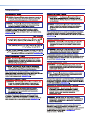 2
2
-
 3
3
-
 4
4
-
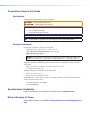 5
5
-
 6
6
-
 7
7
-
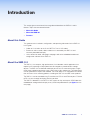 8
8
-
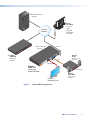 9
9
-
 10
10
-
 11
11
-
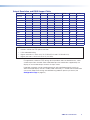 12
12
-
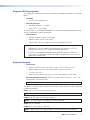 13
13
-
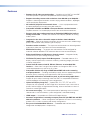 14
14
-
 15
15
-
 16
16
-
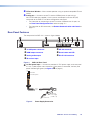 17
17
-
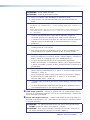 18
18
-
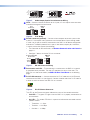 19
19
-
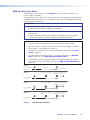 20
20
-
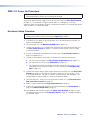 21
21
-
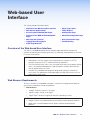 22
22
-
 23
23
-
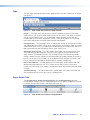 24
24
-
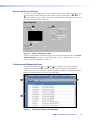 25
25
-
 26
26
-
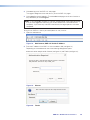 27
27
-
 28
28
-
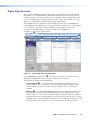 29
29
-
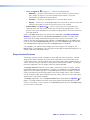 30
30
-
 31
31
-
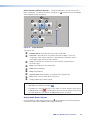 32
32
-
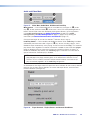 33
33
-
 34
34
-
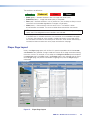 35
35
-
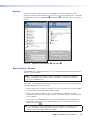 36
36
-
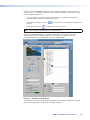 37
37
-
 38
38
-
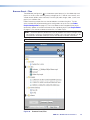 39
39
-
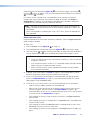 40
40
-
 41
41
-
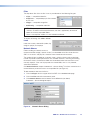 42
42
-
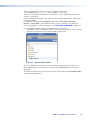 43
43
-
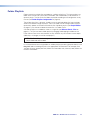 44
44
-
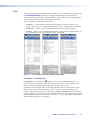 45
45
-
 46
46
-
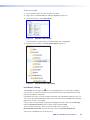 47
47
-
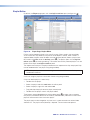 48
48
-
 49
49
-
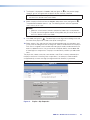 50
50
-
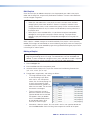 51
51
-
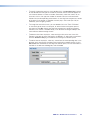 52
52
-
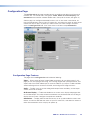 53
53
-
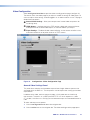 54
54
-
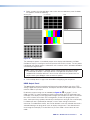 55
55
-
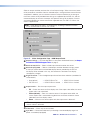 56
56
-
 57
57
-
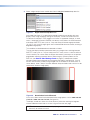 58
58
-
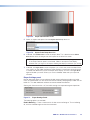 59
59
-
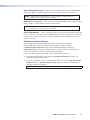 60
60
-
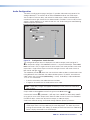 61
61
-
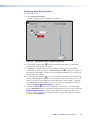 62
62
-
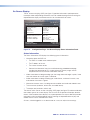 63
63
-
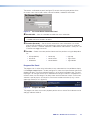 64
64
-
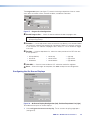 65
65
-
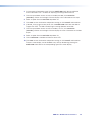 66
66
-
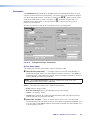 67
67
-
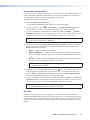 68
68
-
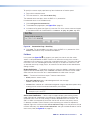 69
69
-
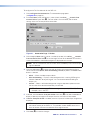 70
70
-
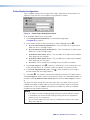 71
71
-
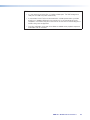 72
72
-
 73
73
-
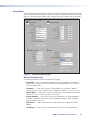 74
74
-
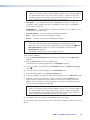 75
75
-
 76
76
-
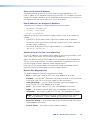 77
77
-
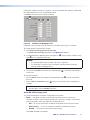 78
78
-
 79
79
-
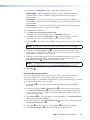 80
80
-
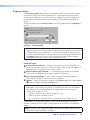 81
81
-
 82
82
-
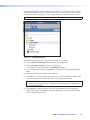 83
83
-
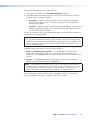 84
84
-
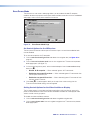 85
85
-
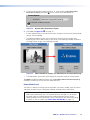 86
86
-
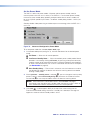 87
87
-
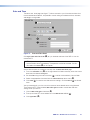 88
88
-
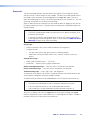 89
89
-
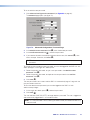 90
90
-
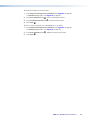 91
91
-
 92
92
-
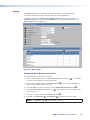 93
93
-
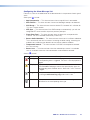 94
94
-
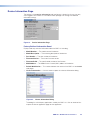 95
95
-
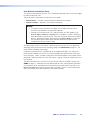 96
96
-
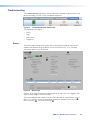 97
97
-
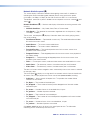 98
98
-
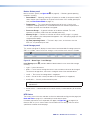 99
99
-
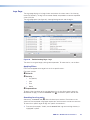 100
100
-
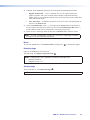 101
101
-
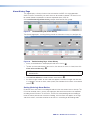 102
102
-
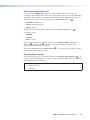 103
103
-
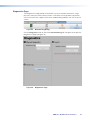 104
104
-
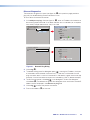 105
105
-
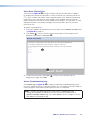 106
106
-
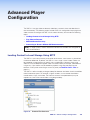 107
107
-
 108
108
-
 109
109
-
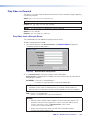 110
110
-
 111
111
-
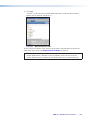 112
112
-
 113
113
-
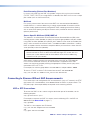 114
114
-
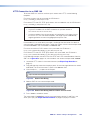 115
115
-
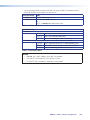 116
116
-
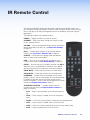 117
117
-
 118
118
-
 119
119
-
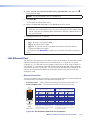 120
120
-
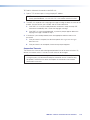 121
121
-
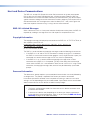 122
122
-
 123
123
-
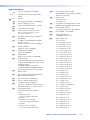 124
124
-
 125
125
-
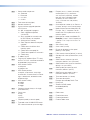 126
126
-
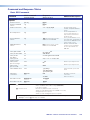 127
127
-
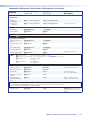 128
128
-
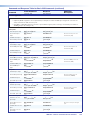 129
129
-
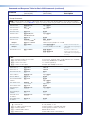 130
130
-
 131
131
-
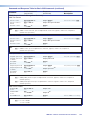 132
132
-
 133
133
-
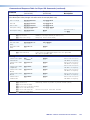 134
134
-
 135
135
-
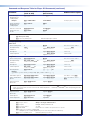 136
136
-
 137
137
-
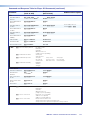 138
138
-
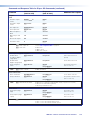 139
139
-
 140
140
-
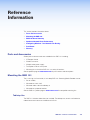 141
141
-
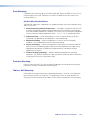 142
142
-
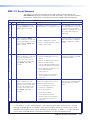 143
143
-
 144
144
-
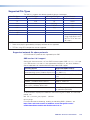 145
145
-
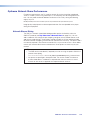 146
146
-
 147
147
-
 148
148
-
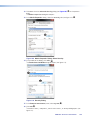 149
149
-
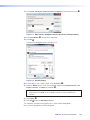 150
150
-
 151
151
-
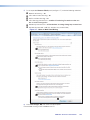 152
152
-
 153
153
-
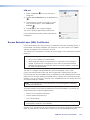 154
154
-
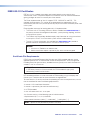 155
155
-
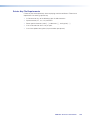 156
156
-
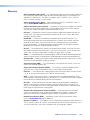 157
157
-
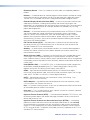 158
158
-
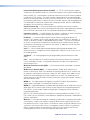 159
159
-
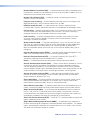 160
160
-
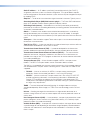 161
161
-
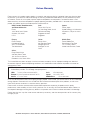 162
162
Ask a question and I''ll find the answer in the document
Finding information in a document is now easier with AI
Related papers
-
Extron SMD 202 User manual
-
Extron SMD 101 User manual
-
Extron SMD 202 User manual
-
Extron electronics SMD 101 User manual
-
Extron electronics SME 211 User manual
-
Extron SME 211 User manual
-
Extron SMD 202 User manual
-
Extron Quantum Ultra User manual
-
Extron Quantum Ultra User manual
-
Extron Quantum Ultra User manual
Other documents
-
 Extron electronics SMD 101 User manual
Extron electronics SMD 101 User manual
-
Costar CVI8XM Quick start guide
-
 Leightronix IncodeX One Installation, Configuration, And Operation Manual
Leightronix IncodeX One Installation, Configuration, And Operation Manual
-
Costar Central Point VMS User manual
-
Terra mhi430 Owner's manual
-
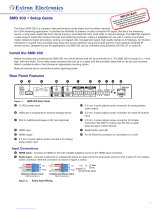 Extron electronics SMD 202 Setup Manual
Extron electronics SMD 202 Setup Manual
-
Vivo X60 Pro+ 5G Hard reset manual
-
 Extron electronics SMP 352 User manual
Extron electronics SMP 352 User manual
-
Vivo X60 Pro User manual
-
Marshall Electronics VS-101-HDSDI User manual