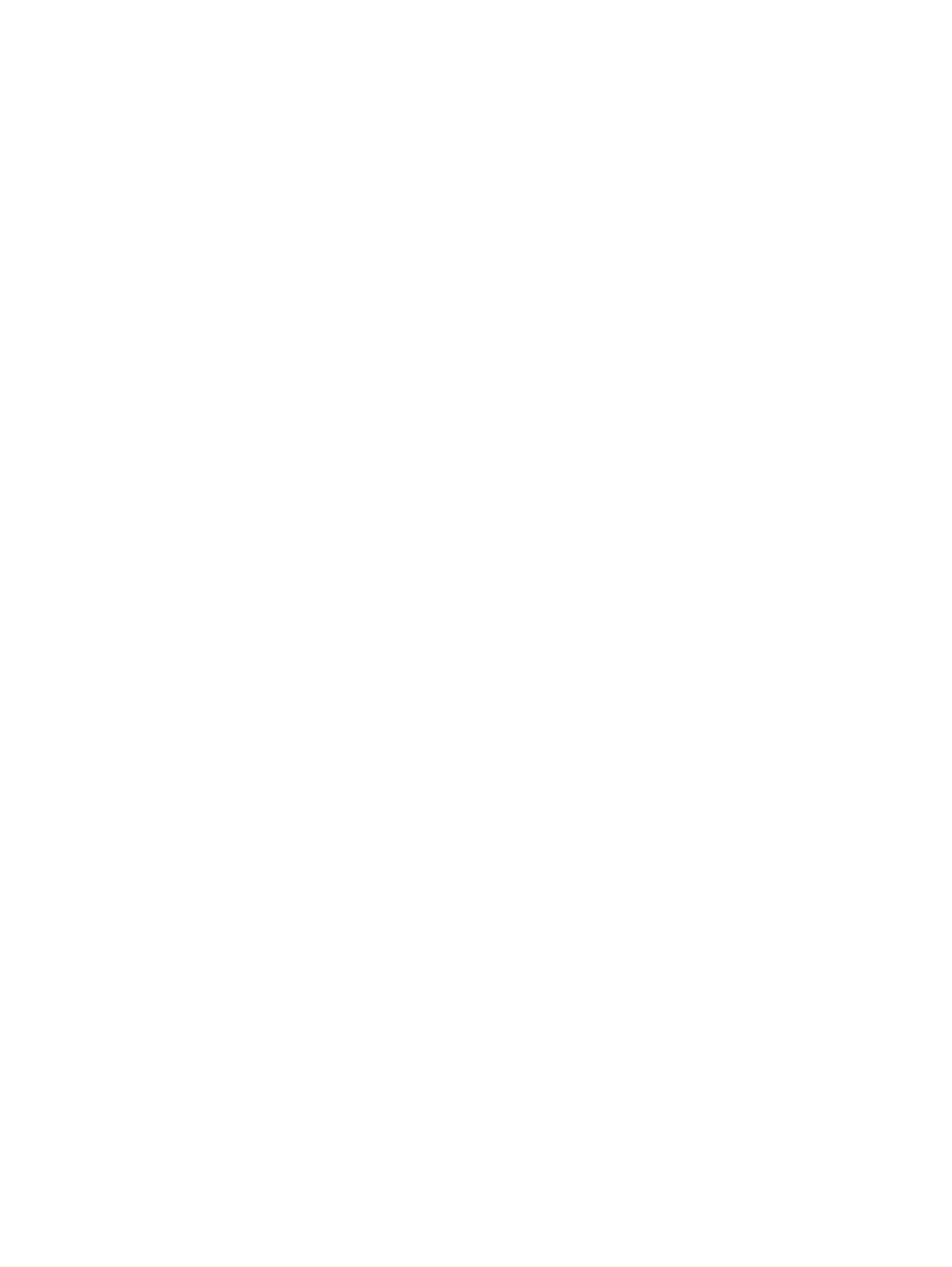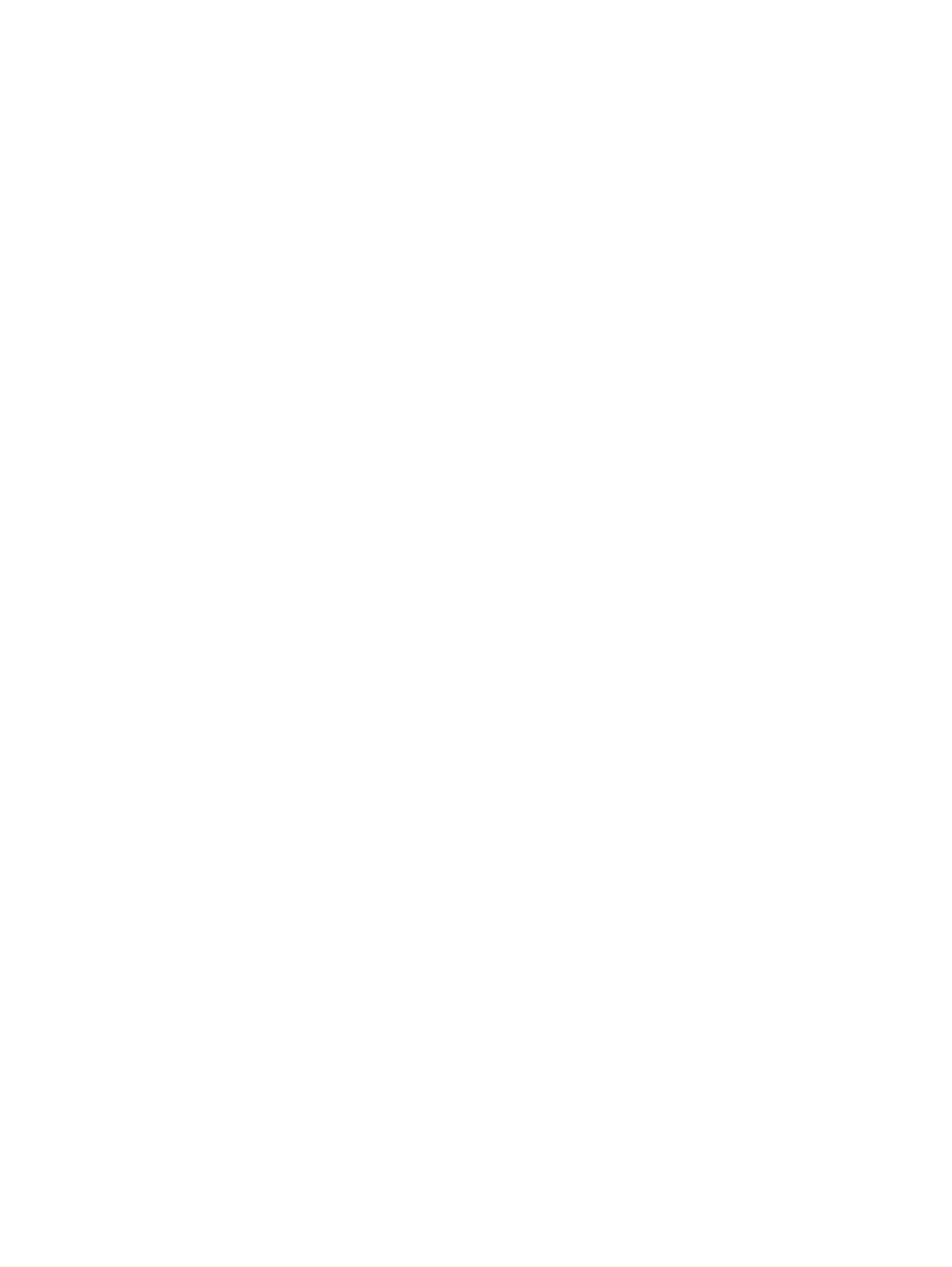
Remove and replace the TCU (E78323, E78325, E78330 models)................................................................................... 40
Remove and replace the TCU (E72525, E72530, E72535 models)................................................................................... 42
Replace the staple cartridge.............................................................................................................................................................. 44
Introduction................................................................................................................................................................................. 44
Remove and replace the inner nisher accessory staple cartridge.................................................................................... 44
Remove and replace the stapler/stacker accessory staple cartridge ................................................................................ 46
Remove and replace the booklet-maker accessory staple cartridge................................................................................. 49
4 Print............................................................................................................................................................................................................ 53
Print tasks (Windows)......................................................................................................................................................................... 53
How to print (Windows)............................................................................................................................................................. 53
Automatically print on both sides (Windows) ........................................................................................................................ 54
Manually print on both sides (Windows) ................................................................................................................................ 54
Print multiple pages per sheet (Windows) ............................................................................................................................. 55
Select the paper type (Windows)............................................................................................................................................. 55
Additional print tasks................................................................................................................................................................. 56
Print tasks (macOS)............................................................................................................................................................................. 56
How to print (macOS)................................................................................................................................................................. 56
Automatically print on both sides (macOS)............................................................................................................................ 57
Manually print on both sides (macOS) .................................................................................................................................... 57
Print multiple pages per sheet (macOS)................................................................................................................................. 57
Select the paper type (macOS)................................................................................................................................................. 58
Additional print tasks................................................................................................................................................................. 58
Store print jobs on the printer to print later or print privately ..................................................................................................... 59
Introduction................................................................................................................................................................................. 59
Create a stored job (Windows) ................................................................................................................................................. 59
Create a stored job (macOS) ..................................................................................................................................................... 60
Print a stored job ........................................................................................................................................................................ 61
Delete a stored job ..................................................................................................................................................................... 61
Delete a job that is stored on the printer....................................................................................................................... 61
Change the job storage limit............................................................................................................................................ 61
Information sent to printer for Job Accounting purposes.................................................................................................... 62
Print from a USB ash drive .............................................................................................................................................................. 62
Enable the USB port for printing.............................................................................................................................................. 62
Method one: Enable the USB port from the printer control panel............................................................................. 62
Method two: Enable the USB port from the HP Embedded Web Server (network-connected printers only) .... 62
Print USB documents................................................................................................................................................................. 63
Print using high-speed USB 2.0 port (wired) .................................................................................................................................. 63
Method one: Enable the high-speed USB 2.0 port from the printer control panel menus ............................................ 63
Method two: Enable the high-speed USB 2.0 port from the HP Embedded Web Server (network-connected
printers only) ............................................................................................................................................................................... 64
5 Copy ........................................................................................................................................................................................................... 65
Make a copy.......................................................................................................................................................................................... 65
Copy on both sides (duplex) .............................................................................................................................................................. 67
Additional copy tasks.......................................................................................................................................................................... 68
6 Scan............................................................................................................................................................................................................ 71
Set up Scan to Email........................................................................................................................................................................... 71
Introduction................................................................................................................................................................................. 71
Before you begin ........................................................................................................................................................................ 71
Step one: Access the HP Embedded Web Server (EWS)....................................................................................................... 72
Step two: Congure the Network Identication settings ..................................................................................................... 73
Step three: Congure the Send to Email feature................................................................................................................... 73
Method one: Basic conguration using the Email Setup Wizard ............................................................................... 74
Method two: Advanced conguration using the Email Setup..................................................................................... 77
Step four: Congure the Quick Sets (optional)....................................................................................................................... 82
Step ve: Set up Send to Email to use Oice 365 Outlook (optional)................................................................................ 82
iv