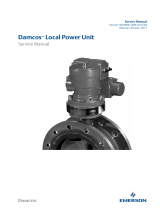Page is loading ...

HARRIS CORPORATION | Broadcast Communications Division
Page i
10/16/2012
Maxiva UAX SERVICE BULLETIN LISTING
FSB
Ref:
FSB
Complete:
ECN
Number:
Description:
Instruction
P/N:
Mod Kit P/N:
UAX001 Jul 2012 61686 To notify of the upgrade from the PCM-1 to the PCM-2 module. 773-4514-001 973-4514-001
UAX002 Oct 2012 61240 To correct rivet clearance issue. 773-4514-002 973-4514-002

PRODUCT IMPROVEMENT PRODUCT MPROVEMENT
HARRIS CORPORATION | Broadcast Communications Division
communications
™
UAX001 Page 1 of 2
EQUIPMENT:
Maxiva UAX UHF Transmitters
BULLETIN NO
:
UAX001
Part No: 773-4514-001
DATE: 7/2012
UNIT(S)
AFFECTED:
981-0293-018
UAX Panel PC TCU Assemblies
ECN NO:
61686
PAGES: 2
PURPOSE:
To notify of the upgrade from the PCM-1 to the PCM-2 module.
Part Required:
Part Number:
973-4514-001
Description:
PCM-2 Upgrade Kit for UAX
Quantity per
Transmitter:
1
Issue: The PCM-1 module (971-0039-055T) has been replaced by the PCM-2 module
(971-0039-155T) to provide improved interoperability.
Solution: Replace the PCM-1 module with the PCM-2 module. The PCM-2 upgrade
kit (973-4514-001) contains the PCM 2 module, the UAX001 service bulletin, and the
installation instructions (873-4514-001).
To identify if the Panel PC TCU in your system contains the PCM-1 module, reference
the pictures below to identify the modules. If the PCM-1 module is present, please
contact the Harris service department to order the replacement kit.
There is only one
Ethernet port on
the front of the
PCM-1 module
Figure 1 (PCM-1 Module)
assured

HARRIS CORPORATION | Broadcast Communications Division
communications
™
There are two
Ethernet ports on
the front of the
PCM-2 module
Figure 2 (PCM-2 Module)
Service Bulletins are also available on the Harris Web Site at
http://www.broadcast.harris.com
Should you have any questions relating to this bulletin, please contact:
TV Field Service PO Box 4290 Quincy, Illinois 62305
, Fax +1 217 221-7086, Tel +1 217 222 8200
assured
UAX001 Page 2 of 2

HARRIS CORPORATION
BROADCAST COMMUNICATIONS
P.O. BOX 4290
QUINCY, IL 62305
THIS DOCUMENT CONTAINS PROPRIETARY DATA
OF HARRIS CORPORATION. NO DISCLOSURE,
REPRODUCTION, OR USE OF ANY PART THEREOF
MAY BE MADE EXCEPT BY WRITTEN PERMISSION.
REVISIONS
Rev: Date: Dftm: Eng: ECN Number: Rev: Date: Dftm: Eng: ECN Number:
A 7-17-12 61686
APPROVALS
Drawn
By:
M. Roush Eng: B. Robertson Proj: Mfg:
Title: PCM-1 to PCM-2 Upgrade Instructions Sheet 1 of 25 Rev: A Dwg: 873-4514-001
UAX-TCU PCM-1 to PCM-2 Upgrade Instructions
These are the installation instructions for upgrading the UAX-TCU from the
PCM-1 module to the PCM-2 module (971-0039-155T). The PCM-2 upgrade kit
(973-4514-001) contains the PCM 2 module, service bulletin UAX001, and these
instructions.
ATTENTION:
The Following Procedure Must Be Carried Out By Skilled Personnel Using Appropriate ESD and
soldering procedures.
“THE COMPETENCE OF PERSONNEL FOR DESIGNATION AS SKILLED” as defined in the
IEC EN60 215 Safety Standard.
Required tools and software to perform the upgrade:
1) PC with USB ports
2) Internet access
3) One of the below web browsers must be installed on the PC to perform this
upgrade:
a. Google Chrome, this can be downloaded from www.google.com
and
is the recommended browser to use.
b. Mozilla Firefox, this can be downloaded from www.mozilla.com
4) A Compact Flash Type 1 card media reader that connects to a PC.
5) Standard Ethernet cable.
6) Crossover Ethernet cable
7) Phillips screwdrivers, #1(right angle or short) & #2.
It is recommended that two people be present when installing the PCM-2 Upgrade kit.
Estimated time to complete the installation is 2 hours.

Title: PCM-1 to PCM-2 Upgrade Instructions Sheet 2 of 25 Rev: A Dwg: 873-4514-001
PROCEDURE:
STEP 1. There are three software items that must be downloaded from the Harris
website before beginning the upgrade process.
a. Open a web browser and go to http://support.broadcast.harris.com
b. You will be prompted to login. If you do not have an account you will
need to create one and then login.
c. Once logged in, select “Download Software Updates”
d. Select “Television Transmission”
e. Select “Maxiva”
f. Select “UAX – TCU”
g. Select and download the latest revision of UAX MCM software available.
For example; at the time this procedure was written the latest revision of
MCM software available was “UAX_0029.ace”.
h. Select and download the file “PanelPcPatch_01.01.0003.pcm”
i. Select “Television Transmission” near the top of the page
j. Select “Exciters”
k. Select the proper APEX M2X folder for the modulation used in your
system. For example; if the modulation used is ATSC then select “APEX
M2X ATSC”. Be sure to select the proper modulation for your system.
l. Select and download the latest revision of software available for the
modulation used in your system. For example; at the time this procedure
was written the latest revision of ATSC software available was
“APEXM2X_ATSC_REVAN.s19”.
m. Close the web browser.
STEP 2. Access the transmitter’s front panel and document the information listed
below. This information will need to be entered into the PCM-2 module after it
has been installed.
Figure 1 TCU Panel PC

Title: PCM-1 to PCM-2 Upgrade Instructions Sheet 3 of 25 Rev: A Dwg: 873-4514-001
Document the information for your system on the left hand side of the example
screens shown below.
a. From the TCU (Transmitter Control Unit) Panel PC home page select
“Service”
Station Name: ________________
Model Number: _______________
Serial Number: _______________
Time Zone: __________________
Figure 2
b. Select “Netwrk”
Mode: ______________________
IP: _________________________
Netmask: ____________________
Gateway: ____________________
Figure 3

Title: PCM-1 to PCM-2 Upgrade Instructions Sheet 4 of 25 Rev: A Dwg: 873-4514-001
c. Select “SNMP Config”. If SNMP is being utilized then document this
information.
Figure 4
Port: _______________________
Protocol:____________________
RW Community: ______________
SNMP: _____________________
Trap IP 1:___________________
Trap IP 2:___________________
Trap IP 3: ___________________
Trap IP 4: ___________________
Trap IP 5: ___________________
d. Select the back arrow in the lower right hand corner and then select
“NTP Config". If NTP is being utilized then document this information.
Figure 5
NTP: ON or OFF
NTP Server IP 1:_______________
NTP Server IP 2:_______________
NTP Server IP 3:_______________
NTP Server IP 4:_______________

Title: PCM-1 to PCM-2 Upgrade Instructions Sheet 5 of 25 Rev: A Dwg: 873-4514-001
STEP 3. Turn the transmitter off and allow the normal cool down cycle to
complete.
STEP 4. Disconnect power:
a. Turn off the main AC disconnect to the transmitter.
b. Turn off the circuit breakers at the top of the cabinet & disconnect the
AC mains cable(s) from the rear of the TCU.
WARNING:
VERIFY THAT ALL POWER HAS BEEN REMOVED FROM THE TCU
BEFORE PERFORMING THE FOLLOWING PROCEDURE.
STEP 5. Lower the TCU front panel by pulling outward and down. The lowered
panel is shown in figure 6.
Figure 6

Title: PCM-1 to PCM-2 Upgrade Instructions Sheet 6 of 25 Rev: A Dwg: 873-4514-001
STEP 6. Remove the four #2 Phillips screws, two on each side of the TCU
chassis.
Figure 7
STEP 7. Carefully slide the TCU chassis out of the rack until the rail locks snap
into position as shown in figure 8.
Figure 8

Title: PCM-1 to PCM-2 Upgrade Instructions Sheet 7 of 25 Rev: A Dwg: 873-4514-001
STEP 8. Remove the top cover from the TCU. This is done by removing the two
Phillips screws on each side of the top cover. These are labeled #1 in figure 9.
Once the screws are removed the cover can be lifted off.
1
2
Figure 9
STEP 9. Remove the screw labeled #2 in figure 9 from each side of the TCU.
WARNING: Removal of these screws will allow the TCU to pivot downward for
easier access to the top of the TCU and the modules inside. The TCU must be
supported during screw removal to keep it from falling downward.
The next steps involve replacement of firmware on the MCM and replacing the
PCM-1 module with the PCM-2 module. The MCM and PCM modules are
identified in figure 10.
Viewed from the front of the TCU the MCM module is the farthest to the right
and the PCM module is the second module from the right.
Caution: Follow appropriate ESD (ElectroStatic Discharge) procedures to
prevent damage to sensitive electronic components when handling circuit
boards.

Title: PCM-1 to PCM-2 Upgrade Instructions Sheet 8 of 25 Rev: A Dwg: 873-4514-001
M
C
M
P
C
M -1
Figure 10
STEP 10. Disconnect the ethernet cable on the front of the PCM-1 module.
STEP 11. Disconnect the ethernet cables on the rear of the PCM-1 module. See
figure 11.
STEP 12. Before removing the PCM-1 module, a #1 angled or short screwdriver
must be used to remove the Phillips screw that is on the back side of the TCU
holding the module in place. Retain the screw for reuse on the PCM-2 module.
The location of the screw and the connectors on the rear of the PCM module
are shown in figure 11.
Front
Ethernet
Cable
PCM Screw
Rear of
PCM
Figure 11

Title: PCM-1 to PCM-2 Upgrade Instructions Sheet 9 of 25 Rev: A Dwg: 873-4514-001
STEP 13. Lift the PCM-1 module upward to remove it from the connector on the
TCU chassis.
STEP 14. Remove the PCM-2 from its packaging, verify that battery BT1 has been
installed, and remove any shipping tape if it is present. If this battery has not
been installed and was shipped separately go ahead and install it now.
Figure 12 (PCM-2 Module)
STEP 15. Install the PCM-2 module by aligning it with the connector in the TCU
and gently pressing the board down into the card edge connector.
STEP 16. Install the hold down screw at the rear of the PCM-2 module.
STEP 17. Connect the ethernet cables on the rear of the PCM-2 module.
STEP 18. Connect the ethernet cable from the TCU Panel PC to the ethernet port
on the front of the PCM-2 that is near the bottom of the card. This ethernet port
is recessed back from the front edge of the card. See figure 13.

Title: PCM-1 to PCM-2 Upgrade Instructions Sheet 10 of 25 Rev: A Dwg: 873-4514-001
Figure 13 (PCM-2 Installed in the TCU chassis)
STEP 19. Remove the 2GB Compact Flash card from the MCM module. The
Compact Flash card should easily pull from the socket.
Figure 14 Figure 15
Compact Flash
card on MCM
Connect the
Panel PC
Ethernet
cable here.

Title: PCM-1 to PCM-2 Upgrade Instructions Sheet 11 of 25 Rev: A Dwg: 873-4514-001
STEP 20. With a flash card reader connected to a computer insert the Compact
Flash card into the reader. Access the Compact Flash card and locate the
filename uax_XXXX.ace (The XXXX would be the revision of the file). Rename
the file by changing the file extension to something other than “.ace”. For
example; if an existing file is named uax_0028.ace you would rename it to
uax_0028.old.
STEP 21. Copy the new uax_XXXX.ace file that was downloaded from the Harris
website in step 1 to the Compact Flash card. Figure 16 is an example of the
files that might be on the Compact Flash card after renaming the old file and
copying the new file to the Compact Flash card. The version being installed
should be uax_0029.ace or higher.
Figure 16
STEP 22. Properly remove the Compact Flash card from the reader and install it
back into the MCM. Make sure the Compact Flash card is inserted correctly.
DO NOT force the card into the socket. There should only be slight resistance
when the card seats into the socket.
STEP 23. Raise the TCU to its up position and install the two Phillips screws
shown as #2 in figure 9.
STEP 24. Replace the top cover and four screws shown as # 1 in Figure 9. Be sure
that the ten alignment pins on the bottom of the cover are inserted properly into
the alignment holes at the rear of the TCU. The cover will not sit properly if
these are not correctly inserted.
STEP 25. Connect the AC mains cables on the rear of the TCU.

Title: PCM-1 to PCM-2 Upgrade Instructions Sheet 12 of 25 Rev: A Dwg: 873-4514-001
STEP 26. Depress the TCU rail lock button on each side of the TCU rails and slide
it into the rack.
Rail lock button
Figure 17
STEP 27. Replace the four Phillips screws that hold the TCU in the rack. See
figure 7.
STEP 28. Raise the TCU front panel into its normal position.
STEP 29. Restore AC power to the transmitter by setting the breakers at the top of
the cabinet, and the transmitter main disconnect, to ON.
When the Panel PC completes its boot up cycle the TCU Home page will
appear as shown in figure 18.
Figure 18

Title: PCM-1 to PCM-2 Upgrade Instructions Sheet 13 of 25 Rev: A Dwg: 873-4514-001
STEP 30. Select “Login” in the upper left hand corner. The screen in figure 19 will
appear. Enter “admin” for the username
and password and then select “Login”.
Figure 19
STEP 31. Figure 20 will appear, select “Edit”
Figure 20

Title: PCM-1 to PCM-2 Upgrade Instructions Sheet 14 of 25 Rev: A Dwg: 873-4514-001
STEP 32. Figure 21 displays the user information that has been setup on the PCM-
2 module. There are no default users configured on the PCM-2 module from
the factory. User information must be setup before any system configuration
can be completed.
a. It is recommended, but not required, that the default administration
“admin” password be changed. If the administration password is not
changed from the default setting of “admin”, user accounts can only be
accessed and changed through the local Panel PC on the TCU. Remote
users will not have this ability. If you wish to change the “admin”
password proceed to step 1 below. If you do not want to change the
password at this time then continue to step “b”.
1. Select the white box to the right of “Admin Password” and a
keyboard screen will appear. Enter the desired password and
then select “Done”. Continue to step “b”.
b. Select the white box to the right of “Engineer 1 Username” and a
keyboard screen will appear. Enter the desired username and then
select “Done”.
c. Select the white box to the right of “Engineer 1 Password” and a
keyboard screen will appear. Enter the desired password and then select
“Done”.
d. If a second user is desired follow the same process as described in
steps b and c to configure the “Engineer 2” username and password.
e. Select and change the “Timeout (Minutes)” if desired.
f. When at least one user has been setup select “Save”.
g. This will direct you back to the previous page but now the users that
have been setup are displayed as shown in figure 22.
Figure 21 Figure 22
STEP 33. Select the “Logout” button in the upper left hand corner of the screen.
STEP 34. Select the “Login” button in the upper left hand corner of the screen.

Title: PCM-1 to PCM-2 Upgrade Instructions Sheet 15 of 25 Rev: A Dwg: 873-4514-001
STEP 35. Enter the username and password for Engineer 1 that was setup in step
32 and select “Login”. The user that is currently logged in is now displayed in
the upper left hand corner as shown in figure 23.
Figure 23
STEP 36. Select “Service”
STEP 37. Enter the information that was collected in step 2a by selecting the white
box to the right of each item.
Figure 24

Title: PCM-1 to PCM-2 Upgrade Instructions Sheet 16 of 25 Rev: A Dwg: 873-4514-001
STEP 38. Select “Network”.
STEP 39. Enter the information that was collected in step 2b by selecting the white
box to the right of each item.
A new feature of PCM-2 is support for DNS; a hostname can be entered if
desired.
Figure 25
STEP 40. Select “SNMP Config”.
STEP 41. Enter the information that was collected in step 2c by selecting the white
box to the right of each item. If SNMP is not utilized then continue to step 43.
Figure 26

Title: PCM-1 to PCM-2 Upgrade Instructions Sheet 17 of 25 Rev: A Dwg: 873-4514-001
STEP 42. Select “MIB Config”. Figure 27 displays the MIB setting for most
transmitter systems. If the settings are different from what is shown here then
change them to match.
Figure 27
STEP 43. Select “Back” twice to return to the “Network” page.
STEP 44. Select “NTP Config”
STEP 45. Enter the information that was collected in step 2d by selecting the white
box to the right of each item. When completed select “Save”
Figure 28
STEP 46. Select “Back” three times to return to the “TCU HOME” page.
STEP 47. Select the LPU A “Exciter” button
/