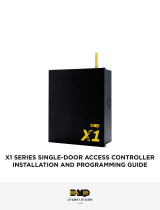Page is loading ...

Roger Access Control System
Installation guide for
PR402DR type access controllers
Firmware version: 1.18.6 or newer
Hardware version: 1.4
Document version: Rev. J
© 2016 ROGER sp. z o.o. sp.k. All rights reserved. This document is subject to the Terms of Use in their current version published at
the www.roger.pl website of the Roger sp. z o.o. sp.k. company (hereinafter referred to as ROGER).

PR402DR Installation Guide
2020-03-10
2/21
Contents
1. Introduction .................................................................................................................. 3
1.1 This manual ....................................................................................................................... 3
2. Description and Specification ........................................................................................ 3
3. Installation .................................................................................................................... 5
3.1 Terminals and connection diagram ...................................................................................... 5
3.2 Front panel ........................................................................................................................ 9
3.2.1 PR402DR controller ....................................................................................................... 9
3.2.2 PR402DR-BRD controller ................................................................................................ 9
3.3 Power supply ................................................................................................................... 10
3.3.1 PR402DR and PR402DR-BRD controllers ....................................................................... 10
3.3.2 PR402DR-12VDC and PR402DR-12VDC-BRD controllers ................................................. 12
3.4 Connection of door lock .................................................................................................... 13
3.5 Communication with controller .......................................................................................... 14
3.6 Communication of controller with peripheral devices .......................................................... 14
3.6.1 PRT readers, XM expanders and HRT82FK panel (RACS CLK/DTA) .................................. 14
3.6.2 PRT and third party readers (Wiegand and Magstripe) ................................................... 15
3.7 Input and output lines ...................................................................................................... 15
3.7.1 Inputs ......................................................................................................................... 15
3.7.2 Relay outputs .............................................................................................................. 16
3.7.3 General purpose outputs .............................................................................................. 16
3.8 Installation guidelines ....................................................................................................... 16
4. Configuration............................................................................................................... 16
4.1 Controller address ............................................................................................................ 16
4.1.1 Setting the address by means of jumpers ..................................................................... 17
4.1.2 Addressing during firmware update (Fixed ID) .............................................................. 17
4.1.3 Addressing during Memory Reset procedure .................................................................. 17
4.1.4 Addressing by means of PR Master software ................................................................. 18
4.2 Memory Reset procedure .................................................................................................. 18
4.2.1 Simplified Memory Reset procedure (firmware 1.18.6 or newer) ..................................... 18
4.2.2 Simplified Memory Reset procedure (firmware older than 1.18.6) ................................... 18
4.2.3 Full Memory Reset procedure ....................................................................................... 18
4.3 Controller programming .................................................................................................... 19
4.4 Firmware update .............................................................................................................. 19
5. Ordering information................................................................................................... 19
6. Product history ............................................................................................................ 20

PR402DR Installation Guide
2020-03-10
3/21
1. INTRODUCTION
1.1 This manual
This manual contains minimum information that is necessary to properly install devices and to
perform initial tests. Following documents which are available at www.roger.pl supplement this
manual:
Functional description of PRxx2 series controllers
PR Master User Manual
If PR402DR and PR402DR-12VDC controllers are not clearly distinguished in particular paragraph,
then information specified for PR402DR also applies to PR402DR-12VDC. Similarly if PR402DR-BRD
and PR402DR-BRD-12VDC controllers are not clearly distinguished in particular paragraph, then
information specified for PR402DR-BRD also applies to PR402DR-BRD-12VDC. Designation
PR402DR type controller applies to all versions of this controller.
2. DESCRIPTION AND SPECIFICATION
PR402DR type controller is single door access controller used in RACS 4 access control system. Both
PR402DR and PR402DR-BRD versions are functionally identical but differ mechanically. PR402DR is
installed inside plastic enclosure fitted to mounting on DIN 35 mm rail, while PR402DR-BRD is just a
PCB module without enclosure. Both controllers replace discontinued PR402-BRD, which is the
same as PR402DR and PR402DR-BRD in regard of their functions. Moreover, PR402DR-12VDC
controller is simplified version of PR402DR controller in regard of power supply capabilities. This
controller is also available in plastic enclosure adapted for mounting on DIN 35mm rail as well as
PCB module. The summary of all available PR402DR versions is given in table 1.
Table 1. Versions of PR402DR type controllers
Name
Installation
Power supply
PR402DR
Plastic enclosure adapted for
installation on DIN 35mm rail.
18VAC, 12VDC or 24VDC power supply. Backup
battery can be connected directly. The controller
offers 12VDC power supply outputs (AUX, TML).
PR402DR-
BRD
PCB module with mounting holes.
Additional attachments for
installation on DIN35mm rail are
included.
see PR402DR
PR402DR-
12VDC
see PR402DR
12VDC power supply. Backup battery cannot be
connected directly. The controller offers 12VDC
power supply outputs (AUX, TML).
PR402DR-
BRD-12VDC
see PR402DR-BRD
see PR402DR-12VDC
The new, factory-made controller has the address ID=00 and MASTER proximity card is included.
The card can be used for the initial tests after connection of external reader. PR402DR type
controllers are not equipped with built-in reader and they require connection of external reader(s)
operating in RACS CLK/DTA (PRT series terminals), Wiegand 26…66bit, Magstripe or other format.
Controllers can be configured with PR Master software installed on computer and they can be
connected to computer by means of communication interface e.g. UT-2USB, UT-4DR, RUD-1 or by
means of CPR32-NET network controller.
Note: PR402DR and PR402DR-BRD controllers require PR Master 4.4.2 or newer, while PR402DR-
12VDC and PR402DR-BRD-12VDC controllers require PR Master 4.5.6 or newer.

PR402DR Installation Guide
2020-03-10
4/21
Table 2. Specification
Supply voltage
Nominal 18VAC, min./max. range 17-22VAC (only PR402DR/PR402DR-BRD)
Nominal 12VDC, min./max. range 10-15VDC
Nominal 24VDC, min./max. range 22-26VDC (only PR402DR/PR402DR-BRD)
Backup battery
13.8V/7Ah, charging current app. 300mA (only PR402DR/PR402DR-BRD)
Average current
consumption
100 mA (excluding load points connected to AUX and/or TML outputs)
Inputs
Eight (IN1..IN8) NO/NC inputs, electrically biased to +12V via 15kΩ resistor,
triggering level app. 3.5V
Relay outputs
Two (REL1,REL2) relay outputs with single NO/NC contact, 30V/1.5A (REL1)
and 230VAC/5A (REL2)
Transistor outputs
Two (IO1,IO2) open collector outputs, 15VDC/1A
Power supply
outputs
Two power supply outputs: 12VDC/0.2A (TML) and 12VDC/1A (AUX)
Distances
Between controller and communication interface (RS485): max. 1200m
Between controller and PRT reader (RACS CLK/DTA): max. 150 m
Between controller and XM expander (RACS CLK/DTA): max. 150 m
Environmental class
(according to EN
50131-1)
Class I, indoor general conditions, temperature: +5°C to +40°C, relative
humidity: 10 to 95% (no condensation)
IP code
PR402DR: IP41
PR402DR-BRD: IP20
Dimensions HxWxD
PR402DR: 85 x 124 x 73mm
PR402DR-BRD: 80 x 115 x 28mm
Weight
PR402DR: approx. 200g
PR402DR-BRD: approx. 100g
Certificates
CE

PR402DR Installation Guide
2020-03-10
5/21
3. INSTALLATION
3.1 Terminals and connection diagram
Fig. 1 PR402DR controller
Table 3. PR402DR/PR402DR-12VDC terminals
Terminal
Description
Terminal
Description
IN8
IN8 input line
P1
Power supply for controller
IN7
IN7 input line
BAT-
Backup battery (disabled for
PR402DR-12VDC controller)
GND
Ground
BAT+
Backup battery (disabled for
PR402DR-12VDC controller)
IN6
IN6 input line
IO1
IO1 output line
IN5
IN5 input line
IO2
IO2 output line
GND
Ground
IN1
IN1 input line
B
RS485 communication bus
IN2
IN2 input line
A
RS485 communication bus
GND
Ground
GND
Ground
IN3
IN3 input line
DTA
RACS CLK/DTA comm. bus
IN4
IN4 input line
CLK
RACS CLK/DTA comm. bus
TML
Built-in feeder 12VDC/0.2A output
(recommended supply for readers)
NO1
REL1 relay output (NO)
AUX
Built-in feeder 12VDC/1A output
(power supply for general purposes)
NC1
REL1 relay output (NC)
NC2
REL2 relay output (NO)
COM1
REL1 relay common terminal
NO2
REL2 relay output (NC)
P2
Power supply for controller
COM2
REL2 relay common terminal

PR402DR Installation Guide
2020-03-10
6/21
Fig. 2 PR402DR-BRD controller
Table 4. PR402DR-BRD/PR402DR-BRD-12VDC terminals
Terminal
Description
Terminal
Description
BAT+
Backup battery (disabled for
PR402DR-BRD-12VDC controller)
GND
Ground
BAT-
Backup battery (disabled for
PR402DR-BRD-12VDC controller)
IN7
IN7 input line
P1
Power supply for controller
IN8
IN8 input line
P2
Power supply for controller
IO1
IO1 output line
COM
REL1 relay common terminal
IO2
IO2 output line
NC
REL1 relay output (NC)
IN1
IN1 input line
NO
REL1 relay output (NO)
IN2
IN2 input line
CLK
RACS CLK/DTA comm. bus
GND
Ground
DTA
RACS CLK/DTA comm. bus
IN3
IN3 input line
GND
Ground
IN4
IN4 input line
A
RS485 communication bus
TML
Built-in feeder output 12VDC/0.2A
(recommended supply for readers)
B
RS485 communication bus
AUX
Built-in feeder output 12VDC/1A
(power supply for general purpose)
GND
Ground
NC
REL2 relay output (NO)
IN5
IN5 input line
NO
REL2 relay output (NC)
IN6
IN6 input line
COM
REL2 relay common terminal

PR402DR Installation Guide
2020-03-10
7/21
Fig. 3 Typical connection diagram for PR402DR or PR402DR-BRD controller

PR402DR Installation Guide
2020-03-10
8/21
Fig. 4 Typical connection diagram for PR402DR-12VDC or PR402DR-BRD-12VDC controller

PR402DR Installation Guide
2020-03-10
9/21
3.2 Front panel
3.2.1 PR402DR controller
According to fig. 5, the PR402DR controller is equipped with LED indicators on front panel to
indicate various states of the device and with RESET button to restart the controller in the same
way as in case of powering device off and then on. The RESET button can also be used during
Memory Reset procedure and during firmware update procedure.
Table 5. PR402DR front panel
AC
AC supply
DC
DC supply
ARMED/DISARMED
Current arming mode
OPEN
Door unlocked
SYSTEM
Various signalling functions
LINK
Data transmission by means of RS485 bus
Fig. 5 PR402DR front panel
3.2.2 PR402DR-BRD controller
According to fig. 6, PR402DR-BRD is equipped with 5 LED indicators and RESET button (S1) on its
PCB. RESET button can be used to restart the controller in the same way as in case of powering
device off and then on. The RESET button can also be used during Memory Reset procedure and
during firmware update procedure.
Table 6. LED indicators of PR402DR-BRD controller
AC (D33)
AC supply
SYS (D24)
Various signalling functions
OPN (D19)
Door unlocked
STAT (D11)
Current arming mode
LINK (D2)
Data transmission on RS485 bus

PR402DR Installation Guide
2020-03-10
10/21
Fig. 6 LED indicators of PR402DR-BRD controller
3.3 Power supply
3.3.1 PR402DR and PR402DR-BRD controllers
Basically, PR402DR and PR402DR-BRD controllers are designed for power supply from
230VAC/18VAC transformer with minimal power output 25VA, but they can also be supplied with
12VDC or 24VDC. The connection of power supply is shown in fig. 7, fig.8 and fig. 9.
If controller is supplied with 18VAC or 24VDC, then 12V backup battery can be connected in order
to provide power supply in case of mains supply shortage. The controller charges backup battery
with 300mA stabilized current up to 13.8V. Backup power supply is activated automatically in case
of main powers supply shortage. If the voltage at backup battery drops below approx. 10V then the
battery is automatically disconnected from controller and remains disconnected until mains power
supply returns. Depending on charging phase of backup battery, the voltage at AUX and TML
terminals may vary in range of 11V (initial charging phase) to 13.8V (final charging phase) which is
not a symptom of failure but it results from applied concept of battery charging.
In case of 12VDC power supply, backup battery cannot be directly connected to controller and in
such case backup power supply must be provided by 12VDC power supply unit.
General guidelines for 18VAC power supply
GND terminals of controllers must be connected with any wire.
Controllers can operate with directly connected backup batteries.
Controllers cannot be started using only power supply from backup battery.

PR402DR Installation Guide
2020-03-10
11/21
Fig. 7 PR402DR/PR402DR-BRD controllers supplied with 18VAC
Fig. 8 PR402DR/PR402DR-BRD controllers supplied with 24VDC

PR402DR Installation Guide
2020-03-10
12/21
Fig. 9 PR402DR/PR402DR-BRD controllers supplied with 12VDC
General guidelines for 24VDC and 12VDC power supply
Negative (GND) potentials of power supply units must be connected with any wire.
It is not necessary to connect GND terminals of controllers.
Connect controller and power supply unit with separate wire. The wire section must be such as
to prevent more than 0.5V voltage drop between controller and unit at maximal load.
It is recommended to install controller possibly close to power supply unit, preferably in the
same room.
24VDC supplied controllers can be equipped with backup batteries while in case of 12VDC
supplied controllers, backup supply must be ensured on power supply unit side.
Controllers can be supplied from single power supply unit if the output power is sufficient.
3.3.2 PR402DR-12VDC and PR402DR-12VDC-BRD controllers
PR402DR-12VDC and PR402DR-BRD-12VDC controllers are designed for 12VDC power supply. The
supply must be connected according to fig. 10. General guidelines are the same as for PR402DR
controllers supplied with 12VDC.

PR402DR Installation Guide
2020-03-10
13/21
Fig. 10 PR402DR-12VDC/PR402DR-BRD-12VDC controllers supplied with 12VDC
3.4 Connection of door lock
In majority of cases, door locking devices are inductive type. It means that overvoltage (voltage
surge) can occur when current flow is interrupted and it can interfere with the controller electronic
components. In extreme cases it may result in improper operation of the controller or even freeze.
Moreover, overvoltage condition causes quicker wear of relay contacts. In order to limit this
adverse effect, it is necessary to use a general type semiconductor diode e.g. 1N4007 (one piece of
such diode is included with the controller). The diode should be connected as close as possible to
the inductive element (electric strike or magnetic lock).
Door lock can be supplied from controller AUX terminal – see fig. 3 and fig. 4 or directly from power
supply unit – see figure below.
Fig. 11 Connection of door lock

PR402DR Installation Guide
2020-03-10
14/21
3.5 Communication with controller
RS485 bus and UT communication interface (e.g. UT-2USB) are used for communication with
controller. Single RS485 bus creates network (subsystem) and up to 32 controllers with unique
addresses in range of 00..99 can be connected to the bus. For the communication with distant
subsystems it is required to use UT-4DR or UT-4 v2.0 communication interface or CPR32-NET
network controller as all of them enable communication through computer network (LAN or WAN).
The RS485 bus consists of two signal lines A and B. In the RACS 4 system any topology can be
used (star, tree or any combination of them, except for loop) in order to connect controllers in
network (subsystem). The matching resistors (terminators) connected at the ends of transmitting
lines are not required. In most cases communication works with any cable type (standard telephone
cable, shielded or unshielded twisted pair etc.) but the recommended cable is unshielded twisted
pair (U/UTP cat.5). Shielded cables should be limited to installations subject to strong
electromagnetic interferences. The RS485 communication standard used in the RACS 4 system
guarantees proper communication in a distance of up to 1200 meters as well as high resistance to
interferences.
3.6 Communication of controller with peripheral devices
The communication of controller and peripheral devices can be established by means of RACS
CLK/DTA, Wiegand or Magstripe bus. RACS CLK/DTA is the addressable bidirectional communication
standard developed by Roger company. Addresses of all devices connected to CLK and DTA lines
must be properly configured in range of 0..15. Factory default address of peripheral devices can be
changed according to procedures specified in their manuals but in majority of cases it is not
necessary to modify the addresses at all. Standard unshielded signal cables (e.g. U/UTP cat. 5) with
maximal length of 150m can be used for RACS CLK/DTA communication. Practically, devices
communicating on RACS CLK/DTA bus can be connected to the controller in distance up to 500m,
but such conditions are not guaranteed by the manufacturer. Wiegand and Magstripe
communication standards are commonly used in access control industry but their offer less
functionalities than RACS CLK/DTA standard.
Note: If access controllers are installed in the system which must conform to the requirements of
grade 3 according to EN 60839 standard then the communication bus of peripheral devices must be
specifically protected mechanically against unwanted tampering. Cables of the bus cannot be
accessible to strangers and they must be installed in the area protected by the access control
system. Cables must be hidden and/or laid in protective ducts. Cables cannot be easily
distinguishable from other cables installed inside building.
3.6.1 PRT readers, XM expanders and HRT82FK panel (RACS CLK/DTA)
PR402DR type controller can operate with two PRT series readers, XM-2 I/O expander, up to four
XM-8 expanders dedicated to access control in elevators and HRT82FK function key panel – see fig.
12. Addresses of PRT readers must be ID=0 and ID=1, the address of XM-2 expander must be
ID=5, addresses of XM-8 expanders must be in range of ID=8..11 and the address of HRT82FK
must be ID=12. All mentioned devices must be connected to CLK and DTA lines of the controller.

PR402DR Installation Guide
2020-03-10
15/21
Fig. 12 Connection of PRT series readers, XM-2/XM-8 expanders and HRT82FK panel
3.6.2 PRT and third party readers (Wiegand and Magstripe)
The connection of Wiegand/Magstripe readers is shown in fig. 13. Wiegand interface readers can be
connected to controller along with PRT series readers connected to CLK/DTA lines. When so, users
can authorize alternatively on PRT or Wiegand reader. In case of Wiegand/Magstripe readers it is
necessary to select adequate data format, otherwise controller will not recognize transmissions
from the reader. Data format can be selected by means of PR Master software. If particular
Wiegand/Magstripe reader does not work properly with the controller, it might be necessary to use
PR-GP module. The PR-GP works as electrical interface between reader and controller. In order to
determine if PR-GP might be useful, please contact Roger technical support.
Fig. 13 Connection of Wiegand/Magstripe readers
3.7 Input and output lines
Functions are assigned to inputs and outputs by means of PR Master software. Default function for
REL1 relay output is door unlocking.
3.7.1 Inputs
All inputs (IN1..IN8) of controllers have identical electric structure and can be configured as NO or
NC lines using PR Master software. The NO input is triggered by shorting it to supply minus (GND)
while the NC input must be normally shorted to supply minus (GND) and it becomes triggered when

PR402DR Installation Guide
2020-03-10
16/21
connection with GND is interrupted. Every input is internally connected (pulled up) to the power
supply plus (+12V) through a 15kΩ resistor.
3.7.2 Relay outputs
Controllers offer two relay outputs (REL1, REL2), each with single switching contact. Maximum load
for REL1 equals to 30V/1.5A while maximum load for REL2 equals to 230VAC/5A and also
30VDC/5A. In the normal state (relay is off) the NC-COM contacts are shorted. In the triggering
state (relay is on) the NO-COM contacts are shorted. In case of power outage both relays remain in
the off state.
3.7.3 General purpose outputs
Controllers offer two transistor outputs (IO1, IO2). Both outputs are open collector type i.e. in
normal (off) state are pulled to supply plus via 15kΩ resistor and when in trigger (on) state they
short to supply minus. Maximum load for each output equals to 15VDC/1A. In case of overcurrent
outputs are automatically switched off and controller automatically restarts.
3.8 Installation guidelines
Install devices in such way as to ensure easy access to screw terminals, addressing jumpers,
RST button and FDM jumper of the controller.
Prior to controller installation it is recommended to configure its address (ID number) – see 4.1
Controller address.
The controller is delivered with MASTER proximity card, however any proximity card in EM
125kHz (UNIQUE) standard can be programmed as MASTER card.
All electric connections must be made with power supply switched off.
All devices connected to the same communication bus (RS485 and RACS CLK/DTA) should be
connected to the same negative potential (GND). In order to satisfy this requirement connect
the power supply according to section 3.3 Power supply.
General purpose diode e.g. 1N4007 should be always connected in parallel and as close as
possible to the door locking device (magnetic lock, electric strike, relay, contactor).
It is required to install readers in minimal distance of 0.5m from each other. If two readers have
to be installed on opposite sides of the same wall, it is recommended not to place them directly
opposite (in the same axis). If this condition cannot be fulfilled then place metal plate between
reader and wall as well as non-metal spacer with 10mm minimal thickness between reader and
metal plate.
Because of relatively low magnetic field readers should not interfere with other devices,
however its operation can be disrupted by devices generating strong electromagnetic field.
If the range of card reading is significantly lower than specified in technical documentation then
consider relocation of the reader.
Readers can be installed on metal surfaces but in such case reduction of reading distance
should be expected. The reading distance reduction effect can be minimized by installing
readers on non-metal spacer with minimal thickness of 10 mm (e.g. PVC).
4. CONFIGURATION
4.1 Controller address
If controller works autonomously (standalone mode), then address setting can be skipped and
default address ID =00 can be used but if the controller is to be connected with other controllers by
means of RS485 bus and operate in network system, then it is necessary to assign unique address
to such controller (ID number from range 00..99). Two or more devices with the same address
result in communication conflict and make a proper communication with these devices impossible.
Following addressing methods are available:
By means of jumpers
During update of controller firmware by means of Roger ISP software (so called Fixed ID)
Manually during Memory Reset procedure
By means of PR Master software

PR402DR Installation Guide
2020-03-10
17/21
The first two methods enable configuration of hardware addresses while the remaining two enable
configuration of software addresses. The main difference between these two addressing methods is
such that software address contrary to hardware address can be modified using any of mentioned
methods. Jumper address has the highest priority, Fixed ID has lower priority and software
addresses have the lowest priority.
Note: A new controller can be connected to the existing system without the necessity to change its
address but only if no other controller operates with default address ID=00. Once the controller is
connected to the RS485 communication bus, it should be detected by means of PR Master software
and new address should be configured.
4.1.1 Setting the address by means of jumpers
The address of controller can be set by means of jumpers – see fig. 14. Each time the new address
is configured, controller must be restarted (via RESET button or powering device off and on) to
make new settings valid. The address range is 00..127 and if the address is in range 100..127 then
the controller ignores such setting and all other addressing methods can be used. If the address is
in range of 00..99 then it has the highest priority, FixedID is not effective, and the address cannot
be changed by PR Master software nor manually during Memory Reset procedure.
Fig. 14 Addressing jumpers
4.1.2 Addressing during firmware update (Fixed ID)
FixedID can be set during update of the controller firmware by means of RogerISP software. Prior
to firmware upload, RogerISP software offers the possibility to set Fixed ID address in range of
00..99 or disable it (FixedID=None). Once the FixedID is selected and uploaded to the controller
software addressing is ignored. In order to disable or modify FixedID it is necessary to start
firmware upload procedure or configure jumper address in range of 00..99.
Note: When FixedID is configured then controller address cannot be modified based on software
addressing method. FixedID address is maintained even in case of controller configuration error.
Therefore controller can be always detected on the communication bus with the same address by
means of PR Master software.
4.1.3 Addressing during Memory Reset procedure
Software address can be configured during Memory Reset procedure – see 4.2 Memory Reset.
Note: Software address is effective only if the address set with jumpers on the controller is in range
of 100..127 and FixedID is None.

PR402DR Installation Guide
2020-03-10
18/21
4.1.4 Addressing by means of PR Master software
Software address can be configured by means of PR Master software. In such case connect the
controller to PC via communication interface (e.g. UT-2USB, UT-4DR) or via CPR32-NET network
controller, detect the controller and configure the address.
Note: Software address is effective only if the address set with jumpers on the controller is in range
of 100..127 and FixedID is None.
4.2 Memory Reset procedure
Memory Reset procedure erases current settings and restores default factory settings. Additionally
Full Memory Reset enables to program new MASTER card/PIN as well as new address of the
controller. After Memory Reset procedure the controller automatically enters normal working mode.
Note: If current address of the controller is hardware type (see 4.1 Controller address) i.e. FixedID
or configured by means of jumpers in range of 00..99 then address selected during Memory Reset
procedure is ignored.
4.2.1 Simplified Memory Reset procedure (firmware 1.18.6 or newer)
Simplified Memory Reset restores default settings with controller address ID=00.
Remove connections to CLK and IN1 terminals
Connect CLK with IN1
Restart the controller (press RESET button or switch power supply off/on) - LED OPEN shall
start to pulsate
Disconnect CLK and IN1
After a few seconds the controller shall restart automatically and switch to normal mode
4.2.2 Simplified Memory Reset procedure (firmware older than 1.18.6)
Simplified Memory Reset restores default settings with controller address ID=00 and enables
programming of new MASTER card. This procedure requires connection of any PRT series reader.
Remove connections to CLK and DTA terminals
Connect CLK with DTA
Restart the controller (press RESET button or switch power supply off/on) - LED OPEN shall
start to pulsate
Disconnect CLK and DTA
Connect PRT series reader to CLK and DTA lines (without switching power supply off) and
execute further steps by means of that reader.
Read any card at the reader, this will be a new MASTER card
After a few seconds the controller shall restart automatically and switch to normal mode
4.2.3 Full Memory Reset procedure
Full Memory Reset restores default settings and enables programming of new MASTER card,
MASTER PIN and controller ID address. This procedure requires connection of PRT series reader
with keypad (e.g. PRT12LT).
Remove connections to CLK and DTA terminals
Connect CLK with DTA
Restart the controller (press RESET button or switch power supply off/on) – LED OPEN shall
start to pulsate
Disconnect CLK and DTA
Connect PRT series reader with keypad (e.g. PRT12LT) to CLK and DTA lines (without switching
power supply off) and execute further steps by means of that reader.
Enter new MASTER PIN (3 to 6 digits) followed with the [#] key or skip this step and press only
the [#] key
Read any card at the reader, this will be a new MASTER card or skip this step and press only
the [#] key

PR402DR Installation Guide
2020-03-10
19/21
Enter two digits (in range of 00 to 99) by means of keypad, this will be new ID address or skip
this step and press only the [#] key so the default ID=00 could be assigned
After a few seconds the controller shall restart automatically and switch to normal mode
After Memory Reset controller resumes its work with default factory settings and configured
address. You can then test its operation using MASTER card or PIN (if available). Using the MASTER
card/PIN once activates the REL1 output for 4 seconds (LED OPEN ). Using the MASTER card/PIN
twice switches the IO1 output to the opposite state and switches Arm/Disarm Mode (LED STATUS
changes its colour).
4.3 Controller programming
Controllers can be configured by means of:
PR Master software installed on computer connected to the controller via communication
interface (e.g. UT-2USB, UT-4DR) or via CPR32-NET network controller.
Commands entered with keypad of PRT series reader connected to the controller (limited
settings only)
More information on controller programming can be found in the document Functional description
of PRxx2 series controllers as well as in PR Master User Manual which are available at
www.roger.pl.
4.4 Firmware update
The latest versions of firmware and Roger ISP software are available at www.roger.pl. In order to
update firmware it is necessary to connect the device by means of RS485 bus to communication
interface (UT-2USB or RUD-1) and then connect the interface to PC with installed Roger ISP
software. It is not necessary to disconnect the controller from access control system, it is only
required to place FDM jumper in order to put the device in firmware download mode. Therefore
firmware update can be performed by means of RS485 bus of access control system.
Firmware update procedure
Place jumper on FDM pins (see fig. 14)
Reset device (press RESET button or switch power off/on)
Start RogerISP software and select communication port (in case of RUD-1 select USB-RS485
Converter).
Press the button Erase
Once more reset the device (place and remove jumper on RST pins or switch power off/on)
In Firmware window select firmware *.hex file (can be downloaded from www.roger.pl) and
then select the button Program
After firmware upload remove jumper from FDM pins and reset device (press RESET button or
switch power off/on)
Note: If the controller is not responding and LED SYSTEM (orange) is on after firmware update
procedure then it is necessary to perform reset – see 4.2 Memory Reset procedure or update the
firmware once more.
Note: In case of network system, it is required to restart controller within PR Master software by
right clicking particular controller and selecting the option Restart controller and verify
version.
5. ORDERING INFORMATION
Table 7.Ordering information
PR402DR
Access controller in enclosure adapted for installation on DIN 35mm rail.
PR402DR-BRD
Electronic module of PR402DR controller.

PR402DR Installation Guide
2020-03-10
20/21
PR402DR-
12VDC
Access controller in enclosure adapted for installation on DIN 35mm rail, 12VDC
power supply.
PR402DR-
BRD-12VDC
Electronic module of PR402DR-12VDC controller.
PR402DR-SET
Access control set including PR402DR access controller, ME-1 metal enclosure and
PS10-ACDR transformer.
ME-2-S
Metal enclosure with 80VA transformer, adapted for 4 x PR402DR-BRD controllers
ME-2-5
Metal enclosure with 13.8VDC/11A power supply unit, adapted for 9 x PR402DR-
12VDC controllers.
CPR32-NET
Electronic module of network controller.
UT-4DR
Ethernet-RS485 communication interface.
UT-2USB
USB-RS485 communication interface.
RUD-1
Portable USB-RS485 communication interface with 12VDC/0.12A output.
XM-2DR
I/O expander.
XM-8DR
I/O expander (elevator access control).
6. PRODUCT HISTORY
Table 8. Product history
Product version
Released
Description
PR402DR v.1.0
05/2011
The first commercial version of the product
PR402DR v.1.1
02/2012
Modification of built-in converter
PR402DR v.1.2
08/2012
Implemented TML terminal
PR402DR v.1.3
07/2013
Modifications of controller’s power supply terminals
PR402DR v.1.4
02/2016
Secondary modifications of RS485 protection, REL2 galvanic
separation and battery assembly.
/