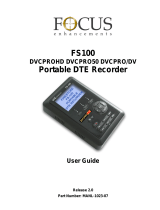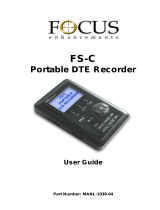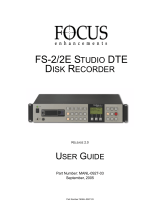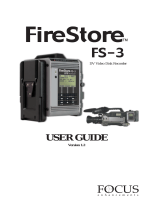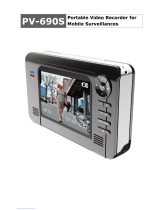Page is loading ...

FS-4/FS-4Pro
Portable DTE
Recorder
Release 1.0
User Guide
Part Number: MANL-0954-01

LEGAL NOTICES
THIS DOCUMENT CONTAINS CONFIDENTIAL AND TRADE
SECRET INFORMATION OF FOCUS ENHANCEMENTS AND ITS
RECEIPT OR POSSESSION DOES NOT CONVEY ANY RIGHTS
TO REPRODUCE OR DISCLOSE ITS CONTENTS, OR TO MANU-
FACTURE, USE, OR SELL ANYTHING THAT IT MAY DESCRIBE.
REPRODUCTION, DISCLOSURE, OR USE IN WHOLE OR IN PART
WITHOUT THE SPECIFIC WRITTEN AUTHORIZATION OF FOCUS
ENHANCEMENTS IS STRICTLY FORBIDDEN.
EVERY EFFORT HAS BEEN MADE TO ENSURE THAT THE
INFORMATION IN THIS DOCUMENT IS COMPLETE AND ACCU-
RATE AT THE TIME OF PRINTING; HOWEVER, THE INFORMA-
TION CONTAINED IN THIS DOCUMENT IS SUBJECT TO
CHANGE.
Copyright 2005 Focus Enhancements
All Rights Reserved
The material contained in this document is also protected by copy-
right laws of the United States of America and other countries. It may
not be reproduced or distributed in any form by any means, altered in
any fashion, or stored in a data base or retrieval system, without
express written permission of FOCUS ENHANCEMENTS.
FOCUS ENHANCEMENTS cannot be responsible for unauthorized
use of equipment and will not make allowance or credit for unautho-
rized use or access.
Contacting FOCUS ENHANCEMENTS:
Email: [email protected]
Telephone: 408-370-9963 8AM - Noon
and 1PM - 5PM (PST), Monday to Friday
(Hint: Mondays tend to be the busiest)
Fax: 408-866-4859
Address: FOCUS ENHANCEMENTS, Inc.
1370 Dell Ave.
Campbell, CA. 95008

Table of Contents
Table of Contents
Introduction . . . . . . . . . . . . . . . . . . . . . . . . . . . . . . .1
What is DTE Technology? . . . . . . . . . . . . . . . . . . . . . . 1
Features . . . . . . . . . . . . . . . . . . . . . . . . . . . . . . . . . . . . 1
Unpacking . . . . . . . . . . . . . . . . . . . . . . . . . . . . . . . . . . . 2
Quickstart . . . . . . . . . . . . . . . . . . . . . . . . . . . . . . . . .3
Physical Description and Basic Controls . . . . . . . . . . . 4
The FS-4 Menu System . . . . . . . . . . . . . . . . . . . . . . . 10
Installing and Removing the Battery Pack. . . . . . . . . . 11
Connect the FS-4 to AC Power . . . . . . . . . . . . . . . . . 12
Connect the FS-4 to a DV Camcorder . . . . . . . . . . . . 12
Recording and Playback with the FS-4 . . . . . . . . . . . 13
Power “On” the FS-4 . . . . . . . . . . . . . . . . . . . . . . . . . 13
Set the Time and Date . . . . . . . . . . . . . . . . . . . . . . . . 14
Select a DV File Format . . . . . . . . . . . . . . . . . . . . . . . 16
Recording With FS-4 . . . . . . . . . . . . . . . . . . . . . . . . . 16
Manual Recording . . . . . . . . . . . . . . . . . . . . . . . . . . . 17
Syncro Slave Recording . . . . . . . . . . . . . . . . . . . . . . . 18
Playback on the FS-4 . . . . . . . . . . . . . . . . . . . . . . . . . 19
Using the FS-4 with a Computer . . . . . . . . . . . . .19
Mounting the FS-4 (Windows) . . . . . . . . . . . . . . . . . . 21
Using Avid OMF Clips (FS-4Pro only) . . . . . . . . . . . . 23
Dismounting the FS-4 (Windows) . . . . . . . . . . . . . . . . 25
Mounting the FS-4 (Macintosh) . . . . . . . . . . . . . . . . . 26
Dismounting the FS-4 (Macintosh) . . . . . . . . . . . . . . . 27
Transferring Clips to Your NLE System . . . . . . .27
Charging the Battery . . . . . . . . . . . . . . . . . . . . . . .27
Battery Use Warnings . . . . . . . . . . . . . . . . . . . . . .27
Mounting to a Camcorder . . . . . . . . . . . . . . . . . . .27
Belt Mounting . . . . . . . . . . . . . . . . . . . . . . . . . . . . .28
FireStore Functions . . . . . . . . . . . . . . . . . . . . . . . .28
General Screen Information . . . . . . . . . . . . . . . . . . . . 29
Record Screen . . . . . . . . . . . . . . . . . . . . . . . . . . . . . . 31
HDD Mode Screen . . . . . . . . . . . . . . . . . . . . . . . . . . . 34
DV Format Screen . . . . . . . . . . . . . . . . . . . . . . . . . . . 36
Setup Screen . . . . . . . . . . . . . . . . . . . . . . . . . . . . . . . 37
Functions Screen . . . . . . . . . . . . . . . . . . . . . . . . . . . . 42
Utilities Screen . . . . . . . . . . . . . . . . . . . . . . . . . . . . . . 45
Control Screen . . . . . . . . . . . . . . . . . . . . . . . . . . . . . . 53
FS-4 LCD Display Modes . . . . . . . . . . . . . . . . . . .54

Table of Contents
Technical Specifications . . . . . . . . . . . . . . . . . . . .55
Physical Description . . . . . . . . . . . . . . . . . . . . . . . . . . 55
Input/Outputs . . . . . . . . . . . . . . . . . . . . . . . . . . . . . . . 55
Power . . . . . . . . . . . . . . . . . . . . . . . . . . . . . . . . . . . . . 55
Audio/Video/Timecode Specification . . . . . . . . . . . . . 55
DTE File Formats . . . . . . . . . . . . . . . . . . . . . . . . . . . . 55
Disk Information . . . . . . . . . . . . . . . . . . . . . . . . . . . . . 55
Log Files . . . . . . . . . . . . . . . . . . . . . . . . . . . . . . . . . . . 56
Error Messages . . . . . . . . . . . . . . . . . . . . . . . . . . . . . 56
Warranty . . . . . . . . . . . . . . . . . . . . . . . . . . . . . . . . . . . 56
Temperature . . . . . . . . . . . . . . . . . . . . . . . . . . . . . . . . 57
Compatible Camcorders . . . . . . . . . . . . . . . . . . . . . . . 57
Optional Accessories . . . . . . . . . . . . . . . . . . . . . . . . . 57

1
Introduction
FireStore FS-4 and FS-4Pro1 are the first portable DV disk recorders
with Direct To Edit (DTE) technology designed for hand held cam-
corders in a small, rugged and shock proof chassis.
If you edit with applications from Adobe, Apple, Avid, Canopus,
Matrox, Pinnacle, Sonic Foundry, Ulead, and many others, Fire-
Store's DTE Technology is the only solution that can save you up to
25 hours a month by recording clips to disk in your NLE’s native file
format.
What is DTE Technology?
A DTE Disk recorder is a stand-alone device that records DV25 video
to a disk drive in NLE native file formats. When the disk drive is con-
nected to a computer, clips are immediately available for editing. This
eliminates the need to capture, transfer or convert the clips prior to
editing.
Features
The FS-4 and FS-4Pro offer the following:
•Tapeless acquisition - Record directly from your camcorder
while you shoot using Direct To Edit (DTE) Technology. When you
are finished shooting, connect the FS-4 to your computer and you
are instantly ready to edit in the timeline.
•True DTE Technology - Files are recorded to disk as RawDV,
AVI Type 1, AVI Type 2, 24P AVI Type 2, Matrox AVI, Canopus
AVI, QuickTime or QuickTime 24P.
•Fast and Efficient Editing - Once you have finished shooting,
you can mount the FS-4 to your Mac or PC editing system like a
normal FireWire hard disk drive. Transfer clips to your NLE's
media drive at up to 400 Mbps or edit instantly in real-time using
the FS-4 as your media source.
•Confidence in Recording - Simultaneously record to disk and
tape while you shoot, providing an immediately available, drop
out free, edit source and an archive and backup on tape.
•Compact, Lightweight, Rugged Design - The FireStore FS-4
weighs less than one pound including the battery and is only 1.5"
thick. You can mount the FS-4 directly to your camcorder using
1. In this manual, when the FS-4 is indicated, it means FS-4 and
FS-4Pro unless specifically indicated.

2
the optional camera mount kit, or clip the FS-4 directly to your
belt. The FS-4 can withstand the rigors of field shooting. The six
second electronic shock cache ensures your video is always
recorded even in the roughest of conditions.
•Flexible Capacities and Power - The FS-4 comes with a 40GB
(about 3 hours) hard drive. Extend record times by linking two
FS-4 units together. Power the FS-4 using slim, removable bat-
tery packs or power it using the supplied AC adapter.
•Easy to Use, Control and Update - The FS-4 interfaces with
your camcorder using a single FireWire cable that passes audio,
video, timecode and control information. When a tape is present,
each press of start and stop on your camcorder's record button
creates an individual clip on disk. The FS-4 features a compre-
hensive backlit display, menu system and buttons allowing easy
control and management. These units are upgradeable in the
field.
•Never Miss A Shot - FireStore FS-4's six second retro record
mode means you are always recording. When action happens,
you know up to six seconds prior to the event occurring is saved
in your clip.
The FS-4Pro also provides the following:
• Retro Disk and Loop Record modes.
• Scene Marking which allows clips to be categorized into pre-
named folders on disk while you shoot.
• User definable 10-second retro record feature.
• User definable time lapse and loop playback modes.
• Pinnacle AVI and Avid DV-OMF support.
• Available with either 40GB or 80GB (about 6 hour) capacities.
• Free Run and Regen timecode modes.
Unpacking
Before using the FS-4, open the package and make sure you have all
of the following items:
• FS-4 unit
• Power supply with cable and connector to the FS-4
• Removable power supply cable for wall outlet to power supply
(International only)
• Belt Clip
• Four foot long, 6-pin to 4-pin Firewire Cable
• User Guide
• Removable Li-Ion Battery Pack

3
Quickstart
This section contains information to help you to use the FS-4 as
quickly as possible. It contains the following sections:
• Physical Description and Basic Controls
• The FS-4 Menu System
• Installing and Removing the Battery Pack
• Connect the FS-4 to AC Power
• Connect the FS-4 to a DV Camcorder
• Recording and Playback with the FS-4
• Power “On” the FS-4
• Set the Time and Date
• Select a DV File Format
• Recording With FS-4
• Manual Recording
• Syncro Slave Recording
• Playback on the FS-4

4
Physical Description and Basic Controls
Front Panel Controls
The front panel of the FS-4 is illustrated below.
Screen
This is a 14 character by 7 line dot matrix, backlit, LCD display.
Function Keys
Function A (left), Function B (Center), Function C (Right)
The three keys below the FS-4 LCD display are user-defined function
keys for selecting items on the bottom-most LCD line. The function of
these soft keys changes depending upon what is displayed on the
screen above the particular key. Refer to the “Functions Screen” on
page 42 for more information.
Power On Key
To power on or reset the FS-4 after it is powered on, hold down this
key for two seconds.
Screen
Function
Keys
Power On
Record
Button
Speaker
Navigation
Keys
Transport
Control
Keys

5
To power off the FS-4, hold down the stop key (n) for three seconds.
During power off, the FS-4 makes an audible beep indicating it is turn-
ing off.
Navigation Keys
These keys enable you to navigate the FS-4 menu. The navigation
keys include Left, Right, Up, Down, and Select. Left, Right, Up, and
Down keys repeat.
Transport Control Keys
Use these keys to control FS-4 playback and record functions. You
usually operate these transport keys while on the HOME Screen.
Top Row:
Record Key z
Press this key once when the FS-4 is in STOP mode to put the FS-4
into REC-PAUSE. Press it again to start recording. If you press the
REC button during a recording, the current clip is closed and a new
clip is created without dropping any frames. This key is the only key
that has a red legend on the front panel.
Middle Row:
Back Search Key
Press this key to play video at speeds different than real-time. Refer
to the NOTE below.
Play Key
Press this key to start playback of the selected clip.
Forward Search Key
Press this button to play video at speeds different than real-time.
NOTE: Pressing the Fast Forward (FF) Search key multiple times
results in increases in the search speed. This mode is bidirectional.
For instance, if you are in 10X FF speed and you press the Back
Search key once, the FS-4 is now in 2X FF mode. This applies as
well for backward search speeds. The default speed resolution is as
follows (NTSC, PAL have slightly different multiples for < 1X):
• Reverse: -30X, -10X, -2X, -1X (reverse play), -1/2X(-15fps), Still.
• Forward: Still, +1/2X (+15fps), +1X (play), +2X, +10X, +30X

6
Bottom Row
Back Index Key |
This key returns the FS-4 to the beginning of the current clip when in
playback mode. Press this button twice in sequence to return the FS-
4 to the previous clip during playback. In STOP mode, press this key
to return the FS-4 to the beginning of the previous clip.
Stop Key
While in the Home Screen, and in any transport mode, press this key
to Pause the FS-4. Press it again to stop the FS-4. Refer to the sec-
tion, “Setup Screen” on page 37 for more information.
NOTE: To power off the FS-4, hold down the stop key (n) for three
seconds. During power off, the FS-4 makes an audible beep indicat-
ing it is turning off.
Forward Index Key |
Use this key to skip forward to the next clip in STOP and PLAY
modes.
Internal Speaker
The Internal speaker is used for alarms and audible feedback. You
can disable audible feedback in the Settings menu if desired. The
power, temperature, and disk capacity alarms are always active.

7
Top Panel
The top panel contains the following connectors and LEDs:
States of Charge LED
• Off No Charger Connected
• Green Fast Charge Mode
• Yellow Float Charge Mode
• Red Charger Error
• Red/Yellow No battery installed / battery error
• Yellow Blink Charger voltage insufficient
States of Status LED
•Off Power Off Mode
• Green Power On Mode - On, but no activity.
• Yellow Playback (Blinks when the Hard drive is being
accessed.
•Red Record Mode
• Blinking Red Record Pause
Computer FireWire Connector
• In/Out: 6-pin IEEE-1394a port x 1
• Asynchronous Data I/O
Charge LED
Status LED
Camera
Firewire
Connector
Serial
Connector
Computer
Firewire Connector (remote
control)

8
Serial Connector
GPI / RS232C; 3.5mm TRS mini jack. (3.5mm to DB-9 cable acces-
sory available). Switchable to act as a simple contact closure or RS-
232C port. You can also connect an optional wired remote com-
mander.
Camera FireWire Connector
• DV Video I/O
• 6-pin IEEE-1394a connector
• Isochronous 25Mb/s DV video I/O
• Embedded 2-ch (48kHz, 16-bit) or 4-ch (12-bit, 32kHz) audio
Rear Panel
The rear panel contains the following important items:
Belt Clip
Post
Fan Intake
Vent Battery
Compartment
Latch
Battery
Compartment
(Do Not
Block!)

9
Side Panel
The side panel contains cooling vents as illustrated below.
Bottom Panel
The FS-4 bottom panel features a single 2-pin DC power connector.
Connect the supplied AC power adapter here.
Cooling Vents
(Do Not Block!)
Cooling Vents
(Do Not Block!)

10
The FS-4 Menu System
The FS-4 menu system provides an easy way to perform the func-
tions available in the unit. Each of the screens below (except the Wel-
come Screen and the Home Screen which come up automatically
when you start the unit) can be accessed by repeatedly pressing the
Left or Right navigation keys. The functions of each of the selections
on these screens is explained in more detail in “FireStore Functions”
on page 28.
NOTE: To get to the top of any menu, press the Left key. To get back
to the Home Screen, press the Select Key.
Welcome Screen - only appears for several seconds upon power up.
Home Screen - starting screen for all functions. Displays disk and
operational status.
Control Screen - contains the following selections: Local, Tapeless,
AV/C, Synchro Slave
Play Screen - contains the following selections: Play Clip, Loop Clip,
Loop All, Play All
Utilities Screen - contains the following selections: Delete Clip, For-
mat, Repair Disk, Repair Clip, File Name, and Upgrade. The FS-4Pro
provides the following additional functions: Organize Reel, Organize
OMF, and Organize Pinnacle
Functions Screen - contains user definable function key selections.
Changing a setting with a Function key is identical to changing the
setting in its corresponding menu. Refer to “Functions Screen” on
page 42 for more information.
Setup Screen - contains the selections for the FS-4 LCD, Alarm,
Stop Output, GPI Control Options, Timecode, and LCD Control Set-
tings.
DV Formats Screen - contains the following selections: Raw DV, AVI
Type 1, AVI Type 2, Canopus AVI, Matrox AVI, Quicktime, Quicktime
24P, 24P AVI Type 2. The FS-4Pro provides Pinnacle AVI and Avid
OMF.
HDD Mode Screen - contains the following selections: DV Recorder,
DD Drive, and Use Ext. FS-4.
Record Screen - contains the following selections: Normal Record
and Retro Cache Record. The FS-4Pro also contains Retro Disk
Record and Loop Record.

11
Reels Screen (FS-4Pro only) - allows selected clips to be marked for
placement in particular Reels Folders.
Installing and Removing the Battery Pack
Before operating the FS-4, install the battery as follows:
Step 1: Turn the FS-4 unit over, so that the back is facing you as
shown in the following illustration.
Step 2: Slide the battery pack into the compartment. Make sure
the contacts on the side meet the contacts on the inside
of the unit.
Step 3: Make sure the battery latch clicks into place.
You can immediately use the FS-4 unit if you attach the AC power
cord with or without the battery pack installed.
You must charge the battery until the battery status LED indicates the
unit is charged before you can use the FS-4 with the battery. The
Charge LED on the top of the FS-4 lights to show the battery is charg-
ing. A flat battery on charge will take 2-3 hours to charge with the unit
powered off.
The included battery will supply power to the FS-4 for about 90 min-
utes while in continuous Record or Playback mode.
Battery Latch
Battery
Compartment

12
To remove the battery, use the following steps:
Step 1: Slide the battery latch to the left and slide downward on
the battery pack about 1cm or 3/8.
Step 2: Remove the battery pack.
Connect the FS-4 to AC Power
You can use the FS-4 immediately after you install the battery using
AC power.
NOTE: You can use the FS-4 without a battery installed.
To do this, connect the AC power as follows:
Step 1: Plug the cord from the power supply into the bottom of the
FS-4.
Step 2: Connect the line cord to the rectangular power supply
(International models only).
Step 3: Plug the line cord or AC adapter into an electric outlet.
Connect the FS-4 to a DV Camcorder
Before performing this procedure, make sure you have performed
“Installing and Removing the Battery Pack” on page 11 and/or “Con-
nect the FS-4 to AC Power” on page 12.
Step 1: Connect the supplied Firewire cable to the “DV I/O”
connector on the top of the FS-4. (Only one end will match
the plug in the FS-4.)
Step 2: Locate the FireWire/DV/iLink (or similar) connector on
your video camera. It is located in different places
depending upon the brand of camera. If you are unclear
of its location, consult your video camera manual.
Step 3: Connect the other end of the FireWire cable to your video
camera.
Step 4: Turn on the video camera.
Step 5: Turn on the FS-4.

13
Recording and Playback with the FS-4
Before using the FS-4, you must prepare it by performing the follow-
ing procedures:
• Power “On” the FS-4
• Set the Time and Date
• Select a DV File Format
• Recording With FS-4
• Manual Recording
• Syncro Slave Recording
• Playback on the FS-4
The values you select with these procedures will remain the same
during power cycles and will not change unless you specifically
change them.
Power “On” the FS-4
Step 1: Press the power button for two seconds and release it.
Power Button Navigation
Buttons
Function
Buttons

14
Step 2: Wait for the following Welcome screen to appear.
This Welcome screen appears as the unit initializes. You are ready to
proceed when the Home screen (shown below) appears.
Set the Time and Date
After you have powered on the FS-4, set the time and date as follows:
Step 1: Press the Right navigation key several times until the
Setup Screen appears on the screen as shown below:
Step 2: Use the Down navigation key to highlight the date and
press the Right navigation key to highlight the date. The
highlighted item is the one currently selected. The
following screen appears:

15
Step 3: Use the Up and Down navigation keys to change the
highlighted value. Use the Right and Left navigation keys
to highlight the Month, Day, and Year.
Step 4: When complete, press the right-most Function Key
indicated as BACK on the screen. The new date will be
indicated on the Setup Screen.
Step 5: Use the Down navigation key to select the time and press
the Right navigation key. The following screen appears:
Step 6: Use the Up and Down navigation keys to change the
highlighted value. Use the Right and Left navigation keys
to highlight the Hour, Minute, and Second. (Time is
indicated in 24hr. mode.)
Step 7: Press the right-most Function Key indicated as BACK on
the screen. The new date will be indicated on the Setup
Screen.
The Time and Date are now set.
Step 8: Press the Left Navigation key to return to the beginning
screen.
For more information on the Setup function, refer to the section, “Setup
Screen” on page 37.

16
Select a DV File Format
After setting the time and date, but before recording, you should set
the DV file format as follows:
Step 1: Press the Right navigation key several times until the DV
Formats Screen appears on the screen as shown below:
For a complete and up-to-date list of supported applica-
tions and their associated formats, visit the website:
http://www.firestore.com
Step 2: Use the Up and Down navigation keys to select the
required DV file format that supports your NLE system.
The dash on the left side of the selection indicates the
current selection. The default value is AVI Type 2.
Step 3: Press the center Select button on the navigation keys.
NOTE: 24p modes are only for use with camcorder's that are capable
of DV-24p Advanced mode.
Recording With FS-4
Recording with the FS-4 consists of the following activities:
• Manual Recording
• Syncro Slave Recording or Tapeless Recording
In all cases, make sure that you have set the time and date, set the
recording format as explained above and connected the FS-4 to your
video camera as explained in “Connect the FS-4 to a DV Camcorder”
on page 12.
/