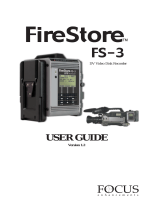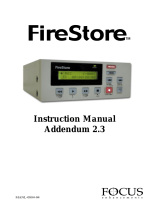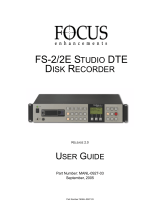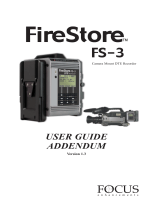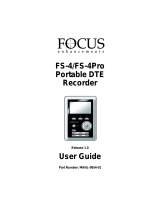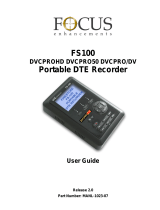Page is loading ...


Instruction Manual


FireStore Instruction Manual • MANL-0863-01 • © 2001 Focus Enhancements
Inc.
The Videonics logo, Thumbs Up, and Videonics Video TitleMaker are registered trademarks of
Focus Enhancements, Inc. FireStore is a trademark of Focus Enhancements, Inc. Product and
brand names may be trademarks or registered trademarks of their respective companies and are
hereby acknowledged. Subject to change without notice. This device is not to be used for the
unauthorized copying of copyrighted material.
Focus Enhancements, Inc. • 1370 Dell Avenue • Campbell, CA 95008 USA • 408-866-8300
Instruction Manual

This equipment has been tested and found to comply with the limits for a
Class A digital device, pursuant to Part 15 of the FCC Rules. These limits are
designed to provide reasonable protection against harmful interference in a
residential installation. This equipment generates, uses, and can radiate radio
frequency energy and, if not installed and used in accordance with the
instructions, might cause harmful interference to radio communications.
However, there is no guarantee that interference will not occur in a particular
installation.
If this equipment does cause harmful interference to radio or television
reception, which can be determined by turning the equipment off and on, the
user is encouraged to try to correct the interference by one or more of the
following measures:
Reorient or relocate the receiving antenna
Increase the separation between the equipment and receiver
Connect the equipment into an outlet on a circuit different from that to
which the receiver is connected
Consult the dealer or an experienced radio TV technician for help
You might find the following booklet, prepared by the Federal Communi-
cations Commission, helpful: “How to Identify and Resolve Radio-TV Inter-
ference Problems.” It is available from the U.S. Government Printing Office,
Washington, D.C. 20402. Ask for stock number 004-000-00345-4.
About Radio Interference

Contents
LCD Backlight On/Off ............................... 27
FireWire Slave Mode .................................. 28
Record File Format ..................................... 28
Lock/Unlock Front Panel .......................... 29
Chapter 7 • Disk and File Utili-
ties.................................................. 30
Format Disk .................................................. 30
Check Disk ................................................... 31
Base File Name ............................................ 32
Delete File ..................................................... 32
Disk Space Remaining ................................ 33
Chapter 8 • Using FireStore Files
on a Computer ............................. 34
Preparing FireWire Disk Drives ............... 34
Formatting a New FAT32 FireWire Disk
Drive For the First Time ......................... 35
Creating a Partition on an Unknown
Volume Type (Win 98 or ME) ................ 35
Creating a Partition on an Unknown
Volume Type (Win 2000) ........................ 37
Getting FireStore Recorded Clips
Onto Your Computer .............................. 40
Mounting FireWire Disk Drives to
Windows 2000, 98SE and ME ................ 40
Dismounting FireWire Disk Drives from
Windows 2000, 98SE and ME ................ 43
Mounting FireWire Disk Drives to
Macintosh .................................................. 43
Dismounting FireWire Disk Drives from
Macintosh .................................................. 45
FireStore File Formats ................................ 45
Raw DV (.dv) File Format ......................... 46
AVI Type 2 File Format .............................. 46
AVI Type 1 File Format .............................. 47
File Compatibility with NLE Packages ... 47
Compatible Render-Free NLE
Packages .................................................... 47
Compatible NLE Packages (Requires
Rendering) ................................................. 47
Timecode ...................................................... 48
Chapter 1 • Introduction.............1
In a Hurry? ..................................................... 1
Helpful Hints ................................................. 1
What is a DV Direct-to-Disk Interface? ..... 1
What is FireStore? ......................................... 1
Basic Applications ......................................... 2
Equipment ...................................................... 3
Chapter 2 • QuickStart.................4
Connections.................................................... 4
Power On/Off ............................................... 5
The Display .................................................... 6
Front Panel Functions .................................. 6
Normal Mode ................................................ 6
Shift Mode ...................................................... 8
Alt Mode ......................................................... 9
Chapter 3 • Connections........... 12
Connecting DV Video Devices ................. 12
DV Input ....................................................... 13
DV Output .................................................... 13
Connecting a FireWire Disk Drive ........... 13
Connecting Multiple FireWire
Disk Drives ................................................ 14
Connecting FireStore to a Computer ....... 14
Connecting FireStore to a Battery
Power Supply ........................................... 15
Chapter 4 • Recording............... 17
Recording a DV Input Stream .................. 17
Triggering Record From a DV
Camcorder ................................................. 18
Record a Single Frame (Still Rec) ............. 19
Triggering Record From the
GPI Port ..................................................... 19
Chapter 5 • Playback................. 21
Standard Play............................................... 21
Navigation Between Clips ......................... 21
Fast Forward Play ....................................... 22
Fast Reverse Play ........................................ 22
Standard Reverse Play ............................... 23
Single Frame Forward and Backward ..... 23
Chapter 6 • Display Modes and
the Setup Menu........................... 25
LCD Display Mode ..................................... 25
Setup Menu .................................................. 25
GPI Default Function ................................. 26
Set Time and Date ....................................... 27

VIDEONICS FIRESTORE PAGE 1
Chapter 1 • Introduction
Congratulations on your purchase of Videonics FireStore™. With
FireStore, you can record and playback DV video directly to/from
virtually any FireWire (IEEE-1394 compliant) Hard Disk Drive.
Files are recorded in an "edit-ready" file format for compatibility
with most Mac and PC based DV editing programs.
In a Hurry?
If you want to get started quickly, see the Quick Start section, Chapter 2.
Helpful Hints
FireStore is a sophisticated video production tool. Some of the words and
concepts used in this manual may be new to you. It is assumed that owners of
FireStore already have a relatively in-depth knowledge of the DV video pro-
duction process.
Check the Focus Enhancements website (www.FOCUSinfo.com) regularly for
updates.
For More Information...
...send in your registration card so we can keep you informed of new devel-
opments. Note that Focus Enhancements does not sell its mailing list. Your
name and address will remain confidential.
What is a DV Direct-to-Disk Interface?
A DV Direct to-Disk Interface is a device that allows you to record/playback
DV video directly to/from a FireWire hard disk drive without using a com-
puter. Video is input or output as a DV Video Stream through the box which
writes/reads a DV Data Stream from a FireWire hard disk drive.
What is FireStore?
FireStore is a DV Direct-to-Disk Interface that has many capabilities. With
FireStore you can:
• Input or output DV video from/to many DV devices including mixers,
camcorders and decks.
• Capture clips to hard disk at the acquisition stage - there is no need to
capture later.
• Simultaneously record to disk while recording to your camcorder's tape.

PAGE 2 VIDEONICS FIRESTORE
• Record clips to disk in an "edit-ready" file format such as AVI Type 1, AVI
Type 2 or .dv.
• Connect your FireWire disk directly to your computer or connect it via
FireStore which allows mount and dismount of the drives without re-ca-
bling or computer re-boots.
• Jump from clip to clip without spooling through tape when in playback
mode.
• As well as video, record and playback embedded DV audio in either 2-ch
(16-bit, 48kHz) or 4-ch (12-bit, 32kHz) formats.
• Record, play and navigate using FireStore's VTR style controls.
• Record and recall a single frame of DV video.
• Slow playback down or speed it up by 1 frame per second increments.
• Use trick playback modes such as up to 30X/-30X fast-forward and re-
wind speeds, reverse play, loop clip and loop entire disk.
• Remote control FireStore via FireWire (for triggering record/pause) from
a DV based camcorder or GPI port.
• Daisy-chain up to 8 FireWire (IEEE-1394) hard drives together for extremely
long, uninterrupted record times.
Basic Applications
FireStore can be used both in the acquisition stage of production, the editing/
post production stage and the presentation stage. FireStore is most useful in
the following applications:
• Record DV video live to disk at the acquisition stage. Not only will you
have an exact copy of your camcorder's tape footage on disk with the same
timecode, audio and video information, it will be possible to quickly re-
view shot footage back through your camcorder without risking damag-
ing the tape in your camcorder's tape transport. This "confidence record-
ing" will save time and reduce costly re-shoots during production.
• Clips are recorded to disk in "edit-ready" file formats such as AVI Type 1,
AVI Type 2 or .dv. This will allow you to get your footage onto a computer
(Mac or PC) and view or edit it quickly. The FireWire disk drive can either
be connected directly to your computer (without FireStore) or through
FireStore which allows you to mount/un-mount any connected drives with-
out re-cabling or re-booting. This also allows you to capture footage to
disk without tying up your computer.
• Playback DV video clips that were recorded to a connected FireWire hard
disk drive from FireStore to any DV video device such as a mixer,
camcorder, CG (titler) or deck. Use FireStore's random access capabilities

VIDEONICS FIRESTORE PAGE 3
to navigate quickly from clip to clip without having to spool forward and
backward through tape. Use FireStore's trick playback modes such as multi-
speed fast forward, incremental 1 frame per second slow motion and re-
verse play to present DV video in industrial, presentation or scientific ap-
plications.
Equipment
Your FireStore Package comes with:
• FS-1 FireStore Unit
• 6-pin to 6-pin FireWire cable
• Power supply
• This manual
• Product registration card.
You may need to purchase cables to connect more than one hard disk drive to
FireStore at once. You may also need to purchase a 4-pin to 4-pin FireWire
cable for connecting DV video devices. Your Focus Enhancements dealer can
help you identify the cables you need.

PAGE 4 VIDEONICS FIRESTORE
(B)
Chapter 2 • QuickStart
Whether you’re a video expert looking for just the basic steps or a
beginner who wants instant gratification, this chapter will have you
recording or playing back DV video in minutes!
This chapter describes just the basics. Many features and applications are
skipped or mentioned only briefly. For more information, or if you encounter
problems, refer to the table of contents to locate a more complete explanation
elsewhere in the manual.
Connections
Rear Panel: Connect the power supply (C) to a working wall outlet and con-
nect the other end to FireStore's POWER jack.
Connect FireStore's "TO HDD" 6-pin FireWire port to the 6-pin FireWire port
(A) on your FireWire hard disk drive. If using external power on your FireWire
hard disk drive, connect the unit's power supply (ensure it is switched off
before doing this).
Connect a DV (IEEE-1394) compatible device to FireStore's 4-pin "DV In/Out"
port (B). If you are connecting a camcorder and wish to record from tape,
select your camcorder to "VCR" or "VTR' mode. If you wish to record live
video, select you camcorder to "CAMERA" mode.
Note: On certain FireWire hard disk drives, it is possible to power the drive from
FireStore's FireWire port. It is only possible to power one FireWire hard disk drive
from FireStore's bus. See your disk drives documentation for more information.
(A) (B) (C)

VIDEONICS FIRESTORE PAGE 5
Note: If you are using FireStore for playback, you must set your camcorder to VTR
mode (or an other mode that lets you input a DV source).
Note: FireStore does not have analog video or audio inputs or outputs. DV video
must first pass through a Digital to Analog (D to A) converter before being displayed
on an external monitor. Most DV devices (such as camcorders, VTRs and mixers)
include D to A converters.
Power On/Off
Once all items are connected, switch the power switch at the back of the
FireStore unit to "ON".
The green power LED on the front panel will light and the LCD display should
also glow. FireStore will then go through a brief boot-up period. The follow-
ing message will appear on the LCD display during boot-up.
When ready, the LCD display will read one of the following two messages.
If you see message (A), FireStore is ready to use.
If you see message (B), first check the cable connection between the FireStore
unit and disk drive. Also check to see if there is power connected to the disk
drive (this will be indicated by a power status light or the sound of the disk
spinning). If your disk drive appears not to be functioning, try a different
drive. If you have established that the drive is working, you may need to
format the drive in order to use it with FireStore. This can be done on FireStore
itself if the disk is a FAT32 volume. If not, see Chapter 8.
To format a drive on FireStore, simply hold down the SHIFT/ALT button for
two seconds. This button will flash. Then press the HDD button. The follow-
ing message will appear on the LCD display:
WARNING: FORMATTING A DRIVE WILL ERASE ALL INFORMATION!
To begin formatting the drive, press the PLAY button. To exit press the STOP
button. During formatting, FireStore's LCD screen will read "Formatting...".
(A)
(B)

PAGE 6 VIDEONICS FIRESTORE
Timecode
Once formatting is complete, the LCD will display the following screen:
You are now ready to use FireStore.
The Display
The default FireStore LCD screen consists of the following information:
Front Panel Functions
FireStore's front panel allows you to perform most of the product's functions.
FireStore also provides multiple operations when the unit is in one of three
modes; NORMAL, SHIFT and ALT.
Normal Mode
In NORMAL mode, FireStore's buttons carry out the function that is listed on
the button itself. In NORMAL mode, functions include fast rewind, play, fast-
forward, pause, stop, record, previous track, next track, hard disk mode and
change display mode. Details of each button's function are described below.
In NORMAL mode, the SHIFT/ALT button will not be illuminated.
Function
Symbol Function
Description Disk or Volume
Number Track Number
Timecode or
time remain Hour
(HH) Minute
(MM) Frame
(FF)
Second
(SS)

VIDEONICS FIRESTORE PAGE 7
Rewind: Initiates -2X FireStore rewind speed. Subsequent
presses will result in varying speed increases
up to -30X.
Play: Play initiates forward playback on FireStore.
Fast Forward: Initiates 2X forward speed. Subsequent
presses will result in varying speed increases up to
30X.
Stop: First press puts FireStore into Pause mode. The last
frame will appear on the screen. A second push will put
FireStore into Stop mode. A blank gray screen will appear
on your output monitor.
Record: First press of REC by itself puts FireStore into record
Pause mode. A second press of REC starts recording. When
REC and PLAY are pressed simultaneously, recording be-
gins immediately .
Shift/Alt: Press the SHIFT/ALT button once to put
FireStore into SHIFT mode giving each button an alterna-
tive function. SHIFT/ALT button will illuminate when
pressed. Holding button for 2 seconds will put FireStore
into ALT mode giving each button yet another function.
This button will flash when in ALT mode. Press SHIFT/
ALT again to exit to NORMAL mode in either state.
Back Index: Press this button to return to the
beginning of the current clip when in PLAY mode
and the previous track when in STOP mode.
Forward Index: Press this button to advance to the
beginning of the next clip when in PLAY and STOP
modes.
HDD: Press this button to mount the connected
drives onto a computer when connected. The disk
drives will bypass FireStore altogether. When

PAGE 8 VIDEONICS FIRESTORE
pressed again, connected hard drives will dismount
from the computer and return to FireStore control.
Mode: Pressing this button alters the LCD display to either
display current clip timecode or time remaining per
clip.
Shift Mode
When in NORMAL mode, you access FireStore's SHIFT mode by pressing the
SHIFT/ALT button once. The button will remain illuminated while in SHIFT
mode. Anytime a button is pressed, the button will follow the function that is
labeled directly below that particular button.
FireStore will remain in SHIFT mode until the SHIFT/ALT button is pressed
again. When the button is no longer lit, it is back in NORMAL mode.
Note: In order to access the following SHIFT functions, FireStore' SHIFT/ALTs
button must be ON (not FLASHING or OFF.)
If FLASHING, FireStore is in ALT mode - see pg. 9. If OFF, FireStore is in NOR-
MAL mode - see pg. 6).
1 FRM Back 1 Frame: When this button is pressed, FireStore
will go back one frame. If the button is pressed during PLAY
mode, FireStore will go into PLAY-PAUSE mode. FireStore
must be in PLAY mode to use this feature.
Play: Same as NORMAL PLAY. See pg. 7.
Shift
Functions
In SHIFT mode, the
SHIFT/ALT button
will be ON.

VIDEONICS FIRESTORE PAGE 9
1 FRM Forward 1 Frame: When this button is pressed, FireStore
will move forward one frame. If the button is pressed dur-
ing PLAY mode, FireStore will go into PLAY-PAUSE mode.
FireStore must be in PLAY mode to use this feature.
Stop: Same as NORMAL STOP. See pg. 7.
STILL REC Still Rec: When this button is pressed, FireStore will
record one single frame of incoming video. This
single frame will be saved as part of a clip on
FireStore. Additional presses will add more frames to the
clip. To end press STOP.
DISK Back Index Disk: This button returns FireStore to the
beginning of the current disk drive. If at the beginning
of the current disk, pressing this button returns
FireStore to the beginning of the previous disk.
DISK Forward Index Disk: This button advances FireStore to
the beginning of the next disk drive.
Check Disk: Pressing this button initiates Check Disk
on all connected disk drives to FireStore. You will
be asked "Check Disk? Y or N" Press PLAY to accept or
STOP to exit. This may take several minutes.
Lock / Unlock Keypad: Press and hold button for two sec-
onds to lock front panel keypad. Hold for two seconds to
unlock. Mode key will flash in "Lock" mode.
Alt Mode
When in NORMAL mode, you access FireStore's ALT mode by pressing the
SHIFT/ALT button down for two seconds. The key will flash on and off
when in ALT mode. Anytime a button is pressed, the button will follow the
function that is labeled in italics below that button.

PAGE 10 VIDEONICS FIRESTORE
FireStore will remain in ALT mode until the SHIFT/ALT button is pressed
again. When the button is no longer flashing, it is back in NORMAL mode.
Note: In order to access the following ALT functions, FireStore's SHIFT/ALT but-
ton must be FLASHING (not ON permanently or OFF. If ON- PERMANENTLY,
FireStore is in SHIFT mode - see pg. 8. If OFF, FireStore is in NORMAL mode - see
pg. 6).
- 1 FRM Decrease Playback 1FPS: Slows down FireStore playback
by 1 frame per second increments. It is adjustable between
15 frames per second to 1 frame per second.
Reverse Play: Pressing this button will play the current
clip or disk in reverse at either 30 frames per
second (NTSC) or 25 frames per second (PAL).
+ 1 FRM Increase Playback 1FPS: Increases FireStore playback by 1
frame per second increments. It is adjustable between 1 frame
per second and 15 frames per second.
LOOP Loop: Specifies FireStore's default playback ability. Loop
mode allows you to select between playing back the selected
clip, playing back the entire disk(s), looping the current clip
or looping the entire disk(s). Once set, FireStore will
remain in the selected loop mode until changed to another.
ALT No Function.
Alt Key
Functions
In ALT mode, the
SHIFT/ALT button
will flash.

VIDEONICS FIRESTORE PAGE 11
DISK REMAIN Disk Remain: Displays the amount of recording still avail-
able on the connected drive in minutes and in disk space. It
also lists the total available space on the drive. To exit, re-
turn to NORMAL mode and press the STOP button.
BASE FILE Base File Name: Displays the base file name of the current
clip. For more on clip names, see pg. 32. To exit, return to
NORMAL mode and press the STOP button.
ALT Format Disk: Initiates format on current disk. You will be
asked "Format Disk? Y or N". Press PLAY to accept or STOP
to exit. Formatting may take several minutes. WARNING:
FORMATTING WILL DESTROY ALL INFORMATION ON
THE CURRENT DISK DRIVE!
ALT Delete Clip: Deletes the current clip. You will be asked "De-
lete Clip? Y or N". Press PLAY to accept or STOP to exit.
WARNING: A DELETED CLIP IS NOT RECOVERABLE!

PAGE 12 VIDEONICS FIRESTORE
Chapter 3 • Connections
This chapter focuses on the different methods of connecting FireStore to
other equipment. This includes connecting FireStore to DV video equipment,
FireWire disk drives, computers, power sources and remote control devices.
Connecting DV Video Devices
FireStore will accept just about any DV video device as either an input or as
an output device. This could include a DV video camera/camcorder, DV
VTR, DV mixer or DV character generator. The single 4-pin FireWire connec-
tor on FireStore allows 25Mb/s, IEEE-1394 compliant DV video signals (in-
cludes audio, video, other information and sometimes timecode) to be input
to or output from FireStore.
Compatible DV camcorder and VTR formats include DV, miniDV, DVCam,
DVCPro, Digital 8 and Professional DV. These are 25Mb/s, 4:1:1 (NTSC) or
4:2:0 (PAL) DV devices. FireStore will not work with DV based 50Mb/s or
100Mb/s devices such as DVCPro50 and DVCProHD or SDI based digital
devices such as BetacamSX, Digital Betacam, D-1 or D-9. FireStore also has
no analog input or outputs. You can however input or output analog video
to FireStore via an external A to D/D to A converter.
Check the Focus Enhancement's website (www.FOCUSinfo.com) for an up-
date of qualified DV devices.
DV Input
Use FireStore's "DV In/Out" 4-pin connector to connect DV source devices.
These source devices may include DV based camcorders, VTRs, mixers or
DV Video
In/Out

VIDEONICS FIRESTORE PAGE 13
character generators. You may use either a standard 6-pin to 4-pin or a
standard 4-pin to 4-pin FireWire cable for connecting DV video devices.
Once connected, it is possible to record video from the source device to the
connected FireWire hard disk drive (see Chapter 4).
DV Output
Once footage has been recorded to hard disk using FireStore, it is then pos-
sible to play it back just like using a VTR or Digital Disk Recorder (DDR). DV
video is output through the same "DV In/Out" 4-pin connector on FireStore
that was used as an input. You can connect DV based camcorders, VTRs,
mixers, character generators or DV to analog converters to FireStore in order
to record to tape or preview what is recorded to disk.
Note: It is only possible to connect one (1) DV video source to FireStore at a time.
Connecting a FireWire Hard Disk Drive
It is possible to connect just about any FireWire (IEEE-1394) hard disk drive
to FireStore. Focus Enhancements generally recommends that you use a
FireWire disk drive that is audio/visual capable. This basically means any
hard drive that is fast enough to read or write at least 7MB/s. FireStore will
also work with IEEE-1394 drive kits that put a FireWire front end on virtually
any ATA 100 or IDE hard drive.
It is also essential that the disk drive has a relatively fast access time (at most
about 10-12 milliseconds). Focus Enhancements highly recommends that you
use a hard drive that has been qualified for use with FireStore. You can check
the current list of qualified drives on our website: www.FOCUSinfo.com or
calling our technical support department at (408) 370 9963.
Disk Drives connect to FireStore via a 6-pin to 6-pin FireWire cable (supplied).
Plug the disk drive into the "To HDD" port on the back of FireStore.
FireWire Disk
Drive Interface

PAGE 14 VIDEONICS FIRESTORE
Note: If you are using a FireWire disk drive that can be powered from a computer's
FireWire bus, you can also power it from FireStore. (one disk drive per FireStore)
Check your hard drive specifications for more details.
Connecting Multiple FireWire Hard Disk Drives
It is possible to daisy chain up to eight FireWire disk drives to FireStore. To
daisy chain multiple hard drives to FireStore:
1. Shut down FireStore and any connected FireWire disk drives. Using the
supplied 6-6 FireWire cable, connect FireStore's "To HDD" connector
to one of the FireWire disk drives two FireWire ports*.
2. Using another 6-6 FireWire cable, simply connect another FireWire
disk drive to the spare 6-pin FireWire connector on the first drive.
3. Repeat Step 2 for up to eight drives. Additional power supplies will be
needed when more than one disk drive is connected to FireStore. Power
up FireStore and any connected FireWire disk drives.
* Note: Every FireWire disk drive has two 6-pin connectors for use in daisy chaining
situations. Either of these connectors can be connected to a computer (or FireStore)
while the other is free to daisy chain additional drives.
Connecting FireStore to a Computer
It is possible to connect FireStore and its attached disk drives to a FireWire
capable Macintosh or Windows computer system. The purpose of this fea-
ture is to allow for quick and easy mount or dismount of the attached FireWire
disk drives to a computer without re-cabling. To connect FireStore to a com-
puter:
1. Ensure you have loaded the required FireWire disk drive drivers on
your computer (consult your FireWire hard drive manual for more in-
formation).
/