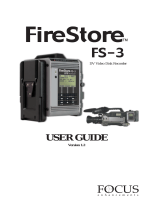Page is loading ...

Get answers to frequently asked questions about
P2 HD, the most advanced solid-state
video production format.
when it counts
FAQ

2 3
General
What is P2 HD?
P2 HD is a full production quality, high definition recording system that utilizes removable solid state memory cards.
This approach eliminates the mechanical wear and environmental limitations of tape, hard disk, and optical disc based
systems. P2 HD ensures the highest reliability, especially in challenging conditions of extreme temperature, shock, and
vibration. P2 HD products provide a significant reduction in maintenance costs, longer useful product life, and immediate
access to recorded video (no need to digitize, ingest or create proxy video files) and metadata. Compatible with PCs and
existing file-based IT infrastructures, P2 HD content is recorded as independent frames, can be randomly accessed and
easily transferred to, or archived onto low-cost consumer media such as hard drives or other affordable current IT storage
technology and future based systems as well. P2 HD systems offer long record times and can be upgraded with higher
capacity cards.
How does P2 record?
P2 cards record the same way that digital still cameras record onto memory cards – they store the footage as pre-digitized
computer files. Instead of recording the video as “video data,” they record the footage as computer data files. These files
are instantly editable and can be transferred to other computer storage media directly, without the restrictions of needing
proprietary video decks or having to wait for real-time transfers. In fact, you can edit footage directly from a P2 Card,
without having to transfer to a computer at all. Because P2 Cards record in universally interchangeable MXF data files, they
are immediately usable by properly-configured Windows and Macintosh computers. The P2 Cards eliminate the need for
VTRs, they eliminate the need for proprietary video hardware to read or transfer their contents, and they eliminate the need
to “capture” or “digitize” your footage.
As for the actual recordings themselves, P2 Cards record footage in the MXF (Material eXchange Format), a SMPTE-codified
cross-platform universal file format. The MXF files use operational pattern OP-Atom, which means that each element of
the footage (the audio tracks, the video footage, an “icon” or thumbnail, and the descriptive metadata) all get stored in their
own sub-directories. The MXF file format is supported by nearly every major nonlinear editing program, and file conversion
utilities exist to convert MXF files into other types of files if needed.
The P2 Card itself uses the FAT32 file system, which makes the card compatible with both Macintosh and Windows
systems.
P2 Card
What’s inside a P2 card?
P2 Cards are high-precision micro-computers with their own processors, firmware, a RAID controller, and gigabytes of the
highest-quality zero-fault solid-state memory chips. A P2 Card is an intelligent device that manages the data files, and even
does a write-verification step for every byte of memory that gets written to the card (thus assuring fault-free operation).
Early P2 Cards were manufactured using actual SD memory cards in a striped RAID array, thus increasing the performance
far beyond any individual memory chip’s speed. The newest generation of P2 Cards dispenses with using individual SD
memory cards and actually uses the core memory components.

2 3
What sizes of P2 cards are available?
P2 Cards have been manufactured in 2GB, 4GB, 8GB, 16GB, and 32GB capacities. The current cards offered on the market
are 16GB and 32GB in size.
What’s the recording capacity of P2 cards?
In order to answer the question of how much recording time a P2 Card is capable of, you have to determine two factors:
what recording format you will use, and what capacity of P2 Card you’re planning on using. The calculation is quite simple
after that.
For DVCPRO or DV, the data rate is 4 minutes per gigabyte
For DVCPRO50 or AVC-Intra 50, the data rate is 2 minutes per gigabyte
For DVCPRO HD or AVC Intra 100, the data rate is 1 minute per gigabyte
A 32GB P2 Card is capable of storing over two hours of DVCPRO footage (32 gigabytes X 4 minutes per GB), or more than
one hour of DVCPRO50 (32 GB X 2 minutes per GB) or 32 minutes of AVC-Intra 100 or DVCPRO-HD.
Please note, even more storage capacity is available in DVCPRO-HD 720P and AVC-Intra 720P and 1080P modes. Please
review the included charts for further information.
32GB P2 Card DVCPRO Storage Totals (minutes per card)
1080 / HD 720 / HD SD
Model 60i/30/24p 50i/25p 60p/30p/24p 50p/25p 30pN 25pN 24pN DVCPRO50 DVCPRO/DV
AJ-HPX2000 32 32 32 32 64 64 80 64 128
AJ-HPM100 32 32 32 32 ** ** ** 64 128
AG-HPX500 32 32 32 32 64 64 80 64 128
AG-HVX200 32 X 32 X 64 X 80 64 128
AJ-SPX800*** X X X X X X X 64 128
AJ-SPC700*** X X X X X X X 64 128
32GB P2 Card AVC-Intra Storage Totals (minutes per card)
AVC-INTRA 100 AVC-INTRA 50
Frame rates /
formats
1080/
60i/30p*
1080/
50i/25p*
1080/
24p*
1080/
60i/30p*
1080/
50i/25p*
1080/
24p*
Frame rates /
formats
720/60p 720/50p
720/
24p*
720/ 25p*/
30p*
720/60p 720/50P
720/
24p*
720/
25p*/
30p*
AJ-HPX3000 32 32 40 64 64 80
AJ-HPX2000 32 32 40 80 64 64 64 80 160 128
AJ-HPM100 32 32 40 80 64 64 64 80 160 128
16GB P2 Card DVCPRO Storage Totals (minutes per card)
1080 / HD 720 / HD SD
Model 60i/30/24p 50i/25p 60p/30p/24p 50p/25p 30pN 25pN 24pN DVCPRO50 DVCPRO/DV
AJ-HPX2000 16 16 16 16 32 32 40 32 64
AJ-HPM100 16 16 16 16 ** ** ** 32 64
AG-HPX500 16 16 16 16 32 32 40 32 64
AG-HVX200 16 X 16 X 32 X 40 32 64
AJ-SPX800*** X X X X X X X 32 64
AJ-SPC700*** X X X X X X X 32 64

4 5
16GB P2 Card AVC-Intra Storage Totals (minutes per card)
AVC-INTRA 100 AVC-INTRA 50
Frame rates /
formats
1080/
60i/30p*
1080/
50i/25p*
1080/
24p*
1080/
60i/30p*
1080/
50i/25p*
1080/
24p*
Frame rates /
formats
720/60p 720/50p
720/
24p*
720/
25p*/
30p*
720/60p 720/50P
720/
24p*
720/ 25p*/
30p*
AJ-HPX3000 16 16 20 32 32 40
AJ-HPX2000 16 16 20 40 32 32 32 40 80 64
AJ-HPM100 16 16 20 40 32 32 32 40 80 64
* AVC-Intra Progressive frame rates (24/25/30) do not record pull down
** AJ-HPM100 P2 Mobile only plays, not record DVCPRO HD native frame rates
*** AJ-SPX800, AJ-SPC700 expected compatibility is November 2007
**** Actual frame rates are 23.98, 29.97, 59.94
What is the transfer speed of the P2 card?
Today’s P2 Cards are capable of a transfer rate of 640 megabits per second (80 megabytes per second). That’s fast enough
to allow real-time editing of six streams of full-bandwidth DVCPRO HD simultaneously. As always, transfer speeds of IT
storage device are subject to hardware configurations.
And because there are no moving parts and no read/write heads to move or reposition, there’s no “seek time” – switching
from one stream to the next is instantaneous. Because of the high speed design of P2 Cards, they can be used as an edit
media – in other words, there’s no requirement to transfer the footage off of the cards before editing; you could actually edit
immediately right from the cards.
Can I put 1080i and 720p and/or standard definition footage on the same P2 card?
Yes, you can freely inter-mix any type of footage. You can put high-definition and standard-definition, 625 (PAL) and 525
(NTSC), DVCPRO and AVC-Intra, interlaced or progressive or variable-frame-rate footage, or any combination of formats and
frame rates all on the same P2 Card. Remember, P2 Cards are treated by the system as removable storage devices – they
don’t care what type of information gets stored on them. This gives you an unprecedented amount of freedom and flexibility
to work with any format or media as you see fit.
Can a P2 card be used in all P2 HD and P2 camcorders, recorders and drives?
Yes, the P2 Card is interchangeable across the entire P2 HD/P2 lineup of products. Any P2 Card can be used in any
P2-compatible device*. This gives you immediate interchangeability, upgradeability, and compatibility with the massive
installed base of P2 equipment. Additionally, because P2 Cards were deliberately over-engineered to far exceed the needs
of today’s equipment, this means that they can support new future formats as well. There’s no need to change out or
upgrade your hardware when a new format comes along; your same P2 Cards and P2 Readers will work. As a case study,
when the P2 HD system was first introduced it included the option to use 720p or 1080p/i DVCPRO HD. Now Panasonic
has introduced the new AVC-Intra format. With the introduction of AVC-Intra, all the same P2 Cards and P2 Readers work
immediately with the new format. No longer do you have to replace a whole rack of proprietary video hardware just to
be able to take advantage of advances in recording formats. P2 is designed to accommodate today’s formats as well as
tomorrow’s.
* with the exception that the very smallest 2GB P2 Cards doesn’t support high-definition recording.

4 5
What is the future path for P2 card sizes? And will those future sizes be compatible with the camera I purchased?
The P2 Roadmap (first introduced in 2004) calls for P2 Cards to grow in capacity to 128GB sizes by 2009. With the
introduction of a 32GB P2 card in 2007, Panasonic is on track to fulfill this roadmap.
Can I record to a P2 card and an external disk drive such as a FireStore at the same time?
Yes, every P2 HD camcorder allows for simultaneous recording to its internal P2 Cards as well as to an external recorder
attached by 1394 (aka “firewire”) when recording to DV, DVCPRO, DVCPRO50 or DVCPRO HD formats.
There are, however, a couple of exceptions due to the nature of external recording units and the 1394/firewire transport
protocol. If recording using AVC-Intra, AVC-Intra doesn’t travel across the 1394 port and so a FireStore would not be capable
of recording that mode. Also, when using the special space-saving 720pN mode, firewire transport is disabled so a FireStore
or other 1394 recording device could not be used for simultaneous recording when in DVCPRO-HD 720pN mode.
Are there third-party companies making P2 cards?
Yes. Panasonic has a long history of third-party support for its recording media. For example, Fuji Film recently announced
it will introduce a series of P2-compatible solid-state memory cards in Spring, 2008.
P2 Workflow
How can I copy, backup or archive my P2 material?
Keep in mind that P2 Cards are storage devices for computer data. Because of that, you can use any computer and any
storage device that you would use for any other computer data. There’s nothing special to the process; there’s nothing
proprietary. If you’ve ever made a backup of your computer’s hard disk, you already know everything you need to know to
back up or archive a P2 Card’s contents.
For data management and copying the P2 Card contents, Panasonic makes available the P2 Contents Management System
(also known as “P2CMS”). This free software utility organizes your P2 footage into an easily-managed database and gives
you the ability to re-name and annotate clips and enter all sorts of descriptive metadata. P2CMS also provides the ability
to copy P2 Card contents to a hard disk or a P2 Card.
With P2 Cards, you’re just working with computer data. To archive, you can use any commercially-available off-the-shelf
archival method including DVD-R, Blu-Ray data discs, or computer tape archive systems such as DLT or LTO2/LTO3/LTO4.
Some companies make archival systems designed specifically to work with MXF files (such as is found on P2 Cards). An
example would be the Quantum SDLT-600A DLT tape drive, which is optimized for working with MXF files.
How do my P2 cards show up on my Mac desktop?
On a Macintosh computer, a P2 Card pops up on your desktop with a distinctive P2 icon or, on earlier versions of the
Macintosh operating system, it’ll show up as a generic storage icon. On the Macintosh operating system, the P2 Card will
have a name of “No Name.” If you explore the contents of the P2 Card, you’ll see that it operates just like any storage
volume, such as a hard disk – you can explore the contents, copy files, and delete files. Panasonic has provided the ability
to copy or delete of clips for free using our P2CMS Contents Management Software.

6 7
In addition, leading software development companies like Imagine Products offer programs like P2 Log Pro or HD Log for
purchase, and a user can also utilize his NLE browser for the same functionality.
How do I get the video to play from the hard drive so I can review the material or copy to a videotape?
You can use your P2-compliant NLE system or when not using an NLE system,
Panasonic’s P2CMS software includes a free viewing application for both the Macintosh and Windows systems. You can
simply open a clip in the P2CMS application (or, on Windows, you can also use the P2 Viewer application). You can view
clips in a small window or full-screen, and you can view clips directly from the P2 Cards or you can view them from folders
on your hard disk (also known as “virtual cards”). However, playback performance is dependent on the speed and power
of your computer hardware, of course.
What software do I need to view P2 material on my PC? On my MAC?
Panasonic offers free viewing and data management software, the P2 Contents Management System for both Windows
and Macintosh platforms, and P2 Viewer for the PC. You can also use virtually all of the popular nonlinear editing software
applications to view P2 footage on your computer.
Can I write back to my P2 card?
Yes, on Windows systems the P2 Card is treated just like any other removable storage device; you can format it, copy files
off of it, or copy files to it, at will. In addition, P2-compliant NLE systems also allow you to write back to the card. You can
also use the P2 Contents Management System software to copy entire clips or groups of clips onto or off of your card.
The Macintosh operating system won’t let you copy files to a P2 Card from the Finder. However, you can use P2CMS to copy
files to the card. In addition, Raylight for MAC software allows you to write back to a MAC.
What Nonlinear editing systems works with P2 ?
Virtually every popular nonlinear editing system works with P2 Footage, including:
Apple Final Cut Pro 5.0.4 and later
Adobe Premiere Pro CS3 version 3.1 and later
Newtek Speed Edit
Grass Valley EDIUS Broadcast
Avid XPress Pro HD 5.2.3 or later
Avid Liquid 7.2 or later
Avid Media Composer
Avid NewsCutter
Avid Unity
Quantel
Grass Valley News Edit
Leitch Nexio Server
Leitch DPS NLE
Please check with your NLE supplier for current capabilities.
In addition, if your chosen editing application isn’t on the list above, a third-party application may enable you to be able to
use P2 footage. For example, Vegas users and Premiere Pro users can use P2 footage if they use the Raylight plug-in from
www.dvfilm.com/raylight

6 7
What Nonlinear editing systems support AVC-Intra?
Apple Final Cut Pro 6.0.2 and EDIUS Broadcast 4.6 support AVC-Intra. Other NLE editing and server companies have
announced future support.
When I view thumbnail clips from my P2 card, I often see a letter, color or punctuation mark such as an exclamation point.
Please explain what these are and what they mean?
There are several possible descriptive or explanatory icons that can show up on a P2 file’s icon, including:
M: This means this particular clip has a “shot mark” on it; you (or someone) have “marked” this clip as being
“good”.
P: This means this particular clip has a proxy file attached to it. Proxies can be generated by some of the P2
cameras if the optional AJ-YAX800G Proxy Card is installed. The HPX500 and HVX200 cannot generate proxy files.
T: This means this particular clip has at least one Text Memo marker attached to it. You can view the contents of
the Text Memos in P2 Viewer, P2CMS, or in a P2HD camcorder by selecting CLIP PROPERTIES for this clip.
E: This means that this particular clip is not camera-original footage, but was either edited on a computer or was
created by copying a previous clip. A clip that was created by exporting a portion of a clip between two Text Memo markers
(known as Text Memo Subclipping) would also bear this “E” mark.
W: This shows up for standard-definition clips that were recorded in the 16:9 aspect ratio. The “W” stands for
Widescreen. This “W” mark doesn’t show up on high-definition clips because all high-definition clips are always 16:9.
!: This indicates that the clip you’re viewing is part of a multiple-clip “spanned clip”, and that the remaining portions
aren’t currently present. For example, if you recorded one big long clip that spanned across two P2 Cards, yet you only
loaded one P2 Card into your computer, this ! indication would be displayed to let you know that the system only has access
to part of the full footage. If you loaded the P2 Card that contains the rest of this clip, the ! indicator would disappear.
X: This indicator means that there’s something wrong with your clip. If the “X” appears with a yellow background,
you can usually repair the clip (using the “Repair Clip” function in the P2 Thumbnail menus). Usually this X will show up if
you eject a P2 card while that card is being recorded to, or if the power goes off (battery dies, or AC power goes out) while
recording. The P2 system is prepared for such issues and automatically saves the recorded files every two seconds, so if
an interruption does occur you will usually only lose a few frames (up to the last two seconds). However, if you see a red
X, that clip is damaged beyond repair and should be deleted.
?: This indicator means that the system cannot recognize your clip. This might happen if Panasonic introduces a
new format, and your existing camera was made before that format was created (for example, if you put a P2 Card with
an AVC-Intra clip into a AJ-SPX800 camcorder, the SPX800 wouldn’t understand what the AVC-Intra clip was, and would
therefore displays the ? indicator). This doesn’t necessarily mean there’s anything wrong with your clip, but that your
camcorder doesn’t understand that clip (a more up-to-date camcorder probably would).
Can I use IEEE 1394 (Firewire) mode with AVC-Intra?
Not for live footage streaming; AVC-Intra is not supported over IEEE 1394 (Firewire) as a live data stream.
I heard that some P2 HD camcorders have USB or 1394 Host mode. What is it and how does it work? What’s the difference
between these two modes?
The Host Mode allows the P2HD camcorder (or P2HD field recorder such as the P2 Gear or P2 Mobile) to take direct control
of an external hard disk. Using Host Mode, you can plug a hard disk directly into your camcorder (or field recorder) and
format the hard disk and copy the contents of your P2 Cards directly onto the hard disk, all without using a computer.
The AG-HVX200 and AG-HPX500 P2HD Camcorder support 1394 Host Mode, and the AJ-HPX3000, AJ-HPX2000, AH-HPG10
P2 Gear and AJ-HPM100 P2 Mobile support USB Host Mode. In 1394 Host Mode, you need to connect to a 1394 (“firewire”)
hard disk, and you can then copy up to 15 Cards onto the hard disk. 1394 Host Mode does not supply Bus Power, so you’ll

8 9
need a self-powered hard disk.
USB Host Mode provides even more capability. With USB Host Mode, the P2 HD camcorders (HPX2000 or HPX3000) or Field
Recorder can supply Bus Power to power the hard disk. You can copy up to 23 Cards onto the hard drive, assign individual
names, partition the drive and review thumbnails.
Does P2 HD support proxies?
Yes, the P2 HD system supports the creation and management of proxy files in three bit rates -- 192Kbps, 768 kbps or 1.5
Mbps can be selected. Proxy information is low resolution A/V and time code that is recorded via the optional AJ-YAX800
MPEG4 encoder, simultaneously with the high resolution (DVCPROHD /50/25) that is being recorded to the same P2 card.
Proxy video can be recorded to both the P2 card, as well as a separate SD Memory card, which allows for quick movement
of low-resolution files through internal and web based networks for quick logging and viewing of dailies or footage before
it arrives at the local station. Not all P2 HD camcorders can create or play proxy files; only cameras that can accept the
optional AJ-YAX800G Proxy Card can create or play back proxy files. This includes all AJ-series P2HD camcorders, but
doesn’t include the AG-HVX200 or AG-HPX500.
What type of metadata files does P2 HD support? Can I customize this metadata for my application?
All P2 camcorders record video with some standard metadata fields, including individual camera type, camera serial
number, and unique user clip ID. In addition, P2 supports 30 user-definable metadata files including shooter, reporter,
location, scene, text memo and GPS coordinates.
The Metadta can be uploaded to the camera after first being composed on the computer. This is done using the free P2
Viewer and P2CMS applications, as well as by the TEP-HD and P2 Log family of products from Imagine Software. The
Metadata is then saved onto an SD Card and inserted into the camera whereby it can be uploaded into the camera by using
the Metadata upload function under the Thumbnail menus. All P2 cameras will allow for incrementing the User Clip Name
if you have the camera under the Metadata Type 2 operation. This is also in the Metadata menus in the Thumbnail mode.
What is Chromatic Aberration Compensation (CAC) and what does it do?
Chromatic aberration correction (CAC) can correct chromatic aberrations (color fringing) introduced by the lens optics.
Chromatic aberrations are caused when the red green and blue images do not match up exactly at all points in the image. A
camera / lens pair, capable of CAC operation can introduce appropriate offsets to better match red green and blue images,
thus reducing or eliminating any color fringing. Chromatic aberrations are normally only observed at the extreme positions
of focus and zoom, with the iris wide open.
CAC will only work when both the camera and lens support the feature. The camera needs to have an offset look up table
stored in memory, and the lens and camera must be able to communicate for CAC to operate properly. The AG-HPX500 and
AJ-HPX3000 support CAC, using compatible Canon and Fujinon EFP style zoom lenses
As more affordable HD lenses have been designed, CAC has been helpful in reducing chromatic aberrations which tends
to be the most objectionable potential flaw in more affordable lens designs. With CAC the performance of lower cost
lenses approach that of the top-of-the-line models in terms of color fringing. With the unprecedented resolution of the AJ-
HPX3000, chromatic aberrations can be observed that would not have been visible in earlier cameras (particularly after
recording). With the AJ-HPX3000 CAC has shown an effective improvement to the performance of some of the best quality
HD zoom lenses on the market.
A full list of available CAC lenses can be viewed at https://eww.pavc.panasonic.co.jp/pro-av/support/cs/csregistp2m/
ep2main/cac_note_e.htm

8 9
Do all lenses support CAC?
No, CAC has to be specifically added to each particular lens. Canon and Fujinon each provide a family of CAC lenses, and
you can expect that the number of lenses offered in CAC versions will grow.
A list of available CAC lenses can be viewed at https://eww.pavc.panasonic.co.jp/pro-av/support/cs/csregistp2m/ep2main/
cac_note_e.htm
Where do I go to get the update firmware or software drivers for my P2/P2 HD product?
Panasonic USA has a user-friendly “front end” website for finding the newest and most up-to-date driver software at www.
panasonic.com/broadcast
Working in native 24P mode
What is 24PN mode?
24PN mode is a special space-saving recording mode designed specifically for use with P2 Cards. There is absolutely no
loss in quality when using 24PN mode; it’s the exact same information, just stored in a more space-efficient way.
Normally, DVCPRO HD 720P is stored at 60 frames per second, and 24P footage is “embedded” in a 60P data stream using
2:3 pull-down. This is a time-tested technique for enabling a “film look” within a normal broadcast data stream. P2 HD
camcorders support recording 24P within a 60P data stream. However, when recording to the P2 Card, it’s not necessary
to record the full 60P data stream; instead it’s possible to record just the 24 frames you’ll need. This is called 24PN mode
(N = “native”, meaning a mode that’s native to the P2 Card). Storing only 24 frames instead of 60 results in 2.5X as much
footage being able to be stored on any given card.
The camcorder or playback device will automatically take care of inserting the 24PN data stream back into a 60P data
stream using 2:3 pull-down upon playback, if necessary. This means that 24PN recordings are fully capable of being
displayed on any conventional HD monitor without needing special conversion hardware.
In short, if recording 24P footage to a P2 Card, 24PN mode gives you 2.5 times as much recording time with no quality
loss.
24PN mode is also useful for using overcranking and undercranking. When using 24PN mode, any off-speed frame rates
are automatically compensated for and accounted for when recording; this means that no Frame Rate Conversion process
or utility is needed to work with 24PN footage that’s been recorded at variable frame rates. When recording 24PN footage
at, say, 48 frames per second, you will immediately be able to play back the footage in slow motion, right in camera, without
needing any external hardware or software utilities to “process” the footage and remove pull-down or any other process.
Can I record audio in 24PN mode?
Yes, audio gets recorded when you record at 24 fps. If you switch to variable frame rates in 24PN mode, no audio gets
recorded. The 24PN mode mimics the behavior of a film camera, and normally sound is only recorded when filming at
24fps; any slow-motion or fast-motion effects are recorded without sound. The P2 HD camcorders mimic this behavior,
disabling sound recording when shooting off-speed frame rates.

10
If you absolutely have to have audio recorded while recording off-speed frame rates, you can switch to the 720/24P mode
(instead of the 720/24PN mode) to record that footage. 720/24P mode will always record sound regardless of your frame
rate. However, to access the slow-motion or fast-motion footage, you would have to process your 720/24P mode footage
through a Frame Rate Converter or software utility.
Does 24PN have a IEEE 1394 (Firewire) mode?
No, 24PN (and 30PN) modes do not transmit data over the IEEE 1394 (“firewire”) interface. The P2 HD camcorders only
transmit SMPTE-compliant data streams over the 1394 interface, and 24PN/30PN recordings are unique modes that do not
comply to established streaming protocols. Accordingly, 1394 output is disabled when using a Native mode.
Are there other native modes?
Yes, there’s also 30PN and 25PN mode. They work exactly like 24PN mode, except at 30 or 25 frames per second instead
of 24 frames per second.
Are there native modes in AVC-Intra?
Yes, AVC-Intra provides the same 24PN, 25PN and 30PN modes in 720P footage, and it also provides a new 1080/24, 25
and 30PN mode on applicable P2 HD products. For example, when using 1080p/24, you get 20% more capacity on a P2
Card. DVCPRO HD does not provide an option for 1080/24PN.
How can I overcrank and undercrank my footage?
First, let’s explore the terms “overcrank” and “undercrank” – what we’re really talking about is slow-motion and fast-
motion footage. (In the old days, cinematographers used to actually hand-crank the film through the camera, so cranking
faster than normal was called “overcranking” and cranking slower than normal was called “undercranking”).
When using variable frame rates for slow motion or fast motion, you need to understand that the rate of playback is constant
(i.e., your footage will always be played back at 24 frames per second) so what changes is the rate of acquisition. If you
acquire 48 frames per second, but you play it back at 24 frames per second, that means it’ll take two seconds to play back
the footage that it took you only one second to acquire. That means you’ll be seeing slow motion at a rate of 2:1.
When you select 24PN or 30PN, what you’re really selecting is the speed of playback of your footage. If you choose 24PN,
you’re instructing the system to play the recorded footage back at a rate of 24 frames per second (regardless of the frame
rate that you acquire the footage at!) This can lead to slow-motion or fast-motion effects. For example, if you choose the
24PN recording mode, but choose a frame rate of 30 frames per second, your resulting footage will have a slight (25%)
slow motion effect (and no sound will be recorded). On the other hand, if you choose 30PN mode and record at 30 frames
per second, your footage won’t be slow-motion, it’ll be real-time (and sound will be recorded). The frame rate you choose
to shoot at is individually selectable separately from the frame rate your footage will play back at. You have a choice of two
frame rates for your footage to be played back at, 24 fps (in 24PN mode) or 30 fps (in 30PN mode).
Copyright © January 24, 2008
/