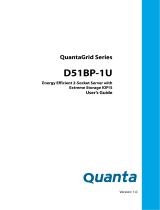System BIOS.................................................................................................................................................................. 40
iDRAC Settings utility....................................................................................................................................................58
Device Settings..............................................................................................................................................................59
Dell Lifecycle Controller......................................................................................................................................................59
Embedded system management.................................................................................................................................59
Boot Manager......................................................................................................................................................................59
Viewing Boot Manager................................................................................................................................................. 59
Boot Manager main menu............................................................................................................................................ 59
One-shot UEFI boot menu........................................................................................................................................... 60
System Utilities.............................................................................................................................................................. 60
PXE boot.............................................................................................................................................................................. 60
Chapter 6: Installing and removing enclosure components................................................................ 61
Safety instructions...............................................................................................................................................................61
Before working inside your system....................................................................................................................................61
After working inside your system......................................................................................................................................62
Recommended tools........................................................................................................................................................... 62
Dell EMC PowerEdge C6420 sled.....................................................................................................................................62
Sled Installation Guidelines........................................................................................................................................... 62
Removing a sled ............................................................................................................................................................63
Installing a sled ..............................................................................................................................................................65
PERC battery.......................................................................................................................................................................66
Removing the PERC battery........................................................................................................................................66
Installing the PERC battery.......................................................................................................................................... 67
Air shroud............................................................................................................................................................................. 68
Removing the air shroud...............................................................................................................................................68
Installing the air shroud ................................................................................................................................................69
System memory...................................................................................................................................................................70
System memory guidelines...........................................................................................................................................70
General memory module installation guidelines.......................................................................................................... 71
Removing a memory module........................................................................................................................................73
Installing a memory module.......................................................................................................................................... 74
Support bracket...................................................................................................................................................................75
Removing the support bracket.................................................................................................................................... 75
Installing the support bracket.......................................................................................................................................76
Linking board and PCIe cable............................................................................................................................................. 77
Removing the linking board and PCIe cables..............................................................................................................77
Installing the linking board and PCIe cables................................................................................................................78
Processor and heat sink module........................................................................................................................................79
Removing a processor and heat sink module.............................................................................................................80
Installing a processor and heat sink module................................................................................................................81
Removing the fabric processor from the processor heat sink module...................................................................83
Installing the fabric processor into the processor heat sink module.......................................................................84
Removing the non-fabric processor from the processor and heat sink module................................................... 86
Installing the non-fabric processor into a processor and heat sink module...........................................................89
Removing the fabric and sideband cables...................................................................................................................91
Installing the fabric and sideband cables.................................................................................................................... 92
Expansion cards...................................................................................................................................................................93
PCIe slot priority ........................................................................................................................................................... 93
Removing the expansion card riser assembly............................................................................................................95
4
Contents