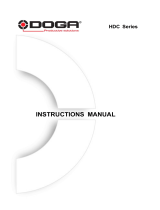Page is loading ...

4K@60/HDCP 2.2 HDBaseT Extender with Distribution Amplifier
HDC-UHD Series
HDC-TR121UHD
HDC-TH221UHD/HDC-TH421UHD
HDC-RH221UHD/HDC-RH421UHD
<Command Reference Guide>
Ver.2.1.0
⚫ Thank you for choosing our product.
⚫ To ensure the best performance of this product, please read this user guide fully and carefully before
using it and keep this manual together with the product for future reference as needed.
IDK Corporation

HDC-UHD Series Command Guide
2
Trademarks
⚫ The terms HDMI and HDMI High-Definition Multimedia Interface, and the HDMI Logo are trademarks or
registered trademarks of HDMI Licensing Administrator, Inc. in the United States and other countries.
⚫ HDBaseT™ and the HDBaseT Alliance Logo are trademarks of the HDBaseT Alliance.
⚫ All other company and product names mentioned in this manual are either registered trademarks or
trademarks of their respective owners. In this manual, the “®” or “™” marks may not be specified.

HDC-UHD Series Command Guide
3
Before reading this manual
⚫ All rights reserved.
⚫ Some information contained in this Command guide such as exact product appearance, diagrams,
communication commands, and so on may differ depending on the product version.
⚫ This Command guide is subject to change without notice. You can download the latest version from IDK’s
website at: www.idkav.com
The reference manual consists of the following two volumes:
■ User guide: Please download the User guide from the website above.
Provides explanations and procedures for operations, installation, connections among devices,
I/O adjustment and settings.
■ Command guide (this document):
Provides explanations and procedures for external control using RS-232C and LAN communications.

HDC-UHD Series Command Guide
4
Table of Contents
1 About this Guide ........................................................................................................................................... 5
2 Communication configuration and Specifications ........................................................................................ 6
2.1 RS-232C communication ...................................................................................................................... 6
2.1.1 RS-232C connector specification .................................................................................................. 6
2.1.2 RS-232C communication specification ......................................................................................... 6
2.1.3 Setting up RS-232C communication ............................................................................................. 7
2.1.4 RS-232C transmission mode ........................................................................................................ 8
2.2 LAN communication .............................................................................................................................. 9
2.2.1 LAN connector specification.......................................................................................................... 9
2.2.2 LAN communication specification ................................................................................................. 9
2.2.3 Setting up LAN communication ................................................................................................... 10
2.2.4 The number of TCP-IP connections ............................................................................................ 11
2.3 Unsolicited status notification ............................................................................................................. 12
3 Command ................................................................................................................................................... 13
3.1 Summary ............................................................................................................................................. 13
3.2 Command list ...................................................................................................................................... 14
3.3 Details of commands .......................................................................................................................... 16
3.3.1 Error status .................................................................................................................................. 16
3.3.2 Switching channel ....................................................................................................................... 17
3.3.3 Setting input ................................................................................................................................ 19
3.3.4 Setting output .............................................................................................................................. 21
3.3.5 Setting audio ............................................................................................................................... 25
3.3.6 Setting EDID ............................................................................................................................... 26
3.3.7 Setting RS-232C ......................................................................................................................... 32
3.3.8 Setting LAN ................................................................................................................................. 35
3.3.9 Configuring HDC ......................................................................................................................... 37
3.3.10 Status indication .......................................................................................................................... 39
3.3.11 Status notification ........................................................................................................................ 50

HDC-UHD Series Command Guide
5
1 About this Guide
This guide contains the procedure for controlling the HDC-UHD series (hereafter referred to as “HDC”) using
commands via RS-232C communication or LAN communication.
HDC-TR121UHD
LAN communication
Command control
WEB browser control
PC PC
PC
RS-232C
communication Command control
[Fig. 1.1] Controlling HDC
HDC-TR121UHD
PC
Command transmission
Projector Command
transmission
Projector Command
transmission
Projector Command
transmission
[Fig. 1.2] RS232C transmission
■ Communication commands enables the following main operations:
・ Switching channel
・ Setting I/O, audio, and EDID
・ Setting RS-232C transmission mode and command mode

HDC-UHD Series Command Guide
6
2 Communication configuration and Specifications
2.1 RS-232C communication
2.1.1 RS-232C connector specification
Insert and secure the wires from the RS-232C cable into the supplied 3-pin captive screw connector, and then
insert the captive screw connector into the mating connector on the HDC.
28 AWG to 16 AWG conductor gauge is recommended. The recommended wire strip length is 0.28 in. (7 mm).
Short RTS/CTS and DTR/DSR as needed.
Tx
Rx
GND
Up to 0.28" (7mm)
Control device
Tx
Rx
GND
HDC
RxD
TxD
GND
Signal name
(Receive Data)
(Transmit Data)
(Ground)
[Fig. 2.1] Connecting RS-232C cable to 3-pin captive screw connector
2.1.2 RS-232C communication specification
[Table 2.1] RS-232C specification
Compliant standard
RS-232C
Baud rate
4800/9600/14400/19200/38400 [bps]
Data bit length
7/8 [bit]
Parity check
NONE, EVEN, ODD
Stop bit
1/2 [bit]
X parameter
Invalid
Flow control
None
Delimiter
CR LF (Carriage return and line feed, 0D and 0A in hex)
Communication method
Full duplex

HDC-UHD Series Command Guide
7
2.1.3 Setting up RS-232C communication
(1) Connect the HDC and the control device via an RS-232C cable.
(2) Set the RS-232C communication as follows:
・ RS-232C communication: Baud rate, data bit length, parity check, and stop bit
・ Operation mode of RS-232C communication: Setting mode
【Reference: User Guide】
【See: 2.1.4 RS-232C transmission mode】
(3) For the control device, set the same values in the same way as RS-232C communication (baud rate, data
bit length, parity check, and stop bit) in step (2) above.
(4) Send a communication command from the control device to the HDC in order to check the control status of
the HDC.
Step (3)
Laptop
(Controller)
Step (2)
Step (1)
RS-232C cable
Step (4)
Communication
command
HDC-TR121UHD
[Fig. 2.2] Setting RS-232C communication

HDC-UHD Series Command Guide
8
2.1.4 RS-232C transmission mode
Devices that are connected to HDBaseT input/output connectors and RS-232C connector of the HDC
can be controlled via RS-232C communication.
【See: RS-232C transmission mode】
HDBaseT input
Projector
HDBaseT output
PC
External control
HDC-TR121UHD
RS-232C
LAN
HDC-T series HDC-R series
HDMI
HDMI
Cat5e/Cat6 cable
RS-232C cable
HDMI cable
RS-232C
RS-232C
Camera
[Fig. 2.3] RS-232C transmission mode application example
You can specify multiple sending channels.
If setting multiple channels to be received, ensure that data is not duplicated in order to specify that each
data is received from which connector.
Example: Sending data to OUT2 and receiving the response from OUT2
Setting RS-232C communication as follows: baud rate: 9600bps; data bit length: 8 bit;
parity check: None; stop bit: 1 bit)
No.
Command
Description
Mode
①
@S&S,0
Setting to “Command mode”.
After this, command can be sent to the HDC.
Command mode
②
@S&&,2
Setting RS-232C transmission sending channel, specifying
OUT2
Command mode
③
@S&R,2
Setting RS-232C transmission receiving channel, specifying
OUT2
Command mode
④
@S&S,1
Setting to “Transmission mode”.
Transmission mode
After this, received data is sent to OUT2 set by @S++.
⑤
POWER ON
Sending projector powered ON command
Transmission mode
⑥
OK
Receiving projector powered ON command
Transmission mode
⑦
@S&S,0
Setting to “Command mode”.
Command mode
After this, command can be sent to the HDC.
⑧
@GIV
Getting versions
Command mode
Projector
PC
External control
HDC-TR121UHD
POWER ON POWER ON
OK
OK
HDC-R
series
RS-232C
connector HDBaseT output
connector
@S&S,0
@S&&,2
@S&S,2
@S&S,1
POWER ON
OK
@S&S,0
@GIV
[Fig. 2.4] RS-232C transmission mode communication example

HDC-UHD Series Command Guide
9
2.2 LAN communication
2.2.1 LAN connector specification
Pin assignment of the LAN connector is as follows.
Light in green while link is established.
Blinks in green while data is being
sent/received.
Light in orange if the send/receive
rate is 100 Mbps.
Goes off if it is 10 Mbps.
81
LAN connector
8-pin RJ-45 connector
(Rear panel)
RX+
N.C.
TX+
Pin#
1
3
2
4
6
5
7
8
Signal Name
TX-
N.C.
RX-
N.C.
N.C.
(Transmitted Data +)
(Transmitted Data -)
(Received Data +)
(Not Connected)*
(Received Data -)
(Not Connected)*
(Not Connected)*
(Not Connected)*
MDI
TX+
N.C.
RX+
RX-
N.C.
TX-
N.C.
N.C.
(Received Data +)
(Received Data -)
(Transmitted Data +)
(Not Connected)*
(Transmitted Data -)
(Not Connected)*
(Not Connected)*
(Not Connected)*
MDI-X
*Not used
[Fig. 2.5] LAN connector
Since Auto MDI/MDI-X that distinguishes and switches straight/cross cables automatically is supported, extra
care is not necessary to connect the HDC to PC, HUB or the like.
2.2.2 LAN communication specification
[Table 2.2] Specification of LAN communication
Physical layer
10Base-T (IEEE802.3i)/100Base-TX (IEEE802.3u)
Network layer
ARP, IP, ICMP
Transport layer
TCP
Port used for command control : 1100, 6000 to 6999
Port used for WEB browser control (HTTP) : 80
Note:
Up to 8 connections can be used simultaneously. (4 connections for WEB browser)
【See: 2.2.4 The number of TCP-IP connections】

HDC-UHD Series Command Guide
10
2.2.3 Setting up LAN communication
(1) Connect the HDC and the control device via a LAN cable.
(2) Set up LAN communication as follows:
・ Set IP address and subnet mask
・ TCP pot number: 23, 1100, 6000 to 6999
【Reference: User guide】
(3) Establish the connection from the control device to the IP address and TCP port that are set to the HDC in
step (2) above.
(4) Send a communication command from the control device to the HDC in order to check the control status of
the HDC.
Step (3)
Laptop
(Control device)
Step (2)
Step (1)
LAN cable
Step (4)
HDC-TR121UHD
Communication
command
[Fig. 2.6] Setting LAN communication

HDC-UHD Series Command Guide
11
2.2.4 The number of TCP-IP connections
The HDC supports up to eight simultaneous TCP-IP connections (eight logical ports).
To maintain optimal system accessibility, it is advisable to issue “port-open” and “port-close” commands
before and after command or query strings are issued. This approach enables eight or more control devices
to be effectively interfaced simultaneously and without concern for communication errors.
[Table 2.3] Increasing connections
Your PC software
HDC
Connecting TCP-IP
→
(Occupying 1 port)
Sending command (@xxx)
→
←
Replying command (@xxx)
Closing TCP-IP
→
(Releasing 1port)
Note:
As a safeguard, the HDC incorporates a 30-second timeout window for each port. If any port is inactive for
more than 30 seconds, it will be closed automatically.

HDC-UHD Series Command Guide
12
2.3 Unsolicited status notification
The HDC can notify status changes and problems in a system through RS-232C or LAN communication.
Unsolicited status notification:
(1) The unsolicited status notification feature is enabled using @SPH command.
(2) The control device periodically sends @GIV command (30 seconds or shorter) to keep the connection.
This step can be skipped for RS0232C communication.
(3) The HDC notifies control device of changes in HDC.
(4) The control device sends @AIN command that is for getting input status.
(5) The HDC sends the control device current status.
HDC-TR121UHD
PC
(Control device)
(2)
(3)
(4)
(5)
(1)
[Fig. 2.7] Notifying status
Interval between a notification and the next notification
If no change is detected during the interval, status is sent immediately after detecting a change.
500 ms
Status change (HDC)
Notification time
Status notification
(HDC to Control device)
500 ms
500 ms 500 ms
[Fig. 2.8] Notification interval
Notes:
・ You need to set the time again after powering off the HDC.
・ If “@G&S / @S&S RS-232C transmission mode” is set to “1” (transmission mode), this feature cannot be
used.

HDC-UHD Series Command Guide
13
3 Command
3.1 Summary
A command consists of “@” (“40” in hexadecimal), 3 one-byte alphabetical characters, followed by
parameters (one-byte numbers). For some commands, multiple parameter values can be specified or
parameters are not necessary. Processing is executed by sending a delimiter at the end of the command.
Example: @SPM,2
“,”( a comma, “2C” in hex) is indicated between a command and parameter and between two parameters.
“ ” is indicated as a delimiter CR LF (return+line feed, “0D” and “0A” in hex).
An error command is returned if an undefined command or wrong parameter is included.
Example: @SSW,1
@ERR,1
If only delimiter is sent, command list as the help command is returned.
Example:
-------------- HELP (1/10) -------------
(CHANNEL SELECT Command)
@GSW / @SSW Getting/Setting Switching channels
@GOF / @SOF Getting/Setting Automatic input channel switching

HDC-UHD Series Command Guide
14
3.2 Command list
■ Error status
Command
Function
Page
@ERR
Error status
16
■ Switching channel
Command
Function
Page
@GSW / @SSW
Switching channels
17
@GOE / @SOE
Applying @SOO setting
17
@GOF / @SOF
Automatic input channel switching
18
@GMT / @SMT
Ignoring duration after automatic switching
18
■ Setting input
Command
Function
Page
@GDT / @SDT
No-signal input monitoring
19
@GHE / @SHE
HDCP input enabled/disabled
19
@GIA / @SIA
HDBaseT input long reach mode
20
■ Setting output
Command
Function
Page
@GDM / @SDM
Output format
21
@GHM / @SHM
Sink device EDID check
22
@GMK / @SMK
Hot plug ignoring duration
22
@GOA / @SOA
HDBaseT output long reach mode
23
@GDN / @SDN
Downconversion output
23
@GOO/ @SOO
Presence of output signal for when signal is input
24
@GDP / @SDP
Presence of output signal for when no signal is input
24
■ Setting audio
Command
Function
Page
@GAW / @SAW
Audio waiting duration
25
@GUC / @SUC
Outputting audio
25
■ Setting EDID
Command
Function
Page
@GED / @SED
Resolution
26
@RME
Copying EDID
27
@GEC / @SEC
External EDID
27
@GDI / @SDI
Deep Color
28
@GSP / @SSP
Speaker configuration
29
@GAF / @SAF
Audio format
30
@GHZ / @SHZ
Input video frequency
31

HDC-UHD Series Command Guide
15
■ Setting RS-232C
Command
Function
Page
@GCT / @SCT
RS-232C communication
32
@G&S / @S&S
RS-232C transmission mode
33
@G&& / @S&&
RS-232C sending channel
33
@G&R / @S&R
RS-232C receiving channel
34
■ Setting LAN
Command
Function
Page
@GIP / @SIP
IP address
35
@GSB / @SSB
Subnet mask
35
@GLP / @SLP
TCP port number
36
@GMC
MAC address
36
■ Configuring HDC
Command
Function
Page
@GLM / @SLM
Grouping button security lockout
37
@GLS / @SLS
Button security lockout
37
@GPW / @SPW
Power saving
38
■ Status indication
Command
Function
Page
@GIS
Input signal status (For each channel)
39
@GOS
Output signal status (For each channel)
41
@GES
Sink device EDID (For each channel)
43
@GHC
System status
45
@GPS
Power voltage
46
@GST
Internal temperature
46
@GIV
Version
46
@GHB
HDBaseT information (For each channel)
47
■ Status notification
Command
Function
Page
@GPH / @SPH
Notification interval
50
@PSH
Unsolicited status notification
51
@AIN
Input signal status (For each channel)
52
@AOT
Output signal status (For each channel)
56
@GAA
Alarm status
62

HDC-UHD Series Command Guide
16
3.3 Details of commands
This section describes commands for the HDC-TH421UHD. Note that the numbers of outputs and output
ports for other models are different from those of the HDC-TH421UHD.
3.3.1 Error status
@ERR
Error status
Description
Response in case the command is not executed
Response
@ERR, error
Parameter
error: Error status
1 = Erroneous parameter format or value
2 = Undefined command or wrong format
3 = Currently cannot be used
4 = Loading EDID from the sink device failed
Getting
example
Command
Response
@IOS
@ERR,2
Description
@IOS is sent.
Command format error
Remarks
-

HDC-UHD Series Command Guide
17
3.3.2 Switching channel
@GSW / @SSW
Switching channels
Getting
Command
@GSW
Response
@GSW, in _1, ・・・ , in _5
Setting
Command
@SSW, in, out
Response
@SSW, in, out
Parameter
in, in_1-5: Input channel
1 = IN1, 2 = IN2
out: Output channel
0 [Fixed]
Getting
example
Command
Response
@GSW
@GSW,1,1,1,1,1
Description
Getting the input channel that is assigned to the output channel
IN1
Setting
example
Command
Response
@SSW,1, 0
@SSW,1, 0
Description
Setting IN1 to be output
Completed
Remarks
-
@GOE / @SOE
Applying @SOO setting
Getting
Command
@GOE
Response
@GOE, mode
Setting
Command
@SOE, mode
Response
@SOE, mode
Parameter
mode: Switching output signal mode setting
0 = Disabled, 1 = Enabled [Default]
Getting
example
Command
Response
@GOE
@GOE,1
Description
Getting output signal settings
Enabled
Setting
example
Command
Response
@SOE,1
@SOE,1
Description
Enabling switching output signal settings
Completed
Remarks
This command is valid only if “@GOO/ @SOO Presence of output signal for
when signal is input” is set.

HDC-UHD Series Command Guide
18
@GOF / @SOF
Automatic input channel switching
Getting
Command
@GOF
Response
@GOF, priority
Setting
Command
@SOF, priority
Response
@SOF, priority
Parameter
priority: Automatic input channel switching
0 = OFF [Default], 1 = AUTO,
2 = IN1 priority, 3 = IN2 priority,
4 = IN1 fixed, 5 = IN2 fixed
Getting
example
Command
Response
@GOF
@GOF,1
Description
Getting the automatic input channel switching
AUTO
Setting
example
Command
Response
@SOF,1
@SOF,1
Description
Setting the automatic input channel switching to AUTO
Completed
Remarks
-
@GMT / @SMT
Ignoring duration after automatic switching
Getting
Command
@GMT
Response
@GMT, time
Setting
Command
@SMT, time
Response
@SMT, time
Parameter
time: Masking time
0 = OFF, 500 to 10000 = 0.5 sec. to 10 sec. by 0.5 sec. [Default] 1 sec.
Getting
example
Command
Response
@GMT
@GMT,10000
Description
Getting the masking time after automatic switching of input channel
10 seconds
Setting
example
Command
Response
@SMT,10000
@SMT,10000
Description
Setting the masking time to 10 seconds
Completed
Remarks
-

HDC-UHD Series Command Guide
19
3.3.3 Setting input
@GDT / @SDT
No-signal input monitoring
Getting
Command
@GDT
Response
@GDT, time_1, time_2
Setting
Command
@SDT, in_1, time_1 (, in_2, time_2)
Response
@SDT, in_1, time_1 (, in_2, time_2)
Parameter
time_1-2: No-signal input monitoring time
0 = OFF, 2 to 15 = 2 sec. to 15 sec. [Default] 10 sec.
in_1-2: Input channel
0 = All inputs, 1 = IN1, 2 = IN2
Getting
example
Command
Response
@GDT
@GDT,0,10
Description
Getting the no-signal input monitoring time
All input channels: 10 seconds
Setting
example
Command
Response
@SDT,0,4
@SDT,0,4
Description
Setting the monitoring time of all input channels to 4 seconds
Completed
Remarks
-
@GHE / @SHE
HDCP input enabled/disabled
Getting
Command
@GHE
Response
@GHE, hdcp_1, hdcp_2
Setting
Command
@SHE, in_1, hdcp_1 (, in_2, hdcp_2)
Response
@SHE, in_1, hdcp_1 (, in_2, hdcp_2)
Parameter
hdcp_1-2: HDCP input enabled/disabled
0 = DISABLE (Disabled), 1 = HDCP 1.4 (Enabled),
2 = HDCP 2.2 (Enabled) [Default]
in_1-2: Input channel
0 = All inputs, 1 = IN1, 2 = IN2
Getting
example
Command
Response
@GHE
@GHE,0,1
Description
Getting the HDCP input enabled/disabled
All input channels: HDCP 1.4 enabled
Setting
example
Command
Response
@SHE,0,0
@SHE,0,0
Description
Setting the HDCP input of all input channels to be disabled
Completed
Remarks
-

HDC-UHD Series Command Guide
20
@GIA / @SIA
HDBaseT input long reach mode
Getting
Command
@GIA
Response
@GIA,mode_2
Setting
Command
@SIA, in_2, mode_2
Response
@SIA, in_2, mode_2
Parameter
mode_2: Long reach mode
0 =OFF [Default], 1 = ON
in_2: HDBaseT input channel
2 = IN2 [Fixed]
Getting
example
Command
Response
@GIA
@GIA,0
Description
Getting the HDBaseT input long reach mode
IN2: OFF
Setting
example
Command
Response
@SIA,2,0
@SIA,2,0
Description
Setting the long reach mode of IN2 to OFF
Completed
Remarks
If this menu is set to “ON”, resolutions up to 1080p (24 bit) or dot clock 148 MHz
are supported. If it exceeds 1080p (24 bit) or 148 MHz, signals cannot be
received.
/