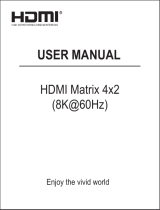Page is loading ...

Modular Matrix Switcher
FDX-S Series
FDX-S08U/S16U/S32U/S64U
<Command Reference Guide>
Ver.4.7.0
⚫ Thank you for choosing our product.
⚫ To ensure the best performance of this product, please read this user guide fully and carefully before using
it and keep this manual together with the product for future reference as needed.
IDK Corporation

FDX-S Series Command Guide
2
Trademarks
⚫ HDBaseT™ and the HDBaseT Alliance Logo are trademarks of the HDBaseT Alliance.
⚫ The terms HDMI and HDMI High-Definition Multimedia Interface, and the HDMI Logo are trademarks or
registered trademarks of HDMI Licensing Administrator, Inc. in the United States and other countries.
⚫ SDVoE™ and SDVoE logo are trademarks of SDVoE Alliance.
⚫ Audinate® is a registered trademark of Audinate Pty Ltd. Dante® is a registered trademark of Audinate Pty
Ltd.
⚫ All other company and product names mentioned in this document are either registered trademarks or
trademarks of their respective owners. In this document, the “®” or “™” marks may not be specified.
⚫ ©2020 IDK Corporation, all rights reserved.

FDX-S Series Command Guide
3
Before reading this manual
⚫ All rights reserved.
⚫ Some information contained in this Command guide such as exact product appearance, communication
commands, and so on may differ depending on the product version.
⚫ This Command guide is subject to change without notice. You can download the latest version from IDK’s
website at: www.idkav.com
The reference manual consists of the following two volumes:
■ User guide: Please download the User guide from the website above.
Provides explanations and procedures for operations, installation, connections among devices,
I/O adjustment and settings.
■ Command guide (this document):
Provides explanations and procedures for external control using RS-232C and LAN communications.

FDX-S Series Command Guide
4
Table of Contents
1 About this Guide ........................................................................................................................................ 5
2 Communication configuration and Specifications ...................................................................................... 5
2.1 RS-232C communication ...................................................................................................................... 5
2.1.1 RS-232C connector specification .................................................................................................. 5
2.1.2 RS-232C communication specification ......................................................................................... 5
2.1.3 Setting up RS-232C communication ............................................................................................. 6
2.1.4 RS-232C transmission mode ........................................................................................................ 7
2.2 LAN communication .............................................................................................................................. 9
2.2.1 LAN connector specification.......................................................................................................... 9
2.2.2 LAN communication specification ................................................................................................. 9
2.2.3 Setting up LAN communication ................................................................................................... 10
2.2.4 The number of TCP-IP connections ............................................................................................ 11
2.2.5 LAN transmission mode .............................................................................................................. 12
2.3 Unsolicited status notification ............................................................................................................. 14
3 Command ................................................................................................................................................. 15
3.1 Board channel configuration ............................................................................................................... 15
3.2 Summary ............................................................................................................................................. 16
3.3 Command list ...................................................................................................................................... 17
3.4 Details of commands .......................................................................................................................... 21
3.4.1 Error status .................................................................................................................................. 21
3.4.2 I/O channel selection ................................................................................................................... 21
3.4.3 Output position, size, and masking ............................................................................................. 23
3.4.4 Output .......................................................................................................................................... 34
3.4.5 Input position, size, and masking ................................................................................................ 43
3.4.6 Input ............................................................................................................................................ 46
3.4.7 Input timing .................................................................................................................................. 49
3.4.8 Picture controls ........................................................................................................................... 51
3.4.9 Output audio ................................................................................................................................ 57
3.4.10 Input audio .................................................................................................................................. 64
3.4.11 EDID ............................................................................................................................................ 66
3.4.12 RS-232C ...................................................................................................................................... 72
3.4.13 LAN ............................................................................................................................................. 73
3.4.14 Preset memory ............................................................................................................................ 75
3.4.15 Bitmap ......................................................................................................................................... 78
3.4.16 Multi window output ..................................................................................................................... 82
3.4.17 Configuring FDX-S ...................................................................................................................... 89
3.4.18 Status indication .......................................................................................................................... 90
3.4.19 Status notification ...................................................................................................................... 101
3.4.20 Transmission mode ................................................................................................................... 117

FDX-S Series Command Guide
5
1 About this Guide
This guide contains the procedure for controlling the FDX-S using commands via RS-232C communication or
LAN communication.
2 Communication configuration and Specifications
2.1 RS-232C communication
2.1.1 RS-232C connector specification
Insert and secure the wires from the RS-232C cable into the supplied 3-pin captive screw connector, and then
insert the captive screw connector into the mating connector on the FDX-S.
28 AWG to 16 AWG conductor gauge is recommended. The recommended wire strip length is 0.28 in. (7 mm).
Short RTS/CTS and DTR/DSR as needed.
Tx
Rx
GND
Up to 0.28" (7mm)
Control device
Tx
Rx
GND
FDX-S
RxD
TxD
GND
Signal name
(Receive Data)
(Transmit Data)
(Ground)
[Fig. 2.1] RS-232C connector
2.1.2 RS-232C communication specification
[Table 2.1] RS-232C specification
Compliant standard
RS-232C
Baud rate
4800/9600/14400/19200/38400 [bps]
Data bit length
7/8 [bit]
Parity check
NONE, EVEN, ODD
Stop bit
1/2 [bit]
X parameter
Invalid
Flow control
None
Delimiter
CR LF (Carriage return and line feed, 0D and 0A in hex)
Communication method
Full duplex

FDX-S Series Command Guide
6
2.1.3 Setting up RS-232C communication
(1) Connect the FDX-S and the control device via an RS-232C cable.
(2) Set the RS-232C communication.
【Reference: User Guide】
(3) For the control device, set the same values in the same way as RS-232C communication (baud rate, data
bit length, parity check, and stop bit) in step (2) above.
(4) Send a communication command from the control device to the FDX-S in order to check the control status
of the FDX-S.
T
Step (2)
Step (1)
RS-232C cable
Step (4)
Communication
command
Step (3)
Laptop
[Fig. 2.2] Setting RS-232C communication

FDX-S Series Command Guide
7
2.1.4 RS-232C transmission mode
Since the FDX-S supports RS-232C transmission over HDBaseT/SDVoE I/O boards, the received data from
the RS-232C connector can be transmitted to external devices (camera and projector in the following
example) that are connected to HDC series/NJR series products via RS-232C.
Camera Projector
PC
External control
Category cable
RS-232C cable
RS-232C
HDMI
HDMI
HDMI cable
RS-232C
RS-232C
RS-232C transmissionRS-232C transmission
No RS-232C transmission
HDC-T series/
NJR-T series HDC-T series/
NJR-T series
FDX-S32USDVoE outputHDBaseT input HDBaset output
SDVoE input
[Fig. 2.3] RS-232C transmission mode application example
When “3.4.20 Transmission mode” is set to RS-232C mode, received data will be sent to the specified I/O
output channels until the mode is switched to normal mode.
Received data from the specified I/O channel can be sent from an RS-232C connector of the FDX-S. If data
that is received from channels other than the specified channel will be deleted.
【See: @G++ / @S++ RS-232C transmission sending channel】
【See: @G+R / @S+R RS-232C transmission receiving channel】
【See: @G+S / @S+S RS-232C transmission mode】
Note:
RS-232C communication is not available between an HDBaseT/SDVoE input board and HDBaseT/SDVoE
output board.

FDX-S Series Command Guide
8
Example: Sending data to OUT12 and receiving the response from OUT12
①
@SCT,1,1,0,0
<CR><LF>
Setting RS-232C communication as follows:
baud rate: 9600bps; data bit length: 8 bit; parity check: None; stop bit: 1 bit
②
@S++,12<CR><LF>
Setting RS-232C transmission sending channel, specifying OUT12
③
@S+R,12<CR><LF>
Setting RS-232C transmission receiving channel, specifying OUT12
④
@S+S,1<CR><LF>
Setting to RS-232C transmission mode
After this, received data is sent to OUT12 set by @S++.
⑤
POWER ON
Sending projector powered ON command
⑥
OK
Receiving projector powered ON command
⑦
@S+S,0<CR><LF>
Setting to Normal mode
After this, command can be sent to the FDX-S.
⑧
@GIV<CR><LF>
Getting versions
[Starting RS-232C transmission mode]
FDX-S16U
PC
External control Setting RS-232C communication ()
Setting sending/receiving channel of RS-232C
transmission ( and )
Setting to RS-232C mode and starting
transmission
After , command communication is not
established.
[Operating with RS-232C transmission mode]
Data can be received from the
projector according to s setting
Sending data from the PC
according to s setting
POWER ON POWER ON
OK
OK
FDX-S16U
HDC-R
series
Projector
PC
External control
POWER ON
OK
[Terminating RS-232C transmission mode]
FDX-S16U
PC
External control Changing the mode to normal and terminating
the RS-232C transmission mode ()
Checking command communication ()
After , signals are not sent/received.
[Fig. 2.4] RS-232C transmission mode communication example

FDX-S Series Command Guide
9
2.2 LAN communication
2.2.1 LAN connector specification
Pin assignment of the LAN connector is as follows.
Since Auto MDI/MDI-X that distinguishes and switches straight/cross cables automatically is supported, extra
care is not necessary to connect the FDX-S to PC, HUB or the like.
Light in green while link is established.
Blinks in green while data is being
sent/received.
Light in amber if the send/receive
rate is 100 Mbps.
Goes off if it is 10 Mbps.
81
LAN connector
8-pin RJ-45 connector
(Rear panel)
RX+
N.C.
TX+
Pin#
1
3
2
4
6
5
7
8
Signal Name
TX-
N.C.
RX-
N.C.
N.C.
(Transmitted Data +)
(Transmitted Data -)
(Received Data +)
(Not Connected)*
(Received Data -)
(Not Connected)*
(Not Connected)*
(Not Connected)*
MDI
TX+
N.C.
RX+
RX-
N.C.
TX-
N.C.
N.C.
(Received Data +)
(Received Data -)
(Transmitted Data +)
(Not Connected)*
(Transmitted Data -)
(Not Connected)*
(Not Connected)*
(Not Connected)*
MDI-X
*Not used
[Fig. 2.5] LAN connector
2.2.2 LAN communication specification
[Table 2.2] Specification of LAN communication
Physical layer
10Base-T (IEEE802.3i)/100Base-TX (IEEE802.3u)
Network layer
ARP, IP, ICMP
Transport layer
TCP
Port used for command control : 1100, 6000 to 6999
Port used for WEB browser control (HTTP) : 80
Note:
Up to 8 connections can be used simultaneously. (4 connections for WEB browser)
【See: 2.2.4 The number of TCP-IP connections】

FDX-S Series Command Guide
10
2.2.3 Setting up LAN communication
(1) Connect the FDX-S and the control device via a LAN cable.
(2) Set up LAN communication as follows:
・ Set IP address and subnet mask
・ TCP pot number: 1100, 6000 to 6999
【Reference: User guide】
(3) Establish the connection from the control device to the IP address and TCP port that are set to the FDX-S
in step (2) above.
(4) Send a communication command from the control device to the FDX-S in order to check the control status
of the FDX-S.
T
Step (2)
Step (1)
LAN cable
Step (4)
Communication
command
Step (3)
Laptop
[Fig. 2.6] Setting LAN communication

FDX-S Series Command Guide
11
2.2.4 The number of TCP-IP connections
The FDX-S supports up to eight simultaneous TCP-IP connections (eight logical ports).
To maintain optimal system accessibility, it is advisable to issue “port-open” and “port-close” commands
before and after command or query strings are issued. This approach enables eight or more control devices
to be effectively interfaced simultaneously and without concern for communication errors.
[Table 2.3] Increasing connections
Your PC software
FDX-S
Connecting TCP-IP
→
(Occupying 1 port)
Sending command (@xxx)
→
←
Replying command (@xxx)
Closing TCP-IP
→
(Releasing 1port)
Note:
As a safeguard, the FDX-S incorporates a 30-second timeout window for each port. If any port is inactive for
more than 30 seconds, it will be closed automatically.

FDX-S Series Command Guide
12
2.2.5 LAN transmission mode
Since the FDX-S supports RS-232C transmission over HDBaseT/SDVoE I/O boards, the received data from
the LAN connector can be transmitted to external devices (camera and projector in the following example)
that are connected to HDC series/NJR series products via RS-232C.
Camera
SDVoE input
Projector
PC
External control
FDX-S32U
Category cable
RS-232C/LAN cable
LAN
HDC-T series/
NJR-T series
HDMI
HDMI
HDMI cable
RS-232C
RS-232C
SDVoE outputHDBaseT input HDBaset output
HDC-T series/
NJR-T series
[Fig. 2.7] LAN transmission mode application example
When “3.4.20 Transmission mode” is set to LAN mode, received data will be sent to the specified I/O output
channels until the mode is switched to normal mode or LAN connection is disconnected.
Received data from the specified I/O channel can be sent from an LAN connector of the FDX-S.
【See: @G-- / @S-- LAN transmission sending channel】
【See: @G-R / @S-R LAN transmission receiving channel】
【See: @G-S / @S-S LAN transmission mode】
Note:
LAN communication is not available between an HDBaseT/SDVoE input board and HDBaseT/SDVoE output
board.

FDX-S Series Command Guide
13
Example: Sending data to OUT12 and receiving the response from OUT12
①
@SCT,1,1,0,0
<CR><LF>
Setting RS-232C communication as follows:
baud rate: 9600bps; data bit length: 8 bit; parity check: None; stop bit: 1 bit
②
@S--,12<CR><LF>
Setting LAN transmission sending channel, specifying OUT12
③
@S-R,12<CR><LF>
Setting LAN transmission receiving channel, specifying OUT12
④
@S-S,1<CR><LF>
Setting to LAN transmission mode
After this, received data is sent to OUT12 set by @S--.
⑤
POWER ON
Sending projector powered ON command
⑥
OK
Receiving projector powered ON command
⑦
@S-S,0<CR><LF>
Setting to Normal mode
After this, command can be sent to the FDX-S.
⑧
@GIV<CR><LF>
Getting versions
[Starting LAN transmission mode]
FDX-S16U
PC
External control Setting RS-232C communication ()
Setting sending/receiving channel of LAN
transmission ( and )
Setting to LAN mode and starting transmission
After , command communication is not
established.
[Operating with LAN transmission mode]
Data can be received from the
projector according to s setting
Sending data from the PC
according to s setting
POWER ON POWER ON
OK
OK
FDX-S16U
HDC-R
series
Projector
PC
External control
POWER ON
OK
[Terminating LAN transmission mode]
FDX-S16U
PC
External control Changing the mode to normal and terminating
the RS-232C transmission mode ()
Checking command communication ()
After , signals are not sent/received.
[Fig. 2.8] LAN transmission mode communication example

FDX-S Series Command Guide
14
2.3 Unsolicited status notification
The FDX-S can notify status changes and problems in a system through RS-232C or LAN communication.
This function is set to be disabled after the FDX-S is powered on.
【See: @GPH / @SPH Unsolicited notification interval】
Unsolicited status notification:
(1) The unsolicited status notification feature is enabled using @SPH command.
(2) The control device periodically sends @GIV command (30 seconds or shorter) to keep the connection.
This step can be skipped for RS0232C communication.
(3) The FDX-S notifies control device of changes (input status) in FDX-S.
(4) The control device sends @AIN command that is for getting input status.
(5) The FDX-S sends the control device current status.
FDX-S16U
PC
(Control device)
(2)
(3)
(4)
(5)
(1)
[Fig. 2.9] Notifying status
Interval between a notification and the next notification
If no change is detected during the interval, status is sent immediately after detecting a change.
500 ms.
Status change
Setting notification interval
Status notification
500 ms.
500 ms.500 ms.
[Fig. 2.10] Notification interval
Note:
If “@G+S / @S+S RS-232C transmission mode” is set to “1” (RS-232C transmission mode), this feature
cannot be used.

FDX-S Series Command Guide
15
3 Command
3.1 Board channel configuration
・ The output board is changed the channel configuration depending on board type.
4K@60 scan conversion output board : An output board has two channels.
4K@60 scan conversion multiview output board : An output board has one channel.
Other output boards : An output board has four channels.
・ The channel numbers of 4K@60 scan conversion output board are the first two channels only; the rest of
two channels cannot be set.
・ For the 4K@60 scan conversion multiview output board, the channel number is the top channel number.
For some menus, four channels including the top channel are assigned as multi windows.
・ Example: Valid channels in the configuration below:
SLOT1 and 2 : An output board has four channels. No.1 to 8 are valid.
SLOT3 : For 4K@60 scan conversion multiview output board: No, 9 and No. 10 are valid; No.11
and No.12 cannot be used.
SLOT4 : For 4K@60 scan conversion multiview output board: No.13 is valid; No.14 to No.16
cannot be used, but No.13 to No.16 are assigned to multi windows A to D for some menus.
SLOT1
4K@60 HDMI/DVI
output board
SLOT2
4K@60 HDBaseT
output board
SLOT3
4K@60 HDMI/DVI
scan conversion
output board
SLOT4
4K@60 HDMI/DVI
scan conversion
multiview output board
1 2 3 4
5 6 7 8
910
13
With FDX-SOA12A
[Fig. 3.1] Board channel configuration (Example: FDX-S16U)

FDX-S Series Command Guide
16
3.2 Summary
The number of I/O channels depends on models.
Setting and getting command examples in this manual are for the FDX-S16U.
“n” in this section shows the number of channels.
“m” in this section shows the number of boards.
[Table 3.1] The number of channels
P/N
n (number of channels)
m (number of boards)
FDX-S08U
8
2
FDX-S16U
16
4
FDX-S32U
32
8
FDX-S64U
64
16
A command consists of “@” (“40” in hexadecimal), 3 one-byte alphabetical characters (upper and lower
cases), and parameters (one-byte numbers). For some commands, multiple parameter values can be
specified or parameters are not necessary.
“,”( a comma, “2C” in hex) is indicated between a command and parameter and between two parameters.
Processing is executed by sending <CR><LF> (return+line feed, “0D” and “0A” in hex) at the end of the
command.
Example: @SPM,2<CR><LF>
■ If there is an error:
An error command is returned if an undefined command or wrong parameter is included.
Example: @SOT,2<CR><LF>
@ERR,1<CR><LF>
■ Using as HELP
If only <CR><LF> (return+line feed, “0D” and “0A” in hex) are sent, command list as the help command is
returned.

FDX-S Series Command Guide
17
3.3 Command list
■ Error status
Command
Function
Page
@ERR
Error status
21
■ I/O channel selection
Command
Function
Page
@SSC
Straight channel switching
21
@GSW / @SSW
I/O channel switching
22
@GCY / @SCY
Input channel selection copy
22
■ Output position, size, and masking
Command
Function
Page
@GOT / @SOT
Output resolution
23
@GUM / @SUM
Aspect ratio for sink device
24
@GSD / SSD
Image size/Image position
25
@GBC / @SBC
Background color
26
@GTP / @STP
Test pattern
27
@GVW / @SVW
Videowall configuration/Image position
28
@GDL / @SDL
Frame delay
29
@GIM / @SIM
Synchronization mode
30
@GES / @SES
Video synchronization
30
@GOH / @SOH
Output settings
31
■ Output
Command
Function
Page
@GUY / @SUY
Disabling synchronous signal output when no video signal is input
34
@GBO / @SBO
Output video for when no input video
35
@GEN / @SEN
HDCP output
36
@GDM / @SDM
Output format
37
@GDC / @SDC
Deep Color output
38
@GFA / @SFA
Video transition effect
39
@GHM / @SHM
Sink device EDID check
40
@GMK / @SMK
Hot plug ignoring duration
41
@GDF / @SDF
SDI output format conversion
41
@GOG / @SOG
SDI output gearbox mode
42
■ Input position, size, and masking
Command
Function
Page
@GAP / @SAP
Aspect ratio
43
@GEF / @SEF
Input settings
44

FDX-S Series Command Guide
18
■ Input
Command
Function
Page
@GDT / @SDT
No-signal input monitoring
46
@GHE / @SHE
HDCP input
47
@GDU / @SDU
3G-SDI Dual Stream
47
@GIG / @SIG
SDI input gearbox mode
48
■ Input timing
Command
Function
Page
@GPI / @SPI
Horizontal/Vertical start position
49
@GSI / @SSI
Horizontal/Vertical active area
50
■ Picture controls
Command
Function
Page
@GOB / @SOB
Output brightness
51
@GOC / @SOC
Output contrast
51
@GGM / @SGM
Output gamma
52
@GFL / @SFL
Input sharpness
52
@GIB / @SIB
Input brightness
53
@GIC / @SIC
Input contrast
54
@GHU / @SHU
Input hue
55
@GST / @SST
Input saturation
56
■ Output audio
Command
Function
Page
@GAM / @SAM
Mute
57
@GLO / @SLO
Output Lip Sync
57
@GAS / @SAS
Audio embedding/Audio de-embedding
60
@GWO / @SWO
Audio setting
62
@GGO / @SGO
SDI output audio group
63
■ Input audio
Command
Function
Page
@GAW / @SAW
Stable audio input wait
64
@GAG / @SAG
SDI input audio group
65
■ EDID
Command
Function
Page
@GVF / @SVF
Resolution
66
@RME
Copying EDID
67
@GEC / @SEC
External EDID
68
@GHZ / @SHZ
Frame rate
68
@GDI / @SDI
Deep Color
69
@GAF / @SAF
Audio format
70
@GSP / @SSP
Speaker configuration
71

FDX-S Series Command Guide
19
■ RS-232C
Command
Function
Page
@GCT / @SCT
RS-232C communication
72
■ LAN
Command
Function
Page
@GIP / @SIP
IP address
73
@GSB / @SSB
Subnet mask
73
@GMC
MAC address
74
@GLP / @SLP
TCP port number
74
■ Preset memory
Command
Function
Page
@RCM
Recalling crosspoint
75
@SCM
Saving crosspoint memory
75
@SEM
Saving crosspoint memory
76
@GCM / @ECM
Editing crosspoint
76
@RPM
Recalling preset memory
77
@SPM
Saving preset memory
77
@GPM
Preset memory number matching I/O channel status
77
■ Bitmap
Command
Function
Page
@GBM / @SBM
Bitmap image output
78
@GBB / @SBB
Background color
79
@GBT / @SBT
Aspect ratio
80
@GZP / @SZP
Image position
81
@GPB / @SPB
Start-up bitmap output
81
■ Multi window output
Command
Function
Page
@GOP / @SOP
Window size/Window position
82
@GQP / @SQP
Image size/Image position
83
@GEB / @SEB
Background color
84
@GWP / @SWP
Window layer order
84
@GSE / @SSE
Video transition effect
85
@GWV / @SWV
Window ON/OFF
85
@GTO / @STO
Overlay text position
86
@GTS / @STS
Overlay text size
86
@GFW / @SFW
Window border size
87
@GFC / @SFC
Window border color
87
@RWM
Recalling multi window memory
88
@SWM
Saving multi window memory
88

FDX-S Series Command Guide
20
■ Configuring FDX-S
Command
Function
Page
@GLS / @SLS
Front panel security lockout
89
@GLM / @SLM
Grouping front panel security lockout
89
■ Status indication
Command
Function
Page
@GIS
Input signal status (For each channel)
90
@GOS
Output signal status (For each channel)
92
@GHC
System status
93
@GBS
Board status
93
@GSS
Board mounting status
94
@GFS
Fan status
95
@GPS
Power supply voltage status
95
@GIV
Version
96
@GHB
HDBaseT information
97
■ Status notification
Command
Function
Page
@GPH / @SPH
Unsolicited notification interval
101
@PSH
Unsolicited status notification
102
@AIN
Input signal status (For each channel)
104
@AOT
Output signal status (For each channel)
108
@GAA
Alarm status
114
■ Transmission mode
Command
Function
Page
@G++ / @S++
RS-232C transmission sending channel
117
@G+R / @S+R
RS-232C transmission receiving channel
117
@G+S / @S+S
RS-232C transmission mode
118
@G-- / @S--
LAN transmission sending channel
118
@G-R / @S-R
LAN transmission receiving channel
119
@G-S / @S-S
LAN transmission mode
119
/