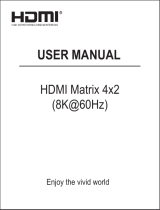Page is loading ...

HDMI Switcher
IMP-S Series
IMP-S21U/IMP-S41U
<Command Reference Guide>
Ver.2.1.0
⚫ Thank you for choosing our product.
⚫ To ensure the best performance of this product, please read this user guide fully and carefully before using
it and keep this manual together with the product for future reference as needed.
IDK Corporation

IMP-S Series Command Guide
2
Trademarks
⚫ The terms HDMI and HDMI High-Definition Multimedia Interface, and the HDMI Logo are trademarks or
registered trademarks of HDMI Licensing Administrator, Inc. in the United States and other countries.
⚫ All other company and product names mentioned in this manual are either registered trademarks or
trademarks of their respective owners. In this manual, the “®” or “™” marks may not be specified.

IMP-S Series Command Guide
3
Before reading this manual
⚫ All rights reserved.
⚫ Some information contained in this Command guide such as exact product appearance, communication
commands, and so on may differ depending on the product version.
⚫ This Command guide is subject to change without notice. You can download the latest version from IDK’s
website at: www.idkav.com
The reference manual consists of the following two volumes:
■ User guide: Please download the User guide from the website above.
Provides explanations and procedures for operations, installation, connections among devices,
I/O adjustment and settings.
■ Command guide (this document):
Provides explanations and procedures for external control using RS-232C and LAN communications.

IMP-S Series Command Guide
4
Table of Contents
1 About this Guide ......................................................................................................................................... 5
2 Communication configuration and Specifications ....................................................................................... 5
2.1 RS-232C communication ....................................................................................................................... 5
2.1.1 RS-232C connector specification .................................................................................................. 5
2.1.2 RS-232C communication specification ......................................................................................... 5
2.1.3 Setting up RS-232C communication ............................................................................................. 6
2.2 LAN communication .............................................................................................................................. 7
2.2.1 LAN connector specification.......................................................................................................... 7
2.2.2 LAN communication specification ................................................................................................. 7
2.2.3 Setting up LAN communication ..................................................................................................... 8
2.2.4 The number of TCP-IP connections .............................................................................................. 9
3 Command ................................................................................................................................................. 10
3.1 Summary ............................................................................................................................................. 10
3.2 Command list ....................................................................................................................................... 11
3.3 Details of commands ........................................................................................................................... 13
3.3.1 Error status .................................................................................................................................. 13
3.3.2 Selecting input channels ............................................................................................................. 14
3.3.3 Input channel automatic switching .............................................................................................. 15
3.3.4 Input ............................................................................................................................................ 20
3.3.5 Output .......................................................................................................................................... 21
3.3.6 Audio ........................................................................................................................................... 22
3.3.7 Contact input ............................................................................................................................... 23
3.3.8 EDID ............................................................................................................................................ 24
3.3.9 RS-232C ...................................................................................................................................... 29
3.3.10 LAN ............................................................................................................................................. 30
3.3.11 Startup ......................................................................................................................................... 32
3.3.12 Advanced settings ....................................................................................................................... 33
3.3.13 Status .......................................................................................................................................... 34

IMP-S Series Command Guide
5
1 About this Guide
This guide contains the procedure for controlling the IMP-S Series (hereafter referred to as “IMP-S”) using
commands via RS-232C communication or LAN communication.
2 Communication configuration and Specifications
2.1 RS-232C communication
2.1.1 RS-232C connector specification
Insert and secure the wires from the RS-232C cable into the supplied 3-pin captive screw connector, and then
insert the captive screw connector into the mating connector on the IMP-S.
28 AWG to 16 AWG conductor gauge is recommended. The recommended wire strip length is 0.28 in. (7 mm).
Short RTS/CTS and DTR/DSR as needed.
Tx
Rx
GND
Up to 0.28" (7mm)
Control device
Tx
Rx
GND
IMP-S
RxD
TxD
GND
Signal name
(Receive Data)
(Transmit Data)
(Ground)
[Fig. 2.1] RS-232C connector
2.1.2 RS-232C communication specification
[Table 2.1] RS-232C specification
Compliant standard
RS-232C
Baud rate
4800/9600/19200/38400 [bps]
Data bit length
7/8 [bit]
Parity check
NONE, ODD, EVEN
Stop bit
1/2 [bit]
X parameter
Invalid
Flow control
None
Delimiter
CR LF (Carriage return and line feed, 0D and 0A in hex)
Communication method
Full duplex

IMP-S Series Command Guide
6
2.1.3 Setting up RS-232C communication
(1) Connect the IMP-S and the control device via an RS-232C cable.
(2) Set the RS-232C communication as follows:
・ Baud rate, data bit length, parity check, and stop bit
【Reference: User Guide】
(3) For the control device, set the same values in the same way as RS-232C communication (baud rate, data
bit length, parity check, and stop bit) in step (2) above.
(4) Send a communication command from the control device to the IMP-S in order to check the control status
of the IMP-S.
Step (3)
Laptop Step (2)
Step (1)
RS-232C cable
Step (4)
Communication
command
(Control device)
IMP-S41U
[Fig. 2.2] Setting RS-232C communication
■ Operation example of RS-232C communication
RS-232C cable
Communication
command to IMP-S
Laptop
(Control device)
IMP-S41U
[Fig. 2.3] Example of RS-232C communication

IMP-S Series Command Guide
7
2.2 LAN communication
2.2.1 LAN connector specification
Pin assignment of the LAN connector is as follows.
Since Auto MDI/MDI-X that distinguishes and switches straight/cross cables automatically is supported, extra
care is not necessary to connect the IMP-S to PC, HUB or the like.
Light in green while link is established.
Blinks in green while data is being
sent/received.
Light in amber if the send/receive
rate is 100 Mbps.
Goes off if it is 10 Mbps.
81
LAN connector
8-pin RJ-45 connector
(Rear panel) *Not used
RX+
N.C.
TX+
Pin#
1
3
2
4
6
5
7
8
Signal name
TX-
N.C.
RX-
N.C.
N.C.
(Transmitted Data +)
(Transmitted Data -)
(Received Data +)
(Not Connected)*
(Received Data -)
(Not Connected)*
(Not Connected)*
(Not Connected)*
MDI
TX+
N.C.
RX+
RX-
N.C.
TX-
N.C.
N.C.
(Received Data +)
(Received Data -)
(Transmitted Data +)
(Not Connected)*
(Transmitted Data -)
(Not Connected)*
(Not Connected)*
(Not Connected)*
MDI-X
[Fig. 2.4] LAN connector
2.2.2 LAN communication specification
[Table 2.2] Specification of LAN communication
Physical layer
10Base-T (IEEE802.3i)/100Base-TX (IEEE802.3u)
Network layer
ARP, IP, ICMP
Transport layer
TCP
Port used for command control :23, 1100, 6000 to 6999
Port used for WEB browser control(HTTP) :80, 5000 to 5999
Note:
Up to 8 connections can be used simultaneously.

IMP-S Series Command Guide
8
2.2.3 Setting up LAN communication
(1) Connect the IMP-S and the control device via a LAN cable.
(2) Set up LAN communication as follows:
・ Set IP address and subnet mask
・ TCP pot number: 23, 1100, 6000 to 6999
【Reference: User guide】
(3) Establish the connection from the control device to the IP address and TCP port that are set to the IMP-S
in step (2) above.
(4) Send a communication command from the control device to the IMP-S in order to check the control status
of the IMP-S.
Step (3)
Laptop
Step (2)
Step (1)
LAN cable
Step (4)
Communication
command
(Control device)
IMP-S41U
[Fig. 2.5] Setting LAN communication
■ Operation example of LAN communication
LAN cable
Communication
command to IMP-S
Laptop
(Control device)
IMP-S41U
[Fig. 2.6] Example of LAN communication

IMP-S Series Command Guide
9
2.2.4 The number of TCP-IP connections
The IMP-S supports up to eight simultaneous TCP-IP connections (eight logical ports).
To maintain optimal system accessibility, it is advisable to issue “port-open” and “port-close” commands
before and after command or query strings are issued. This approach enables eight or more control devices
to be effectively interfaced simultaneously and without concern for communication errors.
[Table 2.3] Increasing connections
Your PC software
IMP-S
Connecting TCP-IP
→
(Occupying 1 port)
Sending command (@xxx)
→
←
Replying command (@xxx)
Closing TCP-IP
→
(Releasing 1port)
Note:
As a safeguard, the IMP-S incorporates a 30-second timeout window for each port. If any port is inactive for
more than 30 seconds, it will be closed automatically.

IMP-S Series Command Guide
10
3 Command
3.1 Summary
A command consists of “@” (“40” in hexadecimal), 3 one-byte alphabetical characters (upper and lower
cases), and parameters (one-byte numbers). For some commands, multiple parameter values can be
specified or parameters are not necessary.
Processing is executed by sending a delimiter at the end of the command.
Example: @SSW,2
“,”( a comma, “2C” in hex) is indicated between a command and parameter and between two parameters.
“ ” is indicated as a delimiter CR LF (return+line feed, “0D” and “0A” in hex).
■ If there is an error:
An error command is returned if an undefined command or wrong parameter is included.
Example: @SSW,5
@ERR,1
■ Using as HELP
If only delimiter is sent, command list as the help command is returned.
Example:
--------------- HELP (1/9) ---------------
(CHANNEL SELECT Command)
@GSW / @SSW : Getting/Setting Input channel switching
@GCP / @IOS : Getting/Setting Input channel switching (For IMP-300HD)
--------------- HELP (2/9) ---------------
(INPUT SETTING Command)
@GDT / @SDT : Getting/Setting No-signal input monitoring
@GHE / @SHE : Getting/Setting HDCP input

IMP-S Series Command Guide
11
3.2 Command list
■ Error status
Command
Function
Page
@ERR
Error status
13
■ Selecting input channels
Command
Function
Page
@GSW / @SSW
Input channel switching
14
@GCP / @IOS
Input channel switching (For IMP-300HD)
14
■ Input channel automatic switching
Command
Function
Page
@GAU / @SAU
Priority of input channel automatic switching (OFF to ON)
15
@GOF / @SOF
Priority of input channel automatic switching (ON to OFF)
15
@GMT / @SMT
Ignoring duration after automatic switching
16
@GBD / @SBD
Video to be output when input is changed OFF to ON
16
@GST / @SST
Sequence switching mode
17
@GSQ / @SSQ
Target channel for sequence switching mode
17
@GIT / @SIT
Switching interval for sequence switching mode
18
@GSD / @SSD
Input detection
18
@GSC / @SSC
Starting channel of sequence switching mode
19
■ Input
Command
Function
Page
@GDT / @SDT
No-signal input monitoring
20
@GHE / @SHE
HDCP input
20
■ Output
Command
Function
Page
@GDM / @SDM
Output mode
21
@GCO / @SCO
Sink device EDID check
21
@HAU
HDCP re-encryption
22
■ Audio
Command
Function
Page
@GAM / @SAM
Audio output mute
22
■ Contact input
Command
Function
Page
@GFP / @SFP
Chattering reduction time of contact input
23

IMP-S Series Command Guide
12
■ EDID
Command
Function
Page
@GVF / @SVF
EDID resolution
24
@GHZ / @SHZ
Frame rate
25
@GDI / @SDI
Deep Color
25
@GAF / @SAF
Audio format
26
@GSP / @SSP
Speaker configuration
28
@RME
Copying EDID
28
■ RS-232C
Command
Function
Page
@GCT / @SCT
RS-232C communication
29
■ LAN
Command
Function
Page
@GIP / @SIP
IP address
30
@GSB / @SSB
Subnet mask
30
@GMC
MAC address
31
@GLP / @SLP
TCP port number
31
■ Startup
Command
Function
Page
@GMU / @SMU
Startup input channel
32
@GSO / @SSO
Button security lockout at startup
32
■ Advanced settings
Command
Function
Page
@GLS / @SLS
Front panel security lockout
33
@GBZ / @SBZ
Beep
33
@GIV
Device information
33
■ Status
Command
Function
Page
@GSS
Input signal and sink device status
34
@GES
Viewing sink device EDID
38

IMP-S Series Command Guide
13
3.3 Details of commands
Optional descriptions are indicated in “( )”.
Descriptions in this chapter are based on the IMP-S41U.
3.3.1 Error status
@ERR
Error status
Description
Response in case the command is not executed
Response
@ERR, error
Parameter
error: Error status
1 = Erroneous parameter format or value
2 = Undefined command or wrong format
3 = The command cannot be used. Sequence switching mode is being
operated.
4 = Not used.
5 = Not used.
6 = Not used.
7 = Not used.
8 = Loading EDID from the sink device failed
Getting
example
Command
Response
@AAA
@ERR,2
Description
@AAA is sent.
Command format error.
Remarks
-

IMP-S Series Command Guide
14
3.3.2 Selecting input channels
@GSW / @SSW
Input channel switching
Getting
Command
@GSW
Response
@GSW, input
Setting
Command
@SSW, input
Response
@SSW, input
Parameter
input: Input channel
0 = OFF [Default], 1 to 4 = IN1 to IN4
Getting
example
Command
Response
@GSW
@GSW,2
Description
Getting selected input channel
IN2
Setting
example
Command
Response
@SSW,1
@SSW,1
Description
Selecting IN1
Remarks
-
@GCP / @IOS
Input channel switching (For IMP-300HD)
Getting
Command
@GCP
Response
@GCP, input
Setting
Command
@IOS, input
Response
@IOS, input
Parameter
input: Input channel
0 = OFF [Default], 1 to 4 = IN1 to IN4
Getting
example
Command
Response
@GCP
@GCP,2
Description
Getting selected input channel
IN2
Setting
example
Command
Response
@IOS,1
@IOS,1
Description
Selecting IN1
Remarks
-

IMP-S Series Command Guide
15
3.3.3 Input channel automatic switching
@GAU / @SAU
Priority of input channel automatic switching (OFF to ON)
Getting
Command
@GAU
Response
@GAU, in1_priority, in2_priority, in3_priority, in4_priority
Setting
Command
@SAU, in1_priority, in2_priority, in3_priority, in4_priority
Response
@SAU, in1_priority, in2_priority, in3_priority, in4_priority
Parameter
in1_priority - in4_priority: Priority
0 = OFF [Default], 1 to 4 = Priority (high) to Priority (low)
Getting
example
Command
Response
@GAU
@GAU,1,2,3,4
Description
Getting the priority (OFF to ON)
IN1>IN2>IN3>IN4
Setting
example
Command
Response
@SAU,4,3,2,1
@SAU,4,3,2,1
Description
Setting the priority to IN4>IN3>IN2>IN1
Remarks
-
@GOF / @SOF
Priority of input channel automatic switching (ON to OFF)
Getting
Command
@GOF
Response
@GOF, in1_priority, in2_priority, in3_priority, in4_priority
Setting
Command
@SOF, in1_priority, in2_priority, in3_priority, in4_priority
Response
@SOF, in1_priority, in2_priority, in3_priority, in4_priority
Parameter
in1_priority - in4_priority: Priority
0 = OFF [Default], 1 to 4 = Priority (high) to Priority (low)
Getting
example
Command
Response
@GOF
@GOF,1,2,3,4
Description
Getting the priority (ON to OFF)
IN1>IN2>IN3>IN4
Setting
example
Command
Response
@SOF,4,3,2,1
@SOF,4,3,2,1
Description
Setting the priority to IN4>IN3>IN2>IN1
Remarks
-

IMP-S Series Command Guide
16
@GMT / @SMT
Ignoring duration after automatic switching
Getting
Command
@GMT
Response
@GMT, time
Setting
Command
@SMT, time
Response
@SMT, time
Parameter
time: Ignoring duration
0 to 999999 = 0 sec. to 999.999 sec. [Default] 0 sec.
Getting
example
Command
Response
@GMT
@GMT,2000
Description
Getting the ignoring duration after input channel automatic switching
2000 ms. (2 seconds)
Setting
example
Command
Response
@SMT,2000
@SMT,2000
Description
Setting the ignoring duration after input channel automatic switching to 2000 ms.
(2 seconds)
Remarks
-
@GBD / @SBD
Video to be output when input is changed OFF to ON
Getting
Command
@GBD
Response
@GBD, mode
Setting
Command
@SBD, mode
Response
@SBD, mode
Parameter
mode: Video output
0 = Current video, 1 = Black [Default]
Getting
example
Command
Response
@GBD
@GBD,1
Description
Getting which video is output
Black video will be output.
Setting
example
Command
Response
@SBD,1
@SBD,1
Description
Setting black video to be output while input channel is being switched to ON
Remarks
-

IMP-S Series Command Guide
17
@GST / @SST
Sequence switching mode
Getting
Command
@GST
Response
@GST, mode
Setting
Command
@SST, mode
Response
@SST, mode
Parameter
mode: Sequence switching mode
0 = OFF [Default], 1 = ON
Getting
example
Command
Response
@GST
@GST,0
Description
Getting the sequence switching mode
OFF
Setting
example
Command
Response
@SST,1
@SST,1
Description
Setting the sequence switching mode to ON
Remarks
-
@GSQ / @SSQ
Target channel for sequence switching mode
Getting
Command
@GSQ
Response
@GSQ, select_1, select_2, select_3, select_4
Setting
Command
@SSQ, ch_1, select_1 (, ch_2, select_2・・・)
Response
@SSQ, ch_1, select_1 (, ch_2, select_2・・・)
Parameter
select_1-4: Setting whether the channel is switched or not.
0 = Not switched, 1 = Switched [Default]
ch_1-4: Input channel
0 = All inputs, 1 to 4 = IN1 to IN4
Getting
example
Command
Response
@GSQ
@GSQ,1,1,1,0
Description
Getting the mode status
IN1 to IN3 will be switched.
Setting
example
Command
Response
@SSQ,1,0
@SSQ,1,0
Description
IN1 will not be switched.
Command
Response
@SSQ,0,0
@ERR,1
Description
Error, because all input channels are set to OFF.
Remarks
If “@GST / @SST Sequence switching mode” is set to “1” (ON), only the getting
command is available. An error is replied for the setting command.

IMP-S Series Command Guide
18
@GIT / @SIT
Switching interval for sequence switching mode
Getting
Command
@GIT
Response
@GIT, time
Setting
Command
@SIT, time
Response
@SIT, time
Parameter
time: Switching interval
10000 to 4800000 = 10 sec. to 48000 sec. [Default] 10 sec.
Set the value by 1000 ms. (1 sec.) If you set a value other than 0 for the lower 3
digits, these values will be rounded down. (For example, if you set it to 13955, the
speed is set to 13000 ms. (13 sec.))
Getting
example
Command
Response
@GIT
@GIT,20000
Description
Getting the switching interval
20000 ms. (20 seconds)
Setting
example
Command
Response
@SIT,15000
@SIT,15000
Description
Setting the switching interval to 15000 ms. (15 seconds)
Remarks
If “@GST / @SST Sequence switching mode” is set to “1” (ON), only the getting
command is available. An error is replied for the setting command.
@GSD / @SSD
Input detection
Getting
Command
@GSD
Response
@GSD, detect
Setting
Command
@SSD, detect
Response
@SSD, detect
Parameter
detect: Channels whose input signals are detected will be switched in sequence
switching mode.
0 = All input channels will be switched.
1 = Only channels whose input signals are detected will be switched. [Default]
Getting
example
Command
Response
@GSD
@GSD,0
Description
Getting the input detection setting
“0” (All input channels will be switched.)
Setting
example
Command
Response
@SSD,1
@SSD,1
Description
Only channels whose input signals are detected will be switched.
Remarks
If “@GST / @SST Sequence switching mode” is set to “1” (ON), only the getting
command is available. An error is replied for the setting command.

IMP-S Series Command Guide
19
@GSC / @SSC
Starting channel of sequence switching mode
Getting
Command
@GSC
Response
@GSC, select
Setting
Command
@SSC, select
Response
@SSC, select
Parameter
select: Starting channel
0 = Starts from the current input channel. [Default]
1 = Starts from the lowest target channel.
Getting
example
Command
Response
@GSC
@GSC,1
Description
Getting the starting channel
“1” (Starts from the lowest target channel.)
Setting
example
Command
Response
@SSC,0
@SSC,0
Description
Setting the mode to start from the current input channel
Remarks
If “@GST / @SST Sequence switching mode” is set to “1” (ON), only the getting
command is available. An error is replied for the setting command.

IMP-S Series Command Guide
20
3.3.4 Input
@GDT / @SDT
No-signal input monitoring
Getting
Command
@GDT
Response
@GDT, time_1, time_2, time_3, time_4
Setting
Command
@SDT, ch_1, time_1 (, ch_2, time_2・・・)
Response
@SDT, ch_1, time_1 (, ch_2, time_2・・・)
Parameter
time_1-4: No-signal input monitoring time
0 = OFF, 2000 to 15000 = 2 sec. to 15 sec. [Default] 10000 = 10 sec.
Set the value by 100 ms. If you set a value other than 0 for the lower 2 digits,
these values will be rounded down.
(For example, if you set it to 2955, the monitoring time is set to 2900 ms.)
ch_1-4: Input channel
0 = All inputs, 1 to 4 = IN1 to IN4
Getting
example
Command
Response
@GDT
@GDT,6000,10000,10000,4000
Description
Getting the monitoring time of input video signal
IN1 : 6000 ms. (6 seconds)
IN2 and IN3 : 10000 ms. (10 seconds)
IN4 : 4000 ms. (4 seconds)
Setting
example
Command
Response
@SDT,3,6000
@SDT,3,6000
Description
Setting the IN3 monitoring time to 6000 ms. (6 seconds)
Remarks
-
@GHE / @SHE
HDCP input
Getting
Command
@GHE
Response
@GHE, hdcp_1, hdcp_2, hdcp_3, hdcp_4
Setting
Command
@SHE, ch_1, hdcp_1 (, ch_2, hdcp_2・・・)
Response
@SHE, ch_1, hdcp_1 (, ch_2, hdcp_2・・・)
Parameter
hdcp_1-4: HDCP input enabled/disabled
0 = DISABLE, 1 = HDCP 1.4, 2 = HDCP 2.2 [Default]
ch_1-4: Input channel
0 = All inputs, 1 to 4 = IN1 to IN4
Getting
example
Command
Response
@GHE
@GHE,2,2,0,2
Description
Getting the HDCP input
IN3 : Disables HDCP input
Other input channels : Enables HDCP 2.2 input
Setting
example
Command
Response
@SHE,1,0
@SHE,1,0
Description
Setting the IN1 HDCP input to be disabled
Remarks
-
/