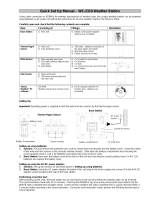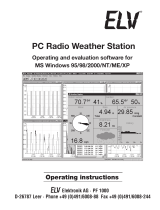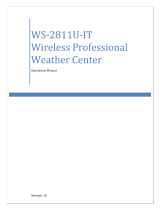Page is loading ...

LaCrosseTechnolog
y
®
HeavyWeather
Pro
SoftwareUser’sGuide
(for2800seriesweatherstationswithUSBconnectivity)
Revision:1.3

Page|2
CONTENTS
Contents........................................................................................................................................................................2
Overview........................................................................................................................................................................6
GettingStarted..............................................................................................................................................................7
Licensing....................................................................................................................................................................7
SystemRequirements...............................................................................................................................................7
SetupYourWeatherStationHardware....................................................................................................................8
DownloadtheSoftware............................................................................................................................................8
Installation.....................................................................................................................................................................8
InstallingtheHeavyWeatherProSoftware..............................................................................................................9
InstallingtheUSBCommunicationDevice..............................................................................................................10
Synchronizing...............................................................................................................................................................11
Whatissynchronizing?............................................................................................................................................11
Synchronizationchecklist........................................................................................................................................11
PuttingtheHeavyWeatherProsoftwareinSynchronizeMode.............................................................................12
SynchronizingDuring(orimmediatelyafter)Installation...................................................................................12
SynchronizingAnyTime(otherthanduringinstallationofthesoftware)..........................................................12
PuttingtheWeatherStationinSynchronizeMode.................................................................................................13
IfSynchronizationisNotSuccessful........................................................................................................................15
RepeatingtheSynchronizationProcess..............................................................................................................15
Operation.....................................................................................................................................................................15
Mainwindow...........................................................................................................................................................15
Menu.......................................................................................................................................................................16
File.......................................................................................................................................................................16
Edit......................................................................................................................................................................17
View....................................................................................................................................................................17
Extras..................................................................................................................................................................18

Page|3
Help.....................................................................................................................................................................18
Options....................................................................................................................................................................18
SettingAlarms.........................................................................................................................................................21
MinMaxValues.......................................................................................................................................................22
GraphicalForecast...................................................................................................................................................22
TemperatureandHumidity.....................................................................................................................................23
DewpointTemperature...........................................................................................................................................23
Whatisthe“dewpoint”?....................................................................................................................................23
Therelationshipbetweendewpoint,Temperatureandrelativehumidity........................................................23
Howdoesthedewpointaffectme?....................................................................................................................23
Minandmaxdewpoint.......................................................................................................................................24
Windchill..................................................................................................................................................................24
Whatiswindchill?..............................................................................................................................................24
Howdoeswindchillaffectme?..........................................................................................................................24
Relative(air)Pressure.............................................................................................................................................25
Whatisrelativepressure?..................................................................................................................................25
Airpressureandweatherforecasting................................................................................................................25
RelativePressureAlarm......................................................................................................................................25
Rain..........................................................................................................................................................................26
Lasthour.............................................................................................................................................................26
Last24Hours......................................................................................................................................................26
Lastweek............................................................................................................................................................27
Lastmonth..........................................................................................................................................................27
Total....................................................................................................................................................................27
WindSpeedandDirection.......................................................................................................................................28
CurrentWindSpeed...........................................................................................................................................28
WindDirectionHistoryIndicators.......................................................................................................................28

Page|4
Gust.....................................................................................................................................................................28
Max.....................................................................................................................................................................28
Alarm...................................................................................................................................................................28
Charts,GraphsandTrends..........................................................................................................................................29
Overview.................................................................................................................................................................29
TheHistoryfile....................................................................................................................................................29
WhatisaTemplate?...........................................................................................................................................29
WhatisaGraph?.................................................................................................................................................30
Mainwindow...........................................................................................................................................................31
TheFileManagementwindow................................................................................................................................32
Historytab..........................................................................................................................................................32
templatetab.......................................................................................................................................................32
Graphtab............................................................................................................................................................32
WorkingwithHistoryDataandFiles.......................................................................................................................33
ViewingHistoryDatarecords.............................................................................................................................33
WorkingWithTemplateFiles..................................................................................................................................34
TheTemplatePropertiesWindow......................................................................................................................34
SavingaTemplateasaGraph.................................................................................................................................36
WorkingwithGraphsandTemplates......................................................................................................................37
OpeningaGraph.................................................................................................................................................37
IdentifyingTheChartType..................................................................................................................................37
MovingtheChart................................................................................................................................................37
ZoomingIn..........................................................................................................................................................37
ZoomingOut.......................................................................................................................................................38
Troubleshooting/FAQ................................................................................................................................................39
HeavyWeatherProlosesconnectionwithmyweatherstationovernight.............................................................39
HowDoIExportDataFromHeavyWeather?.........................................................................................................39

Page|5
TheWind,OutdoorTemp,DewpointandWindchillareBlank...............................................................................39
Heavyweatherprodoesnotreconnecttotheweatherstation.............................................................................40
WhydoIseebigspikesinthewindorraindata?...................................................................................................40
Ihavelostconnectionwithmyexternalrainand/orwindsensor(s)......................................................................40
UninstallingHeavyWeather....................................................................................................................................40

Page|6
OVERVIEW
elcometoHeavyWeatherPro,thedisplayandmanagementsoftwareapplicationdesignedfor
usewithyourLaCrosse
®Technologywirelesspersonalweatherstation.
HeavyWeatherProallowsyoutouseaPCtomonitorandrecordweatherdatareceivedfrom
yourLaCrosse
®Technologywirelessweatherstation,viaaproprietaryUSBdevicethatwasprovidedwithyour
2800seriesweatherstation.
Youcanmonitorandrecordavarietyofdatacollectedbyyourweatherstationincludingbothindoorandexternal
valuessampledbythevariousweatherstationsensors.
Youcanalsoreviewweather
historydata,andanalyzetrendsandtendenciesovertimeusingthesoftware'scharts
andgraphingfeatures.
ThefollowingpagesdetailthefeaturesandusageoftheHeavyWeatherProsoftwareapplication.
W

Page|7
GETTINGSTARTED
Let’sgooverthethingsneededtoprepareforinstallingtheHeavyWeatherProsoftwareapplication.
LICENSING
eavyWeatherProsoftwareislicensedtoyoufreeofchargewiththequalifyingpurchaseofaLaCrosse®
Technologyhardwaremodel.YoumayinstallitononePC,andifdesired,thesameownermayinstallone
additionalcopyononenotebook.Reasonablebackupsofthesoftwaremaybemadefordisasterrecovery
purposes.Ifyoutransferthehardwaretoanewowner,youmustuninstallandtransfer
thesoftwareCDwiththe
unit,safelydestroying,tothereasonableextentpossible,relatedbackupmedia.
LegalNotices
Copyright2009
©LaCrosseTechnologyUSA‐Allrightsreserved.
WereservetherighttodeleteorchangeanyimagewhetherornotuploadedontotheLaCrosse
Technologyserverbya
useroftheHeavyWeathersoftwareproducts.
TheHeavyWeathersoftwareproductsareprotectedbycopyrightlawsandinternationalcopyright
treatiesandwellasotherintellectualpropertylawsandtreaties.
TheHeavyWeathersoftwareproductsarelicensedforusewiththeLaCrosseTechnology
®wireless
weatherstationonly.
TheHeavyWeathersoftwareproductsmaynotbeseparatedforuseonanyotherproductnot
authorizedbyLaCrosseTechnology
®.
LaCrosseTechnology
®mayprovideyouwithsupportservicesrelatedtotheHeavyWeather
softwareproducts.
AlltitleandcopyrightsinandtotheHeavyWeathersoftwareproducts(includingbutnotlimitedto
anyimages,photographs,animations,video,audio,musicandtextincorporatedintotheHeavy
Weathersoftwareproducts),theaccompanyingprinted
materials,andanycopiesoftheHeavy
WeathersoftwareproductsareownedbyLaCrosseTechnology
®oritssuppliers.
YoumaynotcopytheprintedmaterialsaccompanyingtheHeavyWeathersoftwareproducts.
Thesestatementsareasummarizedversionofthelicenseandlegalnotes.Ifyouhavefurtherquestions,please
contactLaCrosseTechnology
®CustomerSupportat1‐888‐211‐1923.
SYSTEMREQUIREMENTS
TousetheHeavyWeatherProsoftware,theminimumrequirementsforyourPCareasfollows:
SupportedOperatingSystems:
WindowsXP(SP3orgreater)
WindowsVista(SP1orgreater)
Windows7
Internetserviceisrequiredtodownloadthesoftwareandmanuals.Itsongoinguseisonly
requiredifyou
intendtousethetemperatureuploadfeaturesinthesoftware.
H

Page|8
SETUPYOURWEATHERSTATIONHARDWARE
BeforeinstallingtheHeavyWeatherProsoftwareonyourcomputer,youshouldcompletethesetupofyourLa
CrosseTechnology
®wirelessweatherstation.Ifyouhavenotalreadysetupyourweatherstation,pleasetakethe
timetodosobeforecontinuingwiththeinstallationoftheHeavyWeatherProsoftwareapplication.
FordetailedinstructionsregardingthesetupandusageofyourLaCrosseTechnology
®weatherstationhardware,
pleaserefertotheQuickSetupManualprovidedwiththeweatherstation,ortheweatherstationOperations
Manualwhichcanbefoundonlineatwww.lacrossetechnology.com/2812
.
Iftheweatherstationandallsensorsareworkingproperly,theweather
stationshouldbedisplayingvaluesinallofthevariousdatafields,as
shown.
Ifyourweatherstationisshowingvalueslikethese,itisreceivingdata
fromthesensorsandisreadytobeconnectedtotheHeavyWeatherPro
softwareandyourPC.
DOWNLOADTHESOFTWARE
Ifyouhavenotalreadydoneso,ordonothavethelatestversionoftheHeavyWeatherProsoftwareapplication,
youmaydownloaditforfree.
Todownloadthesoftware,gotowww.lacrossetechnology.com/2812
.
Savetheinstallationfiletoyourcomputer(remembertomakeanoteregardingwhereyousaveit–you’llneed
thislater).
Note:Ifyoudonothaveinternetaccesswhereyouareinstallingthesoftware,youwillneedtodownloadthe
softwarefromanotherlocationandsaveit
toCDordisk,orcontactTechnicalSupport.
INSTALLATION
Ok‐let’stakeasecondanddoublecheckthatwe’rereadytoinstallourHeavyWeathersoftware.Atthispoint,we
shouldhave:
Theweatherstationitselfsetupandreceivingdatafromtheinternalandexternalsensors.
Verifiedthatthecomputermeetstheminimumsystemrequirements.
Downloaded
orotherwiseacquiredthelatestHeavyWeatherProsoftwareapplication.

Page|9
Ifyouhavemettheserequirements,we’rereadytoinstallthesoftware.TherearetwopartstoinstallingtheHeavy
WeatherProsoftware:
InstallingtheHeavyWeatherProsoftwareapplication.
InstallingorconnectingtheUSBcommunicationdevicetothePC
.
INSTALLINGTHEHEAVY WEATHERPROSOFTWARE
LocatetheHeavyWeatherProapplicationfile(thisisthefileyoudownloadedearlier).Itistypicallynamed
setup_hw_wv5.exe.Doubleclicktheexefiletostarttheinstallationprocess.Whenthedialogbelowappears,click
‘Next’.
Click“Next”againtoacceptthedefaultlocationforinstallation.
Note:Ifyouarerunningaprevious3600seriesweatherstation,installthissoftwaretoadifferent
locationtoavoiddeviceconflict.Tochangetheinstallationdirectory,justchangethedestinationfolder
name.
Click‘Next’againtoacceptthedefaultnamefortheHeavy
Weatherapplication.

Page|10
Whenthe‘ReadytoInstall’dialogappears,clickthe‘Install’
buttontobeginthesoftwareinstallationprocess.
Duringtheinstallation,the‘Installing’showstheinstallation
progress.
Whenthe‘Completing…’dialogappears,HeavyWeatherProhas
finishedinstalling.
Click“Finish”tocompletetheinstallationandstarttheHeavyWeatherProapplication(ifthecheckboxlabeled
“LaunchHeavyWeather”isselected).Theinstallationhasalsoaddedanicontothedesktop,andunderPrograms
fromwhichyoucanstarttheapplicationatanytime.
INSTALLINGTHEUSB COMMUNICATIONDEVICE
ToinstalltheUSBcommunicationdevice,simplyplugitintoanyavailableUSBportonthecomputerwhereyou
haveinstalledtheHeavyWeatherProsoftwareapplication.
NodriverinstallationisnecessarybecausetheUSBdeviceisself‐registering.Once
theHeavyWeatherProsoftwareisinstalledandsynchronized,itwill
automaticallyconnecttotheUSBdevice.

Page|11
AlthoughtheUSBcommunicationdevicecanbeinstalledonanyUSBportconnectedtoyour
computer,usinganon‐poweredUSBhuborextensioncableincreasesthechanceforinterruptions
betweentheUSBcommunicationdeviceandyourcomputer.Whereobstructionsareanissue,agood
quality6ftUSBextensioncable
canbeusedifitisdirectlyconnectedtoeitherapoweredhuboraporton
thecomputeritself.
Forbestperformance,werecommendthattheUSBdevicebeconnectedtoaUSBportdirectlyonyour
computer.AnexternallypoweredUSBhubcanbeused,butavoidusinga
selfpoweredUSBhubor
extensioncablelongerthan6ft.TheseUSBextensiondevicescannotgeneratesufficientpowerto
maintainongoingcommunication.
SYNCHRONIZING
WHATISSYNCHRONIZING?
SynchronizingistheprocessoftellingtheweatherstationandtheHeavyWeathersoftwarehowtotalktoeach
other.TheweatherstationandtheUSBcommunicationdevicefirstgothroughanidentificationorintroduction
process.Duringthisprocess,theweatherstationwillsendoutasignalidentifyingitselfwitha
specialidentification
code.TheUSBdevicealsosendsoutasignalwithanidentificationcode.Whenthetwodeviceslocateeachother,
theystoretheIDcodeoftheotherdevice,sotheycan‘lockonto’eachother.Thisallowstheweatherstationand
thesoftware(throughtheUSBdevice)
toconnectandcommunicateagain,shouldtheyeverloseconnectionwith
eachother.Italsomeansthatoncetheyarelockedontoeachother,theywon’tinterferewithanotherweather
stationthatmaybenearby(thiskeepstheneighborshappy).
SYNCHRONIZATIONCHECKLIST
BeforewebegintosynchronizetheHeavyWeatherProsoftwarewithyourLaCrosseTechnology®weather
station,let’smakesurethatallofthecomponentsarereadytogo.
1. Theweatherstationissetupandreceivingdata.
IFYOUHAVENOTYETINSTALLEDANDCONFIGUREDTHEWEATHERSTATION,pleaserefertothe
installationandsetupdocumentationforyourweatherstationbeforecontinuingwith
the
synchronization.
2. TheUSBcommunicationdeviceisinstalledproperly.
IFYOUHAVENOTYETINSTALLEDTHEUSBCOMMUNICATIONDEVICE,pleaserefertothesectionon
installingtheUSBcommunicationdeviceanddothatbeforecontinuing.

Page|12
3. TheHeavyWeatherProsoftwareisinstalled.
IFYOUHAVENOTYETINSTALLEDTHEHEAVYWEATHERPROSOFTWARE,pleaserefertothesectionon
installingHeavyWeather
beforecontinuing.
Ok,ifthethingslistedabovearecomplete,let’sbeginthesynchronizationofourweatherstationwithour
computer(USBdevice)!Todothis,weneedto:
1. PuttheweatherstationintoSynchronizemode.
2. PutthesoftwareintoSynchronizemode.
PUTTINGTHEHEAVY WEATHERPROSOFTWAREIN SYNCHRONIZEMODE
SYNCHRONIZINGDURING(OR IMMEDIATELYAFTER)INSTALLATION
Ifyoubeginthesynchronizingprocessdirectlyfromtheinstallation,youwillseeadialogonyourcomputerlikethe
onebelow.
Ifyouseethisdialog,skiptothesectiononPuttingtheWeatherStationin
SynchronizeMode.
SYNCHRONIZINGANY TIME(OTHERTHANDURINGINSTALLATIONOF THESOFTWARE)
IfforanyreasontheweatherstationandUSBcommunicationdevice/softwareloseconnectionwitheachother
(replacingthebatteries,shutdownofthecomputer,etc),orifyouaresettinguptheHeavyWeatherProsoftware
forthefirsttimeanddidnotsynchronizewiththesoftwareduringinstallation,youcan
alwaysredothe
synchronization.
Tostartthesynchronizationprocessmanually:
LocatethemenubaratthetopoftheHeavyWeather
Prosoftwareapplication.
Clickthe“Extras”menuchoice.
Select“Resynchronize”.

Page|13
WhenyouclicktheResynchronizemenuoption,theSynchronizedialog
willappear.
Oncewehavethesynchronizedialog
displayedonyourcomputerwearereadytoputtheweatherstationin
synchronizemode.
DON’TCLICKTHESYNCHRONIZEBUTTONYET!
Atthispoint,weneedtoleavethesoftwareportionofthesynchronizationprocessandgettheweatherstation
intosynchronizemode.
Thereasonweneedtonowpreparetheweatherstationforsynchronizationisthatoncethe
Synchronizebuttonispressed,thesoftwarewillscanforaweatherstationforapproximately30seconds.
Thesameistrueoftheweatherstation–onceitisputintosynchronizemodeitwillscan
foraUSBdevice
forapproximately30seconds.Weneedtohaveboththesoftwareandtheweatherstationinsynch
modeatthesametimeforthesynchronizationtobesuccessful.
Placetheweatherstationapproximately3to6feetfromtheUSBcommunicationsdevice(theUSBdeviceis
attachedtoyourcomputeratthispoint).
Note:Thesoftwarewillrefertothisasthe‘USB‐Stick’.
Withthesynchronizedialog
displayedonyourcomputer,continuetothesectiontitledPuttingtheWeather
StationinSynchronizeMode.
PUTTINGTHEWEATHERSTATION INSYNCHRONIZEMODE
Tosynchronizetheweatherstationwithourcomputer,weneedtoputtheweatherstationintoscanor
synchronizemode.
QUICKINSTRUCTIONS
Ontheweatherstation,pressandholdthebuttonshowingadownarrowuntiltheweatherstationbeeps
(approximately3‐4seconds).Nextclickthesynchronizebuttononthesoftware(the‘Synchronize’messagebox
shouldstillbedisplayedonyourcomputer)andtheweatherstationwillattempttosynchronizetoyour
PC.Within
aminuteortwo,datafromtheweatherstationwilldisplayontheCurrentWeathertabonyourcomputer.
Fordetailedinstructions,continuetothenextsection.

Page|14
DETAILEDINSTRUCTIONS
Totelltheweatherstationtostartcommunicatingwiththe
software,pressandholdthebuttonshowingadownarrow
untiltheweatherstationbeeps(approximately3‐4seconds).
Whenyouhearthebeep,thisindicatesthattheweather
stationisnowsearchingfortheUSBcommunicationdevice.
While
theweatherstationsearchesforaUSBcommunication
device,itwilldisplay‘SCn‐PC’nexttothetime.
Theweatherstationshouldnowbeinscanmode.Nowonyour
computer,clicktheSynchronizebutton
.
WhentheweatherstationfindstheUSBdevice,itwillbeepand
thedisplaywillshow‘PC’inthelowerline(unlessthedateis
beingdisplayed).Thesoftwarewillthenupdatewiththecurrent
weatherdatafromthedisplay.
Thisindicatesthattheweatherstationhassuccessfullyconnected
(“synchronized”)withtheUSBcommunications
device(software).
Note:Ifthedateisbeingdisplayed,youwillnotsee“PC”.
Note:Itcantakeupto30secondsforthesynchronizationtocomplete.
Note:Youmayhavetotrythesynchronizationprocessmorethanonce.

Page|15
IFSYNCHRONIZATIONISNOT SUCCESSFUL
Ifthesynchronizationprocessisnotsuccessful;youwillseeamessage
similartotheonetotheright.Atthispoint,youwillneedtoretrythe
synchronization.
REPEATINGTHESYNCHRONIZATIONPROCESS
Torepeatthesynchronizationprocess,weneedtoputboththe
weatherstationandthesoftwareintosynchmodeagain.Todothispressthedownarrowonthedisplay,then
clicktheSynchronizebuttononthe‘Synchronizemessagebox(onthesoftware).
Pleaserefertotheprecedingsectionsfordetails
onthesynchronizationprocess.
OPERATION
ThissectioncoverstheoperationofyourHeavyWeatherProsoftwareapplication.
Note:Inthisdocument,wewillnotaddresstheoperationofyourweatherstation,exceptwhereit
pertainstotheHeavyWeathersoftwareapplication.Formoreinformationregardingtheoperationof
yourLaCrosseTechnology
®weatherstation,pleaserefertothedocumentationprovidedforyourspecific
model.
MAINWINDOW
ThemainwindowofHeavyWeatherProiswhereyoucanreviewalloftheweatherattributesreportedfromyour
weatherstation.
TheleftsideofthemainwindowisreferredtoastheFileManagementwindow.Wetalkmoreaboutthisinthe
sectiononChartsandGraphssincethat
iswhereitismainlyused.
Therightsideofthemainwindowisatabbeddialog,whichmeansitcandisplayseveralwindowsatonce,with
eachwindowdistinguishedbyatabatthetop.WhenwearelookingatCurrentWeather,thiswindowwillshowall
ofthe
weatherpropertiescollectedfromtheinternalandexternalsensors.Thissectionwilltalkaboutthose
propertiesindetail.

Page|16
MENU
ThereareseveralmenuoptionsavailablefromtheHeavyWeatherPro
mainwindow.Thissectionbrieflydescribesthefunctionsaccessible
throughthesemenuoptions.
FILE
NewTemplate:createanewtemplatefile.
Open:Openanexistingsavedtemplateorgraphfile
.

Page|17
SaveasGraph:SavethecurrentdataplotasaGraphfile.
Exportastext:Exportthehistoryrecordsasacomma‐delimitedtextfile.(forimportintoaspreadsheet
application–youmustbeontheDatatabpagetoexporthistoryinformation)
Print:To
printacurrentplotorGraph(Note:historydatamustfirstbeexportedtobeprinted).
Exit:ClosetheHeavyWeatherProapplication.
EDIT
DeleteDatasets:
Thisallowsyoutodeleteoneormorerecordsfromadataset.Todeletea
record,makesureyouhavetheCurrentWeatherwindowdisplayed.
ThenSelecttheDatatabinthelowerleftcorneroftheWeather/Datawindow.
BydefaulttheDatatabwillopenthe
currenthistory.datfilewhichisactivelyreceivingdatafromthe
weathersensors.Ifyouwishtoeditadifferenthistoryfile,thenyouneedtoopentheHistorytab
inthe
FileManagement
window.ThehistoryrecordsforthathistoryfilewillbedisplayedintheDatawindow.
Selecttherow(s)youwishtodeleteandclick‘Deletedatasets…’.
Warning:Doublecheckthatyouareonthecorrecthistory.datfilebeforeyoubegindeletinganydata.
Inanyevent,werecommendthatyoumaintainasavedcopyofthehistory.datfileatalltimes.
Note:Youcanalsodeleterecordsfromahistoryfilebyselectingthemandhittingthe
Deletekeyon
yourkeyboard.
Properties:
Thisoptionallowsyoutoset/alterallpropertiesofyourtemplate.FordetailsseetheWorkingwith
TemplateFilessection.
Toviewthepropertiesofatemplate,youmustselectandopenthetemplate,thenclickProperties.
Note:Ifagraphisdisplayed,youcanviewitspropertiesbuttheycannotbechanged.Agraphisa
permanentchartofdatapoints.Ifthepropertiesofagraphneed
tobechanged,anewgraphmust
becreated.
VIEW
ShowCurrentWeather:ShoworhidetheCurrentWeatherwindow.

Page|18
HistoryFiles:showorhidetheHistorytabinthefilemanagementwindow.
TemplateFiles:ShoworhidetheTemplatetabinthefilemanagementwindow.
GraphFiles:ShoworhideGraphtab/windowsinthefilemanagementwindow.
ShowDataToolTips
Ifthisoption
isselected,wheneverthemousepointerpassesoveragraphline,asmallpop‐upwindow
willdisplayinformationaboutthedatapointsincludingcorrespondingdate,time,subjectandvalue.
EXTRAS
Options...
Thisisthegeneralsettingforthedisplayofthelanguage,
unitmeasureanddateformatonALLplot/graph/template.
Onceitisselected,itwouldaffectallopenedgraphsand
template.SeetheOptionsWindowsection
formore
detailsonavailableselectionsfromthiswindow.
Resynchronize...
ThisallowsyoutoinitiatethesynchronizeprocessbetweentheweatherstationandtheUSB
communicationsdevice.PleaserefertothesectiononSynchronizing
formoredetails.
ShowCurrentWeatherDataFile...
Thisallowsyoutoopenawindowsexplorerwindowwerethecurrentweatherdatafileisselected.The
currentweatherdatafilecontainsallcurrentweatherdata.Itisrefreshedwiththenewestweatherdata
everytimenewweatherdatahasbeen
receivedfromtheweatherstation.Thefilecanbeusedbythird‐
partyapplicationstoprocessthecurrentweatherdata.
HELP
Help:OpentheHelpDocument
VisittheHeavyWeatherHomepage:
http://www.heavyweather.info
AboutHeavyWeather:DisplaycopyrightandversionoftheHeavyWeatherProapplication.
OPTIONS
FromtheOptionswindow,youcanconfigureallofthevariousHeavyWeatherProapplicationsettings.

Page|19
GENERALSETTINGS
Language:
ThisoptionsetsthelanguageforallwindowsanddialogswithinHeavyWeatherPro.Ifanewlanguageisselected,
theapplicationmustberestarted.
ShowHelpasToolTips:
Checkthisboxtoenabletooltiphelpwhereveritisavailable.
RecordingHistoryFile:
Thisisthepathtothe
historydatastorage
file.Youcanchangethelocationandname
ofthehistorydatafilehere.Ifyouchange
thefilename,anewhistorydatafilewillbe
createdatthenextinterval(seeRecording
Interval).
New:
Thisbuttonwillcreateanewhistoryfile.
Thenewhistoryfile
willbeplacedinthe
locationspecifiedintheRecordingHistory
Filetextbox.
Example:Ifafilenamedhistory.dat(the
defaulthistoryfile)alreadyexists,thenew
filewillbecreatedwiththename
history1.dat.Ifhistory1.datalreadyexists,
thenewfilewillbenamedhistory2.dat
andsoon.
Creating
anewhistoryfilewill
causeallcurrentdatatobewritten
tothisnewfilename.
Ifyouplantotrackandstoredata,werecommendthatyouuseafilenameotherthan“history”or
“weather”.Typically,filenamesmuststartwithaletterandnothavespacesinthemtoworkproperly
withotherprograms.
Note:Youcanalsocreateanewhistoryfilebyusingtheapplicationmenuoptions.GotoExtras,
options,andclickthesquarebuttonattheendofRecordingHistoryfile.Typeanewfilenameandclickok.
WEATHERSTATIONSETTINGS
Severaloftheweatherstation’spropertiescanbeconfiguredfromthesoftware.Thesepropertiesarelistedunder
theWeatherStationSettingssectionoftheOptionswindow.WhenthesepropertiesarechangedandtheOk

Page|20
buttonispressed,theHeavyWeatherProapplicationwilltransferthosesettingstotheweatherstation(ifthe
weatherstationandcomputeraresynchronizedandcurrentlyconnectedviatheUSBcommunicationsdevice).
Time:
Selecteithera12or24hourformatforthetimedisplayedontheweatherstation.
RecordingInterval:
ThisoptionallowsyoutocontrolhowoftenHeavyWeatherProwillsampleandstorethedatareportedbythe
weatherstation.Note:Rainamountsareatotalbasedonthestoredamountandtheupdateamountwhenthe
dataissampled.
WindSpeed:
Selecttheformatin
whichthewindspeedisdisplayedontheweatherstation(m/s(meterspersecond),knots,bft
(beaufort),km/h(kilometersperhour),andmph(milesperhour)).
Temperature:
Selecttheformatinwhichthetemperatureisdisplayedontheweatherstation(°C(Centigrade)or°F(Fahrenheit)).
AirPressure:
Selecttheformat
inwhichtheAirPressureisdisplayedontheweatherstation(hpa(hectopascal)orinhg(inches
ofmercury)).
Rain:
Selecttheformatinwhichtherainisdisplayedontheweatherstation(mm(millimeter)orinch).
PCSOFTWAREUNITS
Date:
ThisoptionspecifiestheformatofthedatewhenviewingthehistoryrecordsintheDatawindow(seeWorking
withHistoryfiles).
Time:
Selecteither12or24hourformatforthetimedisplayedinthehistorydatafile.Thisisseenwhenviewingthe
historydatarecordsintheDatawindow(seeWorkingwithHistoryfiles
).
Temperature:
SelecttheunitofmeasureusedwhendisplayingtemperatureintheHeavyWeatherProapplication(°Cor°F).
AirPressure:
SelecttheunitofmeasurefordisplayingairpressureintheHeavyWeatherProapplication(hpaorinhg).
Windspeed:
Selectthewindspeedmeasurementunitfordisplay
intheHeavyWeatherProapplication(m/s,knots,bft,km/h,
andmph).
Rain:
SelecttheformatinwhichtherainisdisplayedintheHeavyWeatherProapplication(mmorinch).
/