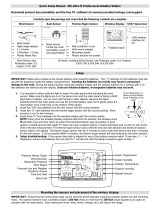P a g e | 3
Date set: ................................................................................................................................... 11
°F/°C temperature unit: .......................................................................................................... 12
Wind speed unit: ..................................................................................................................... 12
Rainfall unit: ............................................................................................................................. 12
Relative air pressure unit: ...................................................................................................... 12
Relative pressure reference value: ...................................................................................... 13
Weather tendency sensitivity: ............................................................................................... 13
Storm Warning Sensitivity: .................................................................................................... 13
Storm Alarm on/ off set: ......................................................................................................... 14
Wind direction display type: .................................................................................................. 14
Factory reset procedure: ....................................................................................................... 14
To exit the manual setting mode: ......................................................................................... 15
WEATHER ALARM OPERATIONS FOR THE WEATHER STATION DISPLAY ............ 15
The following Weather Alarms can be Set in ALARM mode: .......................................... 15
Default weather alarm values: .............................................................................................. 16
Pressure alarms: ..................................................................................................................... 16
Indoor temperature alarms: ................................................................................................... 16
Indoor humidity alarms: ......................................................................................................... 17
Outdoor temperature alarms: ................................................................................................ 17
Outdoor humidity alarms: ...................................................................................................... 18
Wind gust alarm: ..................................................................................................................... 18
Wind direction alarm: ............................................................................................................. 18
24 Hour rainfall alarm ............................................................................................................. 19
HYSTERESIS ............................................................................................................................. 19
DISPLAY MODES ...................................................................................................................... 20
Mode 1 ...................................................................................................................................... 20
Mode 2 ...................................................................................................................................... 20
Date or seconds display ........................................................................................................ 20
Rainfall Display ....................................................................................................................... 20
WEATHER FORECAST AND TENDENCY ........................................................................... 20
Weather forecasting icons: .................................................................................................... 20
Weather tendency indicator .................................................................................................. 21
AIR PRESSURE HISTORY GRAPH....................................................................................... 21
WIND DIRECTION AND WIND SPEED MEASUREMENT................................................. 22
RAINFALL MEASUREMENT ................................................................................................... 23
MIN/MAX WEATHER DATA..................................................................................................... 23
Reset the MIN/MAX weather data ....................................................................................... 23
Reset Total rainfall amount ................................................................................................... 24
COMMON TERMS: .................................................................................................................... 24
Dew Point Temperature ......................................................................................................... 24