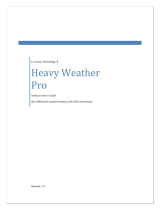Page is loading ...

USER'S GUIDE
Vaisala Observation Display
for AWS330
M211326EN-A

PUBLISHED BY
Vaisala Oyj Phone (int.): +358 9 8949 1
P.O. Box 26 Fax: +358 9 8949 2227
FI-00421 Helsinki
Finland
Visit our Internet pages at www.vaisala.com.
© Vaisala 2011
No part of this manual may be reproduced in any form or by any means, electronic or
mechanical (including photocopying), nor may its contents be communicated to a third
party without prior written permission of the copyright holder.
The contents are subject to change without prior notice.
Please observe that this manual does not create any legally binding obligations for
Vaisala towards the customer or end user. All legally binding commitments and
agreements are included exclusively in the applicable supply contract or Conditions of
Sale.

________________________________________________________________________________
Table of Contents
CHAPTER 1
GENERAL INFORMATION............................................................................3
About This Manual...................................................................3
Contents of This Manual.......................................................3
Version Information...............................................................4
Related Manuals...................................................................4
Documentation Conventions.................................................4
Recycling ..................................................................................5
Trademarks...............................................................................5
License Agreement..................................................................5
Warranty....................................................................................5
CHAPTER 2
PRODUCT OVERVIEW..................................................................................7
Introduction ..............................................................................7
Software Components.............................................................7
System Requirements and Restrictions................................8
CHAPTER 3
INSTALLATION..............................................................................................9
Recommended Operating System Settings ..........................9
Windows User Accounts.......................................................9
Operating System Updates...................................................9
System Time .......................................................................10
Power Options.....................................................................10
Firewall and Virus Checking................................................10
Network Options..................................................................10
Keyboard.............................................................................11
Installation Procedure............................................................11
Preparing for Installation.....................................................11
Software Setup....................................................................11
Verification...........................................................................12
After Installation.....................................................................12
Receiving Data from AWS ..................................................12
Miscellaneous.........................................................................14
Uninstallation.......................................................................14
Command Prompt Setup Procedure...................................14
CHAPTER 4
BASIC FEATURES ......................................................................................15
User Roles...............................................................................15
General................................................................................15
Logging in as Observer.......................................................15
Data Collection .......................................................................16
VAISALA________________________________________________________________________ 1

User's Guide ______________________________________________________________________
Observation Time Series
.......................................................16
Main User Interface ................................................................17
Text Boxes, Text Labels, and Groups ..................................18
Text Box Settings ................................................................18
Alarms .................................................................................19
Text Label Settings..............................................................20
Graphs.....................................................................................20
Wind Display Element............................................................22
Status Bar................................................................................23
View Menu Commands ..........................................................24
Settings................................................................................24
Terminal...............................................................................24
History Reports....................................................................25
Data Archive........................................................................26
Event Log ............................................................................26
CHAPTER 5
ADMINISTRATOR'S GUIDE........................................................................27
Administrator Role .................................................................27
Logging in as Administrator.................................................27
Changing Administrator Password......................................27
Automatic Functionality.........................................................28
Background Service ............................................................28
User Interface......................................................................28
Directory Structure.................................................................29
Installation Directory............................................................29
Observations Directory........................................................29
Setup Files...............................................................................30
Layout Designer .....................................................................31
Editing Existing Layout........................................................32
Adding and Deleting Display Elements...............................33
Element Positions................................................................33
Fonts....................................................................................33
Configuration Settings...........................................................34
General Settings – Station ..................................................34
General Settings – Variables...............................................35
Application Settings – Communications..............................36
Application Settings – Data Logging ...................................38
Application Settings – Data Transfer...................................39
Application Settings – Miscellaneous..................................40
CHAPTER 6
TROUBLESHOOTING..................................................................................43
Troubleshooting Procedure ..................................................43
Problem Situations.................................................................44
Technical Support ..................................................................44
APPENDIX A
AWS330 CONFIGURATION ........................................................................45
Report Format.........................................................................45
2 ___________________________________________________________________ M2113
26EN-A

Chapter 1 ________________________________________________________ General Information
CHAPTER 1
GENERAL INFORMATION
This chapter provides general notes for the manual and the Vaisala
Observation Display software.
About This Manual
Contents of This Manual
This manual consists of the following chapters:
- Chapter 1 provides general notes for the Vaisala Observation Display
software.
- Chapter 2 gives an overview of the application.
- Chapter 3 gives instructions on setting up the application and the PC.
- Chapter 4 contains information for configuring the application.
- Chapter 5 includes instructions for real-time display, terminal window
and event log.
- Chapter 6 contains basic troubleshooting advice.
- Appendix contains instructions on how to use the software with
Vaisala Automatic Weather Station AWS330.
VAISALA________________________________________________________________________ 3

User's Guide ______________________________________________________________________
Version Information
Table 1 Manual Revisions
Manual Code Description
M211326EN-A First version of this manual.
Related Manuals
Table 2 Related Manuals
Manual Code Manual Name
M211296EN Vaisala Automatic Weather Station AWS330
User's Guide
Documentation Conventions
Throughout the manual, important safety considerations are highlighted
as follows:
WARNING
Warning alerts you to a serious hazard. If you do not read and follow
instructions very carefully at this point, there is a risk of injury or even
death.
CAUTION
Caution warns you of a potential hazard. If you do not read and follow
instructions carefully at this point, the product could be damaged or
important data could be lost.
NOTE
Note highlights important information on using the product.
4 ___________________________________________________________________ M2113
26EN-A

Chapter 1 ________________________________________________________ General Information
Recycling
Recycle all applicable material.
Dispose of batteries and the unit according to statutory regulations. Do
not dispose of with regular household refuse.
Trademarks
Windows is a registered trademark of Microsoft Corporation in the
United States and/or other countries.
License Agreement
All rights to any software are held by Vaisala or third parties. The
customer is allowed to use the software only to the extent that is provided
by the applicable supply contract or Software License Agreement.
Warranty
For certain products Vaisala normally gives a limited one-year warranty.
Please observe that any such warranty may not be valid in case of
damage due to normal wear and tear, exceptional operating conditions,
negligent handling or installation, or unauthorized modifications. Please
see the applicable supply contract or Conditions of Sale for details of the
warranty for each product.
VAISALA________________________________________________________________________ 5

User's Guide ______________________________________________________________________
This page intentionally left blank.
6 ___________________________________________________________________ M2113
26EN-A

Chapter 2 __________________________________________________________ Product Overview
CHAPTER 2
PRODUCT OVERVIEW
This chapter gives an overview of the application.
Introduction
Vaisala Observation Display is a PC software application intended for
displaying and storing meteorological and environmental measurement
data. The software can be used as a weather station data display.
Software Components
The software consists of two components:
- Observation Display background service, which starts automatically
whenever the host PC is started.
- User interface application, which can be opened from the Windows
Start menu or desktop icon.
The background service is transparent to the user. It handles all automatic
tasks: communications to the AWS, passing data to the user interface
process, validating and logging incoming data, and so on.
The user interface provides possibilities to monitor and configure data
processing. Having a separate background service process guarantees that
the user does not accidentally terminate data collection process by
closing the user interface.
VAISALA________________________________________________________________________ 7

User's Guide ______________________________________________________________________
System Requirements and Restrictions
Vaisala Observation Display can be used with any of the following
Windows® operating systems: XP, 2003 Server, 2008 Server, Vista, and
Windows 7.
The PC should have at least 512 MB of free memory, a 2.0 GHz
processor, and a CD drive. The PC should have at least 512 MB of free
memory, a 2.0 GHz processor, and 10 MB of free hard disk space. Hard
disk space requirement depends on the amount of data to be stored in the
system.
Vaisala Observation Display is designed to support data collection from
one weather station only.
8 ___________________________________________________________________ M2113
26EN-A

Chapter 3 _______________________________________________________________ Installation
CHAPTER 3
INSTALLATION
This chapter helps you to install and configure the software and provides
a checklist for suggested operating system settings.
Recommended Operating System Settings
To guarantee the best operation, check the following settings from the
Control Panel before installing software. Please note that these settings
apply to the Window XP operating system. In other operating systems,
the instructions may be different.
Windows User Accounts
The application must be installed on a user account that has
administrative rights on the computer.
Administrative rights are only required during initial setup. After that, the
application can be operated by users who only have the default Windows
user level rights.
User Account Control (Windows Vista, Windows 7 only) should be set
to the "Never Notify" setting. Change the setting from User Accounts -
Change User Account Control Settings.
Operating System Updates
The software has been tested with the latest operating system versions at
the time of the shipping. However, future operating system updates might
conflict with the installed software version.
It is advisable to update the PC with the latest service packs before
running the setup procedure. If the computer is dedicated for data
collection only, it may be advisable to turn off automatic operating
system updates.
VAISALA________________________________________________________________________ 9

User's Guide ______________________________________________________________________
System Time
It is recommended that you adjust the PC and the weather station clocks
to the same time zone. Usually, universal coordinated time (UTC) time is
used instead of local time in all meteorological reports. In this case, the
PC is set to UTC time zone, too.
If you wish to use local time in the PC and UTC time in the weather
station, please see section Graphs on page 20 for separate instructions on
how to adjust real-time graphs on the display.
Adjusting PC time zone:
1. From Control Panel, select Date and Time.
2. From the Time Zone tab, verify that the computer clock is set to
UTC time and that the daylight savings option is not selected.
Power Options
Power Options are under Control Panel. Check that the PC never turns
off hard disks, never enters standby state, and never goes to hibernation.
Firewall and Virus Checking
Anti-virus programs may interfere with the application. If this happens,
you should adjust the anti-virus programs so that the installation
directory is not checked.
If data is received via TCP/IP connection, the PC firewall should be
configured to allow communications to and from the weather station.
Network Options
Unless otherwise specified, use the default settings:
1. Select Network Connections.
2. Select Internet Protocol.
3. Click Properties.
4. In the dialog that opens, make sure that "Obtain IP address
automatically" has been selected. If your network administrator has
provided the PC with a specific IP address, subnet mask, and
default gateway, make sure that they are configured correctly.
10 __________________________________________________________________ M2113
26EN-A

Chapter 3 _______________________________________________________________ Installation
See also Chapter 5, Administrator's Guide, on page 27 regarding the
configuration and testing of communications with automatic weather
station.
Keyboard
If the computer keyboard contains special characters that do not appear
on the screen, select local keyboard from Control Panel - Regional and
Language Options - Languages - Details.
Installation Procedure
Preparing for Installation
Before you install the software, ensure that the AWS installation has
been completed. You should be able to connect to and receive data
messages from the AWS with terminal software (for example,
HyperTerminal).
Microsoft .Net Framework v. 3.5 should be installed on the computer.
Usually, this module comes with the operating system. If the module is
missing for some reason, installation of Vaisala Observation Display
fails. You can verify that the .Net Framework has been installed from the
Add/Remove Programs dialog in the Control Panel. In case that the
module is missing, the latest version can be set up from the installation
CD.
Check that the operating system uses the settings described in section
Recommended Operating System Settings on page 9.
Software Setup
Insert then Observation Display installation CD into the PC. Using
Windows Explorer, navigate into the setup directory. Double-click file
SetUp.msi to initiate the setup procedure.
The setup wizard guides you during the installation. Follow the
instructions of the wizard to complete the setup.
VAISALA_______________________________________________________________________ 11

User's Guide ______________________________________________________________________
Verification
Select All Programs - Vaisala - Observation Display from the Start
menu. The main application window should open on the screen. You
should also see the startup icon on the desktop.
Vaisala Background Service should be visible in the Control Panel -
Administrative Tools - Services pane.
After Installation
Receiving Data from AWS
The software is shipped with a default configuration that corresponds to
the generic weather station settings. However, the default configuration
may require setting the station-dependent parameters.
Below is a proposed task list of minimum post-installation configuration
steps.
1. Log in as administrator. From the main menu, select System - Log
In as Administrator. (See Chapter 5, Administrator's Guide, on
page 27.)
2. From the main menu, select View - Settings. A configuration
dialog opens. Select the Application tab and select sub-item
Communications from the left.
3. Depending on your AWS set-up, select either TCP/IP server,
TCP/IP client, or serial line protocol. Make sure that the
communications parameters match with the AWS settings. If the
AWS is sending data using TCP/IP, enable the TCP/IP server
option and enter the local IP address. If AWS is operating as
TCP/IP server, enter its IP address. If serial communications are
used, select serial port and line parameters.
4. Click the Save button to save the settings.
12 __________________________________________________________________ M2113
26EN-A

Chapter 3 _______________________________________________________________ Installation
1012-043
Figure 1 Communications Settings
5. From the left side list, select item "Miscellaneous". In the screen
that opens, select option "Open connection automatically." Click
Save and exit the dialog by clicking the Close button.
6. AWS data values should now appear on the main display. You
should also see the incoming messages on the terminal window;
select View - Terminal from the main menu. If necessary, adjust
the communications parameters.
VAISALA_______________________________________________________________________ 13

User's Guide ______________________________________________________________________
Miscellaneous
Uninstallation
Observation Display can be uninstalled using the Add or Remove
Programs dialog in the Windows Control Panel. Note that
uninstallation does not delete observation data files or application
configuration files. These are left into the installation directory. To make
a full uninstallation, you have to delete the files manually.
Command Prompt Setup Procedure
Alternatively, Observation Display can be uninstalled and installed using
the Windows command prompt.
The following command installs the application without any dialogs:
MSIEXEC.EXE /I C:\setup\SetUp.msi /QB- /LWAMOE C:\setup\install.log
ALLUSERS=1
The software is installed into the default directory using default settings.
It is assumed that the installation package has been copied into directory
C:\setup. A log of the installation is generated into the same directory.
The following command uninstalls the application silently without any
dialogs:
MSIEXEC.EXE /Q /x {95161421-79E0-4997-B14F-021C9C8A5D26}
The commands can be saved into a batch file, reducing work in mass
installations.
14 __________________________________________________________________ M2113
26EN-A

Chapter 4 ____________________________________________________________ Basic Features
CHAPTER 4
BASIC FEATURES
This chapter contains information for configuring the application.
User Roles
General
Vaisala Observation Display supports two separate user roles:
administrator and observer.
A user logged in as administrator can change all configuration settings
and use all functions in the application. The administrator role is
password-protected.
When the user is logged in as observer, the configuration settings cannot
be modified. Normally, users log in as observers because configuration
settings do not need to be modified after the initial installation.
Current user role is shown on the status bar at the lower right corner of
the main display.
Note that these user roles are internal to the Observation Display and are
not in any way related to the operating system user accounts.
Logging in as Observer
The observer role is activated by default at startup. To switch back from
administrator into the observer role without restarting the application,
select "Logout as administrator" from the System menu.
VAISALA_______________________________________________________________________ 15

User's Guide ______________________________________________________________________
Data Collection
Data collection is handled by a separate Windows background service
("Vaisala Observation Display Service"). The service starts automatically
whenever the computer is restarted, even if no one logs into Windows.
If the administrator has configured data collection to start automatically,
the background service opens the AWS connection and starts processing
data. When the Observation Display user interface is started, the
background service passes the AWS data to the user interface.
Observation Time Series
Each data message from the AWS contains one or more observation
variable values (for example, 1-minute average air temperature reading).
Observation Display displays the latest variable values and stores them
into ASCII files for later use.
The observation time is saved together with the value of the observation
variable. The observation time is set by the AWS.
The sequence of observation variable values forms an observation time
series. You can visualize the various time series using either the real-time
graph display or the View - History dialog.
Note that the observation values shown are not necessarily direct sensor
readings. Instead, they have been processed by the weather station.
By default, all variables are stored and displayed using the same
engineering unit that AWS uses. However, it is possible to define unit
conversions on the user interface (such as displaying wind speed in
knots).
16 __________________________________________________________________ M2113
26EN-A

Chapter 4 ____________________________________________________________ Basic Features
Main User Interface
A sample of the main user interface displaying the real-time data is
shown in Figure 2 below.
1012-044
Figure 2 Main User Interface
The following numbers refer to Figure 2 above:
1 = Menu bar, which contains operating commands
2 = Text section, which shows the latest measurement values
3 = Graph section, which contains configurable graphs
4 = Wind display component
5 = Status bar, which displays UTC time, current user, and status of
the communications line
The display is highly configurable. An administrator user may
completely change the layout and all settings of display elements. An
observer user can modify some of the display settings.
VAISALA_______________________________________________________________________ 17

User's Guide ______________________________________________________________________
Text Boxes, Text Labels, and Groups
A text box displays the latest value of an observation variable. An empty
text box indicates that no data has been received. If AWS has been
unable to measure or calculate the value, a missing data symbol ('///') is
shown.
If measurement timeouts are being used, text boxes turn gray if no new
data is received within the timeout period.
If an alarm is active, the text box background is shown in yellow.
Text label is a fixed string shown on the screen. Text boxes and labels
have been organized into groups to help navigation within the display.
1012-045
Figure 3 Text Boxes (1), Labels (2), and Enclosing Group (3)
Text Box Settings
All text box configuration settings can be accessed by right-clicking the
mouse on the box. Note that some settings are available to the
administrator only.
1012-046
Figure 4 Text Box Settings
Variables: Selects the variable to display in the text box. Requires
logging in as administrator.
Unit: Configures automatic engineering unit conversion for the displayed
variable. Note that the conversion has only effect within the text box.
18 __________________________________________________________________ M2113
26EN-A
/