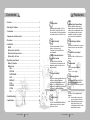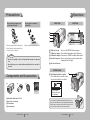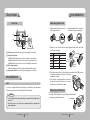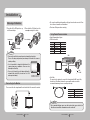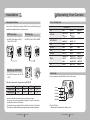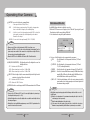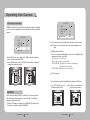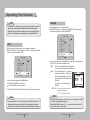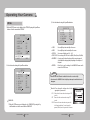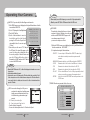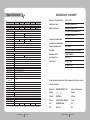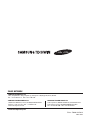Samsung SCB-2000 User manual
- Category
- Security cameras
- Type
- User manual
This manual is also suitable for

Before installing and operating this product,
please read this manual thoroughly.
Ultra High Resolution Camera SCB-2000 User Guide
ENGLISH

This installation should be made by a qualified service person and
should conform to all local codes.
The lightning flash with an arrowhead symbol, within an equilateral triangle is
intended to alert the user to the presence of uninsulated “dangerous voltage”
within the product's enclosure that may be of sufficient magnitude to constitute
a risk of electric shock to persons.
The exclamation point within an equilateral triangle is intended to alert the user
to the presence of important operating and maintenance (servicing) instructions
in the literature accompanying the appliance.
INFORMATION - This equipment has been tested and found to comply with
limits for a Class A digital device, pursuant to part 15 of the FCC Rules. These
limits are designed to provide reasonable protection against harmful
interference when the equipment is operated in a commercial environment.
This equipment generates, uses, and can radiate radio frequency energy and,
if not installed and used in accordance with the instruction manual, may
cause harmful interference to radio communications.
Operation of this equipment in a residential area is likely to cause harmful
interference in which case the user will be required to correct the interference
at his own expense.
WARNING : Changes or modifications not expressly approved by the
manufacturer could void the user’s authority to operate the equipment.
WARNING : To prevent electric shock and risk of fire hazards:
◆
Do NOT use power sources other than that specified.
◆
Do NOT expose this appliance to rain or moisture.
Thank you for purchasing a SAMSUNG CCD CAMERA.
Before operating the camera, confirm the camera model and correct input
power voltage. In order to that you can understand this manual thoroughly,
we will explain the model pert numbers.
n SCB-2000 SERIES
•NTSCMODEL •PALMODEL
SCB-2000N SCB-2000P
SCB-2000ND SCB-2000PD
SCB-2000PH
n MODEL DESCRIPTION
•SCB-2000XX
_
_
•SIGNALSYSTEM
N→NTSCMODEL
P→PALMODEL
•POWERSOURCE
→AC24V/DC12V
D→ DC12V
H→ AC230V
POWERSOURCE
SIGNALSYSTEM

COLOR CCD CAMERA User Guide
4
COLOR CCD CAMERA User Guide
5
Contents
Features
Excellent Sensitivity
Thebuilt-inhighsensitivityCOLORCCD
produces a clear image even in
0.05Lux(COLOR),0.0001Lux(SENS-UP)or
lower illumination.
Electrical Day&Night
The camera automatically identifies when it is
either day or night time and switched
accordingly.Duringdaylightthecamerawill
switch to color to obtain excellent image
clarity, while at night the camera will switch to
monochrome to obtain improved picture
definition.
Motion Detection
Sincethecameradetectsmotionwithoutany
additional external sensor, you can monitor
activity more efficient.
DIS (Digital Image Stabilizer)
TheDISfunctioncompensatesforanycamera
movement, to produce more stable pictures.
Video/DC Drive Lens Support
Communication
YoucanselectVideoorDCDriveLensfrom
the menu.
Coaxialcommunicationmethodsare
supported.
-Protocol:PelcoCoaxitron
Miscellaneous Functions
HLC(HighLightCompensation),SENS-UP,FLIP
(H/V-REV),D-ZOOM,SHARPNESS,MOTION
DETECTIONandPRIVACYfunctionsareprovided.
OSD
Thecamera’sOSDiscomplimentedby18
languages.
-NTSC :Korean,English,French,Spanish,
Japanese,Portuguese,Taiwanese
-PAL :English,French,German,Spanish,
Italian,Chinese,Russian,Czech,
Polish,Romanian,Serbian,Swedish,
Danish,Turkish,Portuguese
SSNR3 (Samsung Super Noise
Reduction) Function
Thehigh-performanceW-VDSPchip
effectivelyremoveslow-lightgainnoiseand
afterimage to provide clear images even in
dark environments.
High Resolution
Byadoptingadiagonal6mm(1/3")410,000
(NTSC)pixel,470,000(PAL)pixelSONYCCD,
the camera produces clear picture quality with
ahorizontalresolutionof600TVlinesforcolor.
•
Features
………………………………………………………………………… 5
•
Warnings & Cautions
……………………………………………………… 6
•
Precautions
…………………………………………………………………… 7
•
Components and Accessories
…………………………………………… 8
•
Overview
………………………………………………………………………… 9
•
Installation
…………………………………………………………………… 10
n
LENS
n
ConnectingtotheMonitor
n
UsingCoaxialCommunications
n
ConnectingtothePower
•
Operating your Camera
…………………………………………………… 15
n
MenuConfiguration
n
MenuSetup
•
LENS
•
EXPOSURE
•
WHITEBALANCE
•
SSDR
•
BACKLIGHT
•
SSNR3
•
DAY/NIGHT
•
SPECIAL
•
EXIT
•
Troubleshooting
……………………………………………………………… 29
•
Specifications
…………………………………………………………………… 30
SSDR
(Samsung Super Dynamic Range)
Forimageswithhighcontrastbetween
bright and dark areas from difficult lighting
conditions such as backlighting, this camera
selectively illuminates darker areas while
retaining the same light level for brighter
areas to even out the overall brightness.

COLOR CCD CAMERA User Guide
6
COLOR CCD CAMERA User Guide
7
SamsungTechwincaresfortheenvironmentatallproductmanufacturing
stages to preserve the environment, and is taking a number of steps to provide
customerswith more environment-friendly products.TheEco mark represents
SamsungTechwin’swilltocreateenvironment-friendlyproducts,andindicates
thattheproductsatisfiestheEURoHSDirective.
Thisinformationisprovidedtoensureyoursafetyandtopreventanylosses,financialorotherwise.Pleasereadit
carefully and use the product accordingly.
Warnings & Cautions
*Forproductinquiries,pleasecontacttheretailshopwhereyouboughtthecamera.Theuseofequipmentsuchas
anaerialladderwhileprovidingafter-salesserviceshallbeatyourexpense.
*Separatethepowerplugduringathunderstorm.
* This product is only part of a surveillance system. Therefore, we can't compensate for material loss and personal
injuries by robbery, fire, natural disaster or something like this type.
Ignoring this information may result in
material loss and serious personal
injuries including death.
Indicates“NeverAllowed.”
Ignoring this information may result in
material loss and a slight injuries.
Indicates“NoDisassembling.”
Warning/Attention/Special Mark Messages
Precautions
Do not install under extreme
temperature conditions.
Do not install in high humidity
environment.
Do not install under unstable
lighting conditions.
The lens is the most important component of
the camera. Be careful not to smear it with
fingerprints.
Severe lighting changes or flickering may hinder
normal camera operation.
May lower image quality.Use only under temperature conditions between
-10ºC and +50ºC. Provide good ventilation when
using in high temperature conditions.
Avoid touching the camera lens.
Do not drop the camera or subject
it to physical shock.
May damage the CCD.May cause a product malfunction.
Never keep the camera face to
strong light directly.

COLOR CCD CAMERA User Guide
8
COLOR CCD CAMERA User Guide
9
Precautions
•Exposuretothespotlightsorobjectsreflectingbright light,smearingorbloomingmay
occur.
•Ensurethatthepowersourcecomplieswithnormalspecificationsbeforeconnectingitto
the camera.
Notes
Components and Accessories
1
UltraHighResolutionCameraSCB-2000
2
Autoirislensconnectionplug
3
C-Mountadaptor
4
Instruction manual
1 2 3 4
Overview
1
5
2
3
4
1
CCD protection cap : Please cover the CCD SENSOR when not using it.
2
C-Mount lens adaptor : Please install this adapter when using a C-Mount Lens.
3
CS-Mount lens adaptor :
Please remove the C-MOUNT lens adaptor and then attach it.
4
Back Focus clamp screw
: Please loosen the clamp screw with a screwdriver before
adjusting the Back Focal length.
5
Auto Iris Lens Connector
Front View Side View
Bottom View
6
Tripod Mounting Bracket Screw Hole
Used to fix the camera on a bracket or tripod.
The screw sizes for this hole are as follows:
1/4"-20UNC(20THREAD)
L:4.5mm±0.2mm(ISOstandard),
or0.197"(ASAstandard)
You can separate the Tripod Mounting Bracket and install it on the top or
bottom of the camera. Make sure to use the Tripod Mounting Bracket when
fixing the camera to a bracket or tripod. Otherwise the camera may not be
secure, or the internal circuitry of the camera may be damaged.
6
Do not expose the camera to rain
or other types of liquids.
Radioactivity exposure may damage the CCD.May cause a product malfunction.Wipe dry any
liquids. Liquids may contain minerals that are
corrosive to electronic components.
Do not expose the camera to
radioactivity.

COLOR CCD CAMERA User Guide
10
COLOR CCD CAMERA User Guide
11
Overview
The lens is not supplied with this camera. Purchase a lens suitable for your environment.
This camera accepts the auto iris lens and both C-and CS-mount lens.
•TousethefunctionsofthiscameraeffectivelyitisrecommendedthataDCtypeAutoIris
lens is used.
•Keep thelenssurfaceclean,ifit becomescontaminatedwithdirt orfingerprintsthe
picture quality suffers.
Notes
Installation
Installation
LENS
When Using Auto Iris Lens
When using a C-Mount lens
1. Strip the insulation of the auto iris lens
cable 8mm from the end.
2. Strip the insulation of the core of the auto
iris lens cable to expose a 2mm length.
8mm
2mm
3. Remove the cover of the auto iris lens connector plug and solder the lens cable to the
connector pin of the plug.
No.3Pin
No.1Pin
Connector
Lenscable
No.4Pin
No.2Pin
LENS
Pin No. DC VIDEO
No.1 Pin Damping - Red (power)
No.2 Pin Damping + NC
No.3 Pin Drive + White (video signal)
No.4 Pin Drive - Black (GND)
4. Please replace the auto iris lens connection plug cover and take off the CCD protection
cap, and then attach the auto iris lens to the camera by
screwing it in clockwise.
5. Please insert the connection plug that is connected to
the auto iris lens cable into the auto lens connector,
which is located on the side of the camera.
Please take off the CCD protection cap and attach the C-Mount lens to
the camera by screwing it in clockwise.
C-mountadaptor
Rear View
❿
*High Voltage Type
7
Power lamp : Lights up when the correct power is supplied to the camera.
8
Function Setup Button
•SETUPbutton:Displaysthemenuonthescreenandusesentersubmenu.
•Up&Downbutton:Usedtomovethecursorupordowninthemenuscreen.
•Left&Rightbutton:Usedtomovethecursorleftorrightinthemenuscreen.
9
Video output terminal :
Sends video signal and connects to the video input terminal of the monitor.
❿
Power input terminal : Connects to the power appropriate to each model.
9
7
8

COLOR CCD CAMERA User Guide
12
COLOR CCD CAMERA User Guide
13
•
Coaxial Communications System
•
OSD Control method
1. Please take off the CCD protection cap
and C-mount adaptor.
C-mountadaptor
CCDprotectioncap
CS-mountadaptor
When using a CS-Mount lens
• Pleaseusethespecifiedlensconnectionpartsasshowninthepicturebelow.
The use of the wrongsized parts may cause damage to the inside of the cameraor
result in poor fitting.
• Useofalenswhichistooheavyaffectsthebalanceofthe
cameraand may cause a malfunction. Please use a lens
thatweighslessthan450g.
• PleaseselectAvmodeifpossiblewhenadjustingthe
automaticlightcontrol(ALC)ofanautolens.UseofPK
mode may cause hunting.
Notes
C-mountlens:10mmorless
CS-mountlens:5mmorless
2. Please attach the CS-Mount lens to the
camera by screwing it in clockwise.
Installation
Connecting to the Monitor
Please connect the video output terminal located on the back of the camera to the monitor.
CCDCamera Monitor
•Theconnectionmethodvariesdependingonthetypeofmonitorandaccessories.Please
refer to the user's manual for each instrument.
•Pleaseturnoffthepowerwhenconnecting.
Using Coaxial Communications
Distance
Recommended Cable Specification
300m 3C2V(RG-59/U)
450m 5C2V(RG-6/U)
600m 7C2V(RG-11/U)
• Video Cable
The camera's video output port is connected to the monitor with a BNC coaxial cable,
shown below : If the distance between the camera and the monitor exceeds the
recommended maximum, please use an auxiliary video amp.
•Itis recommendedthatpure coppercoaxcable isusedandnotcoppercoatedsteel,as
this will cause issues with the communication over the coaxial cable.
Notes
CAMERA DVR CONTROLLER
SET MENU/ENTER OSD KEY
UP UP KEY JOYSTICK UP
DOWN DOWN KEY JOYSTICK DOWN
LEFT LEFT KEY JOYSTICK LEFT
RIGHT RIGHT KEY JOYSTICK RIGHT
DVD
DVR
•
:BNC
•
---- :RS-485

COLOR CCD CAMERA User Guide
14
COLOR CCD CAMERA User Guide
15
When the resistance value of copper wire is at [20ºC(68°F)]
Copper wire size (AWG) #24(0.22㎟) #22(0.33㎟) #20(0.52㎟) #18(0.83㎟)
Resistance (Ω / m) 0.078 0.050 0.030 0.018
Voltage Drop (V/m) 0.028 0.018 0.011 0.006
•Asshowninthetableabove,voltagedecreasesasthewiregetslonger.
Therefore use of an excessively long adaptor output line for connection to the camera
may affect the performance of the camera.
*
Standardvoltageforcameraoperation:DC12V±10%,AC24V±10%,AC230V±10%(SCB-2000PH)
*
There may be some deviation in voltage drop depending on the type of wire and the manufacturer.
Connecting to the Power
Each model has a different power input specification. Please check the model type and
standard power requirement before connecting to power.
•UseAC24V,300mAadaptororDC12V,
500mAforSCB-2000N/P
AC/DC Power Type
•UseAC230V,50Hzpowersource forSCB-
2000PH.
High Voltage Type (AC230V, 50Hz)
•UseDC12V,500mAforSCB-2000ND/PD
DC Power Type
Installation
Operating Your Camera
MAINMENU
LENS
DC
VIDEO
MANUAL
EXPOSURE
BRIGHTNESS
SHUTTER
AGC
SENS-UP
RETURN
WHITEBALANCE
ATW
OUTDOOR
INDOOR
MANUAL
AWC→SET
SSDR
OFF
ON
BACKLIGHT
OFF
BLC
HLC
SSNR3
OFF
ON
DAY/NIGHT
COLOR
B/W
AUTO
SPECIAL
IMAGEADJ.
MONITOR
CAMTITLE
SYNC
MOTION DET
PRIVACY
DIS
LANGUAGE
RETURN
EXIT
SAVE
NOTSAVE
RESET
Menu Configuration
UPbutton
SETbutton
LEFTbutton
DOWNbutton
RIGHTbutton
Menu Setup
You can set up functions using the 5 buttons on the rear of the camera.
1. Press the SET button.
•Mainsetupmenuisdisplayedonthemonitorscreen.

COLOR CCD CAMERA User Guide
16
COLOR CCD CAMERA User Guide
17
MAIN MENU
1.LENS DC
2.EXPOSURE
2. Select a desired function using the Up and Down buttons.
•Placethecursoroveradesireditem.
3. Set up a selected item by using the Left and Right buttons.
4. To finish the setting, select ‘EXIT’ and press the SET button.
MAIN MENU
1.LENS DC
2.EXPOSURE
3.WHITE BAL ATW
4.SSDR
OFF
5.BACKLIGHT OFF
6.SSNR3 ON
7.DAY/NIGHT COLOR
8.SPECIAL
9.EXIT SAVE
Selectthefunctionusing
theUPorDOWNbutton.
Changethestatususing
theLEFTorRIGHTbutton.
•Anitemwiththe
icon also has sub menus. To select a sub menu, select an item with
theiconandpresstheSETbutton.
•Anitemwiththe---iconisunavailableduetofunctionsettings.
Notes
DC/Video:SelectAutoIrisLens
You can adjust the minimum shutter and maximum value of ESC shutter
mode when DC Lens mode is selected.
Manual : Select Manual Lens
Using this function, you can control the screen brightness.
1. When the SETUP menu screen is displayed, selectLENSby using the Up and Down
buttons so that the arrow indicatesLENS.
2.
Select the connected lens type by using the Left and Right buttons.
LENS
•
WhenusingVIDEOlens,adjustthelensVR explained belowfirstandset the focususing
'FOCUSADJ.'menu.
•
IfcolorrollingoccurswhenusingaDClens,setShuttertoA.FLK.
•
Somelensesmaynotworkproperly,dependingonthesettingoftheBRIGHTNESSLEVEL.
•WhenUsingaVideo-TypeAutoIrisLens
❶ AdjusttheALCadjustmentterminalonthelensappropriately.Ingeneral,setittoAV
(Average).
2Itmaynotworkproperlydependingontheinstalledlens.SettheLevelVRofthelens
to the optimal value.
3SetAGCtoOFFandadjusttheLensVRtoanappropriatebrightness.
4AdjusttheLensVR,adjusttheBRIGHTNESS,andthencheckifthescreenbrightness
changesproperly.Otherwise,adjusttheLensVRagain.
Notes
Operating Your Camera
-Level(VIDEO) :Adjuststhelevelofvideoirissignals;thehigherthelevelis,
the brighter the video looks.
-FOCUSADJ.(DC,VIDEO):ToadjusttheDCandVIDEOlensfocuscorrectly,youmust
activate the Focus Settings mode under each lens menu.
ActivatetheFocusSettingsmode,adjustthelensfocus,and
then deactivate the settings mode. (The VIDEO lens requires
an extra step: go to the sub menu of the Focus Settings
mode and change the shutter speed to adjust the lens
brightness.)
- IRIS SPEED (DC) :
AdjuststheIriscontrolspeedoftheDClens.Ifthecontrolspeed
is too slow or fast, please use this menu to adjust the speed.
3. Each Lens mode has sub menu items as listed below.
-Brightness(DC,Manual) :Adjuststhevideobrightness.
MAIN MENU
1.LENS DC
2.EXPOSURE
3.WHITE BAL ATW
EXPOSURE
1. When the SETUP menu screen is displayed, selectEXPOSUREby using the Up and
Down buttons so that the arrow indicatesEXPOSURE.
2. Select a desired mode using the Up and Down buttons.
EXPOSURE SETUP
1.BRIGHTNESS 25
2.SHUTTER ESC
3.AGC HIGH
4.SENS-UP OFF
5.RETURN

COLOR CCD CAMERA User Guide
18
COLOR CCD CAMERA User Guide
19
Operating Your Camera
•WhenyouuseaDClens,settheshuttermodetoA.FLKifcolorrollingoccurs.
•When the SHUTTER isset to ESC after selecting the InternalSynchronizationType,the
picture may become unstable if the camera faces a bright fluorescent light. Therefore,
take care when choosing the installation position.
•WhentheSHUTTERissettoMANUALorA.FLKmode,SENS-UPwillbedisabled.
Notes
AGC(AUTOGAINCONTROL):Thehigherthegainlevel,thebrighterthescreen-but
the higher the noise.
- OFF : Deactivates the AGC function.
- LOW : Allows automatic gain control from 5.3dB to 32dB.
- HIGH : Allows automatic gain control from 5.3dB to 37dB.
SENS-UP :
When it is night or dark, the camera automatically detects the light level and
maintains a clear picture if this mode is activated.
- OFF : Deactivates the SENS-UP function.
- AUTO : Activates the SENS-UP function.
•If you press the SET buttonin‘AUTO’mode,Youcanadjustbrightnessbyincreasingor
decreasingtheshutterspeed.(x2~x512)
•Notethatthehigherthezoomlevel,thebrighterthescreen,butthemorelikelyitisthatan
after-imagewillappear.
•AlthoughNoise,Spots,andWhitishsymptomsmayoccurinSENS-UPoperationwhenthe
zoomlevelisincreased,thisisnormal.
Notes
RETURN :
Select this to save the changes in the EXPOSURE menu and return to the SETUP menu.
Use the White Balance function to adjust the screen color.
1. When the SETUP menu screen is displayed, select ‘White Bal.’ by using the Up and
Down buttons so that the arrow indicates ‘White Bal.’ .
2. Select a desired mode using the Up and Down buttons.
White Balance (White Bal.)
SHUTTER : You can select either auto or manual shutter.
- --- : Shutter speed is fixed at 1/60sec(1/50sec).
- A.FLK : Select this when you experience picture flicker, which can happen when
there is a clash with the frequency of the installed lighting.
- ESC : Select this to control the shutter speed automatically. If ESC is selected, the
shutter speed is automatically controlled depending on the ambient
illumination of the subject.
- MANUAL : You can control shutter speed manually. (1/60 ~ 1/120,000)
Select one of the following 5 modes, as appropriate for your purpose.
ATW :Selectthiswhenthecolortemperatureisbetween1,700˚Kand
11,000˚K.
OUTDOOR :Selectthiswhenthecolortemperatureisbetween1,700˚Kand
11,000˚K.(sodiumlightinclusion)
INDOOR :
Selectthiswhenthecolortemperatureisbetween4,500˚Kand8,500˚K.
MANUAL :
Select this to fine-tune White Balance manually. Set White Balance first by
usingtheATWorAWCmode.AfterthatswitchtoMANUALmode,fine-
tune the White Balance and then press the SET button.
AWC SET :
To find the optimal luminance level for the current environment, point the
camera towards a sheet of white paper and press the Function Setup switch. If
the environment changes, readjust it.
MAIN MENU
1.LENS DC
2.EXPOSURE
3.WHITE BAL ATW
4.SSDR
OFF
•WhiteBalancemaynotworkproperlyunderthefollowingconditions.Inthiscaseselect
theAWCmode.
❶ Whenthe color temperatureoftheenvironmentsurroundingthesubject is out of the
control range (e.g. clear sky or sunset).
2
Whentheambientilluminationofthesubjectisdim.
3
If the camera is directed towards a fluorescent light or is installed in a place where
illuminationchangesdramatically,theWhiteBalanceoperationmaybecomeunstable.
Notes

COLOR CCD CAMERA User Guide
20
COLOR CCD CAMERA User Guide
21
SSDR OFF
Operating Your Camera
BACKLIGHT
Unlikeconventionalcameras,theSCB-2000isdesignedsothatitdeliversadistinctive
subject and background at the same time, even when the subject is in backlight, by
adopting a proprietary W-V DSP chip.
1.WhentheSETUPmenuscreenisdisplayed,select‘BACKLIGHT’byusingtheUpand
Downbuttonssothatthearrowindicates‘BACKLIGHT’.
2.
Select a desired mode using the Left and Right buttons depending on the camera purpose.
BLC : Enables a user to select a desired area on a picture and view that area more
clearly.
MAIN MENU
1.LENS DC
2.EXPOSURE
3.WHITE BAL ATW
4.SSDR
OFF
5.BACKLIGHT OFF
HLC (High Light Compensation) :
Ifthescenecontainsextremelybrightlightareassuchas;fromcarheadlight,thelight
can mask out much of the on-screen detail.
- LEVEL : Adjust level of the HLC function.
- LIMIT : Enable to change the operating condition.
- MASK COLOR/TONE : Change the color / brightness of the masking area.
(Black, Red, Blue, Cyan, Magenta)
- TOP/BOTTOM/LEFT/RIGHT : Adjust the area to be enhanced.
OFF : Not being used
MAIN MENU
1.LENS DC
2.EXPOSURE
3.WHITE BAL ATW
4.SSDR
OFF
5.BACKLIGHT OFF
SSDR (Samsung Super Dynamic Range)
SSDR illuminates darker areas of an image while retaining the same light level for brighter
areas to even out the overall brightness of images with high contrast between bright and
dark areas.
1. When the SETUP menu screen is displayed, select ‘SSDR’ by using the Up and Down
buttons so that the arrow indicates ‘SSDR’.
2. Use the Left/Right buttons to change the SSDR level in the sub menu according to the
contrast between bright and dark areas.
SSDR ON
3. Select a desired mode using the Left and Right buttons and press the SET button.
Select ‘BLC’ to adjust the area to be
enhanced then adjust the level.
HLC : Enable the user to change the level,
limit, mask color/tone and area.

COLOR CCD CAMERA User Guide
22
COLOR CCD CAMERA User Guide
23
Operating Your Camera
•BecausetherecanbeadifferenceintheeffectivenessofHLCaccordingtotheamountof
lightareainthescreen,optimizetheinstallationangleforthebestHLCperformance.
•
Whendark,theHLCisonlyactivatedwhenabrightlightexceedingaspecificsize.inNIGHTONLYmode.
•
TheHLCisnotactivatedindaylightorwhenbrightlightisnotpresentatnight.inNIGHTONLYmode.
Notes
This function reduces the background noise in a low luminance environment.
1. When the SETUP menu screen is displayed, select ‘SSNR’ by using the Up and Down
buttons so that the arrow indicates ‘SSNR’ .
2. Select a desired mode using the Left and Right buttons.
OFF : Deactivates SSNR. Noise is not reduced.
ON :ActivatesSSNRsothatnoiseisreduced.
SSNR3
MAIN MENU
1.LENS DC
2.EXPOSURE
3.WHITE BAL ATW
4.SSDR
OFF
5.BACKLIGHT OFF
6.SSNR3 ON
7.DAY/NIGHT COLOR
3.
Set the SSNR mode to ‘ON’ and press the SET button. Then you can adjust the noise reduction level.
•
YoucannotsettheSSNRto‘ON’or‘OFF’whentheAGCmodeoftheEXPOSUREmenuis‘OFF’.
•WhenadjustingthenoisereductionlevelintheSSNRmode,rememberthatthehigher
the level set, the more the noise level will be reduced, as will the brightness of the image.
Notes
You can display pictures in color or black and white.
1.WhentheSETUPmenuscreenisdisplayed,select‘DAY/NIGHT’byusingtheUpand
Downbuttonssothatthearrowindicates‘DAY/NIGHT’.
DAY/NIGHT
MAIN MENU
1.LENS DC
2.EXPOSURE
3.WHITE BAL ATW
4.SSDR
OFF
5.BACKLIGHT OFF
6.SSNR3 ON
7.DAY/NIGHT COLOR
8.SPECIAL
2.
Select a desired mode using the Left and Right buttons according to the picture display you want.
COLOR : The picture is always displayed in color.
B/W : The picture is always displayed in black and white.
You can turn on or off the burst signal on B/W mode.
AUTO :Themodeisswitchedto’Color‘inanormal
environment, but switches to ’B/W‘ mode
when ambient illumination is low. To set up
theswitchingtimeforAUTOmode,pressthe
SET button.
You can turn on or off the burst signal on
B/W mode.
- DWELL TIME : You can select the duration time about
changing the day/night mode.
5s, 7s, 10s, 15s, 20s, 30s, 40, 60s
•When usingaVideoAutoIrisLens,ifyousetthelensleveltolow,automaticswitching
betweenColorandBlack&Whitemaynotoccur.
•WhenAGCintheEXPOSUREmenuis'OFF','---'modeoperatesaslikeselecting'COLOR'
modeand'AUTO'modecannotbeselected.
Notes

COLOR CCD CAMERA User Guide
24
COLOR CCD CAMERA User Guide
25
Operating Your Camera
•V-REV : You can flip the picture vertically on the screen.
•H-REV : You can flip the picture horizontally on the screen.
• D-ZOOM : You can use a digital zoom of x1 ~ x16.
• FONT COLOR :
You can change the OSD font color. (White, Yellow, Green, Red, Blue)
•
SHARPNESS :Asyouincreasethisvalue,thepictureoutlinebecomesstrongerand
clearer.Adjustthisvalueappropriatelydependingonthesharpnessof
the picture.
•RETURN :Selectthis to savethesettings for theIMAGEADJ.menuand to
return to the SETUP menu.
1.WhentheSETUPmenuscreenisdisplayed,select‘SPECIAL’byusingtheUpandDown
buttonssothatthearrowindicates‘SPECIAL’.
SPECIAL
MAIN MENU
1.LENS DC
2.EXPOSURE
3.WHITE BAL ATW
4.SSDR
OFF
5.BACKLIGHT OFF
6.SSNR3 ON
7.DAY/NIGHT COLOR
8.SPECIAL
9.EXIT SAVE
IMAGE SETUP
1. V-REV OFF
2. H-REV OFF
3. D-ZOOM OFF
4. FONT COLOR WHITE
5. SHARPNESS ON
6. RETURN
IMAGEADJ. :
1)WhentheSETUPmenuscreenisdisplayed,select‘IMAGEADJ.’byusingtheUp
andDownbuttonssothatthearrowindicates’IMAGEADJ‘.
SPECIAL
1. IMAGE ADJ
2. MONITOR LCD
3. CAM TITLE OFF
4. SYNS INT
5. MOTION DET OFF
6. PRIVACY OFF
7. DIS OFF
8. LANGUAGE ENGLISH
9. RETURN
2. Select a desired mode using the Up and Down buttons.
•WhentheV-REVorH-REVmodeisenabled,thetextonthescreendoesnotflip.
•IfyouincreasetheSHARPNESSleveltoohigh,thepicturemaybecomedistortedornoise
may appear.
Notes
Monitor : Please change the settings value of video
appropriate to your monitor.
- LCD : Please select this menu item when using an LCD
monitor.
- CRT :
Please select this menu item when using a CRT
monitor.
- USER :
Please use this menu item when using a monitor
other than standard ones. You can change the
gamma, PED level, and color gain in the sub menus.
2) Select a desired mode using the Up and Down buttons.

COLOR CCD CAMERA User Guide
26
COLOR CCD CAMERA User Guide
27
Operating Your Camera
CAMTITLE:Ifyouenteratitle,thetitlewillappearonthemonitor.
1)IftheSPECIALmenuscreenisdisplayed,usetheUpandDownbuttonssothatthe
arrowindicates‘CAMTITLE’.
2) Set it to ‘ON’ by using the Left and Right buttons.
5) Enter a title, move the cursor to ‘POS’ and press
the SET button. The entered title appears on the
screen. Select the position to display the title on
the screen by using the 4 direction buttons and
press the SET button. When the position is
determined, select ‘END’ and press the SET button
toreturntotheSPECIALmenu.
MOTION DET
:
This product has a feature that allows you to observe
movement of objects in 8 different areas on the screen,
and the words 'MOTION DETECTED' appear on the
screen when movement is detected.
you can monitor activity more efficient.
FRONT DOOR
1)WhentheSPECIALmenuscreenisdisplayed,presstheUpandDownbuttonsso
that the arrow indicatesMOTION DET.
2) Set up the mode using the 4 direction buttons.
- SENSITIVITY : You can select up to 8 MD areas. When SENSITIVITY number is high,
motion detection sensitivity is increased to recognize even small
movement.
- AREA MODE : Determines whether to use the MD area selected in SENSITIVITY.
- SEL POS : Determines which of the 4 vertices of each MD area is to be used.
- YPOS : Determines the coordinate of the vertical axis for SEL POS.
- XPOS : Determines the coordinate of the horizontal axis for SEL POS.
- FILLSET : Fills in a selected MD area. The color of filling is sequentially selected
as brown, orange, blue, cyan, green, yellow, magenta and red.
- RETURN : Select this to save the MOTION DET menu settings and return to the
SPECIAL menu.
3) Press the SET button.
4) Use the 4 direction buttons to move to a
desired letter and select the letter by
pressing the SET button. Repeat this to
enter multiple letters. You can enter up to
15 letters.
CAMERA TITLE SETUP
ABCDEFGHIJKLM
NOPQRSTUVWXYZ
abcdefghijklm
nopqrstuvwxyz
-.0123456789
CLR POS END
•WhentheCAMTITLEmenuis‘OFF’,notitlewillbedisplayedonthemonitorscreeneven
if you enter one.
•OnlyEnglishisavailableinthismode.
•IfyoumovethecursortoCLRandpresstheSETbutton,allthelettersaredeleted.Toedit
aletter,changethecursortothebottomleftarrowandpresstheSETbutton.Movethe
cursor over the letter to be edited, move the cursor to the letter to be inserted and then
presstheSETbutton.
Notes
•
WhenusingACpowerat60Hzfrequency,youcanusetheL/Ltypesynchronization.
•WhenthepowerisDC12V,theSYNCmenuisfixedtothe‘INT’mode.
Notes
SYNC :
Inareaswherethesupplyisat60Hz,youcan
synchronize the output phase of multiple cameras
using the power synchronization function (Line-
Lock) without using a synchronization signal
generator.
- INT : Internal Synchronization Type
- L/L : Power Synchronization Type, Line-lock
•PresstheFunctionSetupswitch.
•Youcanselectadesiredphasefrom0to359whenselect'phase'.
PRIVACY:Maskanareayouwanttohideonthescreen.
PRIVACY AREA SETUP
1. AREA AREA1
2. MODE OFF
3. MASK COLOR GREEN
4. MASK TONE 1
5. TOP 39
6. BOTTOM 79
7. LEFT 12
8. RIGHT 51
9. RETURN

COLOR CCD CAMERA User Guide
28
COLOR CCD CAMERA User Guide
29
Operating Your Camera
- AREA SEL :
You can select up to 12 PRIVACY areas.
- MODE : Determines whether to use the area selected in the AREA SEL.
- MASK COLOR : Determine area color. You can select Green, Red, Blue, Black, White, Gray.
- MASK TONE : Adjust the brightness of MASK COLOR.
- TOP/BOTTOM/LEFT/RIGHT : Adjust the size and position of the selected area.
- RETURN : Select this to save the PRIVACY menu settings and return to the SPECIAL
menu.
Select a desired EXIT mode using the Left and Right buttons depending on the camera
purpose.
-SAVE :SavethecurrentsettingsandexittheMAINSETUPmenu.
-NOTSAVE:DonotsavethecurrentsettingsandexittheMAINSETUPmenu.
- RESET : Resets the camera settings to the factory defaults. Language and Monitor
settings are not initialized.
LANGUAGE:Youcanselectthemenulanguageaccordingtoyourrequirements.
RETURN :SelectthistosavetheSPECIALmenusettingsandreturntotheMAIN
SETUP menu.
•
AstheDISfunctionusesthedigitalzoomthecamera'sresolutionwilldecrease.
•
DISdoesn’toperatewhenbackgroundilluminationistoolow.
•
DISdoesn’toperatewhenobjectpatternismonotonicaslikeskyorwhitewall.
Notes
DIS (Digital Image Stabilizer) :
This function mitigates any picture movement due to external factors such as wind.
EXIT
Troubleshooting
If you have trouble operating your camera, refer to the following table.
If the guidelines do not enable you to solve the problem, contact an authorized technician.
●
Nothing appears on the screen.
▶ Check that the power cord and line connectionbetween the camera and monitor are
fixed properly.
▶
Check the type of lens.
▶ Check that the lens type is VIDEO lens or DC lens.
● The image on the screen is dim.
▶ Is lens stained with dirt? Clean your lens with soft, clean cloth.
▶ Set the monitor to proper condition.
▶ If the camera is exposed to too strong light, change the camera position.
● The image on the screen is dark.
▶ Adjust the contrast feature of the monitor.
▶ If you have an intermediate device, set the 75Ω / Hi-z properly.
● The camera is not working properly, and the surface of the camera is hot.
▶ Check that you have properly connected the camera to an appropriate power source.
● The SENS-UP function does not work.
▶ Check that AGC of EXPOSURE SETUP menu is ‘OFF’.
▶ Check that SHUTTER of EXPOSURE SETUP menu is ‘A.FLK’ or ‘MANUAL’.
● The Motion Detection function does not work.
▶ Check that MOTION DET of SPECIAL SETUP menu is ‘OFF’.
● Color is not correct.
▶ Check the setting of WHITE BAL SETUP menu .
● The screen flickers continually.
▶ Check that direction of camera turns toward the Sun.
● When coaxial communication is not available:
▶
Make sure that the camera and monitor are installed within the recommended distance.
▶ Use the video amplifier equivalent to coaxitron if the recommended installation
distance is exceeded.
1) WhentheSPECIALmenuscreenisdisplayed,presstheUpandDownbuttonsso
thatthearrowindicates‘PRIVACY’.
2) Set up the mode using the 4 direction buttons.

COLOR CCD CAMERA User Guide
30
COLOR CCD CAMERA User Guide
31
SCB-2000ND
SCB-2000N SCB-2000PD SCB-2000P SCB-2000PH
ELECTRICAL
Input Voltage DC 12V
AC 24V / DC 12V
DC 12V
AC 24V / DC 12V
AC 230V, 50Hz
Power Consumption Max 2.5W Max 3.5W Max 2.5W Max 3.5W Max 4.0W
VIDEO
Imaging Device 1/3 inch, Diagonal 6mm Super HAD CCD
Total Pixels 811(H) x 508(V) 795(H) x 596(V)
Effective Pixels 768(H) x 494(V) 752(H) x 582(V)
Scanning System 2:1 Interlace
Synchronization Internal Only
Internal /LineLock
Internal Only Internal / Line-Lock
Frequency H : 15.734KHz V:59.54Hz H: 15.625KHz V: 50.00Hz
Horizontal Resolution
600TVL
Min. Illumination 0.05 Lux(50IRE, No SENS-UP) / 0.0001Lux (SENS-UP x512) @F1.2
S/N (Y Signal) 52dB (Weight Off, AGC Off)
Video Output CVBS : 1.0Vp-p, 75Ω composite
OPERATIONAL
IRIS Adustment DC / VIDEO
Electronic Shutter Speed
1/60 ~ 1/120K sec 1/50 ~ 1/120K sec
On Screen Display NTSC : 7 Languages, PAL : 15 Languages
SSDR On / Off (Level adjustable)
Backlight Compensation
BLC / HLC / OFF
Day & Night COLOR / BW / AUTO (Electric)
Gain Control Low / High / Off
White Balance ATW / OUTDOOR / INDOOR / MANUAL / AWC (1,700°K ~ 11,000°K)
SENS-UP (frame Integration)
Auto /Off (Selectable x2 ~ x512)
Motion Detection On / Off (8 Programmable zones)
Privacy Masking On / Off (12 Programmable zones)
3D Noise Filter (SSNRIII)
On / Off (Level adjustable)
Digital Zoom On / Off (x1 ~ x16)
Digital Image
Stabilization(DIS)
On / Off
Camera Title Off / On (Displayed 15 Characters)
Sharpness On / Off (Level adjustable)
Flip / Mirror On / Off
Communication Coaxial (Protocol : Pelco Coaxitron)
ENVIRONMENTAL
Operating Temp/Humid
-10°C ~ +50°C / 30% ~ 80% RH
Storage Temp/Humid
-20°C ~ +60°C / 20% ~ 90% RH
MECHANICAL
Lens Mount C / CS Mount
Back Focus Adjustment
Manual
Dimension 58(W) x 52(H) x 121(D)mm
Weight 290g 310g 290g 310g 510g
Specifications
DECLARATION OF CONFORMITY
ApplicationofCouncilDirective(s) 2004/108/EC
Manufacturer'sName SAMSUNGTECHWINCO.,LTD
Manufacturer'sAddress SAMSUNGTECHWINCO.,LTD
42,SUNGJU-DONGCHANGWON-CITY,
KYUNGNAM,KOREA,641-716
EuropeanRepresentativeName
EuropeanRepresentativeAddress
EquipmentType/Environment CCTVCamera
ModelName SCB-2000P,SCB-2000PH,SCB-2000PD
BeginningSerialNO. C59W6V3Z200001X
YearofManufacture 2010.02.01
Conformanceto EN55022:2006
EN50130-4:2003
We,theundersigned,herebydeclarethat the equipment specifiedaboveconforms
totheaboveDirective(s).
Manufacturer SAMSUNGTECHWINCO.,LTD
LegalRepresentativeinEurope
Signature Signature
FullName BONJENGGU FullName
Position QUALITYCONTROLMANAGER Position
Place CHANGWON,KOREA Place
Date 2010.02.01 Date
The specification for this product may change without prior notice for product improvement.

P/No. : Z6806-1135-01A
VAN 10. 02
www.samsungtechwin.com
www.samsungsecurity.com
•
SAMSUNG TECHWIN CO., LTD.
145-3, Sangdaewon 1-dong, Jungwon-gu, Seongnam-si Gyeonggi-do, Korea, 462-703
TEL : +82-31-740-8151~8 FAX : +82-31-740-8145
•
SAMSUNG TECHWIN EUROPE LTD.
Samsung House, 1000 Hillswood Drive, Hillswood Business
Park Chertsey, Surrey, UNITED KINGDOM KT16 OPS
TEL : +44-1932-45-5300 FAX : +44-1932-45-5325
•
SAMSUNG TECHWIN AMERICA Inc.
1480 Charles Willard St, Carson, CA 90746, UNITED STATES
Tol Free : +1-877-213-1222 FAX : +1-310-632-2195
www.samsungcctvusa.com
SALES NETWORK
-
 1
1
-
 2
2
-
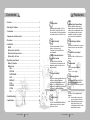 3
3
-
 4
4
-
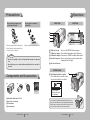 5
5
-
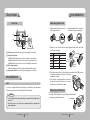 6
6
-
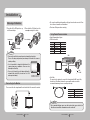 7
7
-
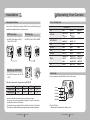 8
8
-
 9
9
-
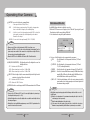 10
10
-
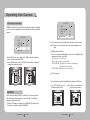 11
11
-
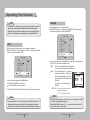 12
12
-
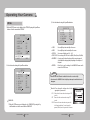 13
13
-
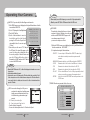 14
14
-
 15
15
-
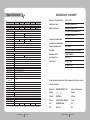 16
16
-
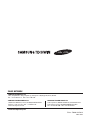 17
17
Samsung SCB-2000 User manual
- Category
- Security cameras
- Type
- User manual
- This manual is also suitable for
Ask a question and I''ll find the answer in the document
Finding information in a document is now easier with AI
Related papers
-
Sirius Satellite Radio SDC-313B User manual
-
Samsung Digital Camera 510N User manual
-
Samsung SDC-415 User manual
-
Samsung SDN-550 User manual
-
Samsung SDC-415 Series User manual
-
Samsung SCB-3003 User manual
-
Samsung SCV-2060 User manual
-
Samsung SIR-4160 User manual
-
Samsung SOC-4160 User manual
-
Samsung SCD-3081 User manual
Other documents
-
Mace CAM91 User manual
-
Sony 560TVL User manual
-
Sanyo Security Camera SID-70 User manual
-
Q-See Security camera User manual
-
 CAMECHO CM00-L0210 Installation guide
CAMECHO CM00-L0210 Installation guide
-
Clinton Electronics CE-M10S User manual
-
Q-See IR Dome Series User manual
-
Q-See QPD308 User manual
-
CNB G2960NF/G2960PF Owner's manual
-
Q-See QPD308 Specification