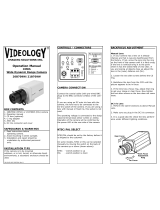Page is loading ...

Supreme Resolution
WDR Camera
User Manual
SCB-3003

Supreme Resolution WDR Camera
User Manual
Copyright
©2013 Samsung Techwin Co., Ltd. All rights reserved.
Trademark
is the registered logo of Samsung Techwin Co., Ltd.
The name of this product is the registered trademark of Samsung Techwin Co., Ltd.
Other trademarks mentioned in this manual are the registered trademark of their respective company.
Restriction
Samsung Techwin Co., Ltd shall reserve the copyright of this document. Under no circumstances, this document
shall be reproduced, distributed or changed, partially or wholly, without formal authorization of Samsung Techwin.
Disclaimer
Samsung Techwin makes the best to verify the integrity and correctness of the contents in this document, but
no formal guarantee shall be provided. Use of this document and the subsequent results shall be entirely on
the user’s own responsibility. Samsung Techwin reserves the right to change the contents of this document
without prior notice.
Warranty
If the product does not operate properly in normal conditions, please let us know. Samsung Techwin will resolve
the problem for free of charge. The warranty period is 3 years. However, the followings are excluded:
If the system behaves abnormally because you run a program irrelevant to the system operation.
Deteriorated performance or natural worn-out in process of time
Design and specifi cations are subject to change without prior notice.
•
•
B
h
■
■

Before operating the camera, confirm the camera model and correct input power voltage. To
help you understand this manual thoroughly, we'll introduce our model description.
■ SCB-2002 SERIES
• NTSC MODEL • PAL MODEL
SCB-3003N SCB-3003P
■ MODEL DESCRIPTION
• SCB-3003X
_
• SIGNAL SYSTEM
N → NTSC MODEL
P → PAL MODEL
SIGNAL SYSTEM

4_ safety information
safety information
CAUTION
RISK OF ELECTRIC SHOCK.
DO NOT OPEN
CAUTION:
TO REDUCE THE RISK OF ELECTRIC SHOCK, DO NOT REMOVE
COVER (OR BACK) NO USER SERVICEABLE PARTS INSIDE. REFER
SERVICING TO QUALIFIED SERVICE PERSONNEL.
This symbol indicates that dangerous voltage consisting a risk of electric
shock is present within this unit.
This exclamation point symbol is intended to alert the user to the presence
of important operating and maintenance (servicing) instructions in the
literature accompanying the appliance.
WARNING
To prevent damage which may result in fi re or electric shock hazard, do not expose this
appliance to rain or moisture.
To prevent injury, this apparatus must be securely attached to the fl oor/wall in accordance with
the installation instructions.
WARNING
Be sure to use only the standard adapter that is specifi ed in the specifi cation sheet.
Using any other adapter could cause fi re, electrical shock, or damage to the product.
Incorrectly connecting the power supply or replacing battery may cause explosion, fi re,
electric shock, or damage to the product.
Do not connect multiple cameras to a single adapter. Exceeding the capacity may cause
abnormal heat generation or fi re.
Securely plug the power cord into the power receptacle. insecure connection may cause
fi re.
When installing the camera, fasten it securely and fi rmly. The fall of camera may cause
personal injury.
•
•
1.
2.
3.
4.
5.
C
6
7
8
9
1
1
2
3
4
5
6
7
8
9
1

English_5
● SAFETY INFORMATION
c
e
e
s
h
t
.
e
,
e
e
e
Do not place conductive objects (e.g. screwdrivers, coins, metal parts, etc.) or containers
fi lled with water on top of the camera. doing so may cause personal injury due to fi re, electric
shock, or falling objects.
Do not install the unit in humid, dusty, or sooty locations. doing so may cause fi re or electric
shock.
If any unusual smells or smoke come from the unit, stop using the product. in such case,
immediately disconnect the power source and contact the service center. continued use in
such a condition may cause fi re or electric shock.
If this product fails to operate normally, contact the nearest service center. never disassemble
or modify this product in any way. (samsung is not liable for problems caused by unauthorized
modifi cations or attempted repair.)
When cleaning, do not spray water directly onto parts of the product. doing so may cause
fi re or electric shock.
CAUTION
Do not drop objects on the product or apply strong shock to it. Keep away from a location
subject to excessive vibrationor magnetic interference.
Do not install in a location subject to high temperature (over 55°C), low temperature (below
-10°C), or high humidity. Doing so may cause fi re or electric shock.
If you want to relocate the already installed product, be sure to turn off the power and then
move or reinstall it.
Remove the power plug from the outlet when then there is a lightning. Neglecting to do so
may cause fi re or damage to the product.
Keep out of direct sunlight and heat radiation sources. It may cause fi re.
Install it in a place with good ventilation.
Avoid aiming the camera directly towards extremely bright objects such as sun, as this may
damage the CCD image sensor.
Apparatus shall not be exposed to dripping or splashing and no objects fi lled with liquids,
such as vases, shall be placed on the apparatus.
The Mains plug is used as a disconnect device and shall stay readily operable at any time.
Do not expose the camera to radioactivity. Radioactivity exposure may damage the CCD.
6.
7.
8.
9.
10.
1.
2.
3.
4.
5.
6.
7.
8.
9.
10.

6_ safety information
safety information
FCC Statement
This device complies with part 15 of the FCC Rules. Operation is subject to the following two
conditions :
This device may not cause harmful interference, and
This device must accept any interference received including interference that may cause
undesired operation.
CAUTION
This equipment has been tested and found to comply with the limits for a Class A digital device,
pursuant to part 15 of FCC Rules. These limits are designed to provide reasonable protection
against harmful interference when the equipment is operated in a commercial environment.
This equipment generates, uses, and can radiate radio frequency energy and, if not installed
and used in accordance with the instruction manual, may cause harmful interference to
radio communications. Operation of this equipment in a residential area is likely to cause
harmful interference in which case the user will be required to correct the interference at
his own expense.
IC Compliance Notice
This Class A digital apparatus meets all requirements of the Canadian
Interference.-Causing Equipment Regulations of ICES-003.
1)
2)
Correct disposal of batteries in this product
(Applicable in the European Union and other European countries with separate battery return systems.)
This marking on the battery, manual or packaging indicates that the batteries in this product should not be
disposed of with other household waste at the end of their working life. Where marked, the chemical symbols
Hg, Cd or Pb indicate that the battery contains mercury, cadmium or lead above the reference levels in EC
Directive 2006/66. If batteries are not properly disposed of, these substances can cause harm to human health
or the environment.
To protect natural resources and to promote material reuse, please separate batteries from other types of waste
and recycle them through your local, free battery return system.
Correct Disposal of This Product
(Waste Electrical & Electronic Equipment)
(Applicable in the European Union and other European countries with separate collection systems)
This marking on the product, accessories or literature indicates that the product and its electronic accessories
(e.g. charger, headset, USB cable) should not be disposed of with other household waste at the end of their
working life. To prevent possible harm to the environment or human health from uncontrolled waste disposal,
please separate these items from other types of waste and recycle them responsibly to promote the sustainable
reuse of material resources.
Household users should contact either the retailer where they purchased this product, or their local government
office, for details of where and how they can take these items for environmentally safe recycling.
Business users should contact their supplier and check the terms and conditions of the purchase contract.
This product and its electronic accessories should not be mixed with other commercial wastes for disposal.
i
m
1
2
3
4
5
6
7
8
9
1
1
1
1
1

English_7
● SAFETY INFORMATION
o
e
e
e
t
important safety instructions
Read these instructions.
Keep these instructions.
Heed all warnings.
Follow all instructions.
Do not use this apparatus near water.
Clean only with dry cloth.
Do not block any ventilation openings. Install in accordance with the manufacturer’s
instructions.
Do not install near any heat sources such as radiators, heat registers, or other apparatus
(including amplifi ers) that produce heat.
Do not defeat the safety purpose of the polarized or grounding-type plug. A polarized plug
has two blades with one wider than the other. A grounding type plug has two blades and
a third grounding prong. The wide blade or the third prong is provided for your safety. If
the provided plug does not fi t into your outlet, consult an electrician for replacement of the
obsolete outlet.
Protect the power cord from being walked on or pinched particularly at plugs, convenience
receptacles, and the point where they exit from the apparatus.
Only use attachments/accessories specifi ed by the manufacturer.
Use only with cart, stand, tripod, bracket, or table specifi ed by the
manufacturer, or sold with the apparatus.
Unplug this apparatus when a card is used. Use caution when moving the
cart/ apparatus combination to avoid injury from tip-over.
Refer all servicing to qualifi ed service personnel. Servicing is required when the apparatus
has been damaged in any way, such as powersupply cord or plug is damaged, liquid has
been spilled or objects have fallen into the apparatus, the apparatus has been exposed to
rain or moisture, does not operate normally, or has been dropped.
Apparatus shall not be exposed to dripping or splashing and no objects
fi lled with liquids, such as vases, shall be placed on the apparatus
1.
2.
3.
4.
5.
6.
7.
8.
9.
10.
11.
12.
13.
14.
Samsung Techwin cares for the environment at all product manufacturing
stages to preserve the environment, and is taking a number of steps to provide
customers with more environment-friendly products.The Eco mark represents
Samsung Techwin’s will to create environment-friendly products, and indicates
that the product satisfi es the EU RoHS Directive.

8_ contents
contents
INTRODUCTION
9
Features
Components and Accessories
Overview
Lens
CONNECTION
18
Connecting to Monitor
Connecting to Power
Control via RS-485 Interface
Using Coaxial Communications
CAMERA OPERATION
21
Menu Confi guration
Menu Setup
TROUBLESHOOTING
39
Troubleshooting
SPECIFICATIONS
40
Specifi cations
Dimension
i
n
F
y
y
y
y
y
y
y
y
y

English_9
● INTRODUCTION
introduction
Features
High Resolution
By adopting a diagonal 6mm (1/3”) 520,000 pixel (NTSC), 610,000 pixel (PAL) Super HAD
CCD II, the camera produces clear picture quality with a horizontal resolution of Max 700TVL
in ER mode and
700TVL
for BW .
Excellent Sensitivity
The built-in high sensitivity COLOR CCD produces a clear image.
Intelligence
Without assistance from an external sensor, this camera independently detects and
traces objects while examining stillness and movement to activate the alarm.
SSNR3 (Samsung Super Noise Reduction) Function
High performance SV-V DSP Chip removes noises of GAIN resulting from the low light
level and shows a vivid, high defi nition video even in the dark place.
Day&Night (ICR)
This camera has a function that automatically selects the mode that is appropriate
for daytime or night-time conditions. The COLOR mode operates in daytime condi-
tions to provide optimum colors, and B/W mode operates in night-time conditions to
enhance the defi nition of the image.
SSDR (Samsung Super Dynamic Range)
For images with high contrast between bright and dark areas from diffi cult lighting
conditions such as backlighting, this camera selectively illuminates darker areas while
retaining the same light level for brighter areas to even out the overall brightness.
PROFILE
You can set a mode according to the camera installation conditions.
- BASIC, DAYNIGHT, BACKLIGHT, ITS, INDOOR, USER,
PIP
Displays a full-size image along with the thumbnail.
WDR
By adopting a proprietary SV-V DSP chip, the camera delivers clear, high quality
pictures even in backlight, by increasing exposure in dark areas while decreasing it in
bright areas; a corrected image with clear details results.
y
y
y
y
y
y
y
y
y

10_ introduction
introduction
C
C
O
VPS(Virtual Progressive Scan)
By adopting a proprietary SV-V DSP chip, the camera delivers clear, high quality
pictures even in backlight, by increasing exposure in dark areas while decreasing it in
bright areas; a corrected image with clear details results.
Video/DC Drive Lens Support
You can select Video or DC Drive Lens from the menu.
DIS (Digital Image Stabilizer)
The DIS function compensates for any camera movement, to produce more stable
pictures.
SIMPLE FOCUS
Using SIMPLE FOCUS, you can easily adjust the focus.
Miscellaneous Functions
HLC(High Light Compensation), SENS-UP, REVERSE , D-ZOOM, SHARPNESS and
PRIVACY functions are provided.
Communication
Coaxial and RS-485 communication methods are supported.
- Coaxial Communications : Pelco Coaxitron
- RS-485 Communications : Samsung-T, Samsung-E, PELCO-D, PELCO-P,
BOSCH, HONEYWELL, VICON, PANASONIC, GE, AD
OSD
The camera’s OSD is complimented by 19 languages.
- NTSC : English, Korean, Japanese, Spanish, French, Portuguese
- PAL : English, Chinese, German, Italian, French, Spanish, Russian, Czech, Polish,
Romanian, Serbian, Swedish, Danish, Turkish, Portuguese
y
y
y
y
y
y
y

English_11
● INTRODUCTION
Components and Accessories
Check if the following items are included in the product package.
SCB-3003
Auto Iris Lens
Connector Plug
C-Mount Adapter
Supreme Resolution
WDR Camera
Quick Guide
SCB-3003
Quick Manual 10 level terminal block
Overview
Front View
n
d
❶
Tripod Mounting Bracket Screw Hole :
Used to fi x the Tripod Mounting Bracket to the top of the camera.
➋
C-Mount Lens Adapter : Install this adapter to use a C-Mount Lens.
➊
➋

12_ introduction
introduction
Side View
➌
Auto Iris Lens Connector :
Used to connect Auto Iris Lens plug.
Bottom View
➍
➍
Tripod Mounting Bracket Screw Hole :
Used to fi x the camera on a bracket or tripod.
The screw sizes for this hole are as follows.
Tripod is not supplied with the camera. Please check the installed documentation of tripod for
the installation of cameras.
M
1/4"-20 UNC (20 THREAD)
L:4.5mm±0.2mm (ISO standard),
or 0.197" (ASA standard)
L

English_13
● INTRODUCTION
Rear View
➎
➐
➏
➑
➒
❿
⓫
⓬
⓰
⓯
⓮
⓭
➎
Function Setup Button
SET button : (Short press) The SIMPLE FOCUS operates.
(Long press) The menu screen is displayed.
Use it to go the lower menu on the menu screen.
Up & Down button : Used to move the cursor up or down in the menu screen.
Left
x
right button : Move the cursor left and right on the menu screen.
If the menu screen is not desired, move the focus to Near or Far.
➏
RS-485 Control Port : You can control SETUP MENU through this port by using
external controllers like a Remote controller that RS-485 Communication is supported.
➐
FREEZE Mode Setting Terminal : Turns on or off FREEZE function.
➑
V-SYNC Input Terminal : Enables External Sync.
➒
Shutter Speed Select Terminal : Selects external sync shutter speed.
y
y
y

14_ introduction
introduction
❿
D & N Input Port : You can switch to Day & Night Mode by connecting an external
signal to this port.
⓫
MD Output Port :
Motion detection signals are output through this port.
⓬
GND
⓭
Video OUT Terminal : Sends video signal and connects to the video input terminal of the monitor.
⓮
Power LED : This lamp is lit when the camera is receiving power normally.
⓯
Power input terminal : Connects to the power appropriate to each model.
⓰
Ground terminal
ö
External I / O port configuration
Num Name I/O Direction
1 RS-485+ I/O
2 RS-485- I/O
3 Freeze I
4 V-SYNC I
5-7 Shutter I
8DN I
9MD O
10 GND -
When using the FREEZE Mode Setting Terminal, the Shutter Speed Select Terminal and the D & N
Input Port, Connect each of the terminals to the Ground Terminal.
M
L
T
T

English_15
● INTRODUCTION
r
.
N
Lens
The lens is not supplied with this camera. Purchase a lens suitable for your environment.
This camera accepts the auto iris lens and both C-and CS-mount lens.
To use the functions of this camera effectively it is recommended that a DC type Auto Iris lens is used.
Keep the lens surface clean, if it becomes contaminated with dirt or fi ngerprints the picture quality suffers.
When Using Auto Iris Lens
Strip the insulation of the auto iris lens cable 8mm from the end.
approx. 8mm
Strip the insulation of the core of the auto iris lens cable to expose a 2mm
length.
approx. 2mm
Remove the cover of the auto iris lens connector plug and solder the lens cable
to the connector pin of the plug.
LENS
Pin No. DC VIDEO
No.1 Pin Damping - Red (power)
No.2 Pin Damping + NC
No.3 Pin Drive + White (video signal)
No.4 Pin Drive - Black (GND)
M
1.
2.
3.
No.3 Pin
No.1 Pin
Connector
Lens cable
No.4 Pin
No.2 Pin

16_ introduction
introduction
Fit the cover of the auto iris lens connector plug, remove the protective glass
cover from the front of the camera, and fasten the auto iris lens by turning it
clockwise.
Combine the lens and adjust the focus manually fi rst. Then use SIMPLE FOCUS to
easily adjust the focus.
When Using a C/CS-Mount lens
Before installing a lens, identify whether the lens to be installed is a C-Mount or CS-Mount.
This camera is set for a CS-Mount Lens by default. To install a C-Mount Lens, a simple
modification is required.
When Using a CS-Mount Lens
Remove the protective glass cover at
the front of this product and turn the
CS-Mount Lens clockwise to install it.
Combine the lens and adjust the focus
manually fi rst. Then use SIMPLE FOCUS
to easily adjust the focus.
4.
5.
y

English_17
● INTRODUCTION
.
Use the lens connector shown in the following fi gure. If the
dimensions of the connector are not correct, it may damage
the camera, or the lens may not be installed fi rmly.
If the lens is too heavy, the camera becomes unbalanced and
there may be problems. Use a lens that weighs less than 450g.
When adjusting the Automatic Level Control (ALC) of an auto
iris lens, use Av mode if available. If you use the Pk mode, the
picture brightness may change continuously.
When Using a C-Mount Lens
Remove the protective glass cover at the
front of this product and turn the C-Mount
Adapter clockwise to install it.
Turn the C-Mount lens clockwise to install it.
Combine the lens and adjust the focus
manually fi rst. Then use SIMPLE FOCUS to
easily adjust the focus.
M
y
1.
2.
3.
C-Mount Lens: 10mm or less
CS-Mount Lens: 5mm or less

18_ installation
connection
Connecting to Monitor
Connect the Video OUT port on the rear panel of the camera to a monitor.
As the connecting method varies with the instruments, refer to the manual supplied
with the instrument.
Only connect the cable when the power is turned off.
Connecting to Power
Since power specifications differ depending on the model, make sure to check your model
name and specifications before connecting power.
You can connect power as shown in the following figure.
For AC / DC power
Since the power specification supports
both AC and DC, connect AC 24V, 500mA
Adaptor or DC 12V, 500mA Adaptor.
y
y
W
ö
ö
C
T
C
(
1
(
2
y
CCD Camera
Monitor

English_19
● INSTALLATION
When the resistance value of copper wire is at [20°C(68°F)]
Copper wire size (AWG) #24 (0.22mm
2
) #22 (0.33mm
2
) #20 (0.52mm
2
) #18 (0.83mm
2
)
Resistance value(/m) 0.078 0.050 0.030 0.018
Voltage Drop (V/m) 0.028 0.018 0.011 0.006
As shown in the table above, voltage decreases as the wire gets longer.
Therefore use of an excessively long adaptor output line for connection to the camera
may affect the performance of the camera.
ö
Standard voltage for camera operation : DC 12V±10%, AC 24V±10%
ö
There may be some deviation in voltage drop depending on the type of wire and the
manufacturer.
Be sure to connect power only after all the installation is complete.
Control via RS-485 Interface
The camera can be controlled by using external controllers like a Remote controller. (RS-485
Communication)
(1) To control by PC
Connect the RS-485 control port of the camera and the serial cable through an RS-485
converter.
Example) PC Serial Port (COM1)
Serial Cable
RS-485 Converter
Camera RS-485Control Port.
(2) To control using a DVR or System Controller
Connect the RS-485 cable (TRX+, TRX-) to the connection port of the 485 control board
that is connected to the DVR or System Controller.
485 Control Board Connection Port RS-485 Control Port
(+) CONNECTION TERMINAL (TRX+) 485+
(- ) CONNECTION TERMINAL (TRX-) 485-
* RS-485 Communication establishment initial value
Item
Camera ID BAUD RATE UART MODE RET PKT
Initial value
1 19200 8-NONE-1 ENABLE
To control the camera by constructing an additional controller, use the SAMSUNG-T, SAMSUNG-E,
PELCO-D, PELCO-P, BOSCH, HONEYWELL, VICON and PANASONIC, GE, AD protocol.
y
M
M

connection
20_ installation
Distance
Recommended Cable
Specification
300m 3C2V(RG-59/U)
450m 5C2V(RG-6/U)
600m 7C2V(RG-11/U)
It is recommended that pure copper coax cable is used and not copper coated steel, as this will
cause issues with the communication over the coaxial cable.
M
M
L
E
W
B
S
D
P
S
E
M
U
Using Coaxial Communications
Coaxial Communications System
OSD Control method
If you set the sensitivity level of the sub menu item (of COAX) to “Low”, you have to
press the MENU/ENTER (OSD KEY) button twice in a row to access the OSD menu.
(To prevent an error by noise from the DVR)
CAMERA DVR CONTROLLER
SET MENU/ENTER OSD KEY
UP UP KEY JOYSTICK UP
DOWN DOWN KEY JOYSTICK DOWN
LEFT LEFT KEY JOYSTICK LEFT
RIGHT RIGHT KEY JOYSTICK RIGHT
1234
5678
9101112
13 14 15 16
ALARM HDD NETWORK BACKUP REC
DVD RECORDER
REC
ZOOM
MODE
FREEZE
AUDIO
BACKUP
ALRAM
SEARCH
TELE WIDE VIEW PRESET
MENU
RETURN
USB
OPEN/CLOSE
M
E
N
U
S
E
AR
C
H
M
U
L
T
I
R
E
C
M
E
N
U
P
R
E
S
E
T
G
R
O
UP
T
R
A
C
K
C
A
M
1
2
3
4
5
6
7
8
9
0
MO
N
C
LO
S
E
O
P
E
N
N
E
A
R
F
A
R
W
I
DE
T
ELE
P
T
Z
DV
R
M
T
X
S
E
T
U
P
E
S
C
F
U
N
C
EN
T
E
R
DVR
•
: BNC
•
---- : RS-485
Video Cable
The camera's video output port is connected to the monitor with a BNC coaxial
cable, shown below. If the distance between the camera and the monitor
exceeds the recommended maximum, please use an auxiliary video amp.
y
y
y
-
c
/