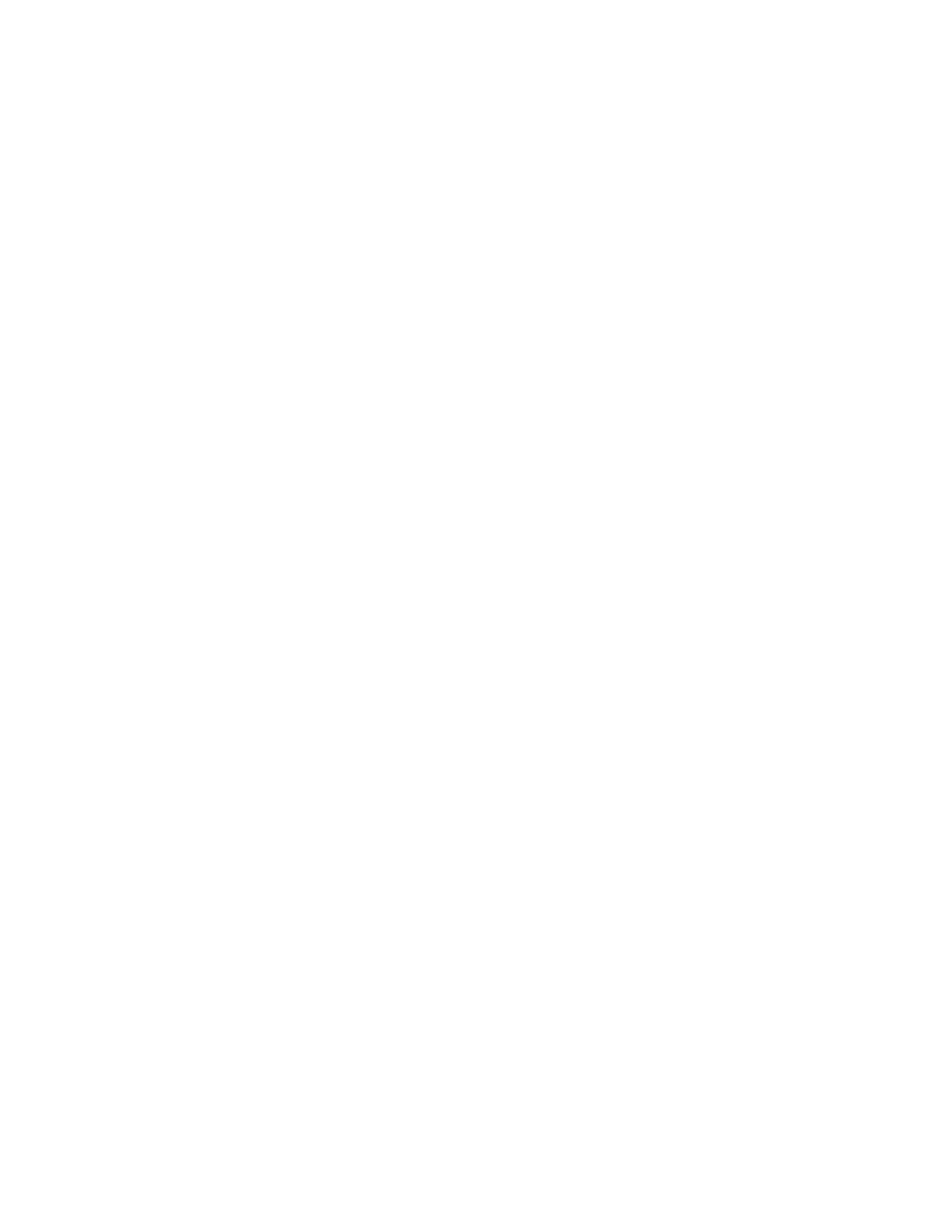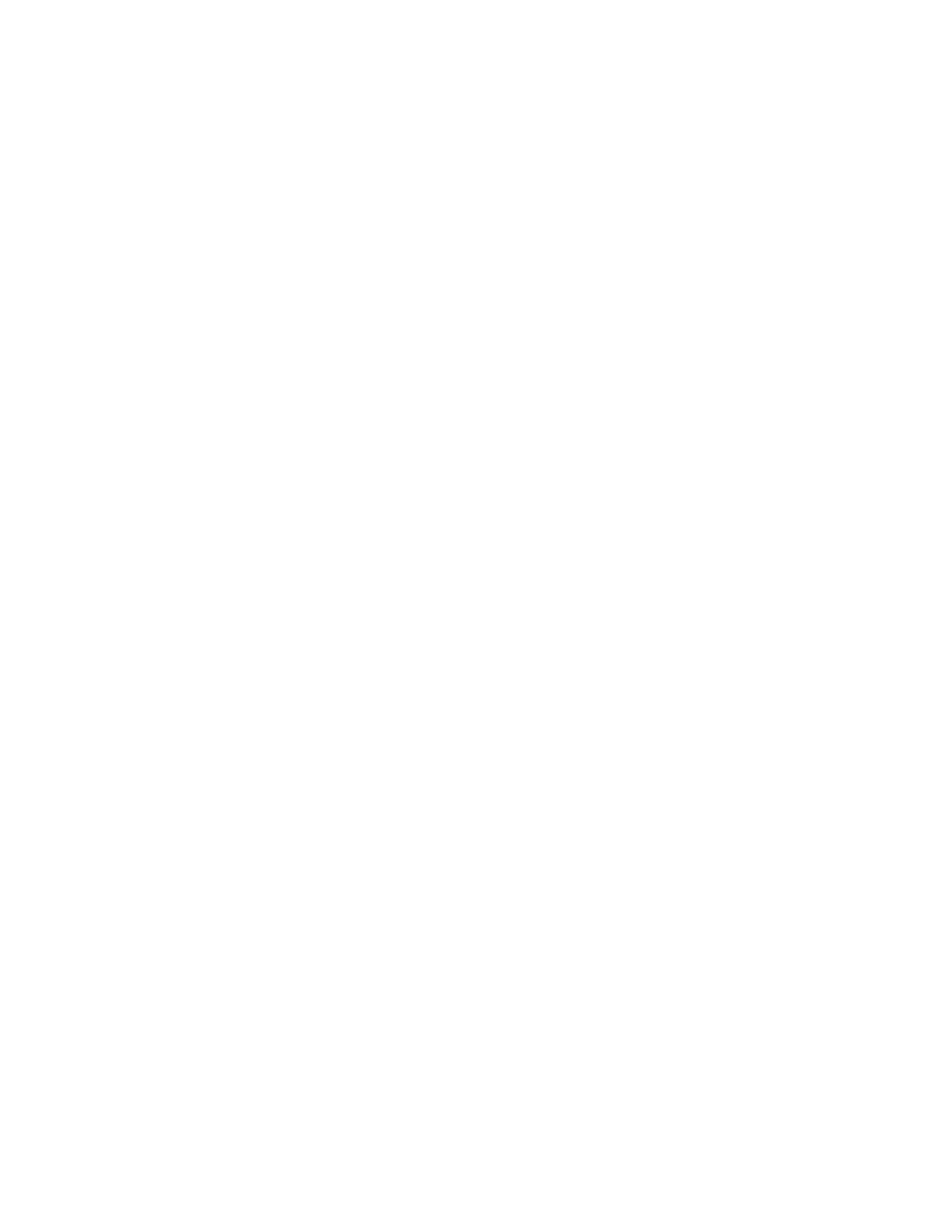
III
Back Button ............................................................................................................................ 4-4
How to Set the RAMDISK size ............................................................................................... 4-4
Reprint Button ......................................................................................................................... 4-4
Reprinting the last job ......................................................................................................... 4-5
Printing PROOF data ......................................................................................................... 4-6
Printing PUBLIC data ......................................................................................................... 4-6
Printing SECURE data ....................................................................................................... 4-6
Menu Button ........................................................................................................................... 4-8
LED Indicators .............................................................................................................................. 4-8
Alarm LED - Red ................................................................................................................4-8
Ready LED - Green ............................................................................................................ 4-8
Liquid Crystal Display (LCD) ........................................................................................................ 4-9
LCD Message ......................................................................................................................... 4-9
Printer status messages ..................................................................................................... 4-9
How to Use the Control Panel .............................................................................................. 4-10
Control Panel LCD Menu ...................................................................................................... 4-12
INFORMATION ................................................................................................................ 4-13
PAPER .............................................................................................................................4-13
QUALITY .......................................................................................................................... 4-14
SETUP .............................................................................................................................4-14
PRINT MENU ................................................................................................................... 4-16
NETWORK ....................................................................................................................... 4-19
INTERFACE ..................................................................................................................... 4-20
RESET MENU .................................................................................................................. 4-20
About emulation modes .................................................................................................... 4-22
List of factory settings .......................................................................................................4-23
Buzzer Indications ................................................................................................................ 4-26
5
Troubleshooting ...................................................................................................................................... 5-1
If you are unable to fix the problem ........................................................................................ 5-1
Power Problems ........................................................................................................................... 5-2
Printing Problems ......................................................................................................................... 5-3
Indicators are On, Flashing or Off .......................................................................................... 5-3
Cannot Print in Windows
®
....................................................................................................... 5-4
Cannot Print from a Macintosh
®
Computer ............................................................................ 5-5
Print Quality Problems .................................................................................................................. 5-6
Blank or Completely Black Pages are Output ........................................................................ 5-6
Faded or Dirty Printouts, White Areas (drop-outs), Creases, Blurs ........................................ 5-7
Unsatisfactory Printing .......................................................................................................... 5-10
Paper Handling Problems ........................................................................................................... 5-11
Solving Print Problems ............................................................................................................... 5-12
Others Problems ......................................................................................................................... 5-13
Network Problems ................................................................................................................ 5-13
DOS Problems ......................................................................................................................5-14
BR-Script 3 Problems ...........................................................................................................5-14
What to Do When an Error Message Appears ........................................................................... 5-15
Error Messages .................................................................................................................... 5-15
Maintenance Messages ........................................................................................................ 5-16
Call Service Messages ......................................................................................................... 5-16
Clearing Paper Jams .................................................................................................................. 5-17
Paper Jams in the Paper Tray .............................................................................................. 5-19
Paper Jams Around the Fuser Unit ...................................................................................... 5-22
Paper Jams Around the Toner Cartridge .............................................................................. 5-25
Paper Jams in the Duplex Unit ............................................................................................. 5-27
Paper Jams in the Offset Catch Tray ................................................................................... 5-29
Transporting the Printer .............................................................................................................. 5-32