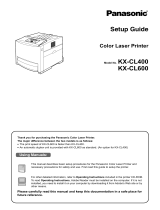Page is loading ...

ENG
IMPORTANT:
Read this manual carefully before using your printer.
Save this manual for future reference.
User's Guide
User's Guide

LBP2900/2900i
Laser Printer
User's Guide

Manuals for the Printer
The instruction manuals for this product are arranged as follows. Read the sections that are
appropriate for your goals, to let you fully utilize this product.
CD-ROM
Guides marked with this symbol are PDF manuals included on the accompanying CD-ROM.
•
Installation
•
Connecting to a Computer
•
Printing Methods
Getting Started Guide
CD-ROM
•
Basic Operations
•
Troubleshooting
User's Guide
(This Manual)
CD-ROM
•
To view the manual in PDF format, Adobe Reader/Adobe Acrobat Reader is required. If Adobe Reader/Adobe Acrobat Reader is not installed on your
system, please download it from the Adobe Systems Incorporated website.
•
The printer illustration on the cover of this manual may differ slightly from your printer.

How This Manual Is Organized
Before You Start Using This Printer
Loading and Delivering Paper
Setting Up the Printing Environment
Printing a Document
Routine Maintenance
Troubleshooting
Appendix
Chapter 1
Make sure you read this
Chapter 2
Chapter 3
Chapter 4
Chapter 5
Chapter 6
Chapter 7
Considerable effort has been made to ensure that this manual is free of inaccuracies and omissions. However, as we are constantly improving our
products, if you need an exact specification, please contact Canon.

ii
Contents
Introduction . . . . . . . . . . . . . . . . . . . . . . . . . . . . . . . . . . . . . . . . . . . . . . . . . . . . . vii
How To Use This Manual . . . . . . . . . . . . . . . . . . . . . . . . . . . . . . . . . . . . . . . . . . . vii
Conventions . . . . . . . . . . . . . . . . . . . . . . . . . . . . . . . . . . . . . . . . . . . . . . . . . . . vii
Notation for Keys and Buttons . . . . . . . . . . . . . . . . . . . . . . . . . . . . . . . . . . . . . vii
Screen Sheets . . . . . . . . . . . . . . . . . . . . . . . . . . . . . . . . . . . . . . . . . . . . . . . . . viii
Abbreviations . . . . . . . . . . . . . . . . . . . . . . . . . . . . . . . . . . . . . . . . . . . . . . . . . . viii
Legal Notices . . . . . . . . . . . . . . . . . . . . . . . . . . . . . . . . . . . . . . . . . . . . . . . . . . . . .ix
Model Name. . . . . . . . . . . . . . . . . . . . . . . . . . . . . . . . . . . . . . . . . . . . . . . . . . . . ix
EMC Directive (220 - 240 V model) . . . . . . . . . . . . . . . . . . . . . . . . . . . . . . . . . . ix
Laser Safety (220 - 240 V model). . . . . . . . . . . . . . . . . . . . . . . . . . . . . . . . . . . . x
International Energy Star-Program . . . . . . . . . . . . . . . . . . . . . . . . . . . . . . . . . . xi
WEEE Directive . . . . . . . . . . . . . . . . . . . . . . . . . . . . . . . . . . . . . . . . . . . . . . . . . xi
Trademarks. . . . . . . . . . . . . . . . . . . . . . . . . . . . . . . . . . . . . . . . . . . . . . . . . . . . xii
Copyright . . . . . . . . . . . . . . . . . . . . . . . . . . . . . . . . . . . . . . . . . . . . . . . . . . . . . xii
Disclaimers. . . . . . . . . . . . . . . . . . . . . . . . . . . . . . . . . . . . . . . . . . . . . . . . . . . . xii
Legal Limitations on the Usage of Your Product and the Use of Images . . . . . xiii
Important Safety Instructions . . . . . . . . . . . . . . . . . . . . . . . . . . . . . . . . . . . . . . .xiv
Installation . . . . . . . . . . . . . . . . . . . . . . . . . . . . . . . . . . . . . . . . . . . . . . . . . . . . xiv
Power Supply . . . . . . . . . . . . . . . . . . . . . . . . . . . . . . . . . . . . . . . . . . . . . . . . . . xv
Handling . . . . . . . . . . . . . . . . . . . . . . . . . . . . . . . . . . . . . . . . . . . . . . . . . . . . . . xvi
Maintenance and Inspections . . . . . . . . . . . . . . . . . . . . . . . . . . . . . . . . . . . . xviii
Consumables . . . . . . . . . . . . . . . . . . . . . . . . . . . . . . . . . . . . . . . . . . . . . . . . . . xix
Other . . . . . . . . . . . . . . . . . . . . . . . . . . . . . . . . . . . . . . . . . . . . . . . . . . . . . . . . xix
Chapter 1 Before You Start Using This Printer
Printer Features . . . . . . . . . . . . . . . . . . . . . . . . . . . . . . . . . . . . . . . . . . . . . . . . . 1-2
Component Names and Functions. . . . . . . . . . . . . . . . . . . . . . . . . . . . . . . . . . 1-4
Front View. . . . . . . . . . . . . . . . . . . . . . . . . . . . . . . . . . . . . . . . . . . . . . . . . . . . 1-5
Rear View . . . . . . . . . . . . . . . . . . . . . . . . . . . . . . . . . . . . . . . . . . . . . . . . . . . . 1-6
Inside the Printer . . . . . . . . . . . . . . . . . . . . . . . . . . . . . . . . . . . . . . . . . . . . . . 1-7
Indicators and the Paper Key . . . . . . . . . . . . . . . . . . . . . . . . . . . . . . . . . . . . . 1-8
Connecting the Power Cord . . . . . . . . . . . . . . . . . . . . . . . . . . . . . . . . . . . . . . . 1-9
Connecting the Power Cord . . . . . . . . . . . . . . . . . . . . . . . . . . . . . . . . . . . . . . 1-9
Connecting to a Computer . . . . . . . . . . . . . . . . . . . . . . . . . . . . . . . . . . . . . . . 1-12
Turning the Printer On and Off . . . . . . . . . . . . . . . . . . . . . . . . . . . . . . . . . . . . 1-15
Tu r ning the Printer On . . . . . . . . . . . . . . . . . . . . . . . . . . . . . . . . . . . . . . . . . 1-15
Tu r ning the Printer Off . . . . . . . . . . . . . . . . . . . . . . . . . . . . . . . . . . . . . . . . . 1-16

iii
Chapter 2 Loading and Delivering Paper
Paper Requirements . . . . . . . . . . . . . . . . . . . . . . . . . . . . . . . . . . . . . . . . . . . . . .2-2
Usable Paper . . . . . . . . . . . . . . . . . . . . . . . . . . . . . . . . . . . . . . . . . . . . . . . . . .2-2
Paper Sizes . . . . . . . . . . . . . . . . . . . . . . . . . . . . . . . . . . . . . . . . . . . . . . . . 2-2
Paper Types . . . . . . . . . . . . . . . . . . . . . . . . . . . . . . . . . . . . . . . . . . . . . . . .2-3
Abbreviations of Paper Sizes. . . . . . . . . . . . . . . . . . . . . . . . . . . . . . . . . . . 2-5
Printable Area . . . . . . . . . . . . . . . . . . . . . . . . . . . . . . . . . . . . . . . . . . . . . . . . .2-5
Paper You Cannot Use. . . . . . . . . . . . . . . . . . . . . . . . . . . . . . . . . . . . . . . . . . .2-6
Storing Blank Paper. . . . . . . . . . . . . . . . . . . . . . . . . . . . . . . . . . . . . . . . . . . . .2-7
Storing Printed Paper. . . . . . . . . . . . . . . . . . . . . . . . . . . . . . . . . . . . . . . . . . . .2-8
Paper Sources . . . . . . . . . . . . . . . . . . . . . . . . . . . . . . . . . . . . . . . . . . . . . . . . . . .2-9
Paper Source Types. . . . . . . . . . . . . . . . . . . . . . . . . . . . . . . . . . . . . . . . . . . . .2-9
Paper Source Capacities . . . . . . . . . . . . . . . . . . . . . . . . . . . . . . . . . . . . . . . .2-10
Paper Output . . . . . . . . . . . . . . . . . . . . . . . . . . . . . . . . . . . . . . . . . . . . . . . . . . .2-11
Output Tray Types . . . . . . . . . . . . . . . . . . . . . . . . . . . . . . . . . . . . . . . . . . . . .2-11
Output Tray Capacities. . . . . . . . . . . . . . . . . . . . . . . . . . . . . . . . . . . . . . . . . .2-12
Printing on Plain Paper, Heavy Paper, Label Paper, and Transparencies . . .2-13
Loading the Paper . . . . . . . . . . . . . . . . . . . . . . . . . . . . . . . . . . . . . . . . . . . . .2-13
Loading Paper into the Multi-Purpose Tray . . . . . . . . . . . . . . . . . . . . . . .2-14
Loading Paper into the Manual Feed Tray . . . . . . . . . . . . . . . . . . . . . . . .2-19
Selecting Printer Driver Settings and Printing . . . . . . . . . . . . . . . . . . . . . . . .2-22
Printing on Index Card . . . . . . . . . . . . . . . . . . . . . . . . . . . . . . . . . . . . . . . . . . .2-26
Loading Index Cards . . . . . . . . . . . . . . . . . . . . . . . . . . . . . . . . . . . . . . . . . . . 2-26
Loading Index Card into the Manual Feed Tray. . . . . . . . . . . . . . . . . . . .2-26
Selecting Printer Driver Settings and Printing . . . . . . . . . . . . . . . . . . . . . . . .2-29
Printing on Envelopes. . . . . . . . . . . . . . . . . . . . . . . . . . . . . . . . . . . . . . . . . . . .2-33
Loading Envelopes . . . . . . . . . . . . . . . . . . . . . . . . . . . . . . . . . . . . . . . . . . . .2-33
Loading Envelopes into the Multi-Purpose Tray. . . . . . . . . . . . . . . . . . . .2-34
Loading Envelopes into the Manual Feed Tray . . . . . . . . . . . . . . . . . . . .2-37
Selecting Printer Driver Settings and Printing . . . . . . . . . . . . . . . . . . . . . . . .2-40
Printing on Custom Paper Sizes (Non-Standard Sizes). . . . . . . . . . . . . . . . . 2-44
Loading Custom Paper Sizes. . . . . . . . . . . . . . . . . . . . . . . . . . . . . . . . . . . . .2-44
Loading Custom Paper into the Multi-Purpose Tray . . . . . . . . . . . . . . . .2-44
Loading Custom Paper into the Manual Feed Tray . . . . . . . . . . . . . . . . .2-50
Selecting Printer Driver Settings and Printing . . . . . . . . . . . . . . . . . . . . . . . .2-53
Chapter 3 Setting Up the Printing Environment
Introduction . . . . . . . . . . . . . . . . . . . . . . . . . . . . . . . . . . . . . . . . . . . . . . . . . . . . .3-2
After Installing the Printer . . . . . . . . . . . . . . . . . . . . . . . . . . . . . . . . . . . . . . . .3-2
Each Time You Print . . . . . . . . . . . . . . . . . . . . . . . . . . . . . . . . . . . . . . . . . . . . .3-2
System Requirements . . . . . . . . . . . . . . . . . . . . . . . . . . . . . . . . . . . . . . . . . . .3-3
Installing the CAPT Software . . . . . . . . . . . . . . . . . . . . . . . . . . . . . . . . . . . . . . .3-4
For Windows 98/Me . . . . . . . . . . . . . . . . . . . . . . . . . . . . . . . . . . . . . . . . . . . . .3-4

iv
Installing from CD-ROM Setup . . . . . . . . . . . . . . . . . . . . . . . . . . . . . . . . . 3-4
Installing with Plug and Play. . . . . . . . . . . . . . . . . . . . . . . . . . . . . . . . . . 3-10
For Windows 2000 . . . . . . . . . . . . . . . . . . . . . . . . . . . . . . . . . . . . . . . . . . . . 3-19
Installing from CD-ROM Setup . . . . . . . . . . . . . . . . . . . . . . . . . . . . . . . . 3-19
Installing with Plug and Play. . . . . . . . . . . . . . . . . . . . . . . . . . . . . . . . . . 3-25
For Windows XP/Server 2003 . . . . . . . . . . . . . . . . . . . . . . . . . . . . . . . . . . . 3-31
Installing from CD-ROM Setup . . . . . . . . . . . . . . . . . . . . . . . . . . . . . . . . 3-31
Installing with Plug and Play. . . . . . . . . . . . . . . . . . . . . . . . . . . . . . . . . . 3-37
After Completing Installation . . . . . . . . . . . . . . . . . . . . . . . . . . . . . . . . . . . . . 3-42
Printing a Test Page . . . . . . . . . . . . . . . . . . . . . . . . . . . . . . . . . . . . . . . . . . . . . 3-44
Printing from a Network Computer using a Shared Printer. . . . . . . . . . . . . 3-47
Configuring the Print Server. . . . . . . . . . . . . . . . . . . . . . . . . . . . . . . . . . . . . 3-48
For Windows 98/Me . . . . . . . . . . . . . . . . . . . . . . . . . . . . . . . . . . . . . . . . 3-48
For Windows 2000/XP/Server 2003 . . . . . . . . . . . . . . . . . . . . . . . . . . . . 3-53
Installing the Client. . . . . . . . . . . . . . . . . . . . . . . . . . . . . . . . . . . . . . . . . . . . 3-59
Installing from CD-ROM Setup . . . . . . . . . . . . . . . . . . . . . . . . . . . . . . . . 3-60
Installing using the [Add Printer Wizard] . . . . . . . . . . . . . . . . . . . . . . . . 3-66
Installing using [Windows Explorer] . . . . . . . . . . . . . . . . . . . . . . . . . . . . 3-70
Uninstalling the CAPT software . . . . . . . . . . . . . . . . . . . . . . . . . . . . . . . . . . . 3-72
Chapter 4 Printing a Document
Printing from an Application. . . . . . . . . . . . . . . . . . . . . . . . . . . . . . . . . . . . . . . 4-2
Specifying Printing Preferences. . . . . . . . . . . . . . . . . . . . . . . . . . . . . . . . . . . . 4-7
For Windows 98/Me . . . . . . . . . . . . . . . . . . . . . . . . . . . . . . . . . . . . . . . . . . . . 4-7
Opening the [Document Properties] Dialog Box from
an Application . . . . . . . . . . . . . . . . . . . . . . . . . . . . . . . . . . . . . . . . . . . . . 4-7
Opening the [Printer Properties] Dialog Box from
the [Printers] Folder . . . . . . . . . . . . . . . . . . . . . . . . . . . . . . . . . . . . . . . . . 4-9
For Windows 2000/XP/Server 2003 . . . . . . . . . . . . . . . . . . . . . . . . . . . . . . . 4-10
Opening the [Document Properties] Dialog Box from
an Application . . . . . . . . . . . . . . . . . . . . . . . . . . . . . . . . . . . . . . . . . . . . 4-11
Opening the [Document Properties] Dialog Box from
the [Printers and Faxes] or [Printers] Folder . . . . . . . . . . . . . . . . . . . . . 4-13
Opening the [Printer Properties] Dialog Box from
the [Printers and Faxes] or [Printers] Folder . . . . . . . . . . . . . . . . . . . . . 4-15
Canceling, Pausing and Resuming Printing . . . . . . . . . . . . . . . . . . . . . . . . . 4-17
Using the Printing Functions . . . . . . . . . . . . . . . . . . . . . . . . . . . . . . . . . . . . . 4-19
Tab Sheets in the Printer Driver . . . . . . . . . . . . . . . . . . . . . . . . . . . . . . . . . . 4-19
[Page Setup] Sheet . . . . . . . . . . . . . . . . . . . . . . . . . . . . . . . . . . . . . . . . 4-20
[Finishing] Sheet. . . . . . . . . . . . . . . . . . . . . . . . . . . . . . . . . . . . . . . . . . . 4-23
[Paper Source] Sheet . . . . . . . . . . . . . . . . . . . . . . . . . . . . . . . . . . . . . . . 4-24
[Quality] Sheet . . . . . . . . . . . . . . . . . . . . . . . . . . . . . . . . . . . . . . . . . . . . 4-25
[General] Sheet . . . . . . . . . . . . . . . . . . . . . . . . . . . . . . . . . . . . . . . . . . . 4-27
[Details] Sheet (Windows 98/Me only) . . . . . . . . . . . . . . . . . . . . . . . . . . 4-27

v
[Sharing] Sheet . . . . . . . . . . . . . . . . . . . . . . . . . . . . . . . . . . . . . . . . . . . .4-28
[Ports] Sheet (Windows 2000/XP/Server 2003 only) . . . . . . . . . . . . . . . . 4-28
[Advanced] Sheet (Windows 2000/XP/Server 2003 only) . . . . . . . . . . . .4-29
[Color Management] Sheet (Windows 2000/XP/Server 2003 only) . . . . .4-29
[Security] Sheet (Windows 2000/XP/Server 2003 only) . . . . . . . . . . . . . .4-30
[Configuration]/[Device Settings] Sheet . . . . . . . . . . . . . . . . . . . . . . . . .4-30
[Profile] Sheet (Windows 2000/XP/Server 2003 only) . . . . . . . . . . . . . . .4-31
Preview . . . . . . . . . . . . . . . . . . . . . . . . . . . . . . . . . . . . . . . . . . . . . . . . . . . . .4-33
Printing Multiple Pages on One Sheet. . . . . . . . . . . . . . . . . . . . . . . . . . . . . .4-34
Scaling Printer Output . . . . . . . . . . . . . . . . . . . . . . . . . . . . . . . . . . . . . . . . . .4-36
Scaling a Document Automatically . . . . . . . . . . . . . . . . . . . . . . . . . . . . . 4-36
Scaling a Document Manually . . . . . . . . . . . . . . . . . . . . . . . . . . . . . . . . .4-37
Poster Printing . . . . . . . . . . . . . . . . . . . . . . . . . . . . . . . . . . . . . . . . . . . . . . . .4-38
Specifying a Custom Paper Size (Non-Standard Paper) . . . . . . . . . . . . . . . .4-39
Specifying the Finishing Method . . . . . . . . . . . . . . . . . . . . . . . . . . . . . . . . . .4-41
Specifying the Print Quality . . . . . . . . . . . . . . . . . . . . . . . . . . . . . . . . . . . . . .4-44
Grayscale Settings. . . . . . . . . . . . . . . . . . . . . . . . . . . . . . . . . . . . . . . . . . . . . 4-46
Working with Profiles . . . . . . . . . . . . . . . . . . . . . . . . . . . . . . . . . . . . . . . . . . .4-47
Adding a Profile . . . . . . . . . . . . . . . . . . . . . . . . . . . . . . . . . . . . . . . . . . . .4-48
Editing/Deleting a Profile . . . . . . . . . . . . . . . . . . . . . . . . . . . . . . . . . . . . .4-50
Editing Print Jobs. . . . . . . . . . . . . . . . . . . . . . . . . . . . . . . . . . . . . . . . . . . . . .4-52
Viewing Printer Settings/Restoring the Default Settings . . . . . . . . . . . . . . . .4-54
Viewing Printer Settings . . . . . . . . . . . . . . . . . . . . . . . . . . . . . . . . . . . . . .4-54
Restoring the Default Settings . . . . . . . . . . . . . . . . . . . . . . . . . . . . . . . . .4-55
Printer Status Window. . . . . . . . . . . . . . . . . . . . . . . . . . . . . . . . . . . . . . . . . . . .4-56
Using the Printer Status Window . . . . . . . . . . . . . . . . . . . . . . . . . . . . . . . . . .4-57
Displaying the Printer Status Window . . . . . . . . . . . . . . . . . . . . . . . . . . . . . .4-59
The Options Menu . . . . . . . . . . . . . . . . . . . . . . . . . . . . . . . . . . . . . . . . . . . . .4-60
Setting Preferences . . . . . . . . . . . . . . . . . . . . . . . . . . . . . . . . . . . . . . . . .4-60
[Cleaning] . . . . . . . . . . . . . . . . . . . . . . . . . . . . . . . . . . . . . . . . . . . . . . . .4-62
[Refresh]. . . . . . . . . . . . . . . . . . . . . . . . . . . . . . . . . . . . . . . . . . . . . . . . . .4-62
[Resolve Error]. . . . . . . . . . . . . . . . . . . . . . . . . . . . . . . . . . . . . . . . . . . . . . . .4-62
Displaying Printer Status When Using a Print Server . . . . . . . . . . . . . . . . . . 4-63
Chapter 5 Routine Maintenance
Replacing the Toner Cartridge . . . . . . . . . . . . . . . . . . . . . . . . . . . . . . . . . . . . . .5-2
Before Replacing the Toner Cartridge . . . . . . . . . . . . . . . . . . . . . . . . . . . . . . .5-2
Replacing the Toner Cartridge . . . . . . . . . . . . . . . . . . . . . . . . . . . . . . . . . . . . .5-7
Cleaning. . . . . . . . . . . . . . . . . . . . . . . . . . . . . . . . . . . . . . . . . . . . . . . . . . . . .5-14
Precautions for Handling the Toner Cartridge . . . . . . . . . . . . . . . . . . . . . . . .5-16
Storing Toner Cartridges . . . . . . . . . . . . . . . . . . . . . . . . . . . . . . . . . . . . . . . .5-18
Clean the outside of the printer . . . . . . . . . . . . . . . . . . . . . . . . . . . . . . . . . . . .5-19
Moving the Printer . . . . . . . . . . . . . . . . . . . . . . . . . . . . . . . . . . . . . . . . . . . . . . .5-21
Moving the Printer . . . . . . . . . . . . . . . . . . . . . . . . . . . . . . . . . . . . . . . . . . . . .5-22

vi
Handling the Printer. . . . . . . . . . . . . . . . . . . . . . . . . . . . . . . . . . . . . . . . . . . . . 5-26
Precautions for Handling the Printer . . . . . . . . . . . . . . . . . . . . . . . . . . . . . . 5-26
Precautions for Storing the Printer . . . . . . . . . . . . . . . . . . . . . . . . . . . . . . . . 5-27
Chapter 6 Troubleshooting
Troubleshooting Map. . . . . . . . . . . . . . . . . . . . . . . . . . . . . . . . . . . . . . . . . . . . . 6-2
Paper Jams. . . . . . . . . . . . . . . . . . . . . . . . . . . . . . . . . . . . . . . . . . . . . . . . . . . . . 6-3
Service Call. . . . . . . . . . . . . . . . . . . . . . . . . . . . . . . . . . . . . . . . . . . . . . . . . . . . 6-18
When a Fixing Unit Error Appears . . . . . . . . . . . . . . . . . . . . . . . . . . . . . . . . 6-19
When a Scanner Error or Service Error Appears. . . . . . . . . . . . . . . . . . . . . 6-20
Print Quality Problems . . . . . . . . . . . . . . . . . . . . . . . . . . . . . . . . . . . . . . . . . . 6-22
Paper Problems . . . . . . . . . . . . . . . . . . . . . . . . . . . . . . . . . . . . . . . . . . . . . . . . 6-25
When Nothing Prints . . . . . . . . . . . . . . . . . . . . . . . . . . . . . . . . . . . . . . . . . . . . 6-26
Installation Problems. . . . . . . . . . . . . . . . . . . . . . . . . . . . . . . . . . . . . . . . . . . . 6-27
If Uninstallation Fails . . . . . . . . . . . . . . . . . . . . . . . . . . . . . . . . . . . . . . . . . . 6-28
Uninstalling the USB Class Driver . . . . . . . . . . . . . . . . . . . . . . . . . . . . . . . . 6-30
Problems During Local Installation. . . . . . . . . . . . . . . . . . . . . . . . . . . . . . . . 6-34
Problems Installing a Shared Printer . . . . . . . . . . . . . . . . . . . . . . . . . . . . . . 6-34
Miscellaneous Problems . . . . . . . . . . . . . . . . . . . . . . . . . . . . . . . . . . . . . . . . . 6-35
Chapter 7 Appendix
Specifications. . . . . . . . . . . . . . . . . . . . . . . . . . . . . . . . . . . . . . . . . . . . . . . . . . . 7-2
Hardware Specifications. . . . . . . . . . . . . . . . . . . . . . . . . . . . . . . . . . . . . . . . . 7-2
Software Specifications . . . . . . . . . . . . . . . . . . . . . . . . . . . . . . . . . . . . . . . . . 7-3
Printer Dimensions . . . . . . . . . . . . . . . . . . . . . . . . . . . . . . . . . . . . . . . . . . . . . . 7-4
Optional Accessories . . . . . . . . . . . . . . . . . . . . . . . . . . . . . . . . . . . . . . . . . . . . 7-5
Network Adapter . . . . . . . . . . . . . . . . . . . . . . . . . . . . . . . . . . . . . . . . . . . . . . 7-5
NetSpot Device Installer . . . . . . . . . . . . . . . . . . . . . . . . . . . . . . . . . . . . . . . . . . 7-7
Windows Firewall. . . . . . . . . . . . . . . . . . . . . . . . . . . . . . . . . . . . . . . . . . . . . . . . 7-8
Configuring Windows Firewall to unblock communication
with client computers . . . . . . . . . . . . . . . . . . . . . . . . . . . . . . . . . . . . . . . . . . . 7-9
Configuring Windows Firewall to block communication
with client computers . . . . . . . . . . . . . . . . . . . . . . . . . . . . . . . . . . . . . . . . . . 7-10
Configuring Windows Firewall to unblock communication
with the server . . . . . . . . . . . . . . . . . . . . . . . . . . . . . . . . . . . . . . . . . . . . . . . 7-12
Index . . . . . . . . . . . . . . . . . . . . . . . . . . . . . . . . . . . . . . . . . . . . . . . . . . . . . . . . . 7-13
Locating the Serial Number . . . . . . . . . . . . . . . . . . . . . . . . . . . . . . . . . . . . . . 7-16

vii
Introduction
Thank you for purchasing the Canon LBP2900/2900i. In order to fully understand the
features of this product and thus be able to use it more effectively, please be sure to fully
read this instruction manual before using the product. Store this manual in a safe place after
reading it.
How To Use This Manual
Conventions
The following symbols are used in this manual to explain procedures, restrictions,
handling precautions, and instructions that should be observed for safety.
WARNING
Indicates warnings that, if followed incorrectly, may lead to death or
serious personal injury. To use the product safely, be sure to adhere to
these warnings.
CAUTION
Indicates cautions that, if followed incorrectly, may lead to personal
injuries or damage to property. To use the product safely, be sure to
adhere to these cautions.
IMPORTANT
Indicates important points and limitations that need to be observed. Be
sure to read these carefully to avoid running into problems operating the
printer.
NOTE
Indicates additional information related to the operation of the printer. It
is recommended that you read these points.
Notation for Keys and Buttons
In this manual, the following notation is used for key and button names.
•
Control panel keys: <Key icon> + (Key Name)
Examples: (Paper Key)
•
Button appearing on the computer screen: [Button Name]
Examples: [OK]
[Details]

viii
Screen Sheets
The screen shots shown in this manual may differ slightly from the screens on your
computer depending on your operating system.
The locations of buttons that you need to press during a procedure are circled with
a as shown below.
When there is a choice of buttons that can be pressed during a procedure, all of the
buttons are circled. Select the button that suits your needs.
Abbreviations
In this manual, product names and model names are abbreviated as follows:
Microsoft
®
Windows
®
95 operating system: Windows 95
Microsoft
®
Windows
®
98 operating system: Windows 98
Microsoft
®
Windows
®
Millennium Edition operating system: Windows Me
Microsoft
®
Windows
®
2000 operating system: Windows 2000
Microsoft
®
Windows
®
XP operating system: Windows XP
Microsoft
®
Windows Server
TM
2003 operating system: Windows Server 2003
Microsoft
®
Windows
®
operating system: Windows
5
Click [Install].
The button to click during
the procedure.

ix
Legal Notices
Model Name
The following names may be provided for the safety regulations in each sales
region of this Laser Beam Printer.
220 - 240 V model: L11121E
EMC Directive (220 - 240 V model)
"This equipment has been tested in a typical system to comply with the technical
requirements of EMC Directive."
• Use of shielded cable is necessary to comply with the technical requirements of
EMC Directive.
The product is in conformity with the EMC directive at nominal mains input 230 V,
50 Hz although the rated input of the product is 220 - 240 V, 50/60 Hz.
C-tick marking on the rating label means that we declare the product is in
conformity with the relevant requirements at nominal mains input 230 V, 50 Hz
although the rated input of the product is 220 - 240 V, 50/60 Hz.

x
Laser Safety (220 - 240 V model)
Laser radiation could be hazardous to the human body. For this reason, laser
radiation emitted inside this printer is hermetically sealed within the protective
housing and external cover. No radiation can leak from the printer in the normal
operation of the product by the user.
This printer is classified as a Class 1 laser product under IEC60825-1:1993,
EN60825-1:1994, and as for the U.S.A., it is classified as Class 1 under the Code of
Federal Regulations, 1040.10 of Title 21.
This printer has been classified under IEC60825-1:1993, EN60825-1:1994 and
conforms to the following classes:
CLASS 1 LASER PRODUCT
LASER KLASSE 1
APPAREIL A RAYONNEMENT LASER DE CLASSE 1
APPARECCHIO LASER DI CLASSE 1
PRODUCTO LASER DE CLASE 1
APARELHO A LASER DE CLASSE 1
CAUTION
Performance of procedures other than those specified in this manual may result
in hazardous radiation exposure.

xi
International Energy Star-Program
WEEE Directive
As an ENERGY STAR Partner, Canon Inc. has determined that
this product meets the ENERGY STAR Program for energy
efficiency.
The International ENERGY STAR Office Equipment Program is
an international program that promotes energy saving through
the use of computers and other office equipment.
The program backs the development and dissemination of
products with functions that effectively reduce energy
consumption. It is an open system in which business proprietors
can participate voluntarily.
The targeted products are office equipment, such as
computers, displays, printers, facsimiles, and copiers. The
standards and logos are uniform among participating nations.
European Union (and EEA) only.
This symbol indicates that this product is not to be disposed of
with your household waste, according to the WEEE Directive
(2002/96/EC) and your national law. This product should be
handed over to a designated collection point, e.g., on an
authorized one-for-one basis when you buy a new similar
product or to an authorized collection site for recycling waste
electrical and electronic equipment (EEE). Improper handling of
this type of waste could have a possible negative impact on the
environment and human health due to potentially hazardous
substances that are generally associated with EEE. At the
same time, your cooperation in the correct disposal of this
product will contribute to the effective usage of natural
resources. For more information about where you can drop off
your waste equipment for recycling, please contact your local
city office, waste authority, approved WEEE scheme or your
household waste disposal service. For more information
regarding return and recycling of WEEE products, please visit
www.canon-europe.com/environment.
(EEA: Norway, Iceland and Liechtenstein)

xii
Trademarks
Canon, the Canon Logo, and LBP are trademarks of Canon Inc.
Adobe
®
Acrobat is a trademark of Adobe Systems Incorporated.
Microsoft and Windows are trademarks of Microsoft Corporation in the U.S. and
other countries.
Other product and company names herein may be the trademarks of their
respective owners.
Copyright
Copyright 2005 by Canon Inc. All rights reserved.
No part of this publication may be reproduced or transmitted in any form or by any
means, electronic or mechanical, including photocopying and recording, or by any
information storage or retrieval system without the prior written permission of
Canon Inc.
Disclaimers
The information in this manual is subject to change without notice.
CANON INC. MAKES NO WARRANTY OF ANY KIND WITH REGARD TO THIS
MATERIAL, EITHER EXPRESS OR IMPLIED, EXCEPT AS PROVIDED HEREIN,
INCLUDING WITHOUT LIMITATION, THEREOF, WARRANTIES AS TO
MARKETABILITY, MERCHANTABILITY, FITNESS FOR A PARTICULAR
PURPOSE OF USE OR AGAINST INFRINGEMENT OF ANY PATENT. CANON
INC. SHALL NOT BE LIABLE FOR ANY DIRECT, INCIDENTAL, OR
CONSEQUENTIAL DAMAGES OF ANY NATURE, OR LOSSES OR EXPENSES
RESULTING FROM THE USE OF THIS MATERIAL.

xiii
Legal Limitations on the Usage of Your Product and the
Use of Images
Using your product to scan, print or otherwise reproduce certain documents, and
the use of such images as scanned, printed or otherwise reproduced by your
product, may be prohibited by law and may result in criminal and/or civil liability. A
non-exhaustive list of these documents is set forth below. This list is intended to be
a guide only. If you are uncertain about the legality of using your product to scan,
print or otherwise reproduce any particular document, and/or of the use of the
images scanned, printed or otherwise reproduced, you should consult in advance
with your legal advisor for guidance.
• Paper Money • Travelers Checks
• Money Orders • Food Stamps
• Certificates of Deposit • Passports
• Postage Stamps (canceled or
uncanceled)
• Immigration Papers
• Identifying Badges or Insignias • Internal Revenue Stamps (canceled
or uncanceled)
• Selective Service or Draft Papers • Bonds or Other Certificates of
Indebtedness
• Checks or Drafts Issued by
Governmental Agencies
• Stock Certificates
• Motor Vehicle Licenses and
Certificates of Title
• Copyrighted Works/Works of Art
without Permission of Copyright
Owner

xiv
Important Safety Instructions
Before using this product, make sure you read this section (Important Safety
Instructions) thoroughly, and that you use the product correctly. The purpose of the
warnings and cautions contained in this section is to prevent injuries to the user and
other people, and to prevent damage to property. Make sure you adhere to these
warnings and cautions. Do not perform any actions that are not explicitly written in
this manual.
Installation
WARNING
• Do not install the printer in a location near alcohol, thinners, or other flammable
substances. If an inflammable substance comes into contact with the electrical unit
inside the printer it may ignite or cause an electrical shock.
• Do not put any of the following types of objects on top of this printer. If any of these
items come into contact with the electrical unit inside the printer it may ignite or
cause an electrical shock.
If any of these objects fall into the printer, turn the printer and computer off
immediately aa
aa
, and disconnect the USB cable if it is connected bb
bb
. After this, pull out
the power plug cc
cc
, and contact the store where you purchased the printer.
- Necklaces and other metal objects
- Cups, vases, flowerpots, and other containers filled with water or liquids
a
c
b
a

xv
CAUTION
• Do not install the printer on an unsteady platform, an uneven surface, or any other
unstable location, or any location subject to vibrations. If the printer falls down or the
platform tips over, someone may be injured.
• Do not install this printer in a location where a wall or other object will block the
ventilation slots in the printer. Do not install the printer on a bed, sofa, thick carpet,
etc. If the ventilations slots are blocked, the internal printer components will
overheat, and this may cause a fire.
• Do not install the printer in any of the following locations. Doing so may cause fire or
electrical shock.
-A damp or dusty location
-A location exposed to smoke and steam, such as next to a stove or humidifier.
-A location exposed to rain or snow
-A location near water faucets or water
-A location exposed to direct sunlight
-A location subject to high temperatures
-A location near open flames
• When you are installing the printer, work slowly and carefully to avoid pinching your
hands between the printer and the floor, or between the printer and another product.
You may be injured if your hands, etc. are pinched by the printer.
• When connecting the USB cable, connect the cable correctly by following the
directions in this manual. Failure to properly connect cables can damage the printer
or cause electrical shocks.
• When you are carrying the printer, hold the printer correctly by following the
directions in this manual. Dropping the printer may lead to personal injuries. (See
"Moving the Printer," on p. 5-21.)
Power Supply
WARNING
• Do not scratch, break or modify the power cord. Do not place heavy items on the
cord, pull on the cord, or bend the cord excessively. Electrical current may flow out
from damaged parts of the cord, causing fire or electrical shock.
• Do not place the cord near any heating appliance. This can melt the cord insulation,
causing fires or electrical shock.
• Do not plug in or unplug the electrical cord if your hands are wet. Doing so may
cause an electrical shock.
• Do not connect an excessive number of appliances to a single outlet. Doing so may
cause fire or electrical shock.
• Do not coil or tie knots in the electrical cord. Doing so may cause fire or electrical
shock.
• Make sure the plug is fully inserted into the power outlet. If the plug is not fully
inserted, fire and electrical shock may result.

xvi
• Do not use any electrical cables other than the supplied cord. Doing so may cause
fire or electrical shock.
• In principle, you should not connect the printer using an extension cord or connect
too many appliances to a single power outlet. However, if there is no choice but to
use an extension cord or connect multiple appliances to a single power outlet, it is
the responsibility of the user to take care of the following cautions. If these points are
not followed correctly, a fire or electrical shock may result.
- Do not connect one extension cord to another.
- Make sure that the voltage of the power plug matches the voltage on the rating label
(attached to the back of the printer) when you use the printer.
- Use an extension cord that can carry an electrical current greater than the value
indicated on the rating label (attached to the back of the printer).
- When you use an extension cord, untie the cord binding, and insert the power plug
completely into the extension cord outlet to ensure a firm connection between the
power cord and the extension cord.
-Periodically check that the extension cord is not overheated.
CAUTION
• Do not use a power source with a voltage other than that indicated. Doing so may
cause fire or electrical shock.
• When you unplug the power cord, make sure you hold the cord by the plug. If you pull
on the cord itself, the cord may experience damage such as exposure of the core
wires or an open circuit, and electrical current flowing out of the damaged section
can cause fires or electrical shock.
• Whenever you pull out the power plug, make sure there are no objects around the
power plug. Do not pull out the power plug in an emergency.
Handling
WARNING
• Do not disassemble or modify this product. This product contains high voltage and
high temperature internal parts, which could cause a fire or electrical shock if
tampered with.
• Electrical components can produce unexpected hazards if not handled correctly.
Make sure that the power cord, cables, and internal gears and electrical components
are kept out of reach of children.
• If this product emits strange noises, smoke, excess heat, or unusual smells, turn the
power off immediately, and disconnect the USB cable if it is connected. Next, pull out
the power plug, and contact the store where you purchased this printer. Continuing
to use a faulty printer may cause fire or electrical shock.
• Do not use flammable sprays near this product. If the gas from a spray comes into
contact with the electrical unit inside the printer it may ignite or cause an electrical
shock.

xvii
• When you are moving the printer, always turn the printer and computer off, unplug
the power plug, and remove the interface cable. If you move the printer without
unplugging the cables, the electrical cord and interface cable may be damaged,
causing a fire or electrical shock.
• Do not drop paper clips, staples, or any other metallic objects into the printer. Do not
spill water, liquids, or flammable substances (alcohol, benzene, thinners, etc.) onto
the printer. If any of these items come into contact with the electrical unit inside the
printer they may ignite or cause an electrical shock. If any of these objects fall into
the printer, turn the printer and computer off immediately, and disconnect the USB
cable if it is connected. After this, pull out the power plug, and contact the store
where you purchased the printer.
• If you are connecting or disconnecting the USB cable while the printer power plug is
connected to a power outlet, make sure that you do not touch the metal parts of the
connector. Doing so may cause an electrical shock.
CAUTION
• Do not put any heavy objects on top of this product. If a heavy object topples over or
falls it can cause personal injuries.
• If you are not going to use the printer for a long period of time, such as overnight,
turn the printer off for safety reasons. Furthermore, if you are not going to use the
printer for a longer period of time, such as a weekend, turn the printer off and
disconnect the power plug for safety.
• Keep your hands or clothing away from the roller in the output area. Even if the
printer is not printing, sudden rotation of the roller may catch your hands or
clothing,resulting in personal injury.
• Laser light can be harmful to the human body. The laser scanning unit in this product
is sealed behind a cover, and there is virtually no risk of being exposed to the laser
light if the product is operated normally. Be sure to observe the following safety
precautions.
- Do not open any of the printer covers unless directed to by this manual.
- Do not remove the caution label attached to the cover of the laser scanner unit.
- If the laser beam escapes from the printer, exposure may cause serious damage to
your eyes.
/