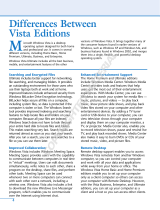8 9
Designing Windows 7
Market Trends that Inspired Windows 7
As we planned Windows 7, we took a hard look at how the world of technology is changing and what
that means for you. In doing so, we identied some key themes that inuenced our engineering design
efforts and helped us to focus on where we could deliver the highest value to you.
• Hardware advances. Since Tablet PCs with touch screens were introduced more than ve years
ago, a whole range of new devices has made touch technology more popular. Similarly, the
reduced cost of random access memory (RAM) has led many more people to use 64-bit proces-
sors. Other advances include solid-state drives (SSDs), faster wireless networking, enhanced
Bluetooth connectivity, multicore central processing units (CPUs), and powerful new graphics
accelerators.
• Expanded diversity and sophistication of devices. The type and range of devices continue
to expand. Nearly 1,500 new Plug and Play devices are identied each day, with more than 4
million expected by 2010. At the same time, devices like MP3 players and mobile phones store
more information and offer more features than ever before.
• Growth of mobile computing. In the United States, portable computers are becoming more
prevalent than desktops, and we’re seeing a growing variety of them, like small notebook PCs,
ultra-mobile PCs, and Tablet PCs.
• More connection options. People want to get online easily and stay online using whatever
Internet connection is available. Furthermore, people want to be able to access work and home
information, no matter where they are.
• Connecting multiple PCs in the home. Today, more than half of U.S. households have more
than one PC—yet setting up a home network can still be a challenge. For many people, it’s even
more difcult to manage, nd, and share information across multiple PCs.
• More digital media. People now have access to more types of digital media than ever, includ-
ing music, video, TV, photos, and an ever-increasing amount of rich content on the Web. This
media needs to be easier to nd, use, and share—digital media should be accessible through
more devices without any added complexity, regardless of whether people are listening to music
on wireless headphones or watching movies on a big-screen TV.
• A rapidly evolving Web. Browsing the Web remains the single most popular activity on the
PC, with people spending more time—and doing more things—online. They want a Web
browsing experience that supports all that the Web has to offer, with everyday tasks and
content at their ngertips. They want easier ways to connect with friends and interact with
social networks. And they also want protection from hackers, malicious software (malware),
and other Internet-based threats.
• Increased focus on costs. Although businesses often adopt new operating systems for better
security and quantiable cost savings, application and device compatibility can prevent them
from moving forward. IT professionals need to know that adopting new technologies will make
running and managing PCs easier, help increase data security, and extend the investments they
have already made in existing applications and devices