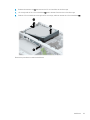Maintenance and Service Guide
HP ProDesk 600 G5 PCI MT

© Copyright 2019 HP Development Company,
L.P.
Product notice
Bluetooth is a trademark owned by its proprietor
and used by HP Inc. under license. Intel, Core,
Celeron, and Pentium are trademarks of Intel
Corporation in the U.S. and other countries.
Microsoft and Windows are either registered
trademarks or trademarks of Microsoft
Corporation in the United States and/or other
countries. SD Logo is a trademark of
its proprietor.
This guide describes features that are common
to most models. Some features may not be
available on your computer.
Not all features are available in all editions of
Windows 10. This computer may require
upgraded and/or separately purchased
hardware, drivers and/or software to take full
advantage of Windows 10 functionality. See
http://www.microsoft.com for details.
The only warranties for HP products and
services are set forth in the express warranty
statements accompanying such products and
services. Nothing herein should be construed as
constituting an additional warranty. HP shall not
be liable for technical or editorial errors or
omissions contained herein.
The information contained herein is subject to
change without notice. The only warranties for
HP products and services are set forth in
the express warranty statements accompanying
such products and services. Nothing herein
should be construed as constituting an
additional warranty. HP shall not be liable for
technical or editorial errors or omissions
contained herein.
Second Edition: September 2019
First Edition: May 2018
Document Part Number: L16871-002
Software terms
By installing, copying, downloading, or otherwise
using any software product preinstalled on this
computer, you agree to be bound by the terms
of the HP End User License Agreement (EULA). If
you do not accept these license terms, your sole
remedy is to return the entire unused product
(hardware and software) within 14 days for a full
refund subject to the refund policy of your seller.

About This Book
WARNING! Text set o in this manner indicates that failure to follow directions could result in bodily harm or
loss of life.
CAUTION: Text set o in this manner indicates that failure to follow directions could result in damage to
equipment or loss of information.
NOTE: Text set o in this manner provides important supplemental information.
iii

iv About This Book

Table of contents
1 Product features ....................................................................................................................................................................................... 1
Standard conguration features ............................................................................................................................................ 1
Front panel components ......................................................................................................................................................... 2
Rear panel components .......................................................................................................................................................... 3
vPro systems ........................................................................................................................................................ 3
Non-vPro systems ............................................................................................................................................... 4
2 Illustrated parts catalog ........................................................................................................................................................................... 5
Serial number location ............................................................................................................................................................. 5
Computer major components ................................................................................................................................................ 5
Miscellaneous parts ................................................................................................................................................................. 9
3 Routine care, SATA drive guidelines, and disassembly preparation ............................................................................................... 25
Electrostatic discharge information .................................................................................................................................... 25
Generating static ............................................................................................................................................... 25
Preventing electrostatic damage to equipment ........................................................................................... 26
Personal grounding methods and equipment .............................................................................................. 26
Grounding the work area .................................................................................................................................. 26
Recommended materials and equipment ..................................................................................................... 27
Operating guidelines .............................................................................................................................................................. 27
Routine care ............................................................................................................................................................................ 28
General cleaning safety precautions .............................................................................................................. 28
Cleaning the computer case ............................................................................................................................ 28
Cleaning the keyboard ...................................................................................................................................... 28
Cleaning the monitor ........................................................................................................................................ 29
Cleaning the mouse .......................................................................................................................................... 29
Service considerations .......................................................................................................................................................... 29
Tools and software requirements .................................................................................................................. 29
Screws ................................................................................................................................................................. 29
Cables and connectors ..................................................................................................................................... 30
Hard Drives ......................................................................................................................................................... 30
Lithium coin cell battery ................................................................................................................................... 30
SMART ATA drives ................................................................................................................................................................... 30
4 Removal and replacement procedures .............................................................................................................................................. 31
Preparation for disassembly ................................................................................................................................................ 31
v

Access panel ........................................................................................................................................................................... 32
Optical drive ............................................................................................................................................................................ 33
Dust lter ................................................................................................................................................................................. 35
Front bezel .............................................................................................................................................................................. 36
Hard drives .............................................................................................................................................................................. 37
Drive cage ................................................................................................................................................................................ 40
Hood sensor switch ............................................................................................................................................................... 41
Fan ............................................................................................................................................................................................ 42
WLAN module ......................................................................................................................................................................... 43
Solid-state drive ..................................................................................................................................................................... 44
Memory module ..................................................................................................................................................................... 45
Speaker .................................................................................................................................................................................... 46
Power supply .......................................................................................................................................................................... 47
Fan-sink ................................................................................................................................................................................... 48
Processor ................................................................................................................................................................................. 49
System board .......................................................................................................................................................................... 51
Connector board ..................................................................................................................................................................... 53
5 Computer Setup (F10) Utility ................................................................................................................................................................ 54
Computer Setup (F10) Utilities ............................................................................................................................................ 54
Using Computer Setup (F10) Utilities ............................................................................................................. 55
Computer Setup–Main ...................................................................................................................................... 56
Computer Setup—Security .............................................................................................................................. 58
Computer Setup—Advanced ........................................................................................................................... 60
Recovering the Conguration Settings ............................................................................................................................... 65
6 Troubleshooting without diagnostics ................................................................................................................................................. 66
Safety and comfort ................................................................................................................................................................ 66
Before you call for technical support .................................................................................................................................. 66
Helpful hints ............................................................................................................................................................................ 67
Solving general problems ..................................................................................................................................................... 68
Solving power problems ....................................................................................................................................................... 71
Solving hard drive problems ................................................................................................................................................ 72
Solving media card reader problems .................................................................................................................................. 74
Solving display problems ...................................................................................................................................................... 75
Solving audio problems ........................................................................................................................................................ 79
Solving printer problems ...................................................................................................................................................... 81
Solving keyboard and mouse problems ............................................................................................................................. 82
Solving hardware installation problems ............................................................................................................................. 84
Solving network problems .................................................................................................................................................... 85
Solving memory problems ................................................................................................................................................... 88
vi

Solving USB ash drive problems ........................................................................................................................................ 89
Solving front panel component problems ......................................................................................................................... 90
Solving Internet access problems ....................................................................................................................................... 90
Solving software problems .................................................................................................................................................. 91
7 POST error messages and diagnostic front panel LEDs and audible codes ................................................................................. 92
POST numeric codes and text messages ........................................................................................................................... 92
Interpreting system validation diagnostic front panel LEDs and audible codes .......................................................... 97
8 Password security and resetting CMOS .............................................................................................................................................. 99
Resetting CMOS and/or the password jumper ................................................................................................................ 100
Changing a Setup or Power-on password ....................................................................................................................... 102
Deleting a Setup or Power-on password ......................................................................................................................... 102
9 Using HP PC Hardware Diagnostics (UEFI) ....................................................................................................................................... 103
Downloading HP PC Hardware Diagnostics (UEFI) to a USB device ............................................................................. 104
10 Backing up, restoring, and recovering ............................................................................................................................................ 105
Backing up information and creating recovery media ................................................................................................... 105
Using Windows tools ...................................................................................................................................... 105
Using the HP Cloud Recovery Download Tool to create recovery media (select products only) ........ 105
Restoring and recovery ....................................................................................................................................................... 106
Restoring, resetting, and refreshing using Windows tools ...................................................................... 106
Recovering using HP Recovery media ......................................................................................................... 106
Changing the computer boot order ............................................................................................................. 106
Using HP Sure Recover (select products only) ........................................................................................... 107
Appendix A Battery replacement .......................................................................................................................................................... 108
Appendix B Statement of memory volatility ....................................................................................................................................... 111
Current BIOS steps ............................................................................................................................................................... 111
Nonvolatile memory usage ................................................................................................................................................ 113
Questions and answers ...................................................................................................................................................... 115
Using HP Sure Start ............................................................................................................................................................. 116
Appendix C Power cord set requirements ........................................................................................................................................... 117
General requirements ......................................................................................................................................................... 117
Japanese power cord requirements ................................................................................................................................. 117
Country-specic requirements .......................................................................................................................................... 118
vii

Appendix D Specications ...................................................................................................................................................................... 119
Index ........................................................................................................................................................................................................... 120
viii

1 Product features
Standard conguration features
Features may vary depending on the model. For support assistance and to learn more about the hardware and
software installed on the computer model, run the HP Support Assistant utility.
Standard conguration features 1

Front panel components
Drive conguration may vary by model. Some models have a bezel blank covering the optical drive bay.
(1) 5.25-inch drive bay (behind bezel) (6) USB port with HP Sleep and Charge*
(2) Slim optical drive (optional) (7) USB port
(3) Dual-state power button (8) USB SuperSpeed ports (2)
(4) Hard drive activity light (9) USB Type-C charging port
(5) Audio-out (headphone)/Audio-in (microphone)
combo jackAudio-out (headphone)/Audio-in (microphone)
combo jack
(10) Memory card reader
*This port connects a USB device, provides high-speed data transfer, and even when the computer is o, charges products such as a cell
phone, camera, activity tracker, or smartwatch.
NOTE: NOTE:When a device is plugged into the combo jack, a dialog box is displayed. Select the type of device that is connected.
2 Chapter 1 Product features

Rear panel components
Refer to the following images and tables for the rear components on vPro and non-vPro systems.
vPro systems
(1) Audio-out jack for power audio devices (6) Audio-in jack
(2) DisplayPort monitor connectors (2) (7) RJ-45 (network) jack
(3) Optional port (8) Serial port (select products only)
(4) USB ports with Wake from S4/S5 (2) (9) Power cord connector
(5) USB SuperSpeed ports (4)
NOTE: If using a USB keyboard, HP recommends connecting the keyboard to one of the USB ports with the Wake from S4/S5 feature.
When a graphics card is installed in one of the system board slots, the video connectors on the graphics card and/or the integrated
graphics on the system board may be used. The specic graphics card installed and software conguration will determine the behavior.
The system board graphics can be disabled by changing settings in Computer Setup.
Rear panel components 3

Non-vPro systems
(1) Audio-out jack for power audio devices (6) Audio-in jack
(2) DisplayPort monitor connectors (2) (7) RJ-45 (network) jack
(3) Optional port (8) Serial port (select products only)
(4) USB ports with Wake from S4/S5 (2) (9) Power cord connector
(5) USB SuperSpeed ports (4)
NOTE: If using a USB keyboard, HP recommends connecting the keyboard to one of the USB ports with the Wake from S4/S5 feature.
When a graphics card is installed in one of the system board slots, the video connectors on the graphics card and/or the integrated
graphics on the system board may be used. The specic graphics card installed and software conguration will determine the behavior.
The system board graphics can be disabled by changing settings in Computer Setup.
4 Chapter 1 Product features

2 Illustrated parts catalog
Serial number location
Each computer has a unique serial number and a product ID number that are located on the exterior of
the computer. Keep these numbers available for use when contacting support for assistance.
Computer major components
Description
Access panel
Front bezel
SD card blank bezel
Dust lter
System boards (includes replacement thermal material):
Mini-tower (MT) conguration equipped with both the NetC and Windows 10 operating systems
MT conguration equipped only with the NetC operating system
Small form factor (SFF) conguration equipped with both the BPC and Windows 10 operating systems
SFF conguration equipped only with the BPC operating system
Processors:
Intel Core i9-9900 3.10-GHz processor (2666-MHz front-side bus [FSB], 16.0-MB SmartCache, eight cores)
Serial number location 5

Description
Intel Core i7-9700 3.00-GHz processor (2666-MHz FSB, 12.0-MB SmartCache, eight cores)
Intel Core i5-9600 3.10-GHz processor (2666-MHz FSB, 9.0-MB SmartCache, six cores)
Intel Core i5-9500F 3.00-GHz processor (2666-MHz FSB, 9.0-MB SmartCache, six cores)
Intel Core i5-9500 3.00-GHz processor (2666-MHz FSB, 9.0-MB SmartCache, six cores)
Intel Core i5-9400 2.90-GHz processor (2666-MHz FSB, 9.0-MB SmartCache, six cores)
Intel Core i3-9300 3.70-GHz processor (2400-MHz FSB, 8.0-MB SmartCache, quad core)
Intel Core i3-9100 3.60-GHz processor (2400-MHz FSB, 8.0-MB SmartCache, quad core)
Intel Pentium Gold G5620 4.00-GHz processor (2400-MHz FSB, 4.0-MB SmartCache, dual core)
Intel Pentium Gold G5420 3.80-GHz processor (2400-MHz FSB, 4.0-MB SmartCache, dual core)
Intel Celeron G4930 3.20-GHz processor (2.0-MB SmartCache, dual core)
310-W, 12-V, 90-percent high volume, 2 out connectors, 1 control cable connector
250-W, 12-V, 92-percent high volume, 2 out connectors, 1 control cable connector
180-W, 12-V, 90-percent high volume, 2 out connectors, 1 control cable connector
Fan-sink, 65-W (includes retention-clips)
Fan (includes cable)
Speaker, 40×28.5-mm, 2-W, 4-ohm, 140-mm (includes cable)
Hood sensor module
Serial port modules:
PS2/serial port combination module
Serial port module
Optical drive:
DVD-BluRay 6x Writer Drive, 9.5-mm, slim
DVD±RW SuperMulti Dual Layer Drive, 9.5-mm, slim
DVD-ROM Drive, 9.5-mm, slim
Optical drive long bezel blank, 9.5-mm, slim
Optical drive latch, 9.5-mm, slim
Networking:
Intel Ethernet I210-T1 GbE network interface card (NIC)
Intel 9560 ac 2×2 + Bluetooth 5 non-vPro WW
Realtek 8822BE 802.11ac PCIe×1 Card
Realtek ac 1×1 + Bluetooth 4.2 LE M.2 2230 PCI-e+USB WW
Realtek RTL8723DE bgn 1×1 + Bluetooth 4.2 LE M.2 2230 PCI-e+USB WW with 1 antenna
Antenna cover
Internal wireless antenna cable assembly
6 Chapter 2 Illustrated parts catalog

Description
Memory modules (4, DDR4-2666, 1.2-V, NECC, UDIMM):
128-GB (64 GB×2)
64-GB (32 GB×2)
32-GB (32 GB×1)
32-GB (16 GB×2)
16-GB (16 GB×1)
16-GB (8 GB×2)
8-GB (8 GB×1)
8-GB (4 GB×2)
4-GB (4 GB×1)
Hard drive:
2-TB, 7200-rpm, SATA-3, 3.5-in.
2-TB, 7200-rpm, SATA-3, 3.5-in., second hard drive
2-TB, 5400-rpm, 7.0-mm, HYBRID 8-GB
2-TB, 5400-rpm, 7.0-mm
2-TB, 5400-rpm, 7.0-mm, HYBRID 8-GB
1-TB, 7200-rpm, SATA-3, 3.5-in.
1-TB, 7200-rpm, SATA-3, 3.5-in., second hard drive
1-TB, 7200-rpm, 2.5-in.
1-TB, 7200-rpm, 2.5-in., SATA, 6.0-GB/sec
1-TB, 7200-rpm, 3.5-in.
1-TB, 7200-rpm, 9.5-mm
1-TB, 5400-rpm, 7.0-mm, HYBRID 8-GB
500-GB, 7200-rpm, 3.5-in.
500-GB, 7200-rpm, 3.5-in., second hard drive
500-GB, 7200-rpm, 3.5-in., third hard drive
500-GB, 7200-rpm, 3.5-in., SATA, 6.0-GB/sec, Smart IV hard drive
500-GB, 7200-rpm, 7.0-mm
500-GB, 5400-rpm, 7.0-mm, HYBRID 8-GB
500-GB, 7200-rpm with Federal Information Processing Standard (140-2) security and OPAL2
500-GB, 5400-rpm with (FIPS 140-2) security and OPAL2
500-GB, 7200-rpm, SATA with self-encryption (SED) and OPAL2
500-GB, 7200-rpm, Hybrid 8-GB NAND with OPAL2
500-GB, 7200-rpm, 2.5-in.
Computer major components 7

Description
500-GB, 7200-rpm, 7.0-mm
500-GB, 5400-rpm, 7.0-mm, HYBRID 8-GB
500-GB, 5400-rpm with Federal Information Processing Standard (FIPS) security and OPAL2
500-GB, 7200-rpm, SATA with self-encryption (SED) and OPAL2
500-GB, 7200-rpm, Hybrid 8-GB NAND with OPAL2
Removable SATA slim hard drive carrier
5.25-in.–to–3.5-in. hard drive adapter
Solid-state drive:
1-TB, M.2 2280, Non-Volatile Memory express (NVMe) solid-state drive with secure seal (SS) and triple-level cell (TLC)
512-GB, M.2 2280, peripheral component interconnect express (PCIe), NVMe solid-state drive with SS and TLC
512-GB, M.2 2280, PCIe, NVMe solid-state drive with self-encryption (SED), OPAL2, and TLC
512-GB, M.2 2280, PCIe, NVMe solid-state drive with TLC
512-GB, M.2 2280, PCIe, NVMe solid-state drive (value)
512-GB, M.2 2280, PCIe3×4 solid-state drive with self-encryption (SED) and TLC
512-GB, M.2, PCIe, NVMe solid-state drive with TLC
512-GB, SATA-3 solid-state drive with TLC
512-GB, SATA-3 solid-state drive with TLC, second drive
512-GB, SATA-3 solid-state drive with Federal Information Processing Standard (FIPS) security and TLC
512-GB, SATA-3 solid-state drive with SED, OPAL2, and TLC
512-GB, SATA-3 solid-state drive with SED, OPAL2, and TLC, second drive
512-GB solid-state drive with FIPS security
512-GB solid-state drive with FIPS security, second drive
256-GB, M.2 2280, PCIe, NVMe solid-state drive with SS and TLC
256-GB, M.2 2280, PCIe, NVMe solid-state drive with TLC
256-GB, M.2 2280, PCIe, NVMe solid-state drive (value)
256-GB, M.2 2280, PCIe, NVMe solid-state drive with SED, OPAL2, and TLC
256-GB, M.2 2280, PCIe3×4 solid-state drive with SED and TLC
256-GB, M.2, PCIe, NVMe solid-state drive with TLC (value)
256-GB, SATA-3 solid-state drive with TLC
256-GB, SATA-3 solid-state drive with SED, OPAL2, and TLC
256-GB, SATA-3 solid-state drive with SED, OPAL2, and TLC, second drive
256-GB, SATA-3 solid-state drive with TLC
256-GB, SATA-3 solid-state drive with TLC, second drive
256-GB, SATA-3 solid-state drive with FIPS security and TLC
8 Chapter 2 Illustrated parts catalog

Description
256-GB, SATA-3 solid-state drive with SED, OPAL2, and TLC
256-GB, solid-state drive with FIPS
256-GB, SATA-3 solid-state drive with FIPS, second drive
128-GB, M2 2280, PCIe3×4, NVMe solid-state drive with TLC
128-GB, M2 2280, PCIe3×4, NVMe solid-state drive
128-GB, M2 2280, PCIe3×2 solid-state drive with TLC
118-GB, M2 2280, PCIe, NVMe solid-state drive
16-GB, M2 2280, PCIe3×2, NVMe solid-state drive with TLC
Miscellaneous parts
Description
Power cord with C13 receptacle, 2.50-meter (6.00-feet):
For use in Argentina
For use in Australia and New Zealand
Power cord with C13 receptacle, 1.83-meter (6.00-feet)
For use in Brazil
For use in Denmark
For use in Europe
For use in Israel
For use in Italy
For use in the North America
For use in the People’s Republic of China
For use in South Africa
For use in South Korea
For use in Switzerland
For use in Taiwan
For use in the United Kingdom and Singapore
Power cord with C13 receptacle, 1.83-meter (6.00-feet) 5-15P for use in Thailand
Power cord with C13 receptacle, 1.83-meter (6.00-feet) 6-amp for use in India
Power cord with 7A certication for use in Japan
Power cord with Option-949 adapter ROHS
Adapters:
HP DisplayPort–to–DVI SL adapter
Miscellaneous parts 9

Description
HP DisplayPort–to–HDMI 2.0 adapter
HP DisplayPort–to–VGA adapter
HP USB–to–serial port adapter
HP USB Type-C–to–DisplayPort adapter
HP USB Type-C–to–DisplayPort adapter
HP USB Type-C–to–USB Type-A hub
Cables:
DisplayPort cable (1.83-m)
DisplayPort–to–VGA cable
DVI monitor cable
Hard drive SATA power cable (2×2-pin)
Optical drive SATA power cable (2×2-pin)
SATA cable (straight–to–right angle connector, 11-in.)
SATA cable (straight–to–right angle connector, 11-in., RF solution)
SATA cable (straight–to–straight connector, 11-in.)
SATA cable (straight–to–straight connector, 11-in., RF solution)
SATA cable (straight–to–straight connector, 14-in.)
SATA cable (straight–to–straight connector, 14-in., RF solution)
Wireless antenna cable (internal)
Expansion cards:
DisplayPort option board
HDMI option board
Parallel port PCIe x1 card
VGA option board
Graphics cards:
AMD Radeon R7 430 2-GB 2DP Card
AMD Radeon R7 430 2-GB LP 2DP PCIe×16 2nd GFX
AMD Radeon R7 430 2-GB LP 2DP PCIe×16 GFX
AMD Radeon R7 430 2-GB LP DP VGA PCIe x16
AMD Radeon R7 430 PCIe×16 GFX (for use only in the People’s Republic of China)
AMD Radeon RX550 4-GB 2DP Card
AMD Radeon RX550 4-GB FH 2DP 1HDMI PCIe×16
AMD Radeon RX580 4-GB FH 3DP 1HDMI PCIe×16 GFX
NVIDIA GeForce GT730 2-GB DP DVI PCIe×8 GFX
10 Chapter 2 Illustrated parts catalog

Description
NVIDIA GeForce GT730 2-GB DP PCIe×8 GFX
Keyboards:
HP antimicrobial slim business keyboard for use in the People’s Republic of China
HP conferencing keyboard:
For use in Asia/Pacic countries and regions
For use in Belgium
For use in Bulgaria
For use in Canada
For use in Denmark
For use in Denmark, Finland, and Norway
For use in France
For use in Germany
For use in Greece
For use in Hungary
For use in India
For use in Israel
For use in Italy
For use in the Netherlands
For use in Norway
For use in the People’s Republic of China
For use in Poland
For use in Portugal
For use in Romania
For use in Russia
For use in Saudi Arabia
For use in Spain
For use in Sweden
For use in Switzerland
For use in Turkey
For use in the United Kingdom and Singapore
For use in the United States
HP essential keyboard:
For use in India
For use in Japan
Miscellaneous parts 11

Description
For use in Latin America
For use in the People’s Republic of China
For use in Taiwan
For use in Thailand
For use in the United States
HP Premium Wireless Keyboard/Mouse Kit:
For use in Belgium
For use in Bosnia, Herzegovina, Crotia, Slovenia, Yugoslavia
For use in Bulgaria
For use in Canada
For use in Denmark
For use in Denmark, Finland, and Norway
For use in France
For use in Germany
For use in Greece
For use in Hungary
For use in Israel
For use in Italy
For use in Latin America
For use in the Netherlands
For use in the Northwest Africa
For use in Norway
For use in Portugal
For use in Romania
For use in Russia
For use in Saudi Arabia
For use in Spain
For use in Sweden
For use in Switzerland
For use in Taiwan
For use in Turkey
For use in the United Kingdom and Singapore
For use in the United States
HP PS/2 slim Windows 8 keyboard:
12 Chapter 2 Illustrated parts catalog
Page is loading ...
Page is loading ...
Page is loading ...
Page is loading ...
Page is loading ...
Page is loading ...
Page is loading ...
Page is loading ...
Page is loading ...
Page is loading ...
Page is loading ...
Page is loading ...
Page is loading ...
Page is loading ...
Page is loading ...
Page is loading ...
Page is loading ...
Page is loading ...
Page is loading ...
Page is loading ...
Page is loading ...
Page is loading ...
Page is loading ...
Page is loading ...
Page is loading ...
Page is loading ...
Page is loading ...
Page is loading ...
Page is loading ...
Page is loading ...
Page is loading ...
Page is loading ...
Page is loading ...
Page is loading ...
Page is loading ...
Page is loading ...
Page is loading ...
Page is loading ...
Page is loading ...
Page is loading ...
Page is loading ...
Page is loading ...
Page is loading ...
Page is loading ...
Page is loading ...
Page is loading ...
Page is loading ...
Page is loading ...
Page is loading ...
Page is loading ...
Page is loading ...
Page is loading ...
Page is loading ...
Page is loading ...
Page is loading ...
Page is loading ...
Page is loading ...
Page is loading ...
Page is loading ...
Page is loading ...
Page is loading ...
Page is loading ...
Page is loading ...
Page is loading ...
Page is loading ...
Page is loading ...
Page is loading ...
Page is loading ...
Page is loading ...
Page is loading ...
Page is loading ...
Page is loading ...
Page is loading ...
Page is loading ...
Page is loading ...
Page is loading ...
Page is loading ...
Page is loading ...
Page is loading ...
Page is loading ...
Page is loading ...
Page is loading ...
Page is loading ...
Page is loading ...
Page is loading ...
Page is loading ...
Page is loading ...
Page is loading ...
Page is loading ...
Page is loading ...
Page is loading ...
Page is loading ...
Page is loading ...
Page is loading ...
Page is loading ...
Page is loading ...
Page is loading ...
Page is loading ...
Page is loading ...
Page is loading ...
Page is loading ...
Page is loading ...
Page is loading ...
Page is loading ...
Page is loading ...
Page is loading ...
Page is loading ...
Page is loading ...
Page is loading ...
Page is loading ...
-
 1
1
-
 2
2
-
 3
3
-
 4
4
-
 5
5
-
 6
6
-
 7
7
-
 8
8
-
 9
9
-
 10
10
-
 11
11
-
 12
12
-
 13
13
-
 14
14
-
 15
15
-
 16
16
-
 17
17
-
 18
18
-
 19
19
-
 20
20
-
 21
21
-
 22
22
-
 23
23
-
 24
24
-
 25
25
-
 26
26
-
 27
27
-
 28
28
-
 29
29
-
 30
30
-
 31
31
-
 32
32
-
 33
33
-
 34
34
-
 35
35
-
 36
36
-
 37
37
-
 38
38
-
 39
39
-
 40
40
-
 41
41
-
 42
42
-
 43
43
-
 44
44
-
 45
45
-
 46
46
-
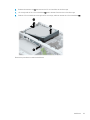 47
47
-
 48
48
-
 49
49
-
 50
50
-
 51
51
-
 52
52
-
 53
53
-
 54
54
-
 55
55
-
 56
56
-
 57
57
-
 58
58
-
 59
59
-
 60
60
-
 61
61
-
 62
62
-
 63
63
-
 64
64
-
 65
65
-
 66
66
-
 67
67
-
 68
68
-
 69
69
-
 70
70
-
 71
71
-
 72
72
-
 73
73
-
 74
74
-
 75
75
-
 76
76
-
 77
77
-
 78
78
-
 79
79
-
 80
80
-
 81
81
-
 82
82
-
 83
83
-
 84
84
-
 85
85
-
 86
86
-
 87
87
-
 88
88
-
 89
89
-
 90
90
-
 91
91
-
 92
92
-
 93
93
-
 94
94
-
 95
95
-
 96
96
-
 97
97
-
 98
98
-
 99
99
-
 100
100
-
 101
101
-
 102
102
-
 103
103
-
 104
104
-
 105
105
-
 106
106
-
 107
107
-
 108
108
-
 109
109
-
 110
110
-
 111
111
-
 112
112
-
 113
113
-
 114
114
-
 115
115
-
 116
116
-
 117
117
-
 118
118
-
 119
119
-
 120
120
-
 121
121
-
 122
122
-
 123
123
-
 124
124
-
 125
125
-
 126
126
-
 127
127
-
 128
128
-
 129
129
-
 130
130
HP ProDesk 600 G5 Microtower PC (with PCI slot) (6DC51AV) User guide
- Type
- User guide
- This manual is also suitable for
Ask a question and I''ll find the answer in the document
Finding information in a document is now easier with AI
Related papers
-
HP 268 Pro G1 MT User guide
-
HP 200 G8 21 All-in-One PC User guide
-
HP Z1 Entry Tower G5 User guide
-
HP EliteDesk 705 G4 Microtower PC User guide
-
HP EliteDesk 800 G4 Workstation Edition User guide
-
HP ProDesk 405 G4 Small Form Factor PC IDS Base Model User guide
-
HP ProDesk 400 G4 Microtower PC User guide
-
HP Engage Flex Pro Retail System User guide
-
HP ProDesk 600 G3 Base Model Small Form Factor PC User guide
-
HP ProDesk 600 G3 Microtower PC User guide