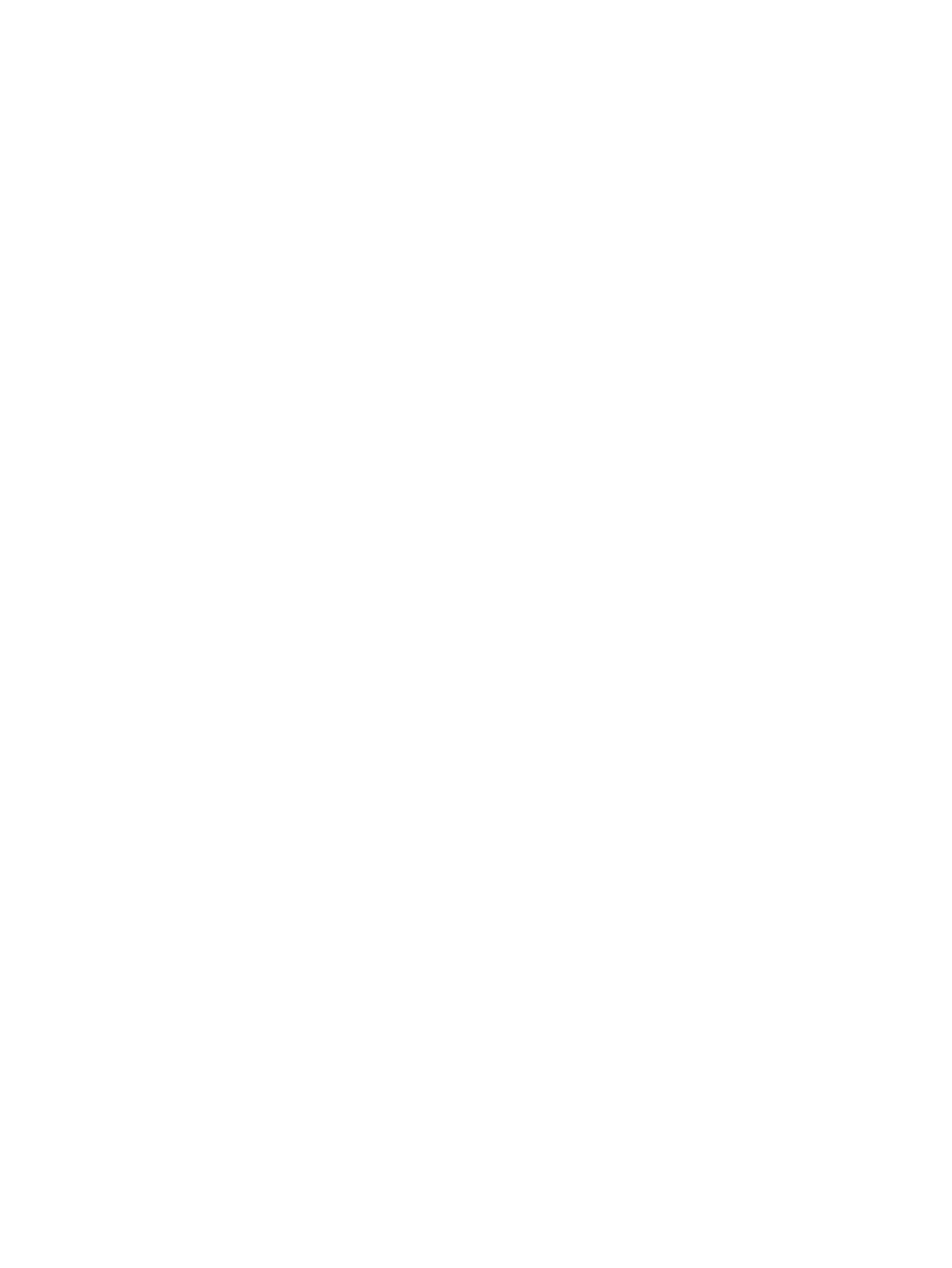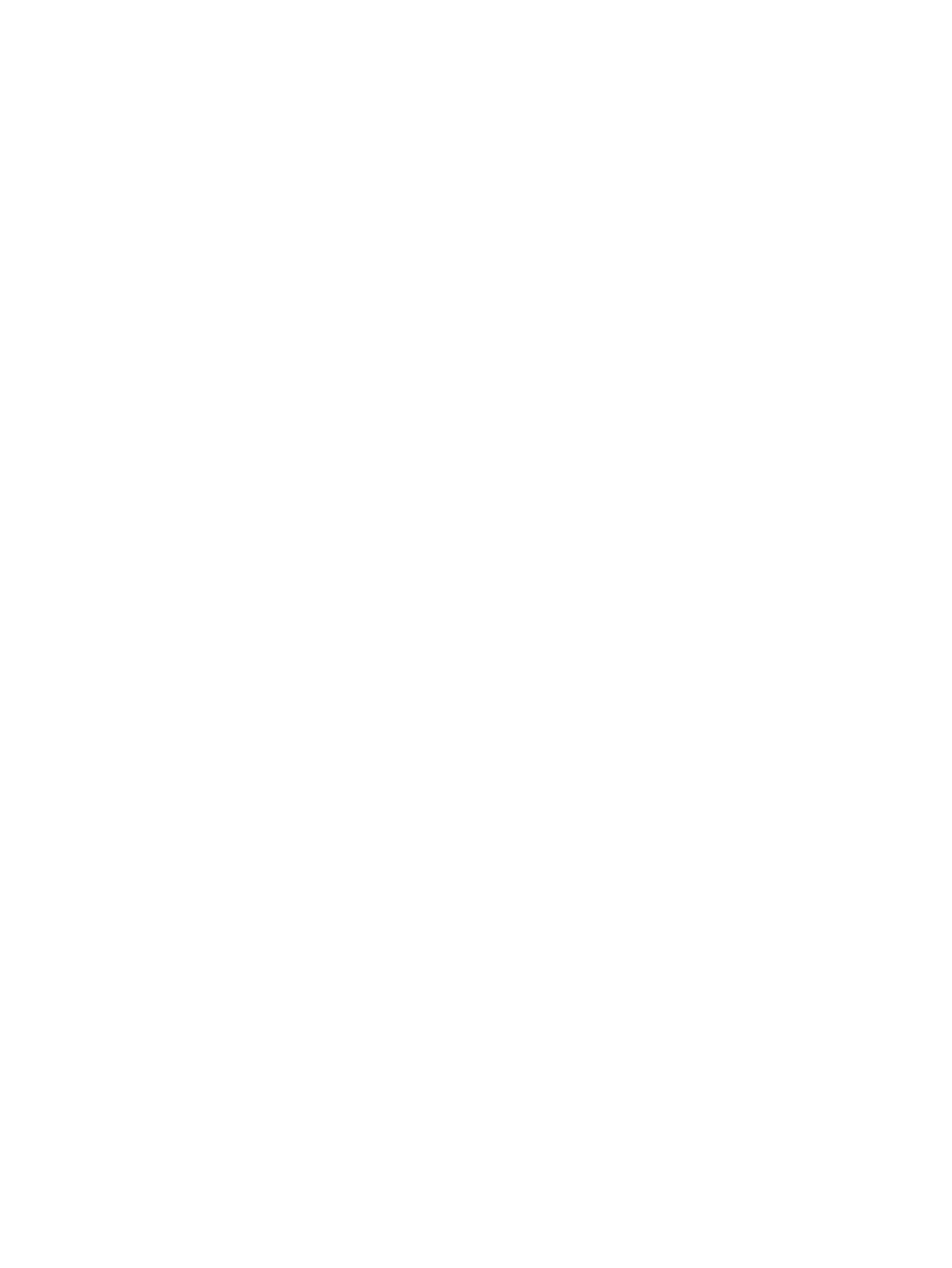
Front bezel ........................................................................................................................................................... 23
Speaker ................................................................................................................................................................ 24
Card reader module ............................................................................................................................................. 25
Hood sensor module ............................................................................................................................................ 26
Serial port module ............................................................................................................................................... 27
Fan ........................................................................................................................................................................ 28
Drive cage ............................................................................................................................................................ 29
3.5-inch drive ....................................................................................................................................................... 31
2.5-inch drive ....................................................................................................................................................... 32
Memory module ................................................................................................................................................... 33
Expansion card ..................................................................................................................................................... 34
Power supply ....................................................................................................................................................... 37
Fan-sink ............................................................................................................................................................... 38
Processor ............................................................................................................................................................. 40
System board ....................................................................................................................................................... 41
5 Computer Setup (F10) Utility ........................................................................................................................ 43
Computer Setup (F10) Utilities ............................................................................................................................ 43
Using Computer Setup (F10) Utilities ................................................................................................ 43
Computer Setup–Main ....................................................................................................................... 45
Computer Setup—Security ............................................................................................................... 47
Computer Setup—Advanced ............................................................................................................. 49
Recovering the Conguration Settings ............................................................................................................... 54
6 Troubleshooting without diagnostics ............................................................................................................ 55
Safety and comfort .............................................................................................................................................. 55
Before you call for technical support .................................................................................................................. 55
Helpful hints ........................................................................................................................................................ 56
Solving general problems .................................................................................................................................... 57
Solving power problems ...................................................................................................................................... 61
Solving hard drive problems ................................................................................................................................ 62
Solving media card reader problems ................................................................................................................... 64
Solving display problems .................................................................................................................................... 65
Solving audio problems ....................................................................................................................................... 69
Solving printer problems ..................................................................................................................................... 71
Solving keyboard and mouse problems .............................................................................................................. 72
Solving hardware installation problems ............................................................................................................. 75
Solving network problems .................................................................................................................................. 76
Solving memory problems .................................................................................................................................. 80
Solving USB ash drive problems ........................................................................................................................ 81
Solving front panel component problems .......................................................................................................... 82
vi