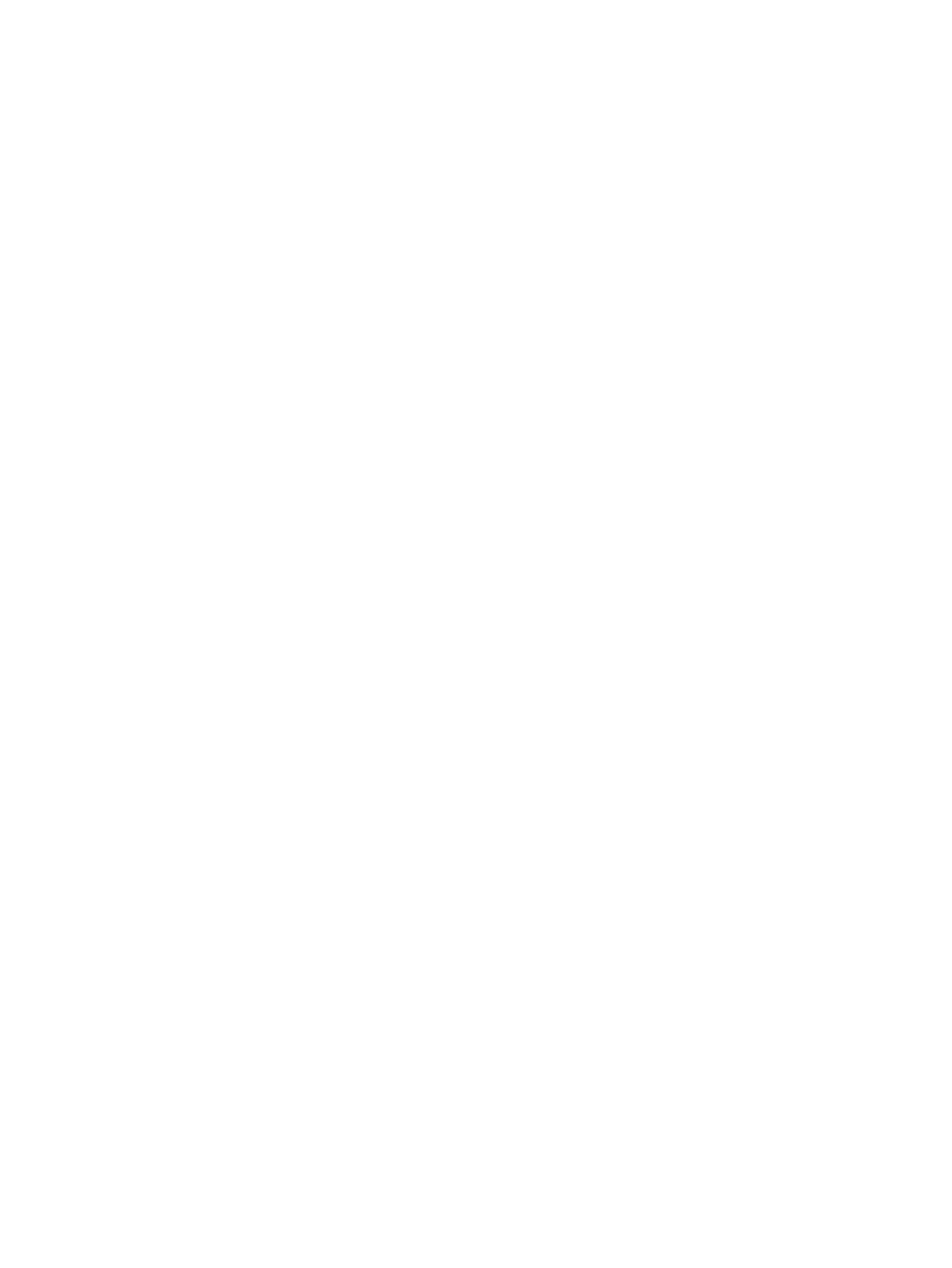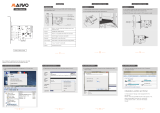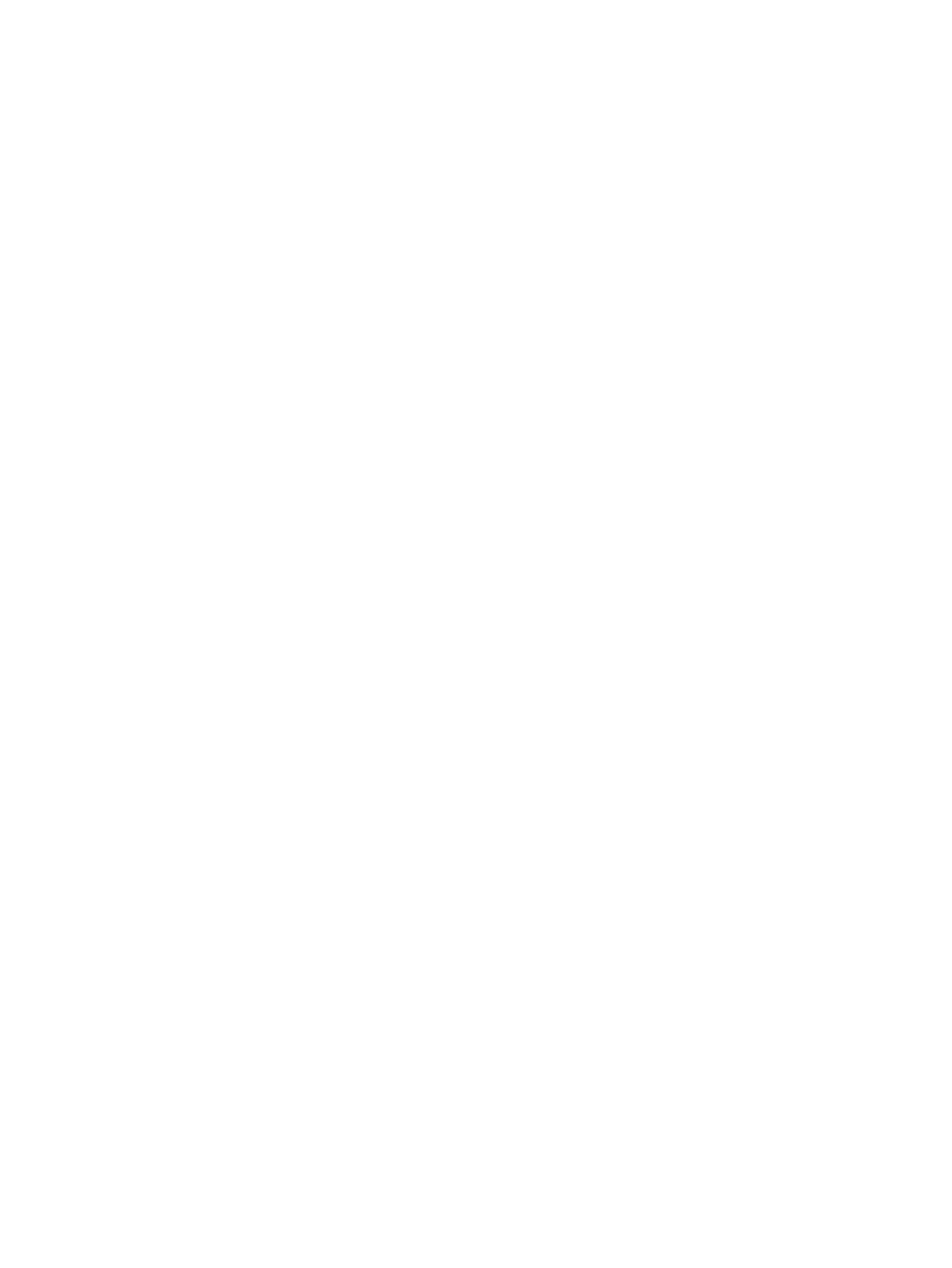
SATA hard drives .................................................................................................................................................. 18
SATA hard drive cables ......................................................................................................................................... 19
SATA data cable ................................................................................................................................. 19
SMART ATA drives ................................................................................................................................................ 19
Cable management .............................................................................................................................................. 19
4 Removal and replacement procedures: Small Form Factor .............................................................................. 20
Preparation for disassembly ............................................................................................................................... 20
Access panel ......................................................................................................................................................... 21
Front bezel ........................................................................................................................................................... 22
Bezel blank .......................................................................................................................................................... 23
Front bezel dust lter (optional) ......................................................................................................................... 24
Drive cage ............................................................................................................................................................ 25
Memory ................................................................................................................................................................ 26
Populating DIMM sockets .................................................................................................................. 27
Installing memory modules .............................................................................................................. 28
Expansion card ..................................................................................................................................................... 29
System board connections .................................................................................................................................. 33
Drives ................................................................................................................................................................... 34
Drive positions ................................................................................................................................... 35
Removing a 9.5 mm slim optical drive .............................................................................................. 36
Installing a 9.5 mm slim optical drive ............................................................................................... 37
Removing and replacing a 3.5-inch hard drive ................................................................................. 38
Removing and installing an M.2 SSD storage card ........................................................................... 42
Fan duct ................................................................................................................................................................ 44
Fan sink ................................................................................................................................................................ 45
Processor ............................................................................................................................................................. 46
M.2 WLAN module ................................................................................................................................................ 48
Power supply ....................................................................................................................................................... 49
Drive power cable ................................................................................................................................................ 51
Speaker ................................................................................................................................................................ 52
Serial port assembly ............................................................................................................................................ 54
Option port ........................................................................................................................................................... 55
System board ....................................................................................................................................................... 56
System board callouts ....................................................................................................................... 58
Antennas .............................................................................................................................................................. 59
Desktop to tower orientation .............................................................................................................................. 62
5 Computer Setup (F10) Utility ........................................................................................................................ 63
Computer Setup (F10) Utilities ............................................................................................................................ 63
Using Computer Setup (F10) Utilities ................................................................................................ 63
vi