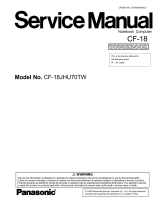Page is loading ...

®
X6DHR-8GS
USER’S MANUAL
Revision 1.0a
SUPER

The information in this User’s Manual has been carefully reviewed and is believed to be
accurate. The vendor assumes no responsibility for any inaccuracies that may be
contained in this document, makes no commitment to update or to keep current the
information in this manual, or to notify any person or organization of the updates.
Please Note: For the most up-to-date version of this manual, please
see our web site at www.supermicro.com.
SUPERMICRO COMPUTER reserves the right to make changes to the product described in
this manual at any time and without notice. This product, including software, if any, and
documentation may not, in whole or in part, be copied, photocopied, reproduced, translated
or reduced to any medium or machine without prior written consent.
IN NO EVENT WILL SUPERMICRO COMPUTER BE LIABLE FOR DIRECT, INDIRECT,
SPECIAL, INCIDENTAL, OR CONSEQUENTIAL DAMAGES ARISING FROM THE USE OR
INABILITY TO USE THIS PRODUCT OR DOCUMENTATION, EVEN IF ADVISED OF THE
POSSIBILITY OF SUCH DAMAGES. IN PARTICULAR, THE VENDOR SHALL NOT HAVE
LIABILITY FOR ANY HARDWARE, SOFTWARE, OR DATA STORED OR USED WITH THE
PRODUCT, INCLUDING THE COSTS OF REPAIRING, REPLACING, INTEGRATING,
INSTALLING OR RECOVERING SUCH HARDWARE, SOFTWARE, OR DATA.
Any disputes arising between manufacturer and customer shall be governed by the laws of
Santa Clara County in the State of California, USA. The State of California, County of
Santa Clara shall be the exclusive venue for the resolution of any such disputes.
Supermicro's total liability for all claims will not exceed the price paid for the hardware
product.
Unless you request and receive written permission from SUPER MICRO COMPUTER, you
may not copy any part of this document.
Information in this document is subject to change without notice. Other products and
companies referred to herein are trademarks or registered trademarks of their respective
companies or mark holders.
Copyright © 2004 by SUPER MICRO COMPUTER INC.
All rights reserved.
Printed in the United States of America

iii
Preface
Preface
About This Manual
This manual is written for system integrators, PC technicians and
knowledgeable PC users. It provides information for the installation and use
of the X6DHR-8GS motherboard. The X6DHR-8GS sup-
ports single or dual Intel
®
Xeon EM64T (Nocona
TM)
processors at a 800
MHz front side bus. Based upon Intel's NetBurst microarchitecture with
EM64T support, the Nocona processor supports the IA-32 software and
includes features found in the Xeon
TM
processor such as a Rapid Execu-
tion Engine, an Execution Trace Cache, and Hyper Pipelined Technology,
which includes a multi-stage pipeline, allowing the processor to reach
much higher core frequencies. The 800 MHz system bus is a quad-pumped
bus running off a 200 MHz system clock making 6.4 GBper second data
transfer rates possible. Packaged in a 604-pin Flip Chip Micro Pin Grid
Array(FC-mPGA4) platform in a Zero Insertion Force(ZIF) socket (mPGA
604), the Nocona Processor (800 MHz) supports Hyper-Threading Technol-
ogy and EM67T Extension, is ideal for high performance workstation and
server environments with up to two processors on one system bus. Please
refer to the motherboard specifications pages on our web site (http://
www.supermicro.com/Product_page/product-m.htm) for updates on sup-
ported processors. This product is intended to be professionally installed.
Manual Organization
Chapter 1 begins with a checklist of what should be included in your
mainboard box, describes the features, specifications and performance of
the motherboard and provides detailed information about the chipset.
Chapter 2 begins with instructions on handling static-sensitive devices.
Read this chapter when you want to install the processor and DIMM memory
modules and when mounting the mainboard in the chassis. Also refer to
this chapter to connect the floppy and hard disk drives, SCSI drives, the IDE
interfaces, the parallel and serial ports, the keyboard and mouse, the power
supply and various control panel buttons and indicators.
If you encounter any problems, see Chapter 3, which describes trouble-
shooting procedures. For quick reference, a general FAQ [Frequently
Asked Questions] section is provided.
Chapter 4 includes an introduction to BIOS and provides detailed informa-
tion on running the CMOS Setup utility.
Appendix A gives information on BIOS POST messages.
Appendix B provides BIOS POST codes.
Appendix C give instructions on software drivers and the OS installations.

iv
Preface
About This Manual ...................................................................................................... iii
Manual Organization ................................................................................................... iii
Chapter 1: Introduction
1-1 Overview......................................................................................................... 1-1
Checklist .................................................................................................... 1-1
Contacting Supermicro............................................................................ 1-2
X6DHR-8GS Image.................................................................. 1-3
X6DHR-8GS Layout................................................................ 1-4
X6DHR-8GS Quick Reference ............................................... 1-5
Motherboard Features ............................................................................. 1-6
Intel Lindenhurst-VS Chipset: System Block Diagram....................... 1-8
1-2 Chipset Overview........................................................................................... 1-9
1-3 Special Features........................................................................................... 1-10
Recovery from AC Power Loss ......................................................... 1-10
1-4 PC Health Monitoring.................................................................................... 1-10
1-5 ACPI Features ............................................................................................... 1-11
1-6 Power Supply ............................................................................................... 1-13
1-7 Super I/O......................................................................................................... 1-13
Chapter 2: Installation
2-1 Static-Sensitive Devices ............................................................................... 2-1
Precautions............................................................................................... 2-1
Unpacking.................................................................................................. 2-1
2-2 Xeon EM64T Processor and Heatsink Installation .................................... 2-2
2-3 Installing DIMMs............................................................................................... 2-6
2-4 I/O Ports/Control Panel Connectors............................................................. 2-7
2-5 Connecting Cables .......................................................................................... 2-9
ATX Power Connector............................................................................ 2-9
Processor Power Connector................................................................. 2-9
NMI Button ................................................................................................2-10
Power LED............................................................................................... 2-10
HDD LED .................................................................................................. 2-11
NIC1/NIC2 LED ........................................................................................ 2-11
Overheat LED ......................................................................................... 2-12
Power Fail LED ....................................................................................... 2-12
Reset Button........................................................................................... 2-13
Table of Contents
X6DHR-8GS User's Manual

Table of Contents
v
Power Button ......................................................................................... 2-13
Chassis Intrusion ................................................................................... 2-14
Universal Serial Bus (USB0/1) ............................................................ 2-14
Front Panel Universal Serial Bus Headers (USB2/3) ...................... 2-15
Serial Ports ............................................................................................. 2-15
GLAN1/GLAN2 (Ethernet Ports)........................................................... 2-16
Fan Headers........................................................................................... 2-16
SMB .......................................................................................................... 2-17
ATX PS/2 Keyboard and Mouse Ports............................................... 2-17
Power LED/Speaker Header (JD1) ..................................................... 2-18
Wake-On-Ring ......................................................................................... 2-18
Wake-On-LAN ......................................................................................... 2-19
Overheat LED (JOH1) ............................................................................ 2-19
2-6 Jumper Settings............................................................................................ 2-20
Explanation of Jumpers ........................................................................ 2-20
CMOS Clear............................................................................................. 2-20
GLAN Enable/Disable............................................................................. 2-21
VGA Enable/Disable .............................................................................. 2-21
Watch Dog Enable/Disable ....................................................................2-22
SCSI Enable/Disable................................................................................ 2-22
SCSI Termination Enable/Disable.......................................................... 2-23
2-7 Onboard Indicators ...................................................................................... 2-24
GLAN LEDs.............................................................................................. 2-24
2-8 Floppy/Hard Disk Driv, IPMI and SCSI Connections................................ 2-25
Floppy Connector................................................................................... 2-25
IPMI ........................................................................................................... 2-26
IDE Connectors ...................................................................................... 2-26
Ultra 320 SCSI Connector ..................................................................... 2-27
Chapter 3: Troubleshooting
3-1 Troubleshooting Procedures ........................................................................ 3-1
Before Power On .................................................................................... 3-1
No Power .................................................................................................. 3-1
No Video ................................................................................................... 3-1
Memory Errors.......................................................................................... 3-2
Losing the System’s Setup Configuration ........................................... 3-2
3-2 Technical Support Procedures .................................................................... 3-2
3-3 Frequently Asked Questions........................................................................ 3-3
3-4 Returning Merchandise for Service............................................................ 3-4

vi
Chapter 4: BIOS
4-1 Introduction....................................................................................................... 4-1
4-2 Running Setup.................................................................................................. 4-2
4-3 Main BIOS Setup.............................................................................................. 4-2
4-4 Advanced Setup.............................................................................................. 4-7
4-5 Security Setup ............................................................................................... 4-19
4-6 Boot Setup...................................................................................................... 4-21
4-7 Exit ................................................................................................................... 4-22
Appendices:
Appendix A: BIOS POST Messages ..................................................................... A-1
Appendix B: BIOS POST Codes .............................................................................B-1
Appendix C: Installing Software Drivers and Windows Operating System ...C-1
X6DHR-8GS User's Manual

Chapter 1: Introduction
1-1
Introduction
Chapter 1
Introduction
1-1 Overview
Checklist
Congratulations on purchasing your computer motherboard from an ac-
knowledged leader in the industry. Supermicro boards are designed with
the utmost attention to detail to provide you with the highest standards in
quality and performance.
Check that the following items have all been included with your mother-
board. If anything listed here is damaged or missing, contact your retailer.
One (1) Supermicro Mainboard
One (1) ribbon cable for IDE devices
One (1) floppy ribbon cable
One (1) Supermicro CD or diskettes containing drivers and utilities
One (1) User's/BIOS Manual

1-2
Introduction
X6DHR-8GS User's Manual
Contacting Supermicro
Headquarters
Address: SuperMicro Computer, Inc.
980 Rock Ave.
San Jose, CA 95131 U.S.A.
Tel: +1 (408) 503-8000
Fax: +1 (408) 503-8008
Email: [email protected] (General Information)
[email protected] (Technical Support)
Web Site: www.supermicro.com
Europe
Address: SuperMicro Computer B.V.
Het Sterrenbeeld 28, 5215 ML
's-Hertogenbosch, The Netherlands
Tel: +31 (0) 73-6400390
Fax: +31 (0) 73-6416525
Email: [email protected] (General Information)
[email protected] (Technical Support)
[email protected] (Customer Support)
Asia-Pacific
Address: SuperMicro, Taiwan
D5, 4F, No. 16 Chien-Ba Road
Chung-Ho 235, Taipei Hsien, Taiwan, R.O.C.
Tel: +886-(2) 8226-3990
Fax: +886-(2) 8226-3991
Web Site: www.supermicro.com.tw
Technical Support:
Email: su[email protected]
Tel: 886-2-8228-1366, ext.132 or 139

Chapter 1: Introduction
1-3
Introduction
Figure 1-1. X6DHR-8GS Image

1-4
Introduction
X6DHR-8GS User's Manual
Figure 1-2. SUPER X6DHR-8GS Motherboard Layout
1. Jumpers not indicated are for test purposes only.
2. " " indicates Pin 1.
(not drawn to scale)
KB
DIMM 4B
Mouse
USB
0/1
J14
COM1
DIMM 4A
DIMM 3B
DIMM 3A
DIMM 2B
DIMM 2A
DIMM 1B
DIMM 1A
GLAN1
GLAN2
VGA
SCSI Ch B
Battery
JPG1(VGA Enable)
JPL1(LAN Enable)
RAGE-
X
GLAN
CTRL
PXH
PXH
PCI-X#1 133MHz
PCI-X#2 133MHz
E7520
(North Bridge)
ICH5R
(South
Bridge)
ZCR
IPMI 2.0
BIOS
S I/O
7902
SCSI
CTRL
IDE #1
IDE #2
Floppy
SCSI Ch A
WOL
COM2
Fan3
SCSI
Enable
FPUSB0/1
JD2
JP9
CLR CMOS
Force PW-On
WOR
SPK
SW
SCSI
Ter. A
JPA1
JBT1
SMB
FAN5
SATA1
SATA0
FP CTRL
JF1
FAN2
FAN1
20-PinPW
8-Pin
CPU
4-Pin
PW
PW SMB
PW
LED
CH
Int
JL1JWD
WD
CPU1
CPU2
JP11
Alarm
SW
JPA3
JPA2
SCSI Ter. B
OH
J33
J34
J16
LG5
J14
JD1
JA1
J5
J6
J12
FAN4
Firmware
Hub
J1B1
J1D1
J38
J32
Notes:
3. Manufacturer Setting: Do not change the CPU FSB or memory size.
4. All images and layouts shown in this manual were based upon the latest
PCB Revision available at the time of publishing. The motherboard you’ve
received may or may not look exactly the same as the ones shown in this
manual.
5. See Chapter 2 for detailed information on jumpers, I/O ports and JF1 front
panel connections.
J11
PW
Fail
JP10
Universal
Card(x2)
SPKR
x4
x8
PCI-E#2
PCI-E#1

Chapter 1: Introduction
1-5
Introduction
Jumper Description Default Setting
JBT1 CMOS Clear See Chapter 2
JPL1 GLAN Enable/Disable Pins 1-2 (Enabled)
JP10 3rd PWR Supply Fail Detect Open (Disabled)
JPA1 SCSI Enable/Disable(*Note) Pins 1-2 (Enabled)
JPA2,JPA3 SCSI Term. A/B Enable (*Note) Open (Enabled)
JPG1 VGA Enable/Disable Pins 1-2 (Enabled)
JWD Watch Dog Pins 1-2 (Reset)
Connector Description
ATX PWR (J1B1) Primary ATX 20-Pin Power Connector
12-V PWR (J38) 4-Pin Power Connector (Required)
CPU PWR (J1D1) 8-Pin CPU Power Connector( Required)
COM(J14)/COM2(J15) COM1/COM2 Serial Port Connectors
FAN#1-5 Onboard CPU Fan/Chassis Fan Headers
DIMM#1A-DIMM#4B Memory (RAM) Slots
Floppy Drive(J12) Floppy Drive Connector
FPUSB0/1(JD2) Front Panel USB0/1 Headers
GLAN1/2 G-bit Ethernet Ports
IPMI (J9) IPMI 2.0 Connector
IDE1/2(J5/J6) IDE1/2 Hard Disk Drive Connectors
KB/Mouse(J33, J34) PS/2 Keyboard (J34)/Mouse (J33)
PWR Fail (JP9) Triple Redundant PS Fail Detect Header
Power SMB(J32) Power System Management Bus (See Chapter 2)
SCSI Ch.A/B(JA1/JA2) SCSI Ch. A (JA2), SCSI Ch. B (JA1) Headers
SMB(J11) System Management Bus Header
JD1 PWR LED(Pins1-3), Speaker(Pins4-7) Header
JF1 Front Control Panel Connector
JL1 Chassis Intrusion Header
JP11 Alarm Rest Header (Default: On)
JOH1 Overheat LED
JWOL Wake-on-LAN Header
JWOR Wake-on-Ring Header
SATA0(J3)/SATA1(J4) Serial ATA Connectors
Video(LG5) Video Connector
USB0/1(J16) Universal Serial Bus Ports
Quick Reference (X6DHR-8GS)
(*Please refer to Chapter 2 for pin definitions and detailed
information.)

1-6
Introduction
X6DHR-8GS User's Manual
Motherboard Features
CPU
• Single or dual Intel
®
604-pin Xeon EM64T (Nocona
TM
) processors at a
800 MHz front side (system) bus speed.
*Notes: The CPU FSB is set at 800 MHz by the Manufacturer. Please do
not change the CPU FSB setting. Please refer to the support section of
our web site for a complete listing of supported processors (http://
www.supermicro.com/TechSupport.htm.)
Memory
• Eight 240-pin DIMM sockets supporting up to 16 GB Registered ECC
DDRII (PC3200) SDRAM (*Manufacturer Setting)
Notes: Memory is set via BIOS. Interleaved memory; requires memory
modules to be installed in pairs. See Section 2-3 for details.
Chipset
• Intel E7520 (Lindenhurst) chipset
Expansion Slots
• Two 64-bit PCI-X 133 slots
• Two PCI-Express slots (One: PCI-E x8, One: PCI-E x4)
BIOS
• 8 Mb Phoenix
®
Flash ROM
• DMI 2.1, PCI 2.2, ACPI 1.0, Plug and Play (PnP), SMBIOS 2.3
PC Health Monitoring
• Onboard voltage monitors for CPU cores, +3.3V, +5V, +12V, −12V, and
+5V standby
• Fan status monitor with firmware/software on/off control
• CPU/chassis temperature monitors
• Environmental temperature monitor and control
• CPU slow-down on temperature overheat
• CPU thermal trip support for processor protection, +5V standby alert
LED
• Power-up mode control for recovery from AC power loss
• Auto-switching voltage regulator for CPU core
• System overheat LED and control
• Chassis intrusion detection

Chapter 1: Introduction
1-7
Introduction
• System resource alert (via Supero Doctor III)
ACPI Features (optional)
• Microsoft OnNow
• Slow blinking LED for suspend state indicator
• Main switch override mechanism
Onboard I/O
• Support for up to two Ultra 320 Channels
• 2015S ZCR support (*Note)
• One IPMI 2.0
• One Intel 82546GB Gigabit Ethernet controllers
• 2 EIDE Ultra DMA/100 bus master interfaces
• 1 floppy port interface (up to 2.88 MB)
• 2 Fast UART 16550A compatible serial ports
• PS/2 mouse and PS/2 keyboard ports
• Up to 4 USB 2.0 (Universal Serial Bus) ports
Other
• Internal/external modem ring-on
• Wake-on-LAN (WOL)
• Wake-on-Ring (WOR)
• Console redirection
CD/Diskette Utilities
• BIOS flash upgrade utility and device drivers
Dimensions
• ATX Ext. 12" x 13.05" (304.8 x 331.5 mm)
(*Note: If ZCR 2015S is used, please change the SCSI Bus to PCI 66MHz
in BIOS. If THE 2025 ZCR is used, the 2025 ZCR Card will be automati-
cally detected by the Phoenix BIOS.)

1-8
Introduction
X6DHR-8GS User's Manual
Figure 1-9. Block Diagram of the E7520 Chipset
Note: This is a general block diagram. Please refer to the Motherboard
Features for details.
MC H
NOCONA PROCE S S OR # 2VRM
CL OCK
DDR
ADDR
CTRL
DAT A
NOCONA PROCE S S OR # 1
ADDR
CTRL
DAT A
DAT A
ADDR
CTRL
I C H5 R
FWHLPC I / O
LPC BUS
HUB
BMC CON.
DDRII 400
PCI BUS ( 32- BI T)
US B
0, 1, 2, 3
US B P ORT
VGA
KB.
SER. 2
SER. 1
H/ W
MO N I T O R
F DD.
MS .
VRM
0, 1
SATA
SATA
UDMA- 100
IDE
PRI / SEC
PXH
PCI EXP. A( X8)
SCSI
7902
PCI - X BUS( 100 MHZ)
Gbi t L AN
SOCKET
ZCR
PXH
PCI EXP. B( X8)
PCI - X BUS( 133 MHZ)
SLOT
PCI - X BUS
1_PCI - X133
PCI - X BUS
1_PCI - X133
SLOT
266MB/ s
4GB/ s
6. 4GB/ s
6.4
G
B/
s
PCI EXP. C( X8)
PCI EXP. A( X4)
PCI EXP. A( X4)
PCI - E _( X4)
PCI - E _( X8)
7902
82546GB
II-400
DDR
DDR II 4 0 0
6.4
G
B/
s
II-400

Chapter 1: Introduction
1-9
Introduction
1-2 Chipset Overview
Built upon the functionality and the capability of the Intel E7520
(Lindenhurst) chipset, The X6DHR-8GS motherboard provides the perfor-
mance and feature set required for dual processor-based servers, with
configuration options optimized for communications, presentation, storage,
computation or database applications. The Intel E7520 (Lindenhurst) chipset
consists of the following components: the E7520 (Lindenhurst) Memory
Controller Hub (MCH), the ICH5R Controller Hub (ICH), the Intel PCI-X Hub
(PXH).
The E7520 MCH supports single or dual Xeon EM64T (Nocona) processors
with Front Side Bus speeds of 800 MHz. Its memory controller provides
direct connection to two channels of registered DDR II 400 with a marched
system bus address and data bandwidths of up to 6.4GB/s. The E7520
also supports the new PCI Express high speed serial I/O interface for supe-
rior I/O bandwidth. The MCH provides three configurable x8 PCI Express
interfaces which may alternatively be configured as two independent x4
PCI Express interfaces. These interfaces support connection of the MCH to
a variety of other bridges that are compliant with the PCI Express Interface
Specification, Rev. 1.0a, such as Anvik 2 GLAN Adaptor, H/W RAID control-
lers and TCP/IP Off-load engines. The MCH interfaces with the ICH5R I/O
Controller Hub (ICH5R) via a dedicated Hub Interface supporting a peak
bandwidth of 266 MB/s using a x4 base clock of 66 MHz. The PXH provides
connection between a PCI Express interface and two independent PCI bus
interfaces that can be configured for standard PCI -X 1.0 protocol.
ICH5R System Features
In addition to providing the I/O subsystem with access to the rest of the
system, the ICH5R I/O Controller Hub integrates many I/O functions.
The ICH5R I/O Controller Hub integrates: 2-channel Ultra ATA/100 Bus Mas-
ter IDE Controller, two Serial ATA (SATA) Host w/RAID0, RAID1 support,
SMBus 2.0 Controller, LPC/Flash BIOS Interface, PCI 2.2 Interface and Sys-
tem Management Controller.

1-10
Introduction
X6DHR-8GS User's Manual
1-3 Special Features
Recovery from AC Power Loss
BIOS provides a setting for you to determine how the system will respond
when AC power is lost and then restored to the system. You can choose
for the system to remain powered off (in which case you must hit the
power switch to turn it back on) or for it to automatically return to a power-
on state. See the Power Lost Control setting in the Advanced BIOS Setup
section (Peripheral Device Configuration) to change this setting. The de-
fault setting is Always On.
1-4 PC Health Monitoring
This section describes the PC health monitoring features of the SUPER
X6DHR-8GS. All have an onboard System Hardware Monitor chip that sup-
ports PC health monitoring.
Onboard Voltage Monitors for the CPU Cores, Chipset
Voltage, +3.3V, +5V, +12V, -12V and +5V Standby
An onboard voltage monitor will scan these voltages continuously. Once a
voltage becomes unstable, a warning is given or an error message is sent
to the screen. Users can adjust the voltage thresholds to define the
sensitivity of the voltage monitor.
Fan Status Monitor with Firmware/Software On/Off Control
The PC health monitor can check the RPM status of the cooling fans. The
onboard CPU and chassis fans are controlled by the Thermal Management
via BIOS.
Environmental Temperature Control
The thermal control sensor monitors the CPU temperature in real time and
will turn on the thermal control fan whenever the CPU temperature exceeds
a user-defined threshold. The overheat circuitry runs independently from
the CPU. It can continue to monitor for overheat conditions even when the
CPU is in sleep mode. Once it detects that the CPU temperature is too high,
it will automatically turn on the thermal control fan to prevent any overheat

Chapter 1: Introduction
1-11
Introduction
damage to the CPU. The onboard chassis thermal circuitry can monitor the
overall system temperature and alert users when the chassis temperature
is too high.
CPU Fan Auto-Off in Sleep Mode
The CPU fan activates when the power is turned on. It continues to operate
when the system enters Standby mode. When in sleep mode, the CPU will
not run at full power, thereby generating less heat.
CPU Overheat/Fan Fail LED and Control
This feature is available when the user enables the CPU overheat/Fan Fail
warning function in the BIOS. This allows the user to define an overheat
temperature. When this temperature is exceeded, both the overheat fan and
the warning LED are triggered.
System Resource Alert (*via Supero Doctor III)
This feature is available when used with Intel's LANDesk Client Manager
(optional). For example, if the system is running low on virtual memory and
there is insufficient hard drive space for saving the data, you can be
alerted of the potential problem.
1-5 ACPI Features
ACPI stands for Advanced Configuration and Power Interface. The ACPI
specification defines a flexible and abstract hardware interface that pro-
vides a standard way to integrate power management features throughout
a PC system, including its hardware, operating system and application soft-
ware. This enables the system to automatically turn on and off peripherals
such as CD-ROMs, network cards, hard disk drives and printers. This also
includes consumer devices connected to the PC such as VCRs, TVs, tele-
phones and stereos.
In addition to enabling operating system-directed power management, ACPI
provides a generic system event mechanism for Plug and Play and an oper-
ating system-independent interface for configuration control. ACPI lever-
ages the Plug and Play BIOS data structures while providing a processor
architecture-independent implementation that is compatible with Windows
Operating Systems.

1-12
Introduction
X6DHR-8GS User's Manual
Microsoft OnNow
The OnNow design initiative is a comprehensive, system-wide approach to
system and device power control. OnNow is a term for a PC that is always
on but appears to be off and responds immediately to user or other re-
quests.
Slow Blinking LED for Suspend-State Indicator
When the CPU goes into a suspend state, the chassis power LED will start
blinking to indicate that the CPU is in suspend mode. When the user presses
any key, the CPU will wake-up and the LED will automatically stop blinking
and remain on.
Main Switch Override Mechanism
When an ATX power supply is used, the power button can function as a
system suspend button to make the system enter a SoftOff state. The
monitor will be suspended and the hard drive will spin down. Depressing
the power button again will cause the whole system to wake-up. During
the SoftOff state, the ATX power supply provides power to keep the re-
quired circuitry in the system alive. In case the system malfunctions and
you want to turn off the power, just depress and hold the power button for
4 seconds. This option can be set in the Power section of the BIOS Setup
routine.
External Modem Ring-On
Wake-up events can be triggered by a device such as the external modem
ringing when the system is in the SoftOff state. Note that external modem
ring-on can only be used with an ATX 2.01 (or above) compliant power
supply.
Wake-On-LAN (WOL)
Wake-On-LAN is defined as the ability of a management application to re-
motely power up a computer that is powered off. Remote PC setup, up-
dates and asset tracking can occur after hours and on weekends so that
daily LAN traffic is kept to a minimum and users are not interrupted. The
motherboard has a 3-pin header (WOL) to connect to the 3-pin header on a

Chapter 1: Introduction
1-13
Introduction
Network Interface Card (NIC) that has WOL capability. Wake-On-LAN must
be enabled in BIOS. Note that Wake-On-LAN can only be used with an ATX
2.01 (or above) compliant power supply.
1-6 Power Supply
As with all computer products, a stable power source is necessary for
proper and reliable operation. It is even more important for processors that
have high CPU clock rates.
The SUPER X6DHR-8GS accommodates ATX power supplies. Although
most power supplies generally meet the specifications required by the sys-
tem, some are inadequate. You should use one that will supply at least
400W of power. It is also required that a +12V, 4-pin power connector
(J38) be used for heavy loading configurations. An higher wattage power
supply is recommended for high-load configurations. Also your power sup-
ply must supply 1.5A for the Ethernet ports.
It is strongly recommended that you use a high quality power supply that
meets ATX power supply Specification 2.02 or above. It must also be SSI
compliant (info at http://www.ssiforum.org/). Additionally, in areas where
noisy power transmission is present, you may choose to install a line filter
to shield the computer from noise. It is recommended that you also install a
power surge protector to help avoid problems caused by power surges.
(*Please refer to the next page for additional information.)
NOTES: 1. Auxiliary 12V power (JID1) is required to support Intel
Nocona CPUs. Failure to provide this extra power will cause the
CPU to become unstable after only a few minutes of operation.
See Section 2-5 for details on connecting the power supply cables.
2. Be sure to use the correct type of onboard CMOS battery as
specified by the Manufacturer. Do not install the CMOS battery up-
side down to avoid possible explosion.
1-7 Super I/O
The disk drive adapter functions of the Super I/O chip include a floppy disk
drive controller that is compatible with industry standard 82077/765, a data
separator, write pre-compensation circuitry, decode logic, data rate selec-
tion, a clock generator, drive interface control logic and interrupt and DMA
logic. The wide range of functions integrated onto the Super I/O greatly

1-14
Introduction
X6DHR-8GS User's Manual
reduces the number of components required for interfacing with floppy disk
drives. The Super I/O supports 360 K, 720 K, 1.2 M, 1.44 M or 2.88 M disk
drives and data transfer rates of 250 Kb/s, 500 Kb/s or 1 Mb/s. It also
provides two high-speed, 16550 compatible serial communication ports
(UARTs), one of which supports serial infrared communication. Each UART
includes a 16-byte send/receive FIFO, a programmable baud rate generator,
complete modem control capability and a processor interrupt system. Both
UARTs provide legacy speed with baud rate of up to 115.2 Kbps as well as
an advanced speed with baud rates of 250 K, 500 K, or 1 Mb/s, which
support higher speed modems.
The Super I/O supports one PC-compatible printer port (SPP), Bi-directional
Printer Port (BPP) , Enhanced Parallel Port (EPP) or Extended Capabilities
Port (ECP).
The Super I/O provides functions that comply with ACPI (Advanced Con-
figuration and Power Interface), which includes support of legacy and ACPI
power management through an SMI or SCI function pin. It also features
auto power management to reduce power consumption.
The IRQs, DMAs and I/O space resources of the Super I/O can flexibly
adjust to meet ISA PnP requirements, which support ACPI and APM (Ad-
vanced Power Management).
/