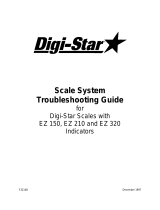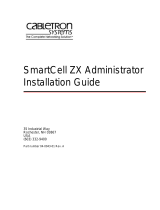Page is loading ...

225NEST Operation Manual
For Analog and Digital Systems


4400-0020-0M Rev B 225NEST Operation
I
COPYRIGHT
All rights reserved. Reproduction or use, without expressed written permission, of editorial or
pictorial content, in any manner, is prohibited. No patent liability is assumed with respect to the
use of the information contained herein.
DISCLAIMER
While every precaution has been taken in the preparation of this manual, the Seller assumes
no responsibility for errors or omissions. Neither is any liability assumed for damages resulting
from use of the information contained herein. All instructions and diagrams have been checked
for accuracy and ease of application; however, success and safety in working with tools
depend largely upon the individual accuracy, skill, and caution. For this reason, the Seller is
not able to guarantee the result of any procedure contained herein. Nor can they assume
responsibility for any damage to property or injury to persons occasioned from the procedures.
Persons engaging the procedures do so entirely at their own risk.
FCC COMPLIANCE STATEMENT
This equipment generates, uses, and can radiate radio frequency and if not installed and used
in accordance with the instruction manual, may cause interference to radio communications. It
has been designed within the limits for a Class A computing device pursuant to Subpart J of
Part 15 of FCC rules to provide reasonable protection against such interference when
operated in a commercial environment. Operation of this equipment in a residential area may
cause interference in which case the user will be responsible to take whatever measures
necessary to correct the interference.
You may find the booklet “How to Identify and Resolve Radio TV Interference Problems”
prepared by the Federal Communications Commission helpful. It is available from the U.S.
Government Printing Office, Washington, D.C. 20402. Request stock No. 001-000-00315-4.
SERIAL NUMBER _____________________________________
DATE OF PURCHASE _________________________________
PURCHASED FROM ___________________________________
____________________________________________________
RETAIN THIS INFORMATION FOR FUTURE USE
PRECAUTIONS
Before using this product, read this manual and pay special attention to all
"NOTIFICATION" symbols:
IMPORTANT
ELECTRICAL
WARNING
STATIC
SENSITVE

4400-0020-0M Rev B 225NEST Operation
II
PROPER DISPOSAL
When this device reaches the end of its useful life, it must be properly disposed of. It must not
be disposed of as unsorted municipal waste. Within the European Union, this device should be
returned to the distributor from where it was purchased for proper disposal. This is in
accordance with EU Directive 2002/96/EC. Within North America, the device should be
disposed of in accordance with the local laws regarding the disposal of waste electrical and
electronic equipment.
It is everyone’s responsibility to help maintain the environment and to reduce the
effects of hazardous substances contained in electrical and electronic equipment
on human health. Please do your part by making certain that this device is
properly disposed of. The symbol shown to the right indicates that this device
must not be disposed of in unsorted municipal waste programs.
CAUTION
CAUTION: RISK OF EXPLOSION IF BATTERY IS REPLACED BY AN INCORRECT
TYPE. DISPOSE OF USED BATTERIES ACCORDING TO THE INSTRUCTIONS.
ATTENTION: RISQUE D'EXPLOSION SI LA BATTERIES EST REMPLACE'E PAR
UN TYPE INCORRECT. REJETEZ LES BATTERIES UTILISE'ES SELON LES
INSTRUCTIONS.

4400-0020-0M Rev B 225NEST Operation
III
TABLE OF CONTENTS
INTRODUCTION . . . . . . . . . . . . . . . . . . . . . . . . . . . . . . . . . . . . . . . . . . . . . . . . . .
Page 1
Features . . . . . . . . . . . . . . . . . . . . . . . . . . . . . . . . . . . . . . . . . . . . . . . . . . . . . .
Page 1
ARMOR Digital Truck Scale with SMARTCELL Load Cells . . . . . . . . . . . . . .
Page 2
ARMOR Truck Scale with Analog Load Cells . . . . . . . . . . . . . . . . . . . . . . . . .
Page 2
NEST SETUP/REVIEW MENU . . . . . . . . . . . . . . . . . . . . . . . . . . . . . . . . . . . . . . .
Page 3
5. ANALOG TESTER . . . . . . . . . . . . . . . . . . . . . . . . . . . . . . . . . . . . . . . . . . . .
Page 3
6. SMART SCALE TESTER . . . . . . . . . . . . . . . . . . . . . . . . . . . . . . . . . . . . . .
Page 3
Configure Serial Ports . . . . . . . . . . . . . . . . . . . . . . . . . . . . . . . . . . . . . . . . . . .
Page 4
DISPLAY CONTRAST ADJUSTMENT . . . . . . . . . . . . . . . . . . . . . . . . . . . . . . . .
Page 6
DIGITAL SCALE DIAGNOSTICS
NEST DIGITAL PORTS AND CABLE TEST REMOTE . . . . . . . . . . . . . . . . .
Page 8
SMART SCALE TESTER Main Menu Screen . . . . . . . . . . . . . . . . . . . . . . . .
Page 9
PWR . . . . . . . . . . . . . . . . . . . . . . . . . . . . . . . . . . . . . . . . . . . . . . . . . . . . . .
Page 9
1. CABLE TEST . . . . . . . . . . . . . . . . . . . . . . . . . . . . . . . . . . . . . . . . . . . . .
Page 9
Manual Cable Test . . . . . . . . . . . . . . . . . . . . . . . . . . . . . . . . . . . . . . . .
Page 10
Automatic Cable Test . . . . . . . . . . . . . . . . . . . . . . . . . . . . . . . . . . . . . .
Page 10
2. CONFIGURATION . . . . . . . . . . . . . . . . . . . . . . . . . . . . . . . . . . . . . . . . .
Page 11
3. CELL ID’S . . . . . . . . . . . . . . . . . . . . . . . . . . . . . . . . . . . . . . . . . . . . . . .
Page 12
4. MILLIVOLTS . . . . . . . . . . . . . . . . . . . . . . . . . . . . . . . . . . . . . . . . . . . . .
Page 12
5. WEIGHT . . . . . . . . . . . . . . . . . . . . . . . . . . . . . . . . . . . . . . . . . . . . . . . . .
Page 13
6. COUNTS . . . . . . . . . . . . . . . . . . . . . . . . . . . . . . . . . . . . . . . . . . . . . . . .
Page 13
7. TEMPERATURE . . . . . . . . . . . . . . . . . . . . . . . . . . . . . . . . . . . . . . . . . .
Page 14
8. VERSION . . . . . . . . . . . . . . . . . . . . . . . . . . . . . . . . . . . . . . . . . . . . . . . .
Page 14
9. MAX WEIGHT . . . . . . . . . . . . . . . . . . . . . . . . . . . . . . . . . . . . . . . . . . . .
Page 15
10. MORE . . . . . . . . . . . . . . . . . . . . . . . . . . . . . . . . . . . . . . . . . . . . . . . . .
Page 15
SMART SCALE TESTER 10. MORE Selection Menu Screen . . . . . . . . . . .
Page 17
1. MAX WT COUNT . . . . . . . . . . . . . . . . . . . . . . . . . . . . . . . . . . . . . . . . . .
Page 17
2. ANLG ERR COUNT . . . . . . . . . . . . . . . . . . . . . . . . . . . . . . . . . . . . . . . .
Page 18
3. MAX TEMP . . . . . . . . . . . . . . . . . . . . . . . . . . . . . . . . . . . . . . . . . . . . . .
Page 18
4. MIN TEMP . . . . . . . . . . . . . . . . . . . . . . . . . . . . . . . . . . . . . . . . . . . . . . .
Page 19
5. mV MAX-MIN . . . . . . . . . . . . . . . . . . . . . . . . . . . . . . . . . . . . . . . . . . . . .
Page 19
6. WT MAX-MIN . . . . . . . . . . . . . . . . . . . . . . . . . . . . . . . . . . . . . . . . . . . . .
Page 20
7. mV-DL . . . . . . . . . . . . . . . . . . . . . . . . . . . . . . . . . . . . . . . . . . . . . . . . . .
Page 20
8. WT-DL . . . . . . . . . . . . . . . . . . . . . . . . . . . . . . . . . . . . . . . . . . . . . . . . . .
Page 21

4400-0020-0M Rev B 225NEST Operation
IV
TABLE OF CONTENTS, CONT.
ANALOG SCALE DIAGNOSTICS
NEST ANALOG TESTING CABLE . . . . . . . . . . . . . . . . . . . . . . . . . . . . . . . .
Page 24
SIGNALS DISPLAY . . . . . . . . . . . . . . . . . . . . . . . . . . . . . . . . . . . . . . . . . . . .
Page 25
MINIMUM-MAXIMUM DISPLAY . . . . . . . . . . . . . . . . . . . . . . . . . . . . . . . . . . .
Page 26
SIGNALS MINUS ZERO REFERENCE DISPLAY . . . . . . . . . . . . . . . . . . . . .
Page 27
KEYPAD FUNCTIONS . . . . . . . . . . . . . . . . . . . . . . . . . . . . . . . . . . . . . . . . . .
Page 28
STANDARD KEYS . . . . . . . . . . . . . . . . . . . . . . . . . . . . . . . . . . . . . . . . . . .
Page 28
SOFT KEYS . . . . . . . . . . . . . . . . . . . . . . . . . . . . . . . . . . . . . . . . . . . . . . . .
Page 28
DAC Key . . . . . . . . . . . . . . . . . . . . . . . . . . . . . . . . . . . . . . . . . . . . . . . .
Page 28
MODE Key . . . . . . . . . . . . . . . . . . . . . . . . . . . . . . . . . . . . . . . . . . . . . .
Page 28
^SCROLLv Key . . . . . . . . . . . . . . . . . . . . . . . . . . . . . . . . . . . . . . . . . . .
Page 28
CELLS Key . . . . . . . . . . . . . . . . . . . . . . . . . . . . . . . . . . . . . . . . . . . . . .
Page 29
SERIAL COMMANDS . . . . . . . . . . . . . . . . . . . . . . . . . . . . . . . . . . . . . . . . . . . . .
Page 31
Digital Scale Commands . . . . . . . . . . . . . . . . . . . . . . . . . . . . . . . . . . . . . . . . .
Page 31
Analog Scale Commands . . . . . . . . . . . . . . . . . . . . . . . . . . . . . . . . . . . . . . . .
Page 39
Commands Common to Both Digital and Analog Scales . . . . . . . . . . . . . . . .
Page 47

4400-0020-0M Rev B 225NEST Operation
1
INTRODUCTION
The 225NEST is a diagnostic tool for use with Cardinal ARMOR Digital Truck Scales with
SMARTCELL load cells and ARMOR Truck Scales with analog load cells and junction boxes.
The NEST provides fast, accurate and ultra-portable truck scale diagnostics. Quickly view
individual load cell readings and check the home run and weight indicator connections. Unique
to the weighing industry, the NEST provides a service technician the toolkit to see where a
scale’s potential issues may exist within seconds.
Features
Rechargeable Battery Power
View up to 12 Distinct Load Cell Readings Simultaneously
Weatherproof Outdoor-Grade Rugged Carrying Case
Wi-Fi Standard for Connectivity with Free NEST Mobile App

4400-0020-0M Rev B 225NEST Operation
2
ARMOR Digital Truck Scale with SMARTCELL Load Cells
When used on a digital truck scale, the 225NEST will display the following information about
the scale:
cell IDs of each digital load cell in the scale
software version of each digital load cell
current millivolt reading, minimum millivolt reading, maximum millivolt reading, and
the difference between the maximum and minimum millivolt readings of each digital
load cell
current weight reading, minimum weight reading, maximum reading, and the difference
between the maximum and minimum weight readings of each digital load cell
current counts of each digital load cell
current, minimum, and maximum temperature of each digital load cell
maximum weight reading of each digital load cell
maximum weight count reading of each digital load cell
analog error count reading of each digital load cell
Dead Load (millivolts-zero reference and weight-zero reference) of each digital load cell
The 225NEST is used to test the digital load cell and homerun cables on the scale. It will
perform a voltage test showing the voltage drop on the cable, and will display the result for the
cable being tested.
The test is performed using multiple voltage levels, and has both a manual and automatic
testing mode. The manual mode, allows the technician to step through the voltage levels and
observe the test voltage and voltage drop across the cable. When started, the automatic test
mode steps through each voltage level continuously until stopped by the technician. Both test
modes will display a pass/fail result for the cable being tested.
ARMOR Truck Scale with Analog Load Cells
On a Cardinal Armor truck scale with junction boxes and analog load cells, the NEST plugs
directly into the trim board of a scale universal section seal trim box and displays millivolts and
pounds readings for up to 12 load cells and the reading from the junction box summing
circuitry. In addition, the NEST can provide a millivolt output signal for the home run cable to
the digital weight indicator’s analog input.
There are two units of display: millivolts or pounds. The pounds display is a rough
approximation of the weight corresponding to the millivolts reading. At start up, the NEST
assumes the load cells have rated capacity of 75000 lb and rated output of 2 mV/V. It may be
necessary to change the cell parameters to match the scale being tested. See the ANALOG
SCALE DIAGNOSTICS section, CELLS KEY in the KEYPAD FUNCTIONS section to see how
to change the load cell parameters.

4400-0020-0M Rev B 225NEST Operation
3
NEST SETUP/REVIEW MENU
The 225NEST is a diagnostic tool for use with Cardinal ARMOR Digital Truck Scales with
SMARTCELL load cells and ARMOR Truck Scales with analog load cells and junction boxes.
To select the test mode, or to configure the serial ports, you will need to enter the 225NEST
SETUP mode.
1. Press the ON|OFF key to apply power to the 225NEST.
2. The display will show the Cardinal Logo, the model number and software revision, and
then change to the previously selected test mode screen.
3. Press the SHIFT key, and then press the Navigation ENTER key (red square key in
center of the Navigation arrows).
4. The display will change to show the SETUP/REVIEW MENU.
SETUP/REVIEW MENU
1. COM0
5. ANALOG TESTER
2. COM1
6. SMART SCALE TESTER
3. COM2
4. COM3
Enter Selection: 0
^EXIT
5. ANALOG TESTER
This selection is used to test ARMOR Truck Scales with analog load cells and junction boxes.
1. Press the 5 key, and then the ENTER key.
2. Press the (Navigation Keys UP Arrow) to exit the SETUP/REVIEWMENU screen.
3. The display will change to show the analog scale tester SIGNALS DISPLAY screen.
4. Proceed to the ANALOG SCALE DIAGNOSTICS section of this manual to perform
testing of the analog scale.
6. SMART SCALE TESTER
This selection is used to test ARMOR Digital Truck Scales with SMARTCELL load cells.
1. Press the 6 key, and then the ENTER key.
2. Press the (Navigation Keys UP Arrow) to exit the SETUP/REVIEWMENU screen.
3. The display will change to show the SMART SCALE TESTER screen.
4. Proceed to the DIGITAL SCALE DIAGNOSTICS section of this manual to perform
testing of the digital scale.

4400-0020-0M Rev B 225NEST Operation
4
Configure Serial Ports
1. COM0
2. COM1
3. COM2
4. COM3
These selections are used to set the communication parameters for the serial ports.
1. Press the 1 key, and then the ENTER key.
2. The display will change to show the COM0 SETUP MENU screen.
COM0 SETUP MENU
1. BAUD=X XXXXXX
2. PARITY=X XXXX
3. BITS=
4. STOPS=X
Enter Selection: 0
^EXIT
1. BAUD=X XXXXXX (COM0 BAUD RATE)
With the COM0 SETUP MENU displayed the current setting for the BAUD= parameter will
be shown. Note that X is the current value and XXXXXX is the actual baud rate. If the
setting displayed is acceptable, proceed to the next setup parameter.
Otherwise, press the 1 key, the ENTER key, and then using the numeric keys, enter the
value for the COM0 port baud rate, and press the ENTER key to save the new setting and
return to the COM0 SETUP MENU. Allowable values are 0 through 13.
COM 0 BAUD RATE SELECTION
0. 300
5. 9600
10. 57600
1. 600
6. 14400
11. 76000
2. 1200
7. 19200
12. 115200
3. 2400
8. 28800
13 = 230400
4. 4800
9. 38400
BAUD=5
The following describes the setup for the 225NEST COM ports (Serial Ports).
Although all four (4) COM ports can be configured differently, they have the same
setup parameters. In the setup menus shown and parameters described, COM0
(Serial Port 0) is referenced. Substitute the COM port number you are configuring for
the number shown.

4400-0020-0M Rev B 225NEST Operation
5
2. PARITY=X XXXX (COM0 PARITY RATE)
With the COM0 SETUP MENU displayed the current setting for the PARITY= parameter
will be shown. Note that X is the current value and XXXX is the description. If the setting
displayed is acceptable, proceed to the next setup parameter.
Otherwise, press the 2 key, the ENTER key, and then using the numeric keys, enter the
value for the COM0 parity rate, and then press the ENTER key to save the new setting and
return to the COM0 SETUP MENU. Allowable values are 0, 1, or 2.
COM 0 PARITY RATE SELECTION
0. NONE
1. ODD
2. EVEN
BAUD=5
3. BITS=X (COM0 DATA BITS)
With the COM0 SETUP MENU displayed the current setting for the BITS= parameter will
be shown. Note that X is the current value. If the setting displayed is acceptable, proceed
to the next setup parameter.
Otherwise, press the 3 key, the ENTER key, and then using the numeric keys, enter the
value for the COM0 data bits, and then press the ENTER key to save the new setting and
return to the COM0 SETUP MENU. Allowable values are 7 or 8.
COM0 SETUP MENU
BITS=8

4400-0020-0M Rev B 225NEST Operation
6
4. STOPS=X (COM0 STOP BITS)
With the COM0 SETUP MENU displayed the current setting for the STOPS= parameter
will be shown. Note that X is the current value. If the setting displayed is acceptable,
proceed to the next setup parameter.
Otherwise, press the 4 key, the ENTER key, and then using the numeric keys, enter the
value for the COM0 stop bits, and then press the ENTER key to save the new setting and
return to the COM0 SETUP MENU. Allowable values are 1 or 2.
COM0 SETUP MENU
STOPS=1
Press the (Navigation Keys UP Arrow) to return to the COM0 SETUP MENU. Press the
(Navigation Keys UP Arrow) again to RETURN to the SETUP/REVIEWMENU screen.
DISPLAY CONTRAST ADJUSTMENT
The 225NEST uses a combination of the SHIFT, ENTER, and SPACE keys to adjust the
contrast of the LCD display.
To Increase the LCD Contrast
1. Press and hold the SHIFT key and then press the ENTER key.
2. Repeat pressing the ENTER key to increase the contrast to the desired level.
3. When the LCD contrast is at the desired level, stop pressing the ENTER key and
release the SHIFT key to save the setting.
To Reduce the LCD Contrast
1. Press and hold the SHIFT key and then press the SPACE key.
2. Repeat pressing the SPACE key to reduce the contrast to the desired level.
3. When the LCD contrast is at the desired level, stop pressing the SPACE key and
release the SHIFT key to save the setting.

4400-0020-0M Rev B 225NEST Operation
7
DIGITAL SCALE DIAGNOSTICS

4400-0020-0M Rev B 225NEST Operation
8
NEST DIGITAL PORTS AND CABLE TEST REMOTE
The NEST has three (3) digital ports next to the analog cable gland connectors that are used
when testing the homerun cable, load cells, load cell cables, the CAN bus, and all other
components and functions of the digital scale.
When testing the homerun and load cell cables, a provided CABLE TEST REMOTE is used to
complete the circuit for testing.
1. Unplug the home run cable from the scale, which will interrupt the connection between the
scale and the indicator.
2. Using one of the provided test cables, plug it into the DIGITAL 1 port of the NEST, and then
plug the other end into the scale where the homerun cable was previously connected.
3. Press the ON|OFF key to apply power to the NEST.
4. The display will show the Cardinal Logo, the model number and software revision, and then
change to the previously selected test mode screen.
5. If the NEST is not in the SMART SCALE TESTER mode, press the SHIFT key, and then
press the Navigation ENTER key (red square key in center of the Navigation arrows).
6. The display will change to show the SETUP/REVIEW MENU.
7. Press the 6 key, and then the ENTER key.
8. Press the (Navigation Keys UP Arrow) to exit the SETUP/REVIEWMENU screen.
9. The display will change to show the SMART SCALE TESTER screen.
10. Proceed with performing the DIGITAL SCALE DIAGNOSTICS on the scale.
DIGITAL 1
Port
(CAN Bus 1)
DIGITAL 2
Port
(CAN Bus 2)
CABLE TEST
Digital Cable
Test Port
NEST
Digital Ports
Digital Cable
Test Port
Legacy CAN
Bus Cable
Test Port
CABLE
TEST
REMOTE

4400-0020-0M Rev B 225NEST Operation
9
SMART SCALE TESTER
Main Menu Screen
With the NEST powered on, and the SMART SCALE TESTER selected, the display will show
the following screen:
SMART SCALE TESTER
PWR
1. CABLE TEST
6. COUNTS
11.23
2. CONFIGURATION
7. TEMPERATURE
0.000
3. CELL ID’S
8. VERSION
4. MILLIVOLTS
9. MAX WEIGHT
5. WEIGHT
10. MORE
Enter Selection: 0
1. Press a numeric key, and then the ENTER key to select a test procedure.
2. After entering a selection, the display will change to the selected test procedure screen.
Note that additional selections and functions will be displayed on the individual test screens.
PWR
This section of the SMART SCALE TESTER display shows the voltage (in VDC) from the
225D indicator to the digital load cells (through the homerun and load cell cables) and the
amperage for the V+ of the CAN bus.
The upper number is the voltage from the 225D to the digital load cells. The lower number is
the CAN bus V+ amperage reading.
1. CABLE TEST
This selection is used to test the load cell and homerun cables.
3. Connect one end of the cable to be tested to the CABLE TEST REMOTE port, and the
other end to the CABLE TEST port on the NEST.
4. Press the 1 key, and then the ENTER key.
5. The display will change to show the cable test results.
NOM.
ACTUAL
PASS/FAIL
PWR
0
0.00V
0.00V
PASS
11.30
0.000
AUTO
N
EXT
EXIT

4400-0020-0M Rev B 225NEST Operation
10
Manual Cable Test
1. Press the NEXT key to test the cable at various voltages. See the table below for the test
voltages and acceptable actual voltages.
2. Continue to press the NEXT key to step through each voltage test.
NOM.
ACTUAL
PASS/FAIL
PWR
1
0.41V
0.42V
PASS
15.27
0.002
AUTO
N
EXT
EXIT
NOTE: Actual voltages should be within ±0.05V of test voltage.
Test Step
Test Voltage
Actual Voltage
0
0.00V
-0.05V to 0.05V
1
0.41V
0.36V to 0.46V
2
0.83V
0.78V to 0.88V
3
1.24V
1.29V to 1.29V
4
1.65V
1.60V to 1.70V
5
2.06V
2.01V to 2.11V
6
2.48V
2.43V to 2.53V
7
2.89V
2.84V to 2.94V
3. Press the EXIT key to exit the manual cable test, and return to the SMART SCALE
TESTER Main Menu.
Auto Cable Test
1. Press the AUTO key to test the cable automatically at various voltages. Note that the
AUTO test will display a count of tests (Pass) and a count of any failures (Fail).
NOM.
ACTUAL
PASS/FAIL
PWR
1
0.41V
0.42V
PASS
11.30
0.000
Pass: 314 Fail: 0
MANUAL
START
EXIT
2. Press the START key to begin the AUTO test or press the MANUAL key to return to the
previous screen and manually test the cable.
3. Press the STOP key to stop the AUTO test.
4. Press the EXIT key to return to the SMART SCALE TESTER Main Menu.

4400-0020-0M Rev B 225NEST Operation
11
2. CONFIGURATION
This selection is used to configure the NEST before testing the digital scale.
1. Press the 2 key, and then the ENTER key.
2. The display will change to show the CONFIGURATION screen.
CONFIGURATION
PWR
1. VP1=OFF
13.21
2. CAN BUS 1=OFF
0.000
3. CAN BUS 2=OFF
4. TERMINATION 1=OFF
5. TERMINATION 2=OFF
Enter Selection: 0 ^EXIT
1. VP1=OFF
This toggles the VP1 reading on the PWR section of the screen ON and OFF
1. Press the 1 key, and then the ENTER key.
2. The display will change to show the new setting for VP1.
2. CAN BUS 1=OFF
This enables or disables CAN BUS 1. (It toggles between ON and OFF).
1. Press the 2 key, and then the ENTER key.
2. The display will change to show the new setting for CAN BUS 1.
3. CAN BUS 2=OFF
This enables or disables CAN BUS 2. (It toggles between ON and OFF).
1. Press the 3 key, and then the ENTER key.
2. The display will change to show the new setting for CAN BUS 2.
4. TERMINATION 1=OFF
This enables or disables termination on CAN bus 1. (It toggles between ON and OFF).
1. Press the 4 key, and then the ENTER key.
2. The display will change to show the new setting for TERMINATION 1.
5. TERMINATION 2=OFF
This enables or disables termination on CAN bus 2. (It toggles between ON and OFF).
1. Press the 5 key, and then the ENTER key.
2. The display will change to show the new setting for TERMINATION 2.
3. Press the (Navigation Keys UP Arrow) to exit the CONFIGURATION screen and
return to the SMART SCALE TESTER Main Menu.

4400-0020-0M Rev B 225NEST Operation
12
3. CELL ID S
This selection is used to display the cell IDs of each digital load cell in the scale.
1. Press the 3 key, and then the ENTER key.
2. The display will change to show the CELL ID’S screen.
CELL ID’S
PWR
052CEC4F
13.21
10555D1F
0.000
15AF367F
1F454FAF
^SCROLLv
EXIT
The ^SCROLLv key (Navigation Keys UP Arrow and Down Arrow) is used to
scroll the display when there are more cell IDs than can be displayed on the screen.
3. Press the EXIT key to return to the SMART SCALE TESTER Main Menu.
4. MILLIVOLTS
This selection is used to display the millivolts reading of each digital load cell.
1. Press the 4 key, and then the ENTER key.
2. The display will change to show the cell ID and the millivolts reading of each cell.
CELL ID
mV
CELL ID
mV
PWR
052CEC4F
10.6875
13.21
10555D1F
10.9925
0.104
15AF367F
11.8025
1F454FAF
10.9423
^SCROLLv
EXIT
The ^SCROLLv key (Navigation Keys UP Arrow and Down Arrow) is used to
scroll the display when there are more cell ID millivolt readings than can be displayed
on the screen.
3. Press the EXIT key to return to the SMART SCALE TESTER Main Menu.

4400-0020-0M Rev B 225NEST Operation
13
5. WEIGHT
This selection is used to display the current weight reading of each digital load cell.
1. Press the 5 key, and then the ENTER key.
2. The display will change to show the cell ID and the current weight reading of each cell.
CELL ID
WT
CELL ID
WT
PWR
052CEC4F
38764
12.97
10555D1F
36492
0.104
15AF367F
37467
1F454FAF
39004
^SCROLLv
EXIT
The ^SCROLLv key (Navigation Keys UP Arrow and Down Arrow) is used to
scroll the display when there are more cell ID current weight readings than can be
displayed on the screen.
3. Press the EXIT key to return to the SMART SCALE TESTER Main Menu.
6. COUNTS
This selection is used to display the current counts of each digital load cell.
1. Press the 6 key, and then the ENTER key.
2. The display will change to show the cell ID and the counts reading of each cell.
CELL ID
COUNTS
CELL ID
COUNTS
PWR
052CEC4F
2988462
15.33
10555D1F
2930012
0.087
15AF367F
292015
1F454FAF
2982684
^SCROLLv
EXIT
The ^SCROLLv key (Navigation Keys UP Arrow and Down Arrow) is used to
scroll the display when there are more cell ID current count readings than can be
displayed on the screen.
3. Press the EXIT key to return to the SMART SCALE TESTER Main Menu.

4400-0020-0M Rev B 225NEST Operation
14
7. TEMPERATURE 0.000
This selection is used to display the temperature of each digital load cell.
1. Press the 7 key, and then the ENTER key.
2. The display will change to show the cell ID and the temperature of each cell.
CELL ID
TEMP
CELL ID
TEMP
PWR
052CEC4F
18.6
15.33
10555D1F
19.1
0.087
15AF367F
19.1
1F454FAF
18.9
^SCROLLv
EXIT
The ^SCROLLv key (Navigation Keys UP Arrow and Down Arrow) is used to
scroll the display when there are more cell ID temperature readings than can be
displayed on the screen.
3. Press the EXIT key to return to the SMART SCALE TESTER Main Menu.
8. VERSION
This selection is used to display the software version of each digital load cell.
1. Press the 8 key, and then the ENTER key.
2. The display will change to show the cell ID and the software version of each cell.
CELL ID
VER
CELL ID
VER
PWR
052CEC4F
1.0.12
15.10
10555D1F
1.0.12
0.088
15AF367F
1.0.12
1F454FAF
1.0.12
^SCROLLv
EXIT
The ^SCROLLv key (Navigation Keys UP Arrow and Down Arrow) is used to
scroll the display when there are more cell ID software version readings than can be
displayed on the screen.
3. Press the EXIT key to return to the SMART SCALE TESTER Main Menu.
/