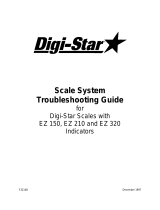Page is loading ...

8580-M252-O1 Rev C 225 iCan System
1
225-iCAN SYSTEM
Installation and Technical Manual
8580-M252-O1 Rev C
203 E. Daugherty, Webb City, MO 64870 USA
Printed in USA
02/12
Ph: 417-673-4631 Fax: 417-673-2153
www.cardinalscale.com
c
Cardinal Scale Manufacturing Co.

8580-M252-O1 Rev C 225 iCan System
2

8580-M252-O1 Rev C 225 iCan System
I
TABLE OF CONTENTS
INTRODUCTION . . . . . . . . . . . . . . . . . . . . . . . . . . . . . . . . . . . . . . . . . . . . . . . . .
Page 1
SPECIFICATIONS . . . . . . . . . . . . . . . . . . . . . . . . . . . . . . . . . . . . . . . . . . . . . . . .
Page 2
MODEL NUMBER DESCRIPTION . . . . . . . . . . . . . . . . . . . . . . . . . . . . . . . . . . .
Page 3
INSTALLATION . . . . . . . . . . . . . . . . . . . . . . . . . . . . . . . . . . . . . . . . . . . . . . . . . .
Page 4
Mounting the Junction Boxes . . . . . . . . . . . . . . . . . . . . . . . . . . . . . . . . . .
Page 5
Mounting Hole Dimensions . . . . . . . . . . . . . . . . . . . . . . . . . . . . . . . . . . . .
Page 6
Connecting the Junction Boxes . . . . . . . . . . . . . . . . . . . . . . . . . . . . . . . .
Page 7
Connection of Load Cells . . . . . . . . . . . . . . . . . . . . . . . . . . . . . . . . . . . . .
Page 8
Load Cell Cable Preparation . . . . . . . . . . . . . . . . . . . . . . . . . . . . . . . . . . .
Page 9
Load Cell Cable Shield Wire Connection . . . . . . . . . . . . . . . . . . . . . . . . .
Page 12
Connection of Power . . . . . . . . . . . . . . . . . . . . . . . . . . . . . . . . . . . . . . . . .
Page 13
Test The Load Cell Connections . . . . . . . . . . . . . . . . . . . . . . . . . . . . . . . .
Page 14
Fiber Optic Cable Installation . . . . . . . . . . . . . . . . . . . . . . . . . . . . . . . . . .
Page 15
Single Junction Box System . . . . . . . . . . . . . . . . . . . . . . . . . . . . . . . . . . .
Page 18
Multiple Junction Box System . . . . . . . . . . . . . . . . . . . . . . . . . . . . . . . . . .
Page 20
Final Checks . . . . . . . . . . . . . . . . . . . . . . . . . . . . . . . . . . . . . . . . . . . . . . .
Page 23
Installation of 225 Indicator . . . . . . . . . . . . . . . . . . . . . . . . . . . . . . . . . . . .
Page 25
CALIBRATION AND SETUP . . . . . . . . . . . . . . . . . . . . . . . . . . . . . . . . . . . . . . . .
Page 30
SMARTCAL . . . . . . . . . . . . . . . . . . . . . . . . . . . . . . . . . . . . . . . . . . . . . . .
Page 37
CELL OUTPUT . . . . . . . . . . . . . . . . . . . . . . . . . . . . . . . . . . . . . . . . . . . . .
Page 39
DUAL POINT . . . . . . . . . . . . . . . . . . . . . . . . . . . . . . . . . . . . . . . . . . . . . .
Page 42
225 MULTI-SCALE OPERTION . . . . . . . . . . . . . . . . . . . . . . . . . . . . . . . . . . . . .
Page 43
iCAN INTERFACE CARD . . . . . . . . . . . . . . . . . . . . . . . . . . . . . . . . . . . . . . . . . .
Page 45
INSTALLATION OF CALIBRATION SECURITY SEAL . . . . . . . . . . . . . . . . . . . .
Page 47
iCAN JUNCTION BOX CONTROLLER (JBC) BOARD . . . . . . . . . . . . . . . . . . . .
Page 48
225-iCAN ERROR MESSAGES . . . . . . . . . . . . . . . . . . . . . . . . . . . . . . . . . . . . .
Page 53
Messages at Start-up. . . . . . . . . . . . . . . . . . . . . . . . . . . . . . . . . . . . . . . . .
Page 53
Multi-Scale Display Errors . . . . . . . . . . . . . . . . . . . . . . . . . . . . . . . . . . . . .
Page 56
225 Weight Display Status Messages . . . . . . . . . . . . . . . . . . . . . . . . . . .
Page 57
SYSTEM DIAGNOSTICS . . . . . . . . . . . . . . . . . . . . . . . . . . . . . . . . . . . . . . . . . .
Page 59
Diagnostic Error Messages . . . . . . . . . . . . . . . . . . . . . . . . . . . . . . . . . . . .
Page 63
8 CELL INTERCONNECTION DIAGRAMS . . . . . . . . . . . . . . . . . . . . . . . . . . . . .
Page 64
10 CELL INTERCONNECTION DIAGRAMS . . . . . . . . . . . . . . . . . . . . . . . . . . . .
Page 66
PART IDENTIFICATION . . . . . . . . . . . . . . . . . . . . . . . . . . . . . . . . . . . . . . . . . . .
Page 68
APPENDIX A – iSITE OPTION . . . . . . . . . . . . . . . . . . . . . . . . . . . . . . . . . . . . . .
Page 73
APPENDIX B – Replacing the 225-iCAN Junction Box Controller Board . . . . . .
Page 85
APPENDIX C – Replacing the 225-iCAN Interface Card (225CANP/G) . . . . . . .
Page 87

8580-M252-O1 Rev C 225 iCan System
II
SERIAL NUMBER ____________________
DATE OF PURCHASE ________________
PURCHASED FROM _________________
___________________________________
___________________________________
___________________________________
RETAIN THIS INFORMATION FOR FUTURE USE
PRECAUTIONS
Before using this instrument, read this manual and pay special attention
to all "WARNING" symbols:
IMPORTANT
ELECTRICAL
WARNING
STATIC
SENSITVE

8580-M252-O1 Rev C 225 iCan System
III
STATIC ELECTRICITY PRECAUTION
CAUTION! This device contains static sensitive circuit cards and components.
Improper handling of these devices or printed circuit cards can result in damage to
or destruction of the component or card. Such actual and/or consequential
damage IS NOT covered under warranty and is the responsibility of the device
owner. Electronic components must be handled only by qualified electronic
technicians who follow the guidelines listed below:
ALWAYS handle printed circuit card assemblies by the outermost edges. NEVER
touch the components, component leads or connectors.
ALWAYS observe warning labels on static protective bags and packaging and
NEVER remove the card or component from the packaging until ready for use.
ALWAYS store and transport electronic printed circuit cards and components in
anti-static protective bags or packaging.
ATTENTION! ALWAYS use a properly grounded wrist strap when handling,
removing or installing electronic circuit cards or components. Make certain that
the wrist strap ground lead is securely attached to an adequate ground. If you are
uncertain of the quality of the ground, you should consult a licensed electrician.
FCC COMPLIANCE STATEMENT
WARNING! This equipment generates uses and can radiate radio frequency and if not
installed and used in accordance with the instruction manual, may cause interference to
radio communications. It has been tested and found to comply with the limits for a Class A
computing device pursuant to Subpart J of Part 15 of FCC rules, which are designed to
provide reasonable protection against such interference when operated in a commercial
environment. Operation of this equipment in a residential area may cause interference in
which case the user will be responsible to take whatever measures necessary to correct the
interference.
You may find the booklet “How to Identify and Resolve Radio TV Interference Problems” prepared by the
Federal Communications Commission helpful. It is available from the U.S. Government Printing Office,
Washington, D.C. 20402. Stock No. 001-000-00315-4.
All rights reserved. Reproduction or use, without expressed written permission, of editorial
or pictorial content, in any manner, is prohibited. No patent liability is assumed with respect
to the use of the information contained herein. While every precaution has been taken in
the preparation of this manual, the Seller assumes no responsibility for errors or omissions.
Neither is any liability assumed for damages resulting from use of the information contained
herein. All instructions and diagrams have been checked for accuracy and ease of
application; however, success and safety in working with tools depend to a great extent
upon the individual accuracy, skill and caution. For this reason the Seller is not able to
guarantee the result of any procedure contained herein. Nor can they assume responsibility
for any damage to property or injury to persons occasioned from the procedures. Persons
engaging the procedures do so entirely at their own risk.

8580-M252-O1 Rev C 225 iCan System
IV
This page intentionally left blank.

8580-M252-O1 Rev C 225 iCan System
1
INTRODUCTION
Thank you for purchasing the Cardinal 225-iCAN System. The 225-iCAN system is a
digitally controlled weighing and diagnostic scale environment where everything from
installation to maintenance is enhanced, monitored, and simplified by state-of–the-art digital
electronics including state-of–the-art ISP flash microcontrollers and advanced internationally
standardized CAN serial bus.
The 225-iCAN system can be configured with 2-32 load cells for 1-3 scales with Total. The
225-iCAN system consists of one to four eight-cell ICANXG/P Junction Box Controller
modules connected via the CAN serial bus to a 225CAN Interface Card in the Cardinal 225
Digital Weight Indicator. The eight-cell Module performs the analog-to-digital conversion of
each of eight analog strain-gage load cells, the mathematical computation of load cell and
scale data, and the transmission of data to the 225CAN Interface Card in the 225 Indicator.
Additional 225-iCAN Junction Boxes may be used when there are more than eight load cells
in the system. The SMARTCAL feature allows quick calibration with no manual
adjustments while the diagnostic software identifies real and potential system problems.
The 225-ICAN System indicator and ICANXG/P Junction Box Controller are housed in a
IP66/NEMA 4X rated junction box enclosure with plastic or glass fiber optic cable or twisted-
pair copper wire interconnection.
This manual describes the installation, setup, and calibration of the 225-iCAN System.
Please make sure that you read this manual in its entirety before beginning the installation
or attempting to operate the 225-iCAN System. Also, make certain that you pay attention to
the warnings that appear in this manual. Failure to read and follow these instructions and
warnings may result in damage to the scale and/or bodily injury. Please keep this manual
handy for future reference.

8580-M252-O1 Rev C 225 iCan System
2
SPECIFICATIONS
Power Requirements ……….
115 to 230 VAC 50/60 Hz at 2 amperes per junction box
Temperature Range …...……
(Compensated)
-13 to 104
O
F (-25 to +40
O
C)
Junction Box Connections ….
2 AC power, 8 load cell inputs, 2 fiber optic or copper wire
Junction Box Dimensions …..
17” W x 9 1/2” D x 3 3/8” H (432mm x 241mm x 88mm)
Sample Rate …………………
1 to 50 samples per second, selectable
Load Cells ……………………
Up to eight 350 ohm strain gage load cells per box
Load Cell / Scale Capacity …
Thirty-two 350 ohm load cells with up to 8 scales per box
Excitation Voltage …………..
12 VDC
Sensitivity:
NON-COMMERCIAL …….
NTEP ………………………
CANADA ………………….
0.15 uV/e
0.3uV/e (Class III/IIIL)
0.3uV/e (Class III/IIIHD)
Scale Divisions:
NON-COMMERCIAL …….
NTEP ………………………
CANADA ………………….
100 to 240,000
100 to 10,000 (Class III/IIIL)
100 to 10,000 (Class III/IIIHD)
Internal Resolution …………..
1 part in 16,777,216
Transmission Distance ……..
Up to 300 feet (30 foot minimum), plastic optical fiber
(1 mm diameter Duplex Zipcord Plastic Optical Fiber (POF) Cable,
Avago # HFBR-RUDXXX or equivalent)
Up to 3,000 feet, glass optical fiber
(50/125 µm, 62.5/125 µm, 100/140 µm, or 200 µm HCS® Multimode
Fiber Optic Cable w/ ST connectors)
Up to 1,000 feet, copper wire

8580-M252-O1 Rev C 225 iCan System
3
MODEL NUMBER DESCRIPTION
The iCAN model number identifies the number of load cell inputs and type of optical fiber for
which the system is configured. Refer to the diagram below to confirm that the junction box
(es) you have received are appropriate for your specific application:
ICANXY
P = plastic fiber or G = glass fiber
Number of load cells in the system
ICAN
MODEL
J-BOX #1
MODEL
J-BOX #2
MODEL
J-BOX #3
MODEL
TWO 8-CELL
PULL BOXES
3502-D429-0A
ICAN4P
ICAN4P
N/A
N/A
N/A
ICAN6P
ICAN6P
N/A
N/A
N/A
ICAN8P
ICAN8P
N/A
N/A
1
ICAN10P
ICAN6P
ICAN4P
N/A
N/A
ICAN12P
ICAN6P
ICAN6P
N/A
N/A
ICAN14P
ICAN6P
ICAN8P
N/A
1
ICAN16P
ICAN8P
ICAN6P
N/A
2
ICAN18P
ICAN6P
ICAN6P
ICAN6P
N/A
ICAN20P
ICAN6P
ICAN6P
ICAN8P
1
ICAN4G
ICAN4G
N/A
N/A
N/A
ICAN6G
ICAN6G
N/A
N/A
N/A
ICAN8G
ICAN8G
N/A
N/A
1
ICAN10G
ICAN6G
ICAN4G
N/A
N/A
ICAN12G
ICAN6G
ICAN6G
N/A
N/A
ICAN14G
ICAN6G
ICAN8G
N/A
1
ICAN16G
ICAN8G
ICAN8G
N/A
2
ICAN18G
ICAN6G
ICAN6G
ICAN6G
N/A
ICAN20G
ICAN6G
ICAN6G
ICAN8G
1
N/A = Not Applicable
NOTES!
Combinations of the three POF (Plastic Optic Fiber) J-BOX versions and three GOF
(Glass Optic Fiber) versions will accommodate all the above configurations.
All POF and GOF ICANXG/P Junction Box Controller boards will be the same with
only one fiber optic CAN port, to be used between the 225CAN interface board and
the iCAN junction box controller, and one copper wire CAN port, to be used between
iCAN junction box controllers.
The CAN bus connection between J-Box’s will be a three conductor copper wire
shielded cable.

8580-M252-O1 Rev C 225 iCan System
4
INSTALLATION
Before beginning the installation of the 225-iCAN Junction Box System, make certain that
you have all of the necessary material needed to perform the installation. Verify that you
have received the following items before attempting the installation:
ICANXY Junction Box(es)
(SEE Table on previous
page)
Up to 8 cells, one ICANXY junction box (6 cells) and one 8
cell pull box for 7
th
and 8
th
cell.
10 to 16 cells, two ICANXY boxes are required.
18 to 24 cells, three ICANXY boxes are required.
.
Verify that all boxes are configured for the correct type of
fiber (plastic or glass) and the proper number of load cells.
6610-2003 (for ICANXP)
6980-2004 (for ICANXP)
SUPPLIED BY USER
(for ICANXG)
Plastic optical fiber connector (4ea required)
Plastic optical fiber cable (30’ min – 300’ max length)
This is the duplex (two fibers) fiber optic cable that attaches
the first junction box to the weight-indicating instrument.
Glass optical fiber cable (greater than 300’
Make certain that your cable matches the type of junction
box interface (plastic or glass) and is of the correct length.
See Fiber Optic Cable Installation section of this manual.
6980-0093
CAN Bus Interconnection Cable
This is the 3-conductor 22GA shielded cable used to
connect the 225-iCAN junction boxes together (if there's
more than one box).
3502-C008
Grounding kit including ground rods, interconnecting cable
and clamps.
225ICANG/P
225CANP
225CANG
Weight indicating instrument with CAN interface card.
NOTE! Your instrument may have additional option cards
depending on your specific application.
Plastic Optic Fiber CAN Interface Card
Glass Optic Fiber CAN Interface Card
6770-9009
Polishing kit for plastic optic fiber cable
6980-1029
Pull Box to Junction Box Interconnection Cable
This is the 4-conductor 20GA shielded cable used to
connect the pull box (for the 7
th
and 8
th
load cell) to the 225-
iCAN junction box.

8580-M252-O1 Rev C 225 iCan System
5
INSTALLATION, CONT.
The following items may be required but are not provided by Cardinal Scale as a standard
component of the 225-iCAN Junction Box System package:
Wire and/or conduit needed to provide a source of AC power to the first 225-iCAN
junction box (this is typically 18 to 20 AWG stranded wire, 3 conductor – refer to color
code table below).
Wire needed to feed AC power from the first 225-iCAN Junction Box to other 225-
iCAN Junction Boxes, if a second, third or fourth junction box is required. (This is
typically 18 to 20 AWG stranded wire, 3 conductor – refer to color code table below).
Tools required for the installation.
AC WIRING COLOR CODE TABLE
Function
U.S. Code
International Code
L1 (H) - Hot
Black
Brown
L2 (N) - Neutral
White
Blue
GND - Ground
Green
Green/Yellow
MOUNTING THE JUNCTION BOXES
The Cardinal 225-iCAN Junction Box System may not only be used on Cardinal vehicle
scales but may also be used on other brands of scales provided that they use standard
analog strain gage load cells. The following instructions describe installation on Cardinal
scales and for other scales.
CARDINAL PRC AND EPR SERIES VEHICLE SCALES
When the 225-iCAN Junction Box System is used with a Cardinal PRC or EPR series
vehicle scale, the junction boxes are mounted in the same locations as the standard load
cell junction boxes. Access to the first junction box location is gained by removing the top
cover between the first and second scale modules. The cover is composed of three
separate covers. Remove the two outer covers by loosening and removing the retaining
bolts, lifting upward on the cover and sliding it back from the opening. Once one or both of
the outer covers have been removed, the center cover can be removed. Set the covers
aside in a safe place.
FIGURE NO. 1
REMOVAL OF COVER PLATES

8580-M252-O1 Rev C 225 iCan System
6
INSTALLATION, CONT.
OTHER SCALE MODELS
If you are installing the 225-iCAN Junction Box System on a scale manufactured by a
company other than Cardinal Scale, the installation is essentially the same as for a Cardinal
model. There are, however, a few things to consider when making such an installation.
First, make certain that the scale is in good mechanical condition and that all of the load
cells are working properly. The 225-iCAN Junction Box System cannot compensate for
existing mechanical problems in the scale. Check to make certain that the restraint system
is working and properly adjusted. Also, check the scale grounding system to ensure that it
is properly installed and that the connections are clean and electrically sound.
Once you have verified that the scale is in good working condition, it is time to determine
where and how the junction boxes will be attached to the scale. Note that the junction box
is provided with a mounting strap with a 5/16” hole at each end, which may be used to
attach the junction box to the side or bottom of the scale weighbridge. Make certain that the
location selected for the junction boxes does not place it a position where it may be
damaged by a vehicle tire or causes a safety hazard. When selecting a position for the box,
remember that a source of AC power must be provided and that suitable protection for the
load cell and fiber optic cables must be provided. After selecting the mounting location for
each box, place the box near that location in preparation for making the wiring
interconnections. Although you can mount the boxes before making the connections, it may
be easier to make the connections first then mount the box depending on the characteristics
of the installation.
MOUNTING HOLE DIMENSIONS
Carefully layout the mounting hole locations, then drill and install the bolts. Attach the
junction box to the scale and securely tighten the retaining bolts.
FIGURE NO. 2
MOUNTING HOLE DIMENSIONS
18.25”

8580-M252-O1 Rev C 225 iCan System
7
INSTALLATION, CONT.
CONNECTING THE JUNCTION BOXES
Although the junction boxes can be mounted to the junction box rails at this time, it will be
much easier to do the wiring while the junction box is outside the scale. Determine the
location for each junction box (if there’s more than one) and place the junction box adjacent
to the opening between the scale modules. Note that any junction box can be used in any
position but that generally, the first junction box has a full complement of load cell cards.
Route the load cell cable from each load cell to the mounting location of the junction box
then through the opening to the top of the scale platform. Note that the load cell cables
should be routed through the protective tubing on the sides of the weighbridge. Repeat this
procedure until each load cell cable has been properly routed to the junction box. Excess
load cell cable should be wound up and properly secured beneath the scale platform
(outside of the junction box). NOTE! Cardinal Scale Mfg. Co. does not recommend cutting
the load cell cable.
Next, after making absolutely certain that the power has been turned off, route the power
wires from the AC power source to the first junction box. If there is more than one junction
box, route additional power cables between the boxes. Note that a ground fault circuit
breaker (GFIC) must be installed in the AC power source.
Next, route the fiber optic cable between the first junction box and the 225 indicator. Make
certain that the fiber optic cable used matches the fiber type indicated in the junction box
model number. NOTE! You cannot use glass fiber on junction boxes configured for plastic
fiber and vice versa. Refer to the following precautions for handling fiber optic cable.
Care must be exercised when handling fiber optic cable to ensure that the cable is
not damaged. Do not make sharp bends in the cable (this causes fractures in the
plastic or glass core preventing the cable from transmitting data.) Do not bend the
cable in anything smaller than a 1-inch radius.
Make certain not to crush the cable. Squeezing the cable can crush the plastic or
glass core also preventing the transmission of data.
Be careful not to nick the cable jacket when pulling the cable through conduit or
routing it through openings in the weighbridge.
Keep the ends of the cable clean. Do not cut glass cored fiber optic cable. You can
not re-install connectors in the field on fiber optic cables with a glass core!

8580-M252-O1 Rev C 225 iCan System
8
INSTALLATION, CONT.
CONNECTION OF LOAD CELLS
Open the top cover on the first 225-iCAN Junction Box. Note that for each load cell a small
printed circuit board is installed in the junction box. That is, if the box is configured for eight
load cells, there should be a small printed circuit board in each of the junction box load cell
input card guides. Refer to Figure No. 4 for the location of these cards. Verify that a card
exists for each load cell to be connected to this junction box.
FIGURE NO. 3
LOCATION OF LOAD CELL INPUT CARDS,
CONNECTION TERMINALS, AND
COPPER WIRE CAN BUS SHIELD WIRE STUD
NOTE! Wiring the load cells following the layout shown in FIGURE NO.
27 (LOAD CELL AND LOAD PLACEMENT) will allow easy calibration with
SmartCal.
Load Cell Input Card
Load Cell
Connection
Terminal
1
2
3
4
5
6
7
8
Copper Wire
CAN Bus Shield
Wire Stud

8580-M252-O1 Rev C 225 iCan System
9
INSTALLATION, CONT.
CONNECTION OF LOAD CELLS, Cont.
LOAD CELL CABLE PREPARATION
FIGURE NO. 4
GLAND CONNECTOR LAYOUT
Referring to Figure No. 4 for the
appropriate gland connector;
1. Loosen and remove the gland
connector nut for the first load cell
cable.
2. Remove the plastic insert.
3. Route the cable from the first load cell
through the nut and plastic insert and
into the junction box.
4. With the load cell cable routed into the
junction box, remove approximately 3
inches of the outer insulating jacket
from the cable exposing the internal
wires, then remove approximately 3/8
inch of the insulation from the end of
each wire.
5. Cut the shield wire so that it extends
past the outer jacket 1/2 to 3/4 inch.
FIGURE NO. 6
LOAD CELL CABLE PREPARATION
Load
Cell
Cables
7 5 3 1
8 6 4 2
Fiber Optic
or Copper
Wire Cable
FIGURE NO. 5
GLAND CONNECTOR
3/8"
3"
1/2” to 3/4"

8580-M252-O1 Rev C 225 iCan System
10
INSTALLATION, CONT.
CONNECTION OF LOAD CELLS, Cont.
REMOVABLE (SCREW) TERMINAL TYPE
1. Begin by raising the No. 1 load cell input
card from the iCAN Junction Box card
guide and removing the 7 connector
terminal block. To remove the terminal
block, hold the card in place and grasp
the terminal block connector and pull
straight back away from the card.
2. Loosen the screws 1, 3, 5, and 7 in the
plug-in screw terminal.
3. Locate the cable from the first load cell
and insert the proper wire into the first
terminal then tighten the screw. Refer
to the labels on the circuit board and the
Load Cell Wiring Guide for terminal
connections.
4. Repeat this process for each of the
remaining wires until all 4 wires have
been properly terminated on the plug-in
screw terminals.
PUSH TERMINAL TYPE
1. Begin by raising the No. 1 load cell
input card from the iCAN Junction Box
card guide and place it on top of the
other load cell cards.
2. Locate the cable from the first load cell
and insert the proper wire into the first
terminal. Refer to the labels on the
circuit board and the Load Cell Wiring
Guide for terminal connections.
3. To terminate a wire, first press down on
the release bar for the terminal, insert
the wire into the terminal opening then
allow the release bar to return to its
original position, locking the wire in
place.
4. Repeat the procedure until all of the
wires are in place.
FIGURE NO. 7
TERMINATIONS OF LOAD CELL WIRES
INTO PLUG-IN SCREW TERMINALS
7
6
5
4
3
2
1
FIGURE NO. 8
TERMINATIONS OF LOAD CELL WIRES
INTO PUSH TYPE TERMINALS
-EXC
-SIG
+SIG
+EXC
SHIELD WIRE

8580-M252-O1 Rev C 225 iCan System
11
INSTALLATION, CONT.
CONNECTION OF LOAD CELLS, Cont.
Make sure that the correct color of wire is used for each terminal. Remember that load cells
have different colors for the same function and that you must make certain that the proper
wires are used. The load cells used in the Cardinal PRC and EPR Series vehicle scales are
of different type and color codes. Refer to the Load Cell Wiring Guide for the proper color
code.
LOAD CELL WIRING GUIDE
Terminal No.
Function
PRC Series Scales
(SCA cells)
EPR Series Scales
(DB cells)
1 (+EXC)
+ EXCITATION
GREEN
RED
3 (+SIG)
+ SIGNAL
RED
GREEN
5 (-SIG)
- SIGNAL
WHITE
WHITE
7 (- EXC)
- EXCITATION
BLACK
BLACK
For proper operation, jumpers J1 (-SENS) and J3 (+SENS) must be installed
on the load cell input card and jumper J2 (DLB) must be off or on 1 pin only.
Refer to Figure No. 9.
NC = no connection
FIGURE NO. 9
LOAD CELL INPUT CARD
J1
- SENS
J3
+ SENS
J2
DLB
- EXC
NC
- SIG
NC
+ SIG
NC
+ EXC

8580-M252-O1 Rev C 225 iCan System
12
INSTALLATION, CONT.
LOAD CELL CABLE SHIELD WIRE CONNECTION
The load cell cable shield wires must be connected to the gland connectors of the junction
box for grounding and to eliminate RFI.
FIGURE NO. 10
LOAD CELL SHIELD
WIRE CONNECTION
1. After all terminations have been made, remove the excess cable from the enclosure.
2. Fold the shield wire back over the plastic insert.
3. Insert the plastic insert (with the shield wire) into the gland connector.
4. The shield wire is secured when tightening the gland connector nut.
5. Do not over-tighten these connectors but make certain they are snug.
6. DO NOT USE TOOLS! Finger tighten only!
7. Ensure any unused gland connectors are plugged.

8580-M252-O1 Rev C 225 iCan System
13
INSTALLATION, CONT.
CONNECTION OF POWER
The next step in the installation of the iCAN Junction Box System is to connect the junction
boxes to a source of AC power. Before beginning, make certain that the power is turned off
at the distribution panel. Check to make certain that the power is off before proceeding.
Note that the power cable consists of three 18 to 20 AWG stranded wires and must be
protected by a GFIC breaker and not controlled by a switch. The power should be on
continuously.
To connect each wire to the AC power
terminal block, first remove approximately
one half inch of insulation from each
conductor. Loosen each of the three screw
terminals then insert each wire into the
proper terminal and securely tighten the
screw. Refer to the wiring color code table
below, Figure No. 11 and the labels in the
junction box for the correct terminal
connections.
FIGURE NO. 11
AC POWER INPUT TO JUNCTION BOX
AC WIRING COLOR CODE TABLE
Function
U.S. Code
International Code
L1 (H) - Hot
Black
Brown
L2 (N) - Neutral
White
Blue
GND - Ground
Green
Green/Yellow
MULTIPLE JUNCTION BOXES
If your system has more than one junction
box, it will be necessary to connect power
to the other junction boxes. A power
cable is used to connect the first junction
box to the second junction box supplying
it power. Another power cable is used to
connect the second junction box to the
third junction box board supplying it power
and so on. The power cable (not
supplied) consists of three 18 to 20 AWG
stranded wires. Connect each wire to the
AC power terminal block referring to the
wiring color code table above and the
labels in the junction box for the correct
terminal connections.
L2 (N)
GND
L1 (H)
From GFIC
Power Source
or Previous
Junction Box
From GFIC
Power Source
To Second
or Next
Junction Box
FIGURE NO. 12
POWER INPUT BETWEEN
MULTIPLE JUNCTION BOXES

8580-M252-O1 Rev C 225 iCan System
14
INSTALLATION, CONT.
Loosen the three screws on the screw terminal in the first junction box board. Remove
approximately one half inch of insulation from each wire then insert the end of each wire into
the proper terminal and tighten the screws securely.
Next, loosen the three screws on the screw terminal on the second junction box. Remove
approximately one half inch of insulation from each of the three wires coming from the first
junction box board then insert the ends of the wires into the proper terminal and tighten the
screws securely.
Use the same procedure to connect additional junction boxes (if present).
Do not turn the power on at this time. Wait until the installation has been completed
before applying power to any part of it.
TEST THE LOAD CELL CONNECTIONS
1. Apply power to the iCAN junction box. After initialization*, a scrolling message will
be displayed on the iCAN Controller board (see Figure No. 37 and associated
description on the following pages).
2. Press S2 to enter the TEST mode. The RUN LED (D5) will turn off and the TEST
LED (D4) will turn on. The millivolt output of load cell #1 should be displayed on the
six digit display indicated by the number “1” on the single digit INPUT display.
3. Place a weight on the load cell #1 and observe the increase in the millivolt reading for
load cell #1.
4. To check for proper wiring and function of each load cell, continue this test for all
cells by pressing S3 to step through all load cells attached to the junction box.
* The following initialization messages are displayed on the “current value” LED’s on the
iCAN junction box controller:
Then a scrolling message “” will be displayed.
The Input LED will show “ -. (a dash and decimal point)“.
The Run LED will be on.
The remaining LED’s D2, D3, D4, D7 and D8 will be off.
(The number displayed depends on the scale configuration).
NOTE! (These messages are displayed
very quickly and may not be seen).
/