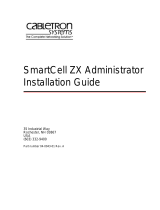Page is loading ...

0330-0651-0M Rev A • SCDB Load Cell Kit
1
SCBD Digital
Load Cell Kit
Technical Manual

0330-0651-0M Rev A • SCDB Load Cell Kit
2

0330-0651-0M Rev A • SCDB Load Cell Kit
I
TABLE OF CONTENTS
INTRODUCTION . . . . . . . . . . . . . . . . . . . . . . . . . . . . . . . . . . . . . . . . . . . . . . . . . . . . .
1
INSTALL LOAD CELL STANDS . . . . . . . . . . . . . . . . . . . . . . . . . . . . . . . . . . . . . . . . .
2
INSTALL LOAD CELL CABLES . . . . . . . . . . . . . . . . . . . . . . . . . . . . . . . . . . . . . . . . . .
3
HOMERUN CABLE INSTALLATION . . . . . . . . . . . . . . . . . . . . . . . . . . . . . . . . . . . . . .
5
Cable and Connector Information . . . . . . . . . . . . . . . . . . . . . . . . . . . . . . . . . . . . . .
5
Maximum Homerun Cable Length Chart . . . . . . . . . . . . . . . . . . . . . . . . . . . . . . . .
5
Indicator Connection . . . . . . . . . . . . . . . . . . . . . . . . . . . . . . . . . . . . . . . . . . . . . . . .
6
Load Cell Connection . . . . . . . . . . . . . . . . . . . . . . . . . . . . . . . . . . . . . . . . . . . . . . .
8
GROUNDING INSTALLATION INSTRUCTIONS . . . . . . . . . . . . . . . . . . . . . . . . . . . .
10
SETUP AND CONFIGURATION . . . . . . . . . . . . . . . . . . . . . . . . . . . . . . . . . . . . . . . . .
11
The 225D . . . . . . . . . . . . . . . . . . . . . . . . . . . . . . . . . . . . . . . . . . . . . . . . . . . . . . . .
11
Scale Configuration . . . . . . . . . . . . . . . . . . . . . . . . . . . . . . . . . . . . . . . . . . . . . . . . .
11
Addressing Cells . . . . . . . . . . . . . . . . . . . . . . . . . . . . . . . . . . . . . . . . . . . . . . . .
12
End Nodes . . . . . . . . . . . . . . . . . . . . . . . . . . . . . . . . . . . . . . . . . . . . . . . . . . . . .
12
Balancing Weighbridge Dead Load . . . . . . . . . . . . . . . . . . . . . . . . . . . . . . . . . . . .
13
Calibration . . . . . . . . . . . . . . . . . . . . . . . . . . . . . . . . . . . . . . . . . . . . . . . . . . . . . . . .
14
Smart Calibration . . . . . . . . . . . . . . . . . . . . . . . . . . . . . . . . . . . . . . . . . . . . . . . .
15
Zero Calibration . . . . . . . . . . . . . . . . . . . . . . . . . . . . . . . . . . . . . . . . . . . . . . . . .
15
Trim Cells . . . . . . . . . . . . . . . . . . . . . . . . . . . . . . . . . . . . . . . . . . . . . . . . . . . . .
15
Span Adjust . . . . . . . . . . . . . . . . . . . . . . . . . . . . . . . . . . . . . . . . . . . . . . . . . . . .
16
DIGITAL SCALE DIAGNOSTICS . . . . . . . . . . . . . . . . . . . . . . . . . . . . . . . . . . . . . . . . .
17
On Screen Diagnostics . . . . . . . . . . . . . . . . . . . . . . . . . . . . . . . . . . . . . . . . . . . . . .
17
Diagnostic Menu . . . . . . . . . . . . . . . . . . . . . . . . . . . . . . . . . . . . . . . . . . . . . . . . . . .
22
Hardware Diagnostics . . . . . . . . . . . . . . . . . . . . . . . . . . . . . . . . . . . . . . . . . . . . . . .
24
PARTS IDENTIFICATION . . . . . . . . . . . . . . . . . . . . . . . . . . . . . . . . . . . . . . . . . . . . . .
25
Serial Number_______________________
Date of Purchase ____________________
Purchased From_____________________
___________________________________
___________________________________
RETAIN THIS INFORMATION FOR FUTURE USE
PRECAUTIONS
Before using this product, read this manual
and pay special attention to all
"NOTIFICATION" symbols:
DANGER!
WARNING!
CAUTION!

0330-0651-0M Rev A • SCDB Load Cell Kit
II
Copyright
All rights reserved. Reproduction or use, without expressed written permission, of editorial or
pictorial content, in any manner, is prohibited. No patent liability is assumed with respect to the
use of the information contained herein.
Disclaimer
While every precaution has been taken in the preparation of this manual, the Seller assumes
no responsibility for errors or omissions. Neither is any liability assumed for damages
resulting from use of the information contained herein. All instructions and diagrams have
been checked for accuracy and ease of application; however, success and safety in working
with tools depend largely upon the individual accuracy, skill and caution. For this reason, the
Seller is not able to guarantee the result of any procedure contained herein. Nor can they
assume responsibility for any damage to property or injury to persons occasioned from the
procedures. Persons engaging the procedures do so entirely at their own risk.
FCC Compliance Statement
This equipment generates uses, can radiate radio frequency, and if not installed and used in
accordance with the instruction manual, may cause interference to radio communications. It
has been designed within the limits for a Class A computing device pursuant to Subpart J of
Part 15 of FCC rules to provide reasonable protection against such interference when
operated in a commercial environment. Operation of this equipment in a residential area may
cause interference in which case the user will be responsible to take whatever measures
necessary to correct the interference.
You may find the booklet “How to Identify and Resolve Radio TV Interference Problems”
prepared by the Federal Communications Commission helpful. It is available from the U.S.
Government Printing Office, Washington, D.C. 20402. Request stock No. 001-000-00315-4.

0330-0651-0M Rev A SCDB Load Cell Kit
1
INTRODUCTION
The Cardinal SCBD Load Cell kit provides you with the components necessary for construction
of an digital scale for optimum vehicle weighing. Whether the scale is designed to be installed
above ground or in a pit, all components can be installed from the top through small access
covers. The SCBD Load Cell Kit utilizes Cardinal’s SmartCell digital load cells and axis® heavy
duty load cell stands with Frictionless Centering. Braided cabling is available for enhanced
rodent protection throughout the scale.
This manual should be studied thoroughly before attempting to install the digital truck scale,
and must be used in conjunction with certified drawings of the particular truck scale model
being installed. In case of conflict, the certified drawings will govern.
Safety should always be the prime consideration during all phases of the installation. Failure to
comply with the instructions in this manual will void all warranty implied or stated.

0330-0651-0M Rev A SCBD Load Cell Kit
2
INSTALL LOAD CELL STANDS
1. After the weighbridge modules are in place, ensure the load cell stands are completely
against concrete pier. If required, tap on stand to level out against pier before drilling
anchor holes.
2. Drill four 19 mm diameter holes for the anchor bolts. The holes should be 25 cm deep for
the anchor bolts. In order to allow the drill to clear the shipping bracket and drill the anchor
bolt holes 25 cm deep, a 90 cm drill bit is required.
A 90 cm drill bit is required to clear
access opening when drilling holes.
Drill holes 25 cm deep to install anchor
bolts.
IMPORTANT! To ensure the anchor bolt holes are the correct depth, remove
the dust from the holes after drilling is complete. Use a vacuum (with a long
nozzle) to vacuum the dust out of the holes.
3. Insert the anchor bolts, and then use an impact wrench to tighten the bolts.
Insert anchor bolts, and then use an impact wrench to tighten anchor bolts.

0330-0651-0M Rev A SCBD Load Cell Kit
3
INSTALL LOAD CELL CABLES
All digital scales are connected together with a daisy-chained CAN cable. The load cell
connection loop can begin at any convenient load cell, and may continue clockwise as shown
or counter-clockwise if preferred. Note that in the example below there is not a connection
between cells 4 and 6.
Be sure to install the End Node Terminator on the load cell at the end of the connection loop
as shown.
1. Run the load cell cable through conduit installed in weighbridges between load cells.
Install the load cell cable connectors on the load cell fittings, and hand-tighten the
connectors.
Insert load cell cable into weighbridge
conduit.
Install load cell cable connectors on
load cell fittings and hand-tighten.
Homerun Cable
7
1
2
3
6
5
8
End Node
Terminator
4
225D

0330-0651-0M Rev A SCBD Load Cell Kit
4
2. Install the End Node Terminator on the last load cell of the connection loop.
Install End Node Terminator on the
last load cell of the connection loop.

0330-0651-0M Rev A SCBD Load Cell Kit
5
HOMERUN CABLE INSTALLATION
The Homerun Cable is installed between the 225D indicator and the first load cell in the loop
(Start Node). Consult the chart below to determine the maximum Homerun Cable length. Note
that the number of load cells in the scale determines the maximum length.
The Homerun Cable is made from five conductor, 18 AWG cable and terminated in the 225D
at the P5 terminal block. The load cell end is terminated with a screw type 5-pin connector,
which is included in the Home Run Cable Connector Pack. Refer to the table below for cable
and connector information.
Cable and Connector Information
ITEM and DESCRIPTION
CARDINAL PART NO.
HOMERUN CABLE, 5 CONDUCTOR, 18 AWG
6980-1083
CONNECTOR PACK, HOME RUN CABLE
(INCLUDES 5-PIN SCREW TYPE CONNECTOR, 6610-1308)
3502-0681-0A
RECOMMENDED HOMERUN CABLE
BELDEN 5303FE, 18 AWG, 5 CONDUCTOR
SUPPLIED BY DEALER
Maximum Homerun Cable Length (Determined by Number of Load Cells in Scale)

0330-0651-0M Rev A SCBD Load Cell Kit
6
Indicator Connection
The homerun cable should be routed through the metallic gland connector installed in 225D
rear panel (lower right).
1. Remove the 14 acorn nuts securing the rear panel assembly to the main housing.
2. Lift the rear panel from the main housing, taking care not to stretch the cable and wires
between the panel and main housing. Lay the rear panel on the workbench next to the
indicator.
IMPORTANT: You may need to loosen the gland connectors for the I/O cables to
allow enough slack in the cable and wires to avoid stretching them.
3. Loosen and remove the metal gland connector nut and remove the plastic insert.
4. Route the homerun cable through the nut and plastic insert and into the enclosure.
5. With the homerun cable routed into the enclosure, remove approximately 57 mm of the
cables’ outer braided jacket, exposing the inner insulating jacket.
ATTENTION!
OBSERVE PRECAUTIONS FOR HANDLING
ELECTROSTATIC SENSITIVE DEVICES
Digital Scale
AC Power
100-240 VAC
0.4 Amp Max.
I/O
(Serial,
Isolated
Inputs or
Outputs)
Optional
2XX-USBA
Connectors
Fiber
Optic
Cable
I/O
(Serial,
Isolated
Inputs or
Outputs)

0330-0651-0M Rev A SCBD Load Cell Kit
7
6. Next, remove approximately 32 mm of the inner insulating jacket, exposing the internal
wires.
7. Now, remove 6 mm inch of insulation from the end of each of the five wires.
8. Make sure the inner insulating jacket extends past the outer braided jacket approximately
19 mm.
9. Referring to the table below (or on the circuit board) for terminal connections, connect each
wire to terminal block P5.
Terminal Block P5
Board Label
Wire Color
V-BUS
RED
CAN L
YELLOW
SHLD
BLACK
CAN H
ORANGE
V+BUS
BROWN
10. To terminate a wire, use a small flat blade screwdriver, and press down on the release bar
for the terminal. Insert the wire into the opening, and remove the screwdriver. The release
bar will return to its original position, locking the wire in place.
11. Repeat the procedure until all five wires are in place.
12. After all terminations have been made, remove the excess cable from the enclosure.
13. Insert the plastic insert into the gland connector.
14. Using a wrench, tighten the connector to make certain it is secure.
Press Down Here
Insert Wire Here

0330-0651-0M Rev A SCBD Load Cell Kit
8
Load Cell Connection
The Homerun Cable is installed between the first load cell in the loop (Start Node) and the
225D indicator. It is made from five conductor, 18 AWG cable and terminated with the included
screw type 5-pin connector from the Homerun Cable Connector Pack. Refer to the table below
for cable and connector information.
Cable and Connector Information
ITEM and DESCRIPTION
CARDINAL PART NO.
HOMERUN CABLE, 5 CONDUCTOR, 18 AWG
6980-1083
CONNECTOR PACK, HOME RUN CABLE
(INCLUDES 5-PIN SCREW TYPE CONNECTOR, 6610-1308)
3502-0681-0A
RECOMMENDED HOMERUN CABLE
BELDEN 5303FE, 18 AWG, 5 CONDUCTOR
SUPPLIED BY DEALER

0330-0651-0M Rev A SCBD Load Cell Kit
9
IMPORTANT: Clean all connectors and plugs with electrical contact cleaner.
Take care that the wires to pins 1-4 do not contact the center pin (#5). Apply
dielectric grease inside the connector and plugs before sealing. Refer to the
connector diagram on the previous page and the images below.
1. Dis-assemble the connector, and then insert the homerun cable through the connector
components.
2. With the cable routed through the connector components, remove approximately 25 mm of
the cable’s outer braided jacket, exposing the inner insulating jacket.
3. Next, remove approximately 19 mm of the inner insulating jacket, exposing the internal
wires.
4. Now, remove 3 mm of insulation from the end of each of the five wires.
5. Make sure the inner insulating jacket extends past the outer braided jacket approximately
3 mm.
6. To terminate a wire, use a small flat blade screwdriver to loosen the screw, and then insert
the wire into the opening. Tighten the screw to secure the wire in place.
7. Repeat the procedure until all five wires are in place.
8. After all terminations have been made, reassemble the connector components by sliding
them together on the cable and then hand-tighten.
Insulation stripped
too far back. May
short to center
conductor.
Frayed wire. May
short to center
conductor and can
cause sporadic
connectivity during
temperature changes.
25 mm
3 mm
19 mm
3 mm

0330-0651-0M Rev A SCBD Load Cell Kit
10
GROUNDING INSTALLATION INSTRUCTIONS
1. The ground rod shall be copper plated 1.27 cm minimum diameter, with clean exterior
surfaces, and shall not be covered with paint, enamel, or other materials, which are poor
conductors.
2. The ground rod shall be embedded below permanent moisture level at least 2.44 m where
practicable. Where rock bottom is encountered, at depth of less than 1.22 m, the ground
rod shall be buried in a horizontal trench.
IMPORTANT! Install the ground rod through the pier, prior to pouring the
concrete.
Grounding Installation Diagram
3. Clamp a minimum 38 mm braided cable to the ground stud on the weighbridge.
4. Clamp the braided cable to the ground rod to connect the weighbridge ground stud to the
ground rod.
5. After installation of the braided cable, check for continuity between the conductive scale
components and the ground rod.
38 mm

0330-0651-0M Rev A SCBD Load Cell Kit
11
SETUP AND CONFIGURATION
The 225D
The 225D SmartCell Weight
Indicator has software specially
written for communicating with digital
scales. It provides in depth
diagnostics, easy maintenance, and
a simplified calibration.
The 225D consists of two main
components: a 225 indicator with
digital scale software, and a 225DLC
controller (installed in the indicator
option card slot).
The scale must contain Cardinal
digital load cells (SmartCells) in
order to communicate with the 225D.
Scale Configuration
All digital scales are connected together with a daisy-chained CAN cable. The load cell
connection loop can begin at any convenient load cell, and may continue clockwise as shown
or counter-clockwise if preferred. Note that in the example below there is not a connection
between cells 4 and 6.
Be sure to install the End Node Terminator on the load cell at the end of the connection loop
as shown.
NOTE: If the loop were run in the other direction, the sequence would then be 6-8-7-5-3-1-2-4
with load cell 4 having the End Node Terminator installed on it.
Homerun Cable
7
1
2
3
6
5
8
End Node
Terminator
4
225D
225D Weight Indicator
225DLC
Digital Load
Cell Controller

0330-0651-0M Rev A SCBD Load Cell Kit
12
Addressing Cells
Each cell has a serial number (S/N) marked on the cell. This is an 8 digit hexadecimal number.
It is also known as the cell ID. Each cell ID must be matched with a cell address. In the
example on the previous page, the addresses would be 1-8.
1. Enter the SETUP menu by pressing SHIFT+RED_KEY.
2. Press ENTER again to get to SETUP MENU #1.
3. Press 8 and ENTER to set number of scales and cells.
SETUP MENU #1
1. USA=XXX
6. CLR TARE=XXX
2. NSC=XXX
7. CLEAR ID=XXX
3. LFT=XXX
8. SCALES=X CELLS=X
4. OIML=N/A
9. TOTALIZE=XXX
5. TIME=XX
10. MODE OF OP=1 IDS
Enter Selection: 0 ` NEXT ^ EXIT
4. Enter number of scales and press ENTER.
5. Enter number of cells and press ENTER. The addressing menu will appear.
CELL TO SCALE ASSIGNMENTS
1. CELL 1 SCALE=1 ID=1D7A173F START
2. CELL 2 SCALE=1 ID=0EB0EBFF END
3. CELL 3 SCALE=1 ID=18B8783F
4. CELL 4 SCALE=1 ID=09C99FFF
Enter Selection: 0 ` NEXT ^ EXIT
END NODES EXIT
6. Press a cell number, and then ENTER to be prompted for the associated scale number
followed by the cell ID.
7. If the cell is found, the indicator will display “CELL RESPONDED”. If the cell does not
respond the 225D will sound an error beep and display “—FAILED—“. If the cell is
disconnected, then this error can be ignored.
End Nodes
The 225D also needs to know where the scale starts and ends. The START NODE is the cell
that is connected to the 225D. The END node is last cell in the daisy chain. In the example on
the previous page, the START node is #4 and the END node is #6.
To set the nodes:
1. Press the END NODES soft key.
2. The 225D will display “WHICH CELL CONNECTS TO THE 225? “.
3. In the previous example the user would enter 4 and ENTER.
4. The 225D will display “WHICH CELL IS THE LAST IN THE LOOP? “.
5. In the previous example the user would enter 6 and ENTER.

0330-0651-0M Rev A SCBD Load Cell Kit
13
Insert
Shim
Here
Insert
Shim
Here
Balancing Weighbridge Dead Load
Before calibration, it is very important that the dead load of the weighbridge is evenly
distributed between the pair of cells in a section.
1. Begin by powering up the 225D and proceeding to the Diagnostics Menu to the
LOADCELL WEIGHTS screen.
2. Each pair of load cells should be carrying an equal dead load of plus (+) or minus (-) 10
percent.
3. If a cell in a section has an output less than 20 percent of the cell carrying the most load,
jack the weighbridge up, loosen the load cell mounting bolt as well as the load cell End
Pivot Plate retaining bolt, and place a factory supplied shim (0330-0148-08, 7 GA. LOAD
CELL SHIM) or (0330-0149-08, 10 GA. LOAD CELL SHIM) between the load cell End
Pivot Plate, and the weighbridge load cell block.
LOADCELL WEIGHTS
1. 3022 6. 5100
2. 2650 7. 2950
3. 5240 8. 3240
4. 5600
5. 4920
PREVIOUS NEXT EXIT
Insert
Shim
Here
Load Cell End
Pivot Plate
Load Cell End
Pivot Plate

0330-0651-0M Rev A SCBD Load Cell Kit
14
Calibration
If, after test loading the scale, it is determined that adjustments are required, follow the
procedure below. This section describes the procedure necessary to calibrate a Cardinal
Digital Truck Scale.
1. Before any adjustments are made, turn on power to the digital weight indicator.
2. Drive a test truck across the scale at least three times in each direction prior to
calibrating the scale.
3. Before any sealing can be done, the weight indicator must be calibrated to the scale. A
division size of 10 lbs should be selected and the auto-zero function turned off. Refer to
the 225 Weight Indicator Installation and Technical Manual.
All digital cells are pre-calibrated for span in the factory. That means that span calibration is
not necessary to start making weights. Only a zero calibration is necessary. However, a Smart
Calibration is still usually necessary to trim the corners and sections of a scale.
Navigating to the DLC Calibration Menu
1. Enter SETUP by pressing SHIFT+RED_KEY.
2. Press ENTER.
3. Press DOWN to get to SETUP MENU #2.
4. Select SETUP SCALE #X where ‘X’ is the scale number.
5. Press DOWN to get to SCALE X SETUP MENU #2.
6. Enter 10 and press ENTER to open the DLC calibration menu.
SCALE 1 CALIBRATION MENU
1. SMART CALIBRATION
2. ZERO CALIBRATION
3. TRIM CELL(S)
4. SPAN ADJUST
Enter Selection: 0
EXIT

0330-0651-0M Rev A SCBD Load Cell Kit
15
SMART CALIBRATION
Smart Calibration is not necessary to make weight but it is helpful for trimming all load cells
automatically.
1. Press 1 and ENTER. The 225D will prompt for “CAL WT = 0”.
2. Enter the weight of the test weight.
3. The 225D will display…
VERIFY SCALE IS EMPTY
PRESS ENTER TO CONTINUE
4. With an empty scale, press ENTER. This will capture the calibrated dead load weight of
the scale.
5. The 225D will display…
PLACE WEIGHT ON CELL X
PRESS ENTER TO CONTINUE
6. Center the weight over scale X and press ENTER to take a weight sample.
7. Repeat steps 5 and 6 for each cell in the order prompted by the 225D. (This is the same
order as other Cardinal scales e.g. 1, 3, 5, 7, 8, 6, 4, 2).
ZERO CALIBRATION
Zero Calibration does not affect the trimming of the cells or affect span. It simply sets the dead
load weight of the scale.
1. Press 2 and ENTER.
2. The 225D will display…
VERIFY SCALE IS EMPTY
PRESS ENTER TO CONTINUE
3. Ensure scale is empty and press ENTER. The scale will record dead load weight.
TRIM CELLS
Individual cells or pairs of cells may be trimmed. This requires a test load weight.
1. Press 3 and ENTER.
2. The 225D will prompt for “Cell Number(s): “.
3. To trim a single cell, enter the cell number, and press ENTER. To trim a pair of cells,
enter both cells in the form “X + Y”, and press ENTER.
E.g. to trim the pair of cells 5 and 6, enter “5+6”, and press ENTER.
4. For information only, the 225D will display the cell trim “CELL # TRIM X.XXXXXXX”.
It will also display the total “SCALE WT = XXXXXX” in hi resolution mode.
5. Place a test weight over the cell(s) to be adjusted.
6. Press the SET_WT soft key.
7. The 225D will prompt “ENTER NEW WEIGHT = “.
8. Enter the actual correct weight of the test weight and press ENTER.
9. Indicator will automatically trim cell to match the entered test weight.
10. Press the PREVIOUS and NEXT soft keys to navigate to other cells without exiting the
trim menu.

0330-0651-0M Rev A SCBD Load Cell Kit
16
SPAN ADJUST
Span adjust allows the user to tweak the span of the entire scale at once.
1. Press 4 and ENTER.
2. The 225D will display the current live scale weight “SCALE WT = XXXXX.X” in high-
resolution mode.
3. Place the test weight at any location on the scale.
4. Press SET_WT soft key. The 225D will prompt “ENTER NEW WEIGHT = “.
5. Enter the value of the test weight and press ENTER.
6. The 225D will adjust span to target weight.
/