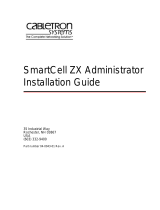Page is loading ...

8200-0753-0M Rev A 225D Weight Digital Indicator
I
225D
Weight Indicator
Installation and Technical Manual

8200-0753-0M Rev A 225D Weight Digital Indicator
II

8200-0753-0M Rev A 225D Weight Digital Indicator
I
COPYRIGHT
All rights reserved. Reproduction or use, without expressed written permission, of editorial or
pictorial content, in any manner, is prohibited. No patent liability is assumed with respect to the
use of the information contained herein.
DISCLAIMER
While every precaution has been taken in the preparation of this manual, the Seller assumes
no responsibility for errors or omissions. Neither is any liability assumed for damages
resulting from use of the information contained herein. All instructions and diagrams have
been checked for accuracy and ease of application; however, success and safety in working
with tools depend largely upon the individual accuracy, skill, and caution. For this reason, the
Seller is not able to guarantee the result of any procedure contained herein. Nor can they
assume responsibility for any damage to property or injury to persons occasioned from the
procedures. Persons engaging the procedures do so entirely at their own risk.
FCC COMPLIANCE STATEMENT
This equipment generates uses, can radiate radio frequency, and if not installed and used in
accordance with the instruction manual, may cause interference to radio communications. It
has been tested and found to comply with the limits for a Class A computing device pursuant
to Subpart J of Part 15 of FCC rules, which are designed to provide reasonable protection
against such interference when operated in a commercial environment. Operation of this
equipment in a residential area may cause interference in which case the user will be
responsible to take whatever measures necessary to correct the interference.
You may find the booklet “How to Identify and Resolve Radio TV Interference Problems”
prepared by the Federal Communications Commission helpful. It is available from the U.S.
Government Printing Office, Washington, D.C. 20402, stock No. 001-000-00315-4.

8200-0753-0M Rev A 225D Weight Digital Indicator
II
PROPER DISPOSAL
When this device reaches the end of its useful life, it must be properly disposed of. It must not
be disposed of as unsorted municipal waste. Within the European Union, this device should be
returned to the distributor from where it was purchased for proper disposal. This is in
accordance with EU Directive 2002/96/EC. Within North America, the device should be
disposed of in accordance with the local laws regarding the disposal of waste electrical and
electronic equipment.
It is everyone’s responsibility to help maintain the environment and to reduce
the effects of hazardous substances contained in electrical and electronic
equipment on human health. Please do your part by making certain that this
device is properly disposed of. The symbol shown to the right indicates that this
device must not be disposed of in unsorted municipal waste programs.
CAUTION
CAUTION: RISK OF EXPLOSION IF BATTERY IS REPLACED BY AN INCORRECT
TYPE. DISPOSE OF USED BATTERIES ACCORDING TO THE INSTRUCTIONS.
ATTENTION: RISQUE D'EXPLOSION SI LA BATTERIES EST REMPLACE'E PAR
UN TYPE INCORRECT. REJETEZ LES BATTERIES UTILISE'ES SELON LES
INSTRUCTIONS.
PRECAUTIONS
Before using this indicator, read this manual and pay special attention to all
"NOTIFICATION" symbols:
IMPORTANT
ELECTRICAL
WARNING
STATIC
SENSITVE

8200-0753-0M Rev A 225D Weight Digital Indicator
III
TABLE OF CONTENTS
INTRODUCTION . . . . . . . . . . . . . . . . . . . . . . . . . . . . . . . . . . . . . . . . . . . . . . . . . . . .
Page 1
SPECIFICATIONS . . . . . . . . . . . . . . . . . . . . . . . . . . . . . . . . . . . . . . . . . . . . . . . . . .
Page 2
HOMERUN CABLE INSTALLATION . . . . . . . . . . . . . . . . . . . . . . . . . . . . . . . . . . . .
Page 3
Indicator Connection . . . . . . . . . . . . . . . . . . . . . . . . . . . . . . . . . . . . . . . . . . . . . .
Page 4
Load Cell Connection . . . . . . . . . . . . . . . . . . . . . . . . . . . . . . . . . . . . . . . . . . . . .
Page 6
225DLC CONTROLLER CARD . . . . . . . . . . . . . . . . . . . . . . . . . . . . . . . . . . . . . . . .
Page 9
SETUP AND CONFIGURATION . . . . . . . . . . . . . . . . . . . . . . . . . . . . . . . . . . . . . . .
Page 11
Addressing Cells . . . . . . . . . . . . . . . . . . . . . . . . . . . . . . . . . . . . . . . . . . . . . . . . .
Page 12
End Nodes . . . . . . . . . . . . . . . . . . . . . . . . . . . . . . . . . . . . . . . . . . . . . . . . . . . . . .
Page 12
Calibration . . . . . . . . . . . . . . . . . . . . . . . . . . . . . . . . . . . . . . . . . . . . . . . . . . . . . .
Page 13
SMART CALIBRATION . . . . . . . . . . . . . . . . . . . . . . . . . . . . . . . . . . . . . . . . .
Page 14
ZERO CALIBRATION . . . . . . . . . . . . . . . . . . . . . . . . . . . . . . . . . . . . . . . . . .
Page 14
TRIM CELLS . . . . . . . . . . . . . . . . . . . . . . . . . . . . . . . . . . . . . . . . . . . . . . . . .
Page 14
SPAN ADJUST . . . . . . . . . . . . . . . . . . . . . . . . . . . . . . . . . . . . . . . . . . . . . . . .
Page 15
DIGITAL SCALE DIAGNOSTICS . . . . . . . . . . . . . . . . . . . . . . . . . . . . . . . . . . . . . . .
Page 17
On Screen Diagnostics . . . . . . . . . . . . . . . . . . . . . . . . . . . . . . . . . . . . . . . . . . . .
Page 17
Diagnostic Menu . . . . . . . . . . . . . . . . . . . . . . . . . . . . . . . . . . . . . . . . . . . . . . . . .
Page 23
Hardware Diagnostics . . . . . . . . . . . . . . . . . . . . . . . . . . . . . . . . . . . . . . . . . . . . .
Page 25
Board Replacement . . . . . . . . . . . . . . . . . . . . . . . . . . . . . . . . . . . . . . . . . . . . . . .
Page 26
OPTION CARD REPLACEMENT . . . . . . . . . . . . . . . . . . . . . . . . . . . . . . . . .
Page 26
MAIN PCB REPLACEMENT . . . . . . . . . . . . . . . . . . . . . . . . . . . . . . . . . . . . .
Page 26
225DLC CARD REPLACEMENT . . . . . . . . . . . . . . . . . . . . . . . . . . . . . . . . . . . . . . .
Page 28
iSITE CONFIGURATION . . . . . . . . . . . . . . . . . . . . . . . . . . . . . . . . . . . . . . . . . . . . .
Page 31


8200-0753-0M Rev A 225D Weight Digital Indicator
1
INTRODUCTION
The 225D SmartCell Weight Indicator has software specially written for communicating with
digital scales. It provides in depth diagnostics, easy maintenance, and a simplified calibration.
The 225D consists of two main components: a 225 indicator with digital scale software, and a
225DLC controller (installed in the indicator option card slot).
The scale must contain Cardinal digital load cells (DC or SCBD SmartCell) in order to
communicate with the 225D.
225D Weight Indicator
225DLC Digital Load Cell Controller
DC Digital Load Cell
SCBD Digital Load Cell
This manual is furnished as a guide to setup and operation of the 225D SmartCell Weight
Indicator. It has been supplied in addition to the standard 225 Weight Indicator Installation and
Technical Manual, 8200-M698-O1. The standard 225 manual should be consulted for
information concerning the installation, setup, and calibration of the indicator.
Please read both manuals thoroughly before attempting to install your indicator and keep them
available for future reference.

8200-0753-0M Rev A 225D Weight Digital Indicator
2
SPECIFICATIONS
Power Requirements:
100 to 240 VAC (50/60 Hz) at 0.4A Max.
Enclosure Type:
Stainless Steel wall or desk-mount
Enclosure Size:
10 7/8"W x 8 3/16"H x 3 1/8"D
(276mm W x 208mm H x 79mm D)
Weight:
9.2lbs (4.2kg) Size and Weight DOES NOT include Gimbal
Operating Environment:
Temperature: 14 to 104 ºF (-10 to +40 ºC)
Humidity: 90% non-condensing (maximum)
Display:
240 x 64 (5” x 1.33”/127 x 34mm) Graphics LCD w/ LED Backlight
Division Value:
Commercial: 1, 2, or 5 x 10, 1, 0.1, 0.01, 0.001 and 0.0001
Non-commercial: 0 to 99
Sensitivity:
NON-COMMERCIAL
NTEP
CANADA
OIML
0.15 uV/e
0.3uV/e (Class III/IIIL)
0.3uV/e (Class III/IIIHD)
0.7 uV/e (Class III)
Scale Divisions:
NON-COMMERCIAL
NTEP
CANADA
OIML
100 to 240,000
100 to 10,000 (Class III/IIIL)
100 to 10,000 (Class III/IIIHD)
100 to 10,000 (Class III)
Internal Resolution:
1 part in 16,777,216
Tare Capacity:
Six Digits (999,999)
Sample Rate:
1 to 100 samples per second, selectable
Auto Zero Range:
0.5 or 1 through 9 divisions
Weighing Units:
Tons, Pounds, Ounces, Tonnes ”Metric Tons”, Kilograms, Grams,
Keypad:
Membrane type with 60 color-coded keys
Standard I/O:
4 ea Serial I/O Ports configured as:
3 ea bi-directional RS-232 ports or 3 ea 20mA output-only ports
1 ea bi-directional 20mA port
1 ea output only RS-232/20mA port
8 ea Remote Isolated Inputs
16 ea Remote Isolated Outputs
225DLC Connections:
Homerun Cable - 5 position spring cage clamp (24 to 16ga wire)
Ethernet Port for iSite – (1) RJ-45
USB-B port – Used for firmware updates to 225DLC card
Internal Connections:
(1) 16 pin DIL
Homerun Cable Length:
Consult Digital Load Cell cable chart. Consult factory for other
requirements.
Number of Load Cells:
20 digital load cell with 15V power at scale
36 digital load cells with 24V power at scale

8200-0753-0M Rev A 225D Weight Digital Indicator
3
HOMERUN CABLE INSTALLATION
The Homerun Cable is installed between the 225D indicator and the first load cell in the loop
(Start Node). Consult the chart below to determine the maximum Homerun Cable length. Note
that the number of load cells in the scale determines the maximum length.
The Homerun Cable is made from five conductor, 18 AWG cable and terminated in the 225D
at the P5 terminal block. The load cell end is terminated with a screw type 5-pin connector,
which is included in the Home Run Cable Connector Pack. Refer to the table below for cable
and connector information.
Cable and Connector Information
ITEM and DESCRIPTION
CARDINAL PART NO.
HOMERUN CABLE, 5 CONDUCTOR, 18 AWG
6980-1083
CONNECTOR PACK, HOME RUN CABLE
(INCLUDES 5-PIN SCREW TYPE CONNECTOR, 6610-1308)
3502-0681-0A
RECOMMENDED HOMERUN CABLE
BELDEN 5303FE, 18 AWG, 5 CONDUCTOR
SUPPLIED BY DEALER
Maximum Homerun Cable Length (Determined by Number of Load Cells in Scale)

8200-0753-0M Rev A 225D Weight Digital Indicator
4
Indicator Connection
The homerun cable should be routed through the metallic gland connector installed in 225D
rear panel (lower right).
1. Remove the 14 acorn nuts securing the rear panel assembly to the main housing.
2. Lift the rear panel from the main housing, taking care not to stretch the cable and wires
between the panel and main housing. Lay the rear panel on the workbench next to the
indicator.
IMPORTANT: You may need to loosen the gland connectors for the I/O cables to
allow enough slack in the cable and wires to avoid stretching them.
3. Loosen and remove the metal gland connector nut and remove the plastic insert.
4. Route the homerun cable through the nut and plastic insert and into the enclosure.
5. With the homerun cable routed into the enclosure, remove approximately 2 1/4 inches of
the cables’ outer braided jacket, exposing the inner insulating jacket.
ATTENTION!
OBSERVE PRECAUTIONS FOR HANDLING
ELECTROSTATIC SENSITIVE DEVICES
Digital Scale
AC Power
100-240 VAC
0.4 Amp Max.
I/O
(Serial,
Isolated
Inputs or
Outputs)
Optional
2XX-USBA
Connectors
Fiber
Optic
Cable
I/O
(Serial,
Isolated
Inputs or
Outputs)

8200-0753-0M Rev A 225D Weight Digital Indicator
5
6. Next, remove approximately 1 1/2 inches of the inner insulating jacket, exposing the
internal wires.
7. Now, remove 1/4 inch of insulation from the end of each of the five wires.
8. Make sure the inner insulating jacket extends past the outer braided jacket approximately
3/4 inch.
9. Referring to the table below (or on the circuit board) for terminal connections, connect each
wire to terminal block P5.
Terminal Block P5
Board Label
Wire Color
V-BUS
RED
CAN L
YELLOW
SHLD
BLACK
CAN H
ORANGE
V+BUS
BROWN
10. To terminate a wire, use a small flat blade screwdriver, and press down on the release bar
for the terminal. Insert the wire into the opening, and remove the screwdriver. The release
bar will return to its original position, locking the wire in place.
11. Repeat the procedure until all five wires are in place.
12. After all terminations have been made, remove the excess cable from the enclosure.
13. Insert the plastic insert into the gland connector.
14. Using a wrench, tighten the connector to make certain it is secure.
Press Down Here
Insert Wire Here

8200-0753-0M Rev A 225D Weight Digital Indicator
6
Load Cell Connection
The Homerun Cable is installed between the first load cell in the loop (Start Node) and the
225D indicator. It is made from five conductor, 18 AWG cable and terminated with the included
screw type 5-pin connector from the Homerun Cable Connector Pack. Refer to the table below
for cable and connector information.
Cable and Connector Information
ITEM and DESCRIPTION
CARDINAL PART NO.
HOMERUN CABLE, 5 CONDUCTOR, 18 AWG
6980-1083
CONNECTOR PACK, HOME RUN CABLE
(INCLUDES 5-PIN SCREW TYPE CONNECTOR, 6610-1308)
3502-0681-0A
RECOMMENDED HOMERUN CABLE
BELDEN 5303FE, 18 AWG, 5 CONDUCTOR
SUPPLIED BY DEALER

8200-0753-0M Rev A 225D Weight Digital Indicator
7
IMPORTANT: Clean all connectors and plugs with electrical contact cleaner.
Take care that the wires to pins 1-4 do not contact the center pin (#5). Apply
dielectric grease inside the connector and plugs before sealing. Refer to the
connector diagram on the previous page and the images below.
1. Dis-assemble the connector, and then insert the homerun cable through the connector
components.
2. With the cable routed through the connector components, remove approximately 1 inch of
the cable’s outer braided jacket, exposing the inner insulating jacket.
3. Next, remove approximately 3/4 inch of the inner insulating jacket, exposing the internal
wires.
4. Now, remove 1/8 inch of insulation from the end of each of the five wires.
5. Make sure the inner insulating jacket extends past the outer braided jacket approximately
1/8 inch.
6. To terminate a wire, use a small flat blade screwdriver to loosen the screw, and then insert
the wire into the opening. Tighten the screw to secure the wire in place.
7. Repeat the procedure until all five wires are in place.
8. After all terminations have been made, reassemble the connector components by sliding
them together on the cable and then hand-tighten.
Insulation stripped
too far back. May
short to center
conductor.
Frayed wire. May
short to center
conductor and can
cause sporadic
connectivity during
temperature changes.
1”
1/8”
3/4”

8200-0753-0M Rev A 225D Weight Digital Indicator
8

8200-0753-0M Rev A 225D Weight Digital Indicator
9
225DLC CONTROLLER CARD
USB-B
This port is used to perform firmware updates to the 225DLC controller card.
LED 1-4
The LED’s are used for diagnostic purposes. For a complete explanation of their function, refer
to the DIGITAL SCALE DIAGNOSTICS, Hardware Diagnostics section of this manual.
Ethernet Port
This port is used to connect the 225D to your network to send information to the cloud for iSite.
Micro SD Card Slot
The Micro SD card slot is not used at this time.
J1, End Node Jumper
Jumper J1 is the CAN bus END NODE jumper.
NOTE: The J1 jumper must be installed for the 225D communications to the scale to operate.
P5
Homerun
Cable
Attach
Ground
wire here
Ethernet
Port for
iSite
USB-B
Port
Micro SD
Card Slot
LED1
LED2
LED3
LED4
J1
End Node
J2, J3
ICAN
Jumpers
Cable
P4 – Legacy
Serial iSite
P4
Future Use

8200-0753-0M Rev A 225D Weight Digital Indicator
10
J2, J3 ICAN Jumpers
When ON (installed), these jumpers allow the 225D indicator to supply (source) 15 VDC to the
digital load cells in the scale. To operate from an external power source, the jumpers must be
OFF (on one pin only or removed), and the user must provide 12 to 24 VDC to the V+BUS
terminal and a ground return to the V-BUS terminal of the P4 terminal block.
P5, Homerun Cable
The P5 terminal block is used to connect the homerun cable between the 225D indicator and
the first load cell in the loop (Start Node in the scale). Refer to the table below for terminal
connections.
Board Label
Wire Color
V-BUS
RED
CAN L
YELLOW
SHLD
BLACK
CAN H
ORANGE
V+BUS
BROWN
P4, Legacy Serial iSite
This portion of the P4 terminal block is used to connect to Legacy Serial iSite wiring when
replacing or updating the indicator in an older system with a 225D.
P4, Future Use
This portion of the P4 terminal block is not used at this time. It is reserved for a future serial
connection.

8200-0753-0M Rev A 225D Weight Digital Indicator
11
SETUP AND CONFIGURATION
All digital scales are connected together with a daisy-chained CAN cable. The load cell
connection loop can begin at any convenient load cell, and may continue clockwise as shown
or counter-clockwise, if preferred. Note that in the tank/hopper example below there is not a
connection between cells 3 and 4 and in the truck scale example, there is not a connection
between cells 4 and 6.
NOTE: Be sure to insert the end node termination plug on the load cell at end of loop as
shown in both examples.
Example: Typical Tank/Hopper Configuration
NOTE: If the loop were run in the other direction, the sequence would then be 2-4-3-1 with
load cell 1 having the End Node Terminator installed on it.
Example: Typical Truck Scale Configuration
NOTE: If the loop were run in the other direction, the sequence would then be 6-8-7-5-3-1-2-4
with load cell 4 having the End Node Terminator installed on it.
End Node
Terminator
2
1
3
225D
4
Homerun
Cable
Homerun Cable
7
1
2
3
6
5
8
End Node
Terminator
4
225D

8200-0753-0M Rev A 225D Weight Digital Indicator
12
Addressing Cells
Each cell has a serial number (S/N) marked on the cell. This is an eight digit hexadecimal
number. It is also known as the cell ID. Each cell ID must be matched with a cell address. In
the tank/hopper example, the addresses would be 1-4. In the truck scale example, the
addresses would be 1-8.
1. Enter the SETUP menu by pressing SHIFT+RED_KEY.
2. Press ENTER again to get to SETUP MENU #1.
3. Press 8 and ENTER to set number of scales and cells.
SETUP MENU #1
1. USA=XXX
6. CLR TARE=XXX
2. NSC=XXX
7. CLEAR ID=XXX
3. LFT=XXX
8. SCALES=X CELLS=X
4. OIML=N/A
9. TOTALIZE=XXX
5. TIME=XX
10. MODE OF OP=1 IDS
Enter Selection: 0 ` NEXT ^ EXIT
4. Enter number of scales and press ENTER.
5. Enter number of cells and press ENTER. The addressing menu will appear.
CELL TO SCALE ASSIGNMENTS
1. CELL 1 SCALE=1 ID=1D7A173F START
2. CELL 2 SCALE=1 ID=0EB0EBFF END
3. CELL 3 SCALE=1 ID=18B8783F
4. CELL 4 SCALE=1 ID=09C99FFF
Enter Selection: 0 ` NEXT ^ EXIT
END NODES EXIT
6. Press a cell number, and then ENTER to be prompted for the associated scale number
followed by the cell ID.
7. If the cell is found, the 225D will display “CELL RESPONDED”. If the cell does not
respond the 225D will sound an error beep and display “—FAILED—“. If the cell is
disconnected, then this error can be ignored.
End Nodes
The 225D indicator also needs to know where the scale starts and ends. The START NODE is
the cell that connects to the 225D. The END node is last cell in the daisy chain. In the
tank/hopper example, the START node is #1 and the END node is #2. In the truck scale
example, the START node is #4 and the END node is #6.
To set the nodes:
1. Press the END NODES soft key.
2. The 225D will display “WHICH CELL CONNECTS TO THE 225? “.
3. In the previous examples the user would enter 1 (tank/hopper) or 4 (truck) and ENTER.
4. The 225D will display “WHICH CELL IS THE LAST IN THE LOOP? “.
5. In the previous examples the user would enter 2 (tank/hopper) or 6 (truck) and ENTER.

8200-0753-0M Rev A 225D Weight Digital Indicator
13
Calibration
If, after test loading the scale, it is determined that adjustments are required, follow the
procedure below. Note that this section describes the procedure necessary to calibrate a
Digital Truck Scale.
1. Before any adjustments are made, turn on the power to the 225D indicator.
2. Drive a test truck across the scale at least three times in each direction prior to
calibrating the scale.
3. Before sealing can be done, the 225D indicator must be calibrated to the scale. A
division size of 10 lbs should be selected and the auto-zero function turned off. Refer to
the standard 225 Weight Indicator Installation and Technical Manual, 8200-M698-O1.
All digital cells are pre-calibrated in the factory for span. That means that span calibration is
not necessary to start making weights. Only a zero calibration is necessary. However, a Smart
Calibration is still usually necessary to trim the corners and sections of a scale.
Navigating to the DLC Calibration Menu
1. Enter SETUP by pressing SHIFT+RED_KEY.
2. Press ENTER.
3. Press DOWN to get to SETUP MENU #2.
4. Select SETUP SCALE #X where ‘X’ is the scale number.
5. Press DOWN to get to SCALE X SETUP MENU #2.
6. Enter 10 and press ENTER to open the DLC calibration menu.
SCALE 1 CALIBRATION MENU
1. SMART CALIBRATION
2. ZERO CALIBRATION
3. TRIM CELL(S)
4. SPAN ADJUST
Enter Selection: 0
EXIT

8200-0753-0M Rev A 225D Weight Digital Indicator
14
SMART CALIBRATION
Smart Calibration is not necessary to make weight but it is helpful for trimming all load cells
automatically.
1. Press 1 and ENTER. The 225D will prompt for “CAL WT = 0”.
2. Enter the weight of the test weight.
3. The 225D will display…
VERIFY SCALE IS EMPTY
PRESS ENTER TO CONTINUE
4. With an empty scale, press ENTER. This will capture the calibrated dead load weight of
the scale.
5. The 225D will display…
PLACE WEIGHT ON CELL X
PRESS ENTER TO CONTINUE
6. Center the weight over scale X and press ENTER to take a weight sample.
7. Repeat steps 5, 6 for each cell in the order that the 225D prompts for. (This is the same
order as other Cardinal scales e.g. 1, 3, 5, 7, 8, 6, 4, 2).
ZERO CALIBRATION
Zero Calibration does not affect the trimming of the cells or affect span. It simply sets the dead
load weight of the scale.
1. Press 2 and ENTER.
2. The 225D will display…
VERIFY SCALE IS EMPTY
PRESS ENTER TO CONTINUE
3. Ensure scale is empty and press ENTER. The scale will record dead load weight.
TRIM CELLS
Individual cells or pairs of cells may be trimmed. This requires a test load weight.
1. Press 3 and ENTER.
2. The 225D will prompt for “Cell Number(s): “.
3. To trim a single cell, enter the cell number, and press ENTER. To trim a pair of cells,
enter both cells in the form “X + Y”, and press ENTER.
E.g. to trim the pair of cells 5 and 6 enter “5+6” and press ENTER.
4. For information only, the 225D will display the cell trim “CELL # TRIM X.XXXXXXX”.
It will also display the total “SCALE WT = XXXXXX” in hi resolution mode.
5. Place a test weight over the cell(s) to be adjusted.
6. Press the SET_WT soft key.
7. The 225D will prompt “ENTER NEW WEIGHT = “.
8. Enter the actual correct weight of the test weight and press ENTER.
9. The 225D will automatically trim cell to match the entered test weight.
10. Press the PREVIOUS and NEXT soft keys to navigate to other cells without exiting the
trim menu.
/