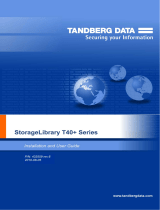TDkit - The Configuration And Test Tool
Table of contents:
Introduction ........................................................................................................................................................................ 2
System Requirements ........................................................................................................................................................ 2
Supported devices ............................................................................................................................................................. 3
Using TDkit ....................................................................................................................................................................... 4
Introduction
TDkit is a program that can be used to upload firmware, inspect and change some of the device
parameters and to execute some simple device operations. It also gives the operator the possibility
to perform tests that can be useful to check the reliability of the SCSI connection, the device and
the media.
The program has been tested thoroughly, but may still contain bugs and features that our testing
has not yet revealed. Tandberg Data is not responsible for any damage this program may cause.
We appreciate any comments and bug reports on this product.
For any known issues, see ReadMe.rtf in TDkit program folder.
System Requirements
TDkit runs in Windows 32-bit environments such as Win2000, Win2003 and XP. Under these sys-
tems it can be used either with the ASPI driver, which must be obtained separately, or Windows
native SCSI pass through interface (SPTI). The SPTI interface is part of the Windows NT plat-
form and requires no installation.
The TDkit will use the ASPI driver if installed, otherwise the SPTI is used. However, even if the
ASPI driver is in place, use of SPTI may be forced by using a run time option SPTI in an shortcut
on the desktop. Or use the TDkit SPTI shortcut in Start\All Programs\TDkit directory:
TDkit with SPTI must be used in all Windows x64-bit environments (Win XP, Win 2003). There
is no ASPI support for the x64-bit Windows environment.
Note
Some systems already have drivers installed for the SCSI devices that may block the access for
TDkit driver. In this case it may be necessary to uninstall the device driver to allow access for
the TDkit driver.
Sometimes the tape device may be in use or reserved by some application or services. To avoid
this situation, the application or services using the device should be stopped or turned off before
the TDkit can be started.
One service to look for, when using Medium Changers, is the
Just stop the service temporarily before running TDkit.
Page 2 of 12