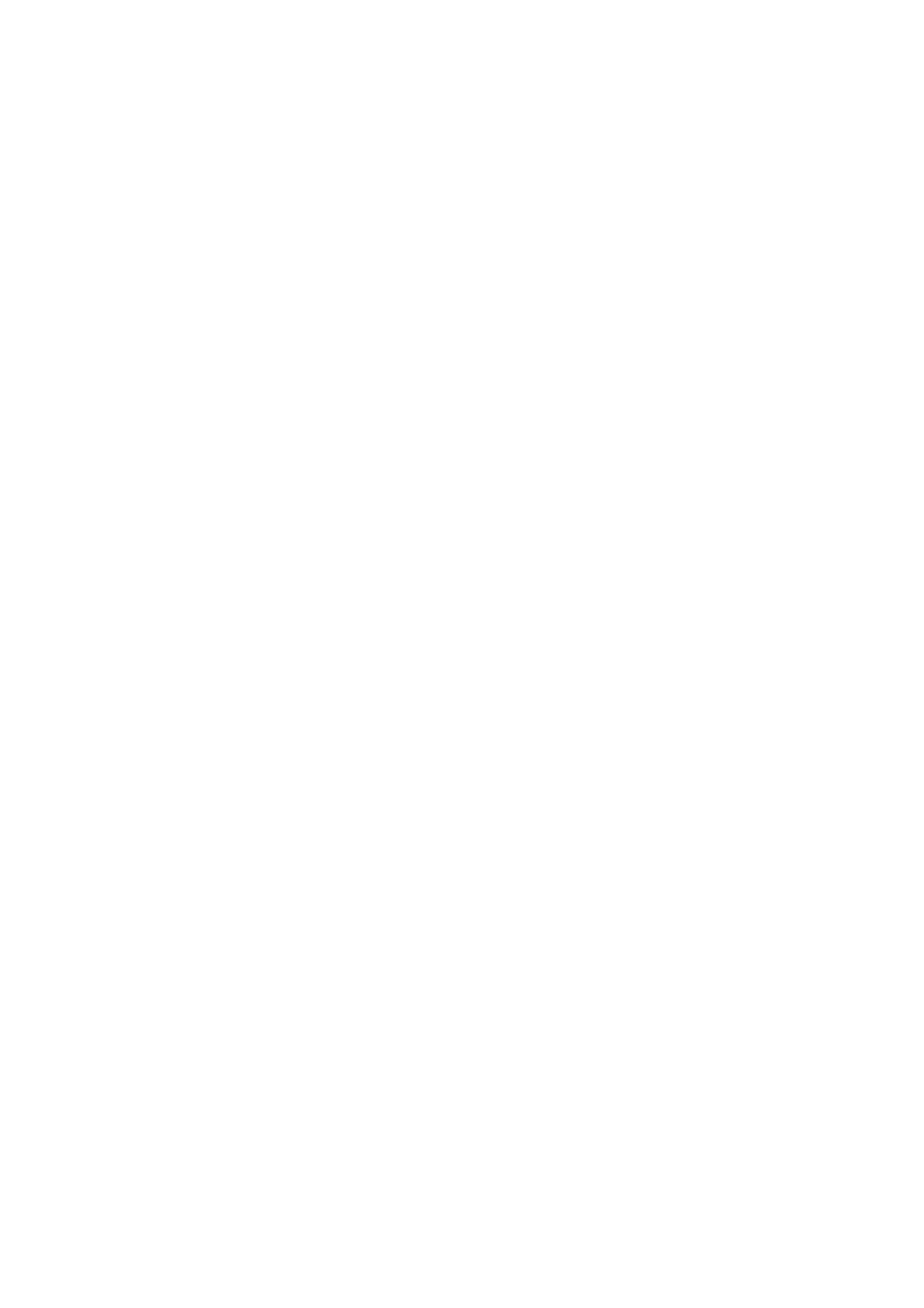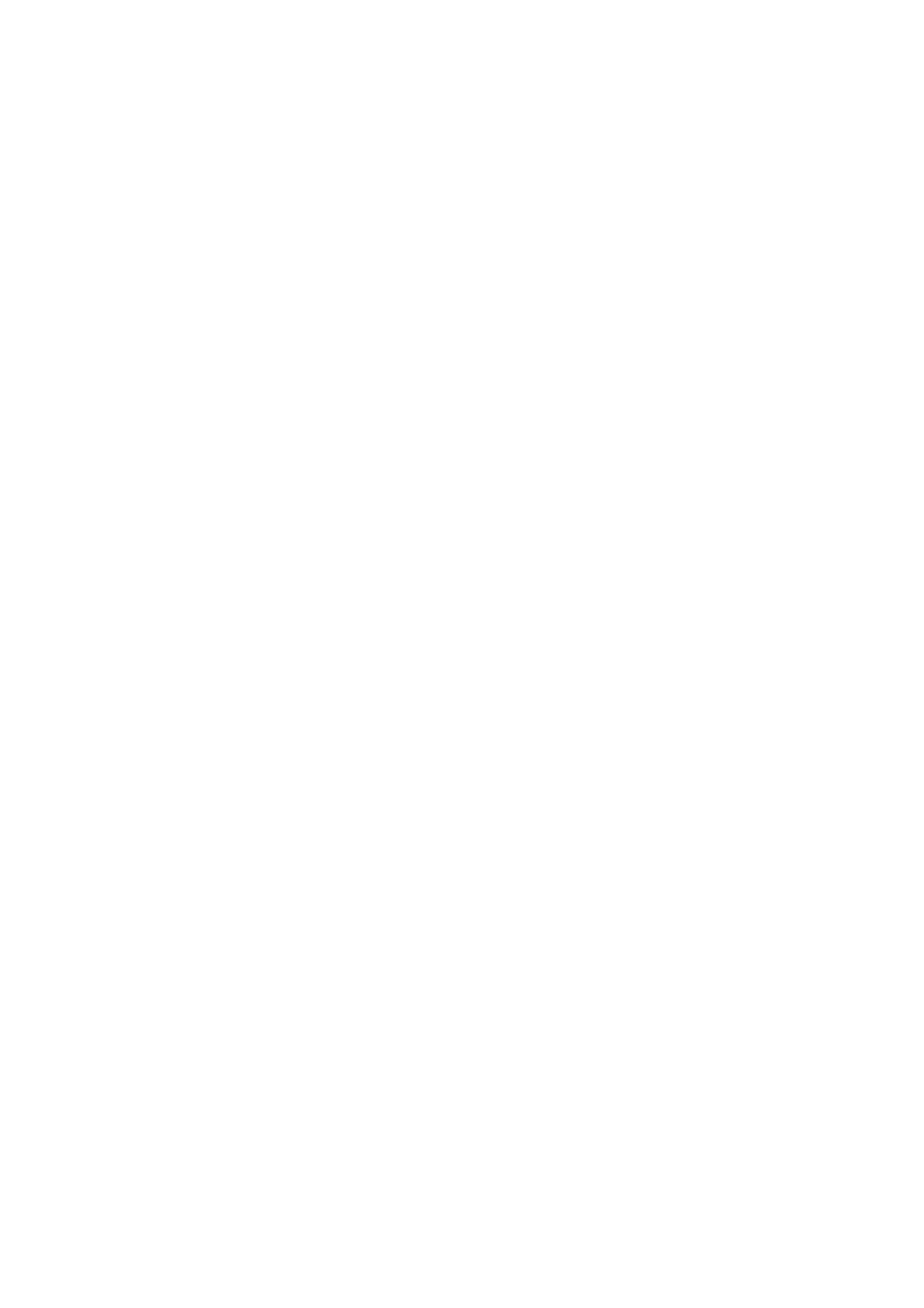
6 Indexes.
Table of Figures
Figure 2.1. Overview of Tandberg Data StorageLoader 1U.......................................................................................................11
Figure 2.2. Front panel of the StorageLoader...........................................................................................................................12
Figure 2.3. Internal components of the StorageLoader.............................................................................................................14
Figure 2.4. Cartridge magazines...............................................................................................................................................15
Figure 2.5. Rear panel of the StorageLoader (SCSI). ...............................................................................................................15
Figure 2.6. Rear panel of the StorageLoader (SAS). ................................................................................................................15
Figure 3.1. Rack Mounting kit...................................................................................................................................................19
Figure 3.2. Rack Mount Rail.....................................................................................................................................................19
Figure 3.3. Mounting the Rack mounting kit to a rack...............................................................................................................20
Figure 3.4. Rack mounting kit mounted in rack.........................................................................................................................21
Figure 3.5. Slide the StorageLoader in from the front. ..............................................................................................................21
Figure 3.6. Fasten the front of the StorageLoader to the rack using the M6x12 screws............................................................21
Figure 3.7. Fasten the rear of the StorageLoader to the rails....................................................................................................21
Figure 3.8. Main Power switch, fuse holder and power cord connection...................................................................................22
Figure 3.9. Robotics lock marked with red plastic tab...............................................................................................................22
Figure 3.10. Positioning of bar code label for LTO cartridges. ..................................................................................................25
Figure 3.11. Available Tandberg Data Cartridge Labels............................................................................................................25
Figure 4.1. Power-on Screen....................................................................................................................................................27
Figure 4.2. Snapshot while running Inventory...........................................................................................................................27
Figure 4.3. The Default screen. ................................................................................................................................................28
Figure 4.4. Standard Menu Layout............................................................................................................................................30
Figure 4.5. The Complete Menu Tree for the front panel interface............................................................................................31
Figure 4.6. Standard Dialog Layout. .........................................................................................................................................32
Figure 4.7. Dialog layout, entering discrete values....................................................................................................................32
Figure 4.8. Slot dialog layout. ...................................................................................................................................................33
Figure 4.9. Predefined options, showed one at the time. ..........................................................................................................33
Figure 4.10. A default screen....................................................................................................................................................33
Figure 4.11. Load to Drive........................................................................................................................................................40
Figure 4.12. Unload from Drive.................................................................................................................................................41
Figure 4.13. Empty Drive Message...........................................................................................................................................41
Figure 4.14. Remove Magazine................................................................................................................................................41
Figure 4.15. Magazine Eject.....................................................................................................................................................42
Figure 4.16. Removing the magazine from the loader. .............................................................................................................42
Figure 4.17. Gently push the cartridge into the magazine slot. .................................................................................................43
Figure 4.18. Push the release knob towards the cartridge to eject............................................................................................43
Figure 4.19. Cartridge position after manual release from magazine slot..................................................................................43
Figure 4.20. Push magazine until it clicks into place.................................................................................................................44
Figure 4.21. Holes used to insert release tool...........................................................................................................................44
Figure 4.22. Magazine release tool in use on Right Magazine..................................................................................................45
Figure 5.1. Navigation Menu.....................................................................................................................................................48
Figure 5.2. Remote Management Start Page............................................................................................................................49
Figure 5.3. Remote Management Status Page.........................................................................................................................50
Figure 5.4. Remote Management Settings Pages. ...................................................................................................................51
Figure 5.5. Remote Management Maintenance Pages.............................................................................................................53
Figure 6.1. Transport lock marked with red plastic tab..............................................................................................................57
Figure 6.2. Field Replaceable Units..........................................................................................................................................58
Figure 8.1. Error Code Page.....................................................................................................................................................70
Figure 8.2. Example of detailed information..............................................................................................................................71
Figure 8.3. Example of further detailed information...................................................................................................................71
Figure 8.4. Example of action...................................................................................................................................................71
Figure 8.5. Warning message concerning reboot. ....................................................................................................................71
Figure C.1. Replacing dust filter................................................................................................................................................81
Figure C.2. Removing the back panel cover plate.....................................................................................................................82
Figure C.3. Removing the fan...................................................................................................................................................82
Figure C.4. Notch in chassis for fan cable. ...............................................................................................................................83
Figure C.5. Exchanging a defective power supply.....................................................................................................................83
Figure C.6. Removing the fixing screw. ....................................................................................................................................83
Figure C.7. Fan power..............................................................................................................................................................84
Figure C.8. Replacing the tape-drive. .......................................................................................................................................85
Figure C.9. Rear of the tape-drive.............................................................................................................................................85
Figure C.10. Releasing the tape drive.......................................................................................................................................86