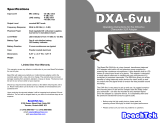Page is loading ...

User Manual
SR-AX107
COPYRIGHT 2011-2021 SARAMONIC INTERNATIONAL
A brand of DSQN
Web: www.saramonic.com
Email: [email protected]
The SARAMONIC SR-AX107 is a 2-channel XLR audio
adapter with preamplifiers and phantom power, ideal
for any DSLR cameras with a built-in microphone jack.

1 PRODUCT INTRODUCTION
1.1 General Introductions
The SARAMONIC SR-AX107 is a 2-channel XLR audio adapter with preamplifiers and phantom
power, ideal for any DSLR cameras with a built-in microphone jack. Wide-variety of audio devices
like professional condenser microphones, wireless microphones, external audio mixers, sound
boards and more can be connected to the camera via this adapter.
The SR-AX107 makes your recording work much easier. Level Meter allows you to verify the proper
input levels in real time, the output signal can be adjusted by the level controls for optimum recording.
The phone jack lets you monitor the audio from the adapter during recording, Or from camera
during playback. The AGC disable feature reduces noise during quiet moments of recording.
Cautions
1. Do not use the unit under water, don't expose it to rain. Please store it in a
cool, dry place.
2. Please use and store it in normal temperature. Do not move it from overheated
to supercooled condition frequently as well as keep away from heat sources
such as heater and oven.
3. When using and storing, please pay attention to dust and moisture.
4. Be careful to violent collision.
Statement
Please read this manual carefully before using and strictly operate and store in
accordance with the instructions. Please save it for your future reference. If the
user manual can not help you to solve certain problems, please ask your retailer
for help or email us: [email protected].

1
2
XLR Inputs
Balanced LEFT and RIGHT XLR inputs
Battery Compartment
Operates on one 9 volt battery ( not included ).
You could use an alkaline or lithium type battery for the longest operating type.
The adapter can also operate without a battery for limited functions.
1 1
2
4
3
5
6
7
Level Meter
Indicates the sound level in dB for each channel
Gain Switches
Selects LOW for unity gain or HIGH for +20dB boost
PEAK Switches
Turn on / off the LED signal indicators which flash red for overload
PLAY / REC Switch
Select PLAY for headphone monitoring playback audio from the camera
Select REC for headphone monitoring audio from the microphones during recording
AGC ON/OFF
Turn the AGC switch to ON to active camera AGC function
Turn the AGC switch to OFF to disable camera AGC function
Note: The AGC ON/OFF is only applied to cameras with built-in AGC function.
3
5
7
4
6
1.2 Product Structure

11
Monitor input jack
For connecting AV cable to the camera
Audio Output
One stereo 1/8" (3.5 mm) mini-jack output
Left and Right Control Knobs
Adjust the signal of each channel to the optimum recording levels
Volume Control knob
Adjusts the headphone volume level
PHONES
Headphone jack to monitor the audio from microphones or camerat
12
13
14
15
16
10
M /S Switch
Select mono or stereo output mode
The mono mode is for one mono microphone recording. It can send the mono audio signal
to each channel and output stereo audio signal.
The stereo mode is for two channels recording. It provides two separate channels of audio.
POWER Switch
Main power switch for adapter
PHANTOM 12V/48V Switch
Optional 12 or 48 volt phantom power for condenser microphones that require phantom
power to operate.
Many microphones will operate on 12V to save battery power.
LINE / MIC/ PH Switches
Select LINE or MIC or Phantom levels
The MIC level is for self powered microphones or wireless system.
The LINE level is for mixers and other audio devices with a line level output, set
the LINE/MIC switch to LINE to attenuates the signal to about 40dB.
The PH level is for microphones that require phantom power.
8
9
12 13
14
10 11 11
14 15
16
8
9

1.3 Product Structure
Maximum Input Levels
Output Level
Frequency Response
THD
S/N Ratio
Level meter
Battery Type
-18 to +3 dB in 3 dB increments
One 9 volt alkaline or lithium battery
MIC 0 dB on the Level meter at -44 dBu input
LINE 0 dB on the Level meter at +10 dBu input
Gain LO gain: 0 dB
HI gain: 20 dB
Nominal MIC levels
20 Hz to 20 kHz (+/- 0.5 dB)
Less than 0.01% @ 1kHz, -30dBu input
85 dB @ 1 Khz, -30 dBu inp
3/8" Female Screw
17
18
17
1/4" Female Screw
18
Phantom Power Dual regulated 12 or 48 volt power supplies
Current to 14 mA (direct short)
Battery Duration 3 hours typical with alkaline battery (no phantom)
8 hours typical with lithium battery (no phantom)
Dimensions
Weight
(L x W x H) 155 mm x 98 mm x 64 mm
21.1 oz (0.599 kg)

(9) Set AGC ON / OFF.
Please read the AGC Operation Guide for your reference.
(10) Set the M/S switch.
When using one channel, switch to M for mono.
When using two channels, switch to S for stereo.
(11) Set the LINE/MIC/PH switch.
When using microphones and wireless systems, set to MIC for microphone.
When using other audio devices, set to LINE for Line.
When using microphones operating on phantom power, set to PH for phantom power.
Note: Please DO NOT select Phantom level when recording with microphones that do not
operate on phantom power, wireless receivers, mixing boards or any unbalanced device,
because it may cause damage to both the adapter and audio device.
(12) Set the 12V or 48V according to your needs.
(13) Turn the adapter POWER switch to ON.
(14) Plug an earphone into the headphone terminal on the camera to monitor the audio. Please
make sure that both channels can be heard and adjust the gain controls if any distortion.
Be sure that the VOLUME control is set low to avoid excessively loud audio from damaging
your hearing.
(15) We suggest you could do a test recording and playback the audio to see if it is acceptable.
When test recording, you could adjust the knobs flexibly to get the the optimum signal levels.
2. Operation
2.1 Set up Guide
(1) Install the battery.
Lift up and pull out the drawer from the battery compartment.
Insert 9V battery into place aligning + and - polarity as shown.
Slide the drawer closed until it clicks into place.
(2) Attach the SR-AX107 to the base of the camera. Spin counter-clockwise to tighten up the
adapter with the camera. Mount the adapter to a tripod with the tripod socket on the bottom
of the adapter.
(3) Connect the supplied signal transmission line from the output jack (OUT) of adapter to the MIC
input of camera. If there is a MIC / Line switch on the camera, select it to MIC.
(4) For monitor audio from the camera during playback, connect the supplied AV cable to the
MONITOR jack on the adapter. Attach the other end to the AV output of the camera.
(5) Connect balanced XLR microphones, wireless mics or other audio sources to the LEFT and
RIGHT XLR.
(6) Set the GAIN switches.
Set the Gain switches to HIGH for most microphones
Set the Gain switches to LOW for very sensitive condenser microphones or recording very
loud sounds
(7) Set the PEAK switches for both channel to ON.
(8) Set the MONITOR switch to PLAY to monitor the audio from the microphones during recording.

2.2 AGC Operation Guide
Automatic gain control (AGC) provide a controlled signal amplitude at its output, despite variation
of the amplitude in the input signal. By disabling AGC function, the hiss can be eliminated when
the camera is recording during quite moments.
When recording under stereo mode and set the AGC switch to off, a 20kHz sine wave will be
sent from left channel to the camera to turn off the AGC function. The 20kHz sine wave can be
easily filtered out, and the left channel can still be used for normal recording.
When recording under mono mode, you could set the M/S switch to S and recording only on the
right channel. Leaving the left channel unused, so the 20kHz sine wave will not be recorded into
the audio file.
Suggestion:
(a) When turn the volume of each channel to the maximum but the recording sound is still
low or not clear, you could turn off the AGC.
(b) When turn the volume of each channel to the minimum but the recording sound is still
high, you could turn off the AGC.
(c) When the background noise affect the recording, please turn off the AGC.
(d) If you don’t want the 20KHz sine wave to be recorded into the audio file, please turn on
the AGC.
Please do a test recording and play back the audio to see if it is acceptable.
3 Warranty
(1) Saramonic International provides one-year warranty under normal use and lifelong paid
maintenance from the date you purchase this product.
(2) Saramonic International will repair or replace the product that under the warranty for free
during the one-year valid period, but customers should pay for shipping and insurance
charges for returning the product to Saramonic International.
(3) This warranty only applies where a defect has arisen, wholly or substantially, as a result of
faulty manufacture, parts or workmanship during the warranty period.
(4) This warranty does not cover:
(a) All damages caused by human factors include using the products in abnormal conditions
and operate the device without according to the user manual.
(b) The guarantee is invalid if defect is caused by incorrect use, poor maintenance or if persons
not authorized by Saramonic International have carried out alterations or repairs.
(c) Damages caused by poor transportation after you purchased this product.
(d) Force majeure such as fire, flood, lighting stroke, earthquake.
(e) Customers who can not show valid invoice.
(5) Wherever you purchased our products, you will be served very well at local retailer.
(6) Saramonic International reserves all the rights for the ultimate interpretation.

4 Compatibility
Professional XLR microphones, wireless systems, other audio devices such as mixing boards.
Any DSLR cameras with video making function.
5 Packing List
One SR-AX107 main unit
One signal transmission line
AV cable
User manual
Warranty card
COPYRIGHT 2011-2021 SARAMONIC INTERNATIONAL A brand of DSQN
/