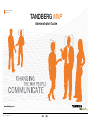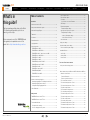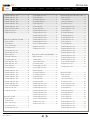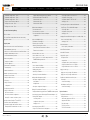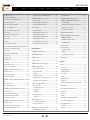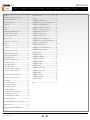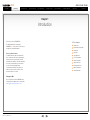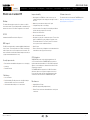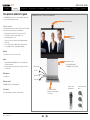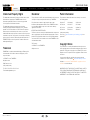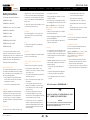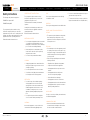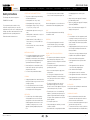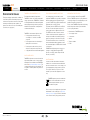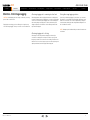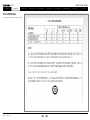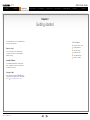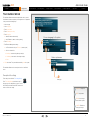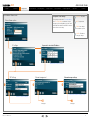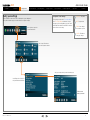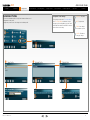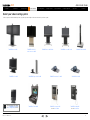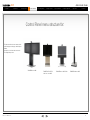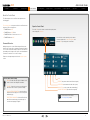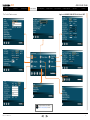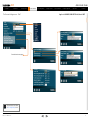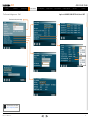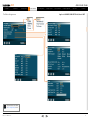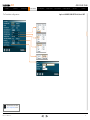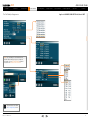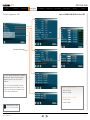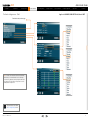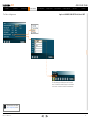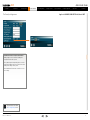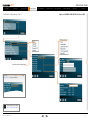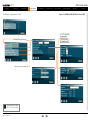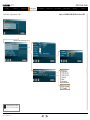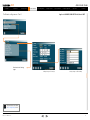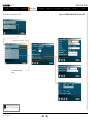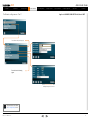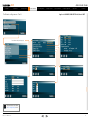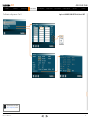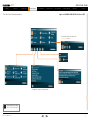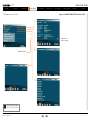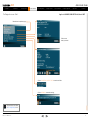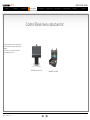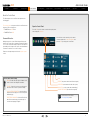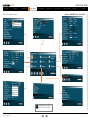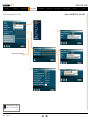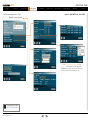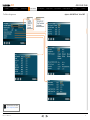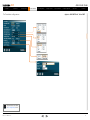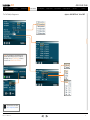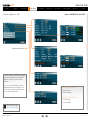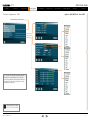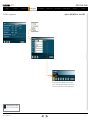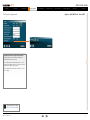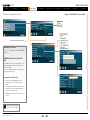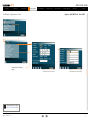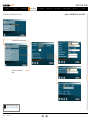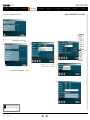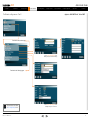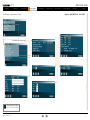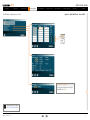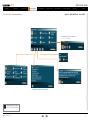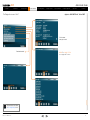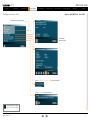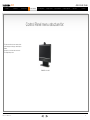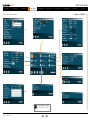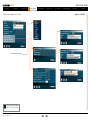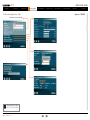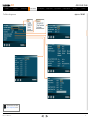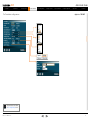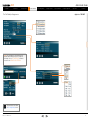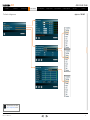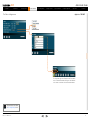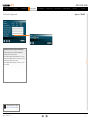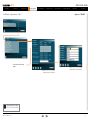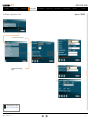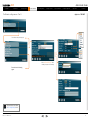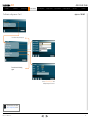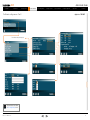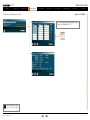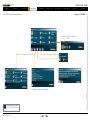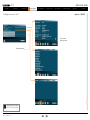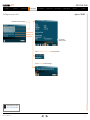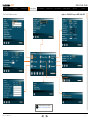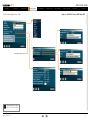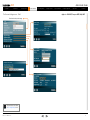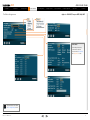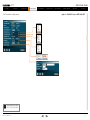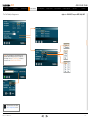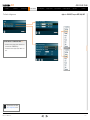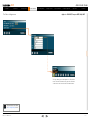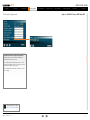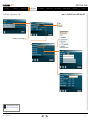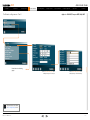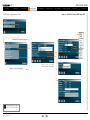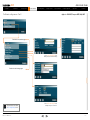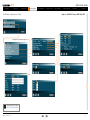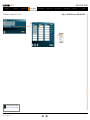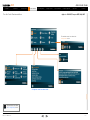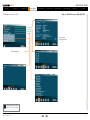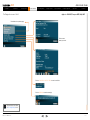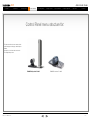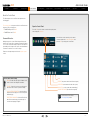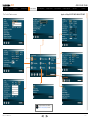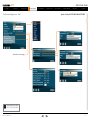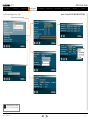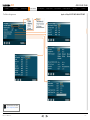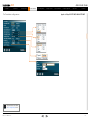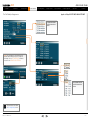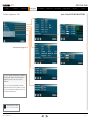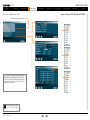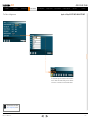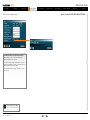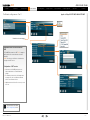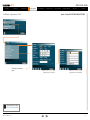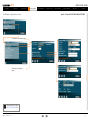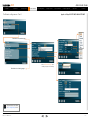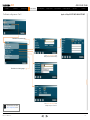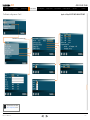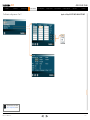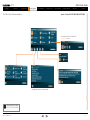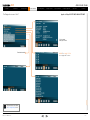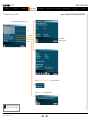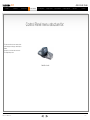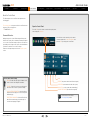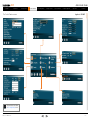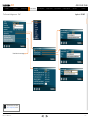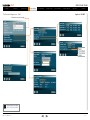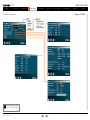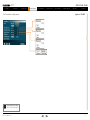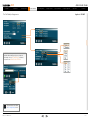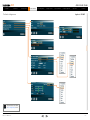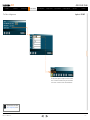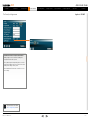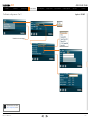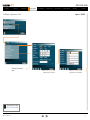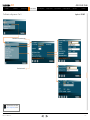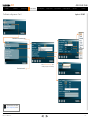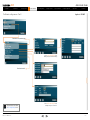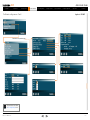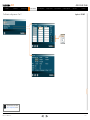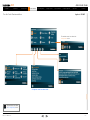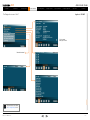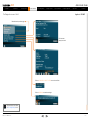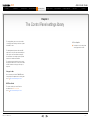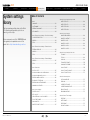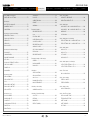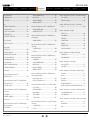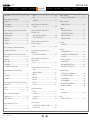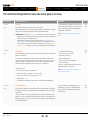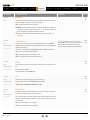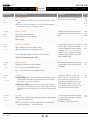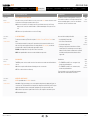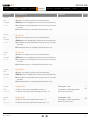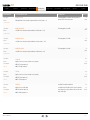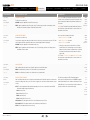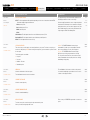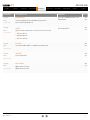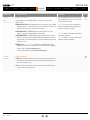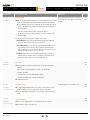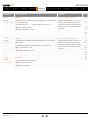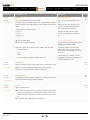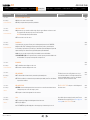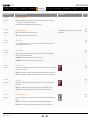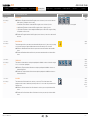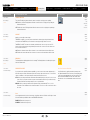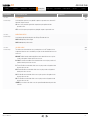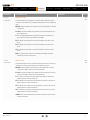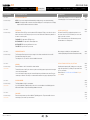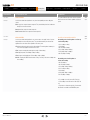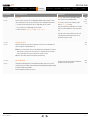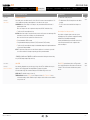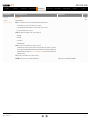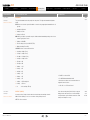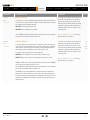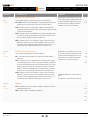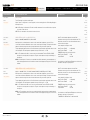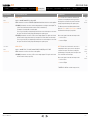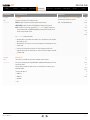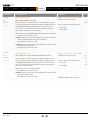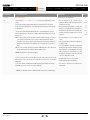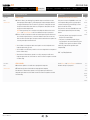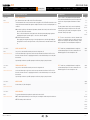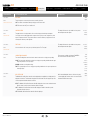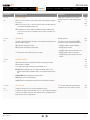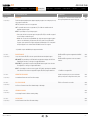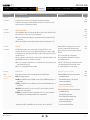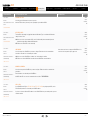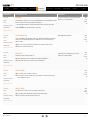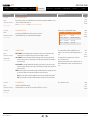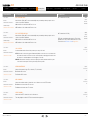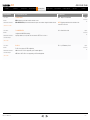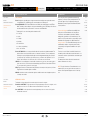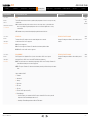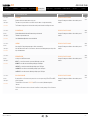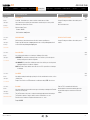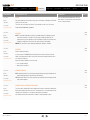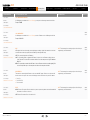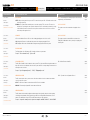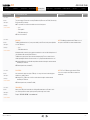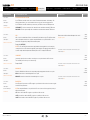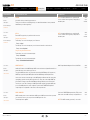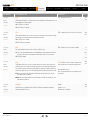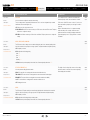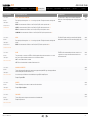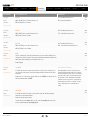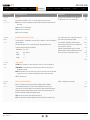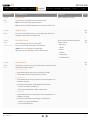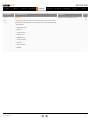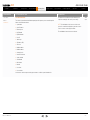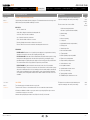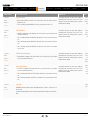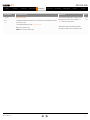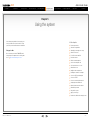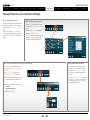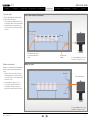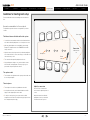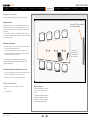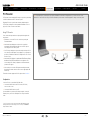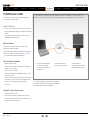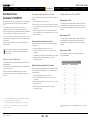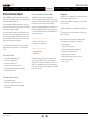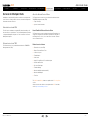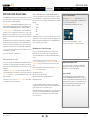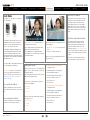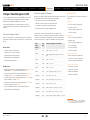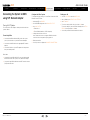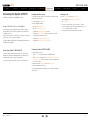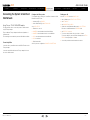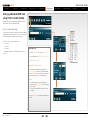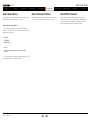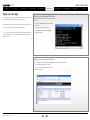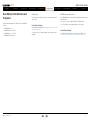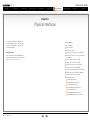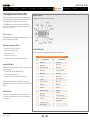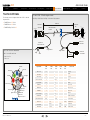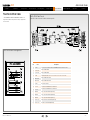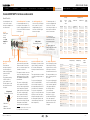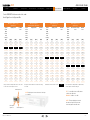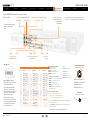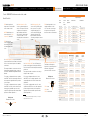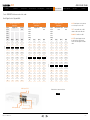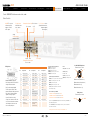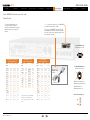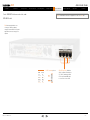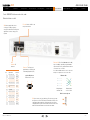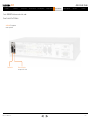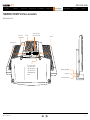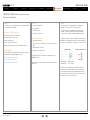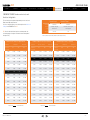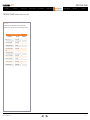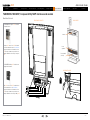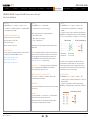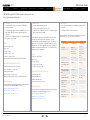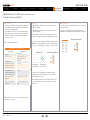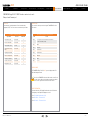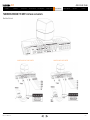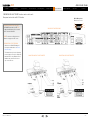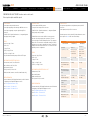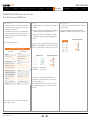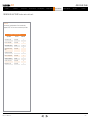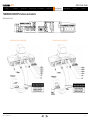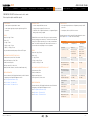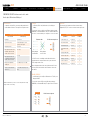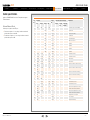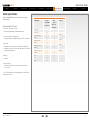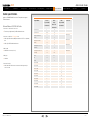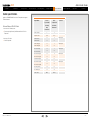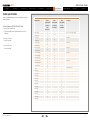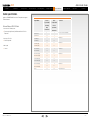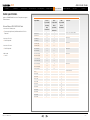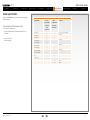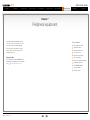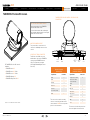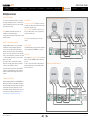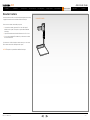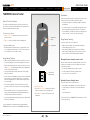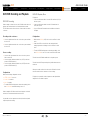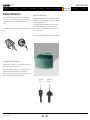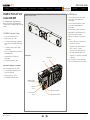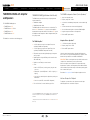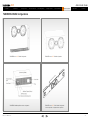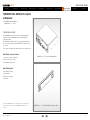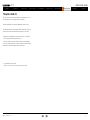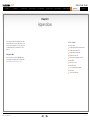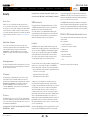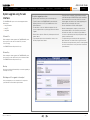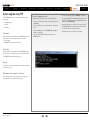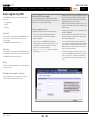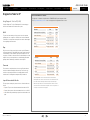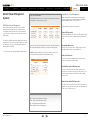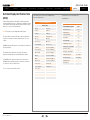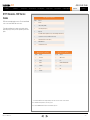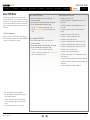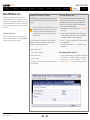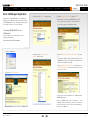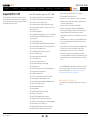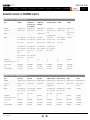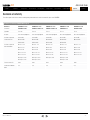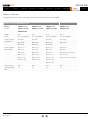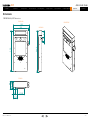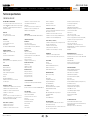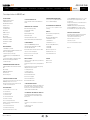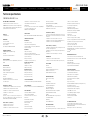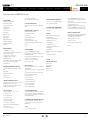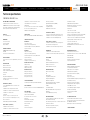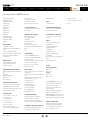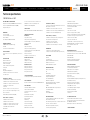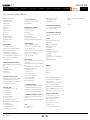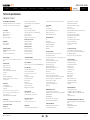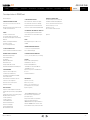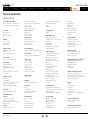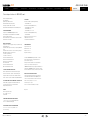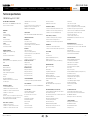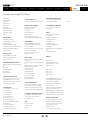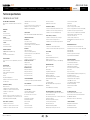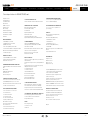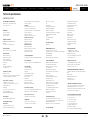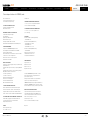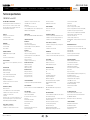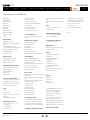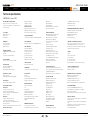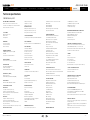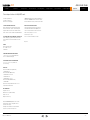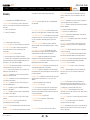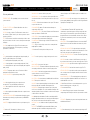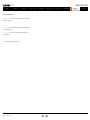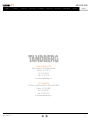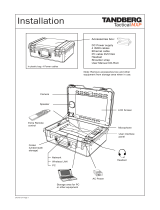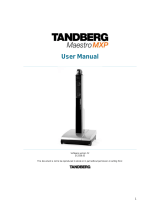Cisco Edge 95 MXP Maintenance Manual
- Category
- Soundbar speakers
- Type
- Maintenance Manual

Chapter 0 Table of
Contents - Hidden
text anchor
The top menu bar and the entries in the Table
of Contents are all hyperlinks, just click on
them to go to the topic.
We recommend you visit the TANDBERG web
site regularly for an updated version of this
guide. Go to: http://www.tandberg.com/docs
What’s in
this guide?
Table of contents
Introduction
What’s new in version F8? ..............................................................8
New products added to the guide .................................................. 9
Intellectual Property Rights........................................................... 10
Trademark .................................................................................... 10
Disclaimer ..................................................................................... 10
Patent Information ........................................................................ 10
Copyright Notice .......................................................................... 10
Safety Instructions ........................................................................ 11
TANDBERG 8000 MXP ............................................................. 11
TANDBERG 6000 MXP Profile ................................................... 11
TANDBERG Profile 52” with Codec 6000 MXP ......................... 11
TANDBERG 3000 MXP Profile ................................................... 11
TANDBERG 1700 MXP ............................................................. 11
TANDBERG 1000 MXP ............................................................. 11
TANDBERG Edge 95/85/75 MXP ............................................. 11
TANDBERG 990/880/770 MXP ................................................ 11
TANDBERG 550 MXP ............................................................... 11
TANDBERG Compass MXP ...................................................... 12
TANDBERG Utility MXP ............................................................ 12
TANDBERG Tactical MXP ......................................................... 13
Environmental Issues.................................................................... 14
Monitors - After Image Lagging .................................................... 15
After image lagging due to remaining electrical load ................. 15
After-image lagging due to sticking ........................................... 15
Solving after-image lagging problems ....................................... 15
China RoHS table ......................................................................... 16
Getting started
TANDBERG Remote control TRC3 ............................................... 18
TANDBERG Remote control TRC4 ............................................... 19
The Installation Wizard ................................................................. 20
Description of the settings ......................................................... 20
Choose a language for the system ............................................ 20
Enter a system name ................................................................. 20
Enter software options ............................................................... 21
IP settings .................................................................................. 21
If you need to set a static IP address ...................................... 21
SIP Settings ............................................................................... 21
External management ............................................................... 21
External manager settings ...................................................... 21
Specify how to register your system .......................................... 22
Enter gatekeeper settings ....................................................... 22
- or enter Call manager settings .............................................. 22
- or select Direct call setup ..................................................... 22
Save and restart ........................................................................ 22
Verify your settings ....................................................................... 23
View the default system settings .................................................. 24
Restore to default system settings ............................................. 24
Installation Profiles ........................................................................ 25
Save Profile ................................................................................ 25
Activate Profile ........................................................................... 25
Delete Profile .............................................................................. 25
The Control Panel menu structure
Select your video meeting system ................................................ 27
Menu structure for 8000 MXP, 6000 MXP Profile, Maestro MXP.. 28
About the Control Panel ............................................................ 29
Password Protection ............................................................... 29
Remote control shortcut keys ................................................. 29
The Control Panel overview ....................................................... 30
The General settings menus - Part 1 ......................................... 31
The General settings menus - Part 2 ......................................... 32
The Menu settings menus ......................................................... 33
The Presentation settings menus .............................................. 34
The Call Quality settings menus ................................................ 35
The Audio settings menus - Part 1 ............................................ 36
The Audio settings menus - Part 2 ............................................ 37
The Video settings menus .........................................................38
The Security settings menu ....................................................... 39
The Network settings menus - Part 1 ........................................ 40
The Network settings menus - Part 2 ........................................ 41
The Network settings menus - Part 3 ........................................ 42
D14033.06—AUGUST 2010
2
MXP Administrator Guide
Contents Introduction Getting started The menu structure The settings library Using the system Physical interfaces Peripheral equipment Contact usAppendices
Contents
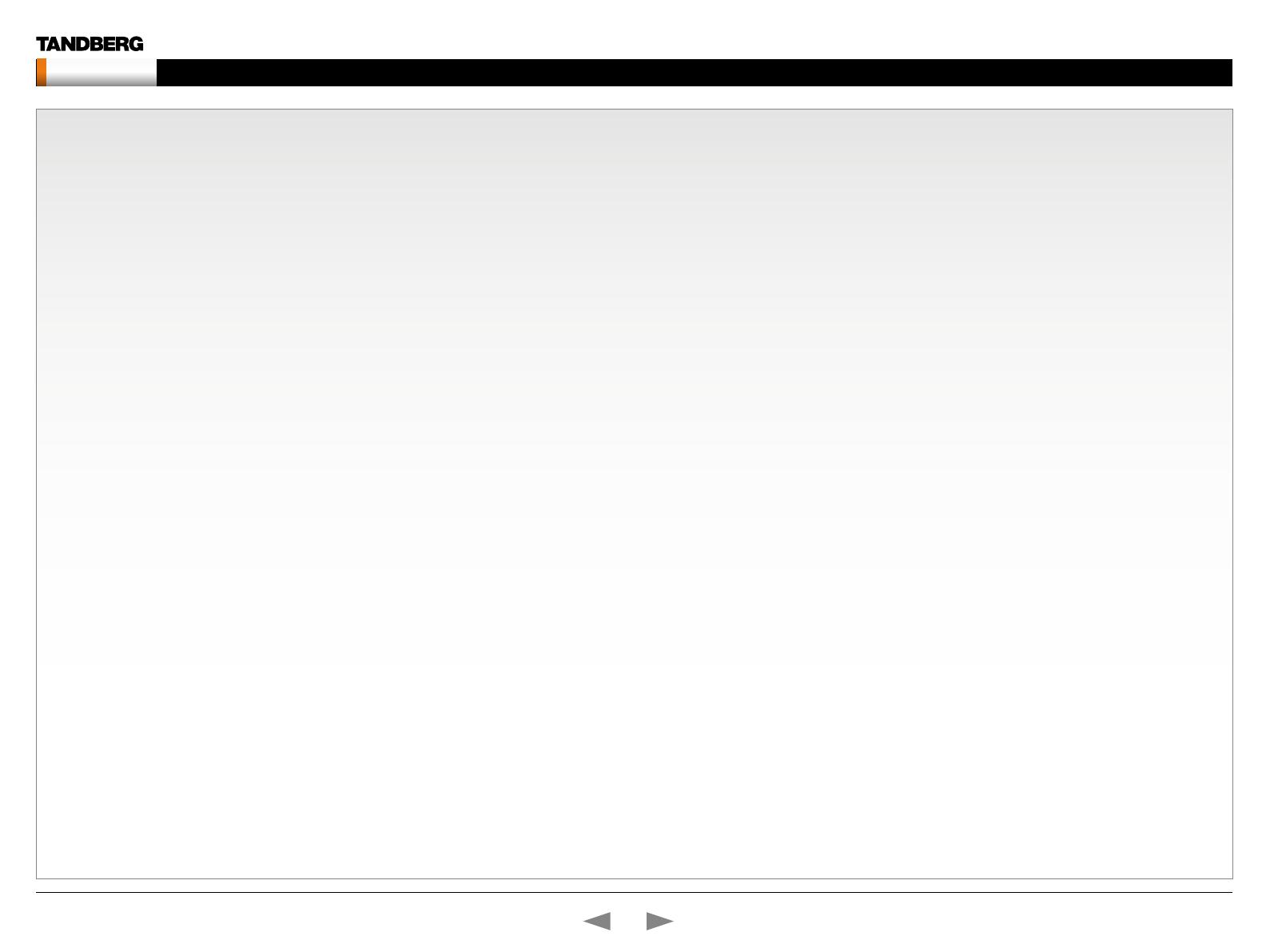
The Network settings menus - Part 4 ........................................ 43
The Network settings menus - Part 5 ........................................ 44
The Network settings menus - Part 6 ........................................ 45
The Network settings menus - Part 7 ........................................ 46
The Network settings menus - Part 8 ........................................ 47
The Network settings menus - Part 9 ........................................ 48
The other Control Panel menu buttons ...................................... 49
The Diagnostics menu - Part 1 .................................................. 50
The Diagnostics menu - Part 2 .................................................. 51
Menu structure for 3000 MXP Profile, Tactical MXP ..................... 52
About the Control Panel ............................................................ 53
Password Protection ............................................................... 53
Remote control shortcut keys ................................................. 53
The Control Panel overview ....................................................... 54
The General settings menus - Part 1 ......................................... 55
The General settings menus - Part 2 ......................................... 56
The Menu settings menus ......................................................... 57
The Presentation settings menus .............................................. 58
The Call Quality settings menus ................................................ 59
The Audio settings menus - Part 1 ............................................ 60
The Audio settings menus - Part 2 ............................................ 61
The Video settings menus ......................................................... 62
The Security settings menus .....................................................63
The Network settings menus - Part 1 ........................................ 64
The Network settings menus - Part 2 ........................................ 65
The Network settings menus - Part 3 ........................................ 66
The Network settings menus - Part 4 ........................................ 67
The Network settings menus - Part 5 ........................................ 68
The Network settings menus - Part 6 ........................................ 69
The Network settings menus - Part 7 ........................................ 70
The other Control Panel menu buttons ...................................... 71
The Diagnostics menus - Part 1 ................................................ 72
The Diagnostics menus - Part 2 ................................................ 73
Menu structure for 1700 MXP ....................................................... 74
About the Control Panel ............................................................ 75
Password Protection ............................................................... 75
Remote control shortcut keys ................................................. 75
The Control Panel overview ....................................................... 76
The General settings menus - Part 1 ......................................... 77
The General settings menus - Part 2 ......................................... 78
The Menu settings menus ......................................................... 79
The Presentation settings menus .............................................. 80
The Call Quality settings menus ................................................ 81
The Audio settings menus ......................................................... 82
The Video settings menus .........................................................83
The Security settings menus .....................................................84
The Network settings menus - Part 1 ........................................ 85
The Network settings menus - Part 2 ........................................ 86
The Network settings menus - Part 3 ........................................ 87
The Network settings menus - Part 4 ........................................ 88
The Network settings menus - Part 5 ........................................ 89
The Network settings menus - Part 6 ........................................ 90
The other Control Panel menu buttons ...................................... 91
The Diagnostics menus - Part 1 ................................................ 92
The Diagnostics menus - Part 2 ................................................ 93
Menu structure for 1000 MXP, Compass MXP, Utility MXP .......... 94
About the Control Panel ............................................................ 95
Password Protection ...............................................................95
Remote control shortcut keys ................................................. 95
The Control Panel overview ....................................................... 96
The General settings menus - Part 1 ......................................... 97
The General settings menus - Part 2 .........................................98
The Menu settings menus ......................................................... 99
The Presentation settings menus ............................................ 100
The Call Quality settings menus .............................................. 101
The Audio settings menus ....................................................... 102
The Video settings menus ....................................................... 103
The Security settings menus ................................................... 104
The Network settings menus - Part 1 ...................................... 105
The Network settings menus - Part 2 ...................................... 106
The Network settings menus - Part 3 ...................................... 107
The Network settings menus - Part 4 ...................................... 108
The Network settings menus - Part 5 ...................................... 109
The Network settings menus - Part 6 .......................................110
The Network settings menus - Part 7 .......................................111
The other Control Panel menu buttons .....................................112
The Diagnostics menus - Part 1 ...............................................113
The Diagnostics menus - Part 2 ...............................................114
Menu structure for Edge 95/85/75 MXP, 990/880/770 MXP ......115
About the Control Panel ...........................................................116
Password Protection ..............................................................116
Remote control shortcut keys ................................................116
The Control Panel overview ......................................................117
The General settings menus - Part 1 ........................................118
The General settings menus - Part 2 ........................................119
The Menu settings menus ....................................................... 120
The Presentation settings menus ............................................ 121
The Call Quality settings menus .............................................. 122
The Audio settings menus - Part 1 .......................................... 123
The Audio settings menus - Part 2 .......................................... 124
The Video settings menus ....................................................... 125
The Security settings menus ................................................... 126
The Network settings menus - Part 1 ...................................... 127
The Network settings menus - Part 2 ...................................... 128
The Network settings menus - Part 3 ...................................... 129
The Network settings menus - Part 4 ...................................... 130
The Network settings menus - Part 5 ...................................... 131
The Network settings menus - Part 6 ...................................... 132
The Network settings menus - Part 7 ...................................... 133
The other Control Panel menu buttons .................................... 134
The Diagnostics menus - Part 1 .............................................. 135
T
he Diagnostics menus - Part 2 .............................................. 136
Menu structure for 550 MXP ...................................................... 137
About the Control Panel .......................................................... 138
Password Protection ............................................................. 138
Remote control shortcut keys ............................................... 138
The Control Panel overview ..................................................... 139
The General settings menus - Part 1 ....................................... 140
The General settings menus - Part 2 ....................................... 141
The Menu settings menus ....................................................... 142
The Presentation settings menus ............................................ 143
The Call Quality settings menus .............................................. 144
The Audio settings menus ....................................................... 145
The Video settings menus ....................................................... 146
The Security settings menus ................................................... 147
The Network settings menus - Part 1 ...................................... 148
The Network settings menus - Part 2 ...................................... 149
The Network settings menus - Part 3 ...................................... 150
The Network settings menus - Part 4 ...................................... 151
D14033.06—AUGUST 2010
3
MXP Administrator Guide
Contents Introduction Getting started The menu structure The settings library Using the system Physical interfaces Peripheral equipment Contact usAppendices
Contents

The Network settings menus - Part 5 ...................................... 152
The Network settings menus - Part 6 ...................................... 153
The Network settings menus - Part 7 ...................................... 154
The other Control Panel menu buttons .................................... 155
The Diagnostics menus - Part 1 .............................................. 156
The Diagnostics menus - Part 2 .............................................. 157
The Control Panel settings library
Table of contents ........................................................................ 159
The Control Panel settings listed in the same order as they
appear in the menus ................................................................... 163
Using the system
Password Protection of the Control Panel Settings .................... 233
About administrator password................................................. 233
Gain Access to a Password Protected Control Panel Menu .... 233
Setting the administrator password ......................................... 233
Clear the administrator password ............................................ 233
General room guidelines ............................................................234
The physical conditions ........................................................... 234
The room equipment ............................................................... 234
Environmental considerations .................................................. 234
The audio quality ..................................................................... 235
Natural communication ............................................................ 235
Guidelines for meeting room setup............................................. 236
Sharing a PC presentation ....................................................... 237
Other presentation sources ..................................................... 237
PC Presenter .............................................................................. 238
Using PC Presenter ................................................................. 238
Configuration ........................................................................ 238
PC SoftPresenter and VNC ........................................................ 239
Using PC SoftPresenter ...........................................................239
VNC Server Software ............................................................239
VNC Server Software Configuration ..................................... 239
Showing PC contents on the video system ........................... 239
Dual Video Stream (DuoVideo
TF
/H.239/BFCP) ........................... 240
Dual Video Stream and Bandwidth .......................................... 240
Presentation Settings and Dual Video Stream ......................... 240
Example with Presentation Start set to Auto ......................... 240
Example with Presentation Start set to Manual .................... 240
Call Rate with DuoVideoTF/H.239/BFCP ................................. 240
When network is H.323 ......................................................... 240
When network is SIP ............................................................. 240
When network is ISDN .......................................................... 240
Wireless Network Adapters ........................................................ 241
Recommended cards .............................................................. 241
Recommended access points ................................................. 241
Recommended Wireless Network Adapters ............................ 241
Configuration ........................................................................ 241
Services for Multipoint Calls ....................................................... 242
Embedded or external MCU .................................................... 242
External services from TMS ..................................................... 242
About the External Services Menu .......................................... 242
How to Enable the External Services Menu .......................... 242
External services features ..................................................... 242
Call Control with Access Codes ................................................. 243
How to activate access codes ................................................. 243
How to create an access code file and upload the file ............. 243
TANDBERG Management Suite ............................................ 243
Kiosk Mode ................................................................................ 244
How to activate Kiosk Mode .................................................... 244
How to deactivate Kiosk Mode ................................................ 244
Waking up the system ............................................................. 244
Quick Key for IP Address ......................................................... 244
Quick Key to Deactivate Kiosk Mode ....................................... 244
Intelligent Video Management (IVM) ........................................... 245
Video input configured to Motion ............................................. 245
At low bit rate: ....................................................................... 245
At high bit rate: ...................................................................... 245
Video input configured to Sharpness ...................................... 245
Dialing in From Outside the Enterprise ....................................... 246
Dialing in without being registered to a TANDBERG Gatekeeper 246
Connecting the System to ISDN using NT1 Network Adapter .... 247
Placing the NT1 Adapter .......................................................... 247
Connecting Cables ............................................................... 247
Configure the Video System ................................................. 247
Setting up a call .................................................................... 247
Connecting the System to PRI/T1 .............................................. 248
Using a CSU (Channel Service Unit) adapter ........................... 248
Connecting to Adtran T1 ESF CSU ACE ............................... 248
Configure the Video system .................................................. 248
Configure the Adtran T1 ESF CSU ACE ................................ 248
Setting up a call .................................................................... 248
Connecting the System to Switched 56k Network ..................... 249
Using Telesync TS-256 SW56/ISDN adapter ........................... 249
Connecting Cables ............................................................... 249
Configure the Video system .................................................. 249
Setting up a call .................................................................... 249
Setting up Bonded ISDN Calls using H.221 or 2x64k (2x56k) .... 250
H.221 or 2x64 (2x56) Calling .................................................. 250
Setting up a call .................................................................... 250
About Sub-address .................................................................... 251
How to Specify a Sub-address ............................................. 251
About Extension Address ........................................................... 251
About MCU Password ................................................................ 251
Using the file system ................................................................... 252
Description of files ................................................................... 252
Snapshot files ....................................................................... 252
Configure the video system for snapshots ............................ 252
Using a DOS window to access a JPG-file ........................... 252
Using a Web browser to access a JPG-file ........................... 252
Apply your own logo ................................................................... 253
Apply your own logo using a DOS window .............................. 253
Apply your own logo using a web browser .............................. 253
Dual Monitor, XGA Monitors and Projectors
............................... 254
D
ual monitor ............................................................................ 254
Control Panel Settings .......................................................... 254
XGA Monitors and Projectors .................................................. 254
Control Panel Settings .......................................................... 254
Physical interfaces
The Digital Visual Interface (DVI) ................................................. 256
DVI Specifications .................................................................... 256
VGA formats supported on DVI-I in ....................................... 256
Supported DVI Cables .......................................................... 256
DVI Cable Length .................................................................. 256
The DVI-I Connector ............................................................. 256
The DVI-I Pin-Out table ......................................................... 256
D14033.06—AUGUST 2010
4
MXP Administrator Guide
Contents Introduction Getting started The menu structure The settings library Using the system Physical interfaces Peripheral equipment Contact usAppendices
Contents

The VGA to DVI Cable ................................................................ 257
VGA - DVI Connector with audio ............................................. 257
PC cable, VGA - DVI with integrated audio .............................. 257
The VGA to DVI-A Cable ............................................................. 258
VGA to DVI-A Cable Pin Assignments ..................................... 258
VGA to DVI-A Cable Pinouts .................................................... 258
Codec 6000 MXP Interfaces and sockets .................................. 259
Audio Sockets ......................................................................... 259
Audio Signal Levels in Vpp and dBu ........................................ 260
Video sockets .......................................................................... 261
Camera sockets....................................................................... 262
Data ports ................................................................................ 263
Power Socket & On/Off Switch ............................................... 264
Codec 3000 MXP and 3000 MXP Net Interfaces and sockets... 265
Rear panel sockets and interface groups ................................ 265
Audio Sockets .........................................................................266
Audio Signal levels in Vpp and dBu ......................................... 267
Video Sockets..........................................................................268
Camera Sockets ...................................................................... 269
ISDN BRI Sockets .................................................................... 270
Net Socket ............................................................................... 271
Network interface sockets ....................................................... 272
Power Socket & On/Off Switch ............................................... 273
TANDBERG 1700 MXP interfaces and sockets .......................... 274
Rear Panel Sockets ................................................................. 274
Video, Audio and Network ....................................................... 275
Audio level settings table ......................................................... 276
TANDBERG 1000 MXP, Compass/Utility MXP interfaces and sockets
278
Rear Panel Sockets ................................................................. 278
Video, Audio and Network ....................................................... 279
TANDBERG Edge 95/85/75 MXP interfaces and sockets .......... 280
Rear Panel Sockets ................................................................. 280
Video input/output and Audio input ......................................... 281
Audio output, Network and ISDN BRI ...................................... 282
Data port and Camera port ..................................................... 283
TANDBERG 990/880/770 MXP interfaces and sockets ............. 284
Rear Panel Sockets ................................................................. 284
Rear panel and sockets with V.35 interface ............................. 285
Video inputs/outputs and Audio inputs ................................... 286
Audio outputs, Network and ISDN BRI interface ..................... 287
TANDBERG 550 MXP interfaces and sockets ............................ 289
Rear Panel Sockets ................................................................. 289
Video inputs/outputs and Audio inputs ...................................290
Audio output, Network and Data port ...................................... 291
Cable specification ..................................................................... 292
External Network Pinout .......................................................... 292
External Network V.35/RS-366 Cable .....................................294
External Network RS-449 Cable..............................................295
External Network RS-449/RS-366 Cable ................................ 296
External Network RS-530 Cable.............................................. 297
External Network RS-530/RS-366 Cable ................................ 298
External Network RS-449 Cable to KIV-7 ................................ 299
Peripheral equipment
TANDBERG PrecisionHD camera............................................... 301
TANDBERG WAVE II camera ...................................................... 302
Multiple cameras ........................................................................ 303
Document camera ...................................................................... 304
TANDBERG Remote Controls Key Map .....................................305
TANDBERG Camera Tracker ......................................................306
Remote Control for Camera .....................................................306
Using Camera Tracking ...........................................................306
Preparations ............................................................................306
Using Camera Tracking ...........................................................306
Moving the Camera - Using the remote control ....................306
Moving the Camera - Using the menu ..................................306
DVD/VCR Recording and Playback ............................................ 307
DVD/VCR Recording .............................................................. 307
Recording a video conference .............................................. 307
Stereo recording ................................................................... 307
Configurations ...................................................................... 307
DVD/VCR Playback, Mono ...................................................... 307
Configurations ...................................................................... 307
Additional Microphones .............................................................. 308
Voice Activated Camera Tracking ............................................ 308
Audio Science Microphone ......................................................308
DNAM for Profile 52” with Codec 6000 MXP .............................309
The DNAM Loudspeaker Cabinet ............................................309
The DNAM Amplifier ................................................................ 309
TANDBERG DNAM with Amplifier and Speakers ....................... 310
TANDBERG DNAM (Digital Natural Audio Module)* ................ 310
The DNAM Amplifier* ............................................................ 310
The DNAM Loudspeaker Cabinet (Center Speakers)* ............. 310
Integrated Stereo Speakers** ................................................ 310
Interface Required for Playback ............................................... 310
TANDBERG DNAM Configurations ............................................. 311
TANDBERG Mini-DNAM with Amplifier and Speaker ................. 312
TANDBERG Mini-DNAM* ......................................................... 312
Mini-DNAM Loudspeaker Cabinet* ....................................... 312
Mini-DNAM Amplifier* ........................................................... 312
Stereo Speaker Kit ..................................................................... 313
Stereo Speaker Kit................................................................... 313
Control Panel Settings .......................................................... 313
Installation ............................................................................. 313
Stereo Speaker Kit specification ........................................... 313
Telephone Add-On ..................................................................... 314
Appendices
Security ...................................................................................... 316
Access Code ........................................................................... 316
Administrator Password ........................................................... 316
Streaming password ................................................................ 316
IP Password ............................................................................. 316
IP Services ............................................................................... 316
SNMP Security alert ................................................................ 316
Encryption
............................................................................... 316
I
EEE 802.1x /EAP (Extensible Authentication Protocol) .......... 316
The Web Interface ...................................................................... 317
System upgrade using the web interface ................................... 318
Software File ............................................................................ 318
Release Key ............................................................................. 318
Backup .................................................................................... 318
What happens If the upgrade is interrupted ............................. 318
The system upgrade procedure ............................................... 318
System upgrade using FTP ........................................................ 319
Software File ............................................................................ 319
Release Key ............................................................................. 319
D14033.06—AUGUST 2010
5
MXP Administrator Guide
Contents Introduction Getting started The menu structure The settings library Using the system Physical interfaces Peripheral equipment Contact usAppendices
Contents

Backup .................................................................................... 319
What happens If the upgrade is interrupted ............................. 319
The system upgrade procedure ............................................... 319
System upgrade using ISDN ...................................................... 320
Software File ............................................................................ 320
Release Key ............................................................................. 320
Backup .................................................................................... 320
What happens If the upgrade is interrupted ............................. 320
About far end ISDN system upgrade ....................................... 320
The system upgrade procedure ............................................... 320
Diagnostics Tools for IP .............................................................. 321
Using Diagnostic Tools for IP (H.323) ...................................... 321
Q.931 .................................................................................... 321
Ping ....................................................................................... 321
Traceroute ............................................................................. 321
Layer 4 Ports used in H.323 calls.......................................... 321
Monitor Power Management Systems .......................................322
VESA Display Power Management .......................................... 322
VESA DPMS Standard ............................................................. 322
Digital Monitor Power Management ......................................... 322
Monitor On Power state ........................................................ 322
Intermediate Power state ...................................................... 322
Active-off Power state ........................................................... 322
Non-Link Recoverable Off Power State ................................ 322
Monitor Power Switch Off Power state ................................. 322
Extended Display Identification Data (EDID) ............................... 323
E1/T1 Networks - NSF Service Codes ....................................... 324
About FIPS Mode ....................................................................... 325
How to activate FIPS Mode ..................................................... 325
How to deactivate FIPS Mode ................................................. 325
Menus disabled in FIPS mode ................................................. 325
Certificate management .......................................................... 326
Uploading HTTPS certificate for FIPS Mode ......................... 326
The software upload procedure ............................................ 326
After having uploaded the Certificate .................................... 326
Cisco CallManager Registration ................................................. 327
Configuring TANDBERG MXP on Cisco CallManager 4.1 ........ 327
Supported RFCs in SIP .............................................................. 328
Bandwidth information for TANDBERG endpoints .....................329
Declaration of conformity ........................................................... 330
Dimensions ................................................................................. 333
TANDBERG 8000 MXP dimensions.........................................333
TANDBERG Profile 52” with Codec 6000 MXP dimensions ....334
TANDBERG 6000 MXP Profile dimensions .............................. 335
TANDBERG 3000 MXP Profile 42” dimensions .......................336
TANDBERG 3000 MXP Profile 32” dimensions ....................... 337
TANDBERG Maestro MXP dimensions ....................................338
TANDBERG 1700 MXP dimensions ......................................... 339
TANDBERG 1000 MXP dimensions .........................................340
TANDBERG Edge 95/85/75 MXP dimensions ......................... 341
TANDBERG 990/880/770 MXP and 550 MXP dimensions ..... 342
TANDBERG Compass MXP dimensions..................................343
TANDBERG Utility MXP dimensions ........................................344
TANDBERG PrecisionHD camera dimensions .........................345
TANDBERG WAVE II camera dimensions ................................346
Technical specifications.............................................................. 347
TANDBERG 8000 MXP ............................................................ 347
TANDBERG 6000 MXP Profile ................................................. 349
TANDBERG 3000 MXP Profile ................................................. 351
TANDBERG Maestro MXP ....................................................... 353
TANDBERG 1700 MXP ............................................................355
TANDBERG 1000 MXP ............................................................ 357
TANDBERG Edge 95/85/75 MXP ............................................ 359
TANDBERG 990/880/770 MXP ............................................... 361
TANDBERG 550 MXP ..............................................................363
TANDBERG Tactical MXP ........................................................365
TANDBERG Compass MXP ..................................................... 367
TANDBERG Utility MXP ...........................................................369
Glossary ..................................................................................... 371
D14033.06—AUGUST 2010
6
MXP Administrator Guide
Contents Introduction Getting started The menu structure The settings library Using the system Physical interfaces Peripheral equipment Contact usAppendices
Contents

Chapter 1 Introduction - Hidden text anchor
Introduction
In this chapter...
What’s new?
Intellectual property rights
Trademark
Disclaimer
Copyright notice
License information
Patent information
Safety instructions
Environmental issues
Monitor information
China RoHS table
Chapter 1
Thank you for choosing TANDBERG!
The Administrator Guide describes the
TANDBERG MXP video systems (F-series) and is
designed for system administrators..
How to read this document
You will find that some places information has
been copied from other chapters (but adapted,
when needed) to let you have all the relevant
information there and then. This helps eliminating
the need to read through long sections before
you can even think of getting started.
Our main objective with this user guide is to
address your goals and needs. Please let us
know how well we succeeded!
Stay up-to-date
We recommend you visit the TANDBERG web
site regularly for an updated version of this guide.
Go to: http://www.tandberg.com/docs
D14033.06—AUGUST 2010
7
MXP Administrator Guide
Contents Introduction Getting started The menu structure The settings library Using the system Physical interfaces Peripheral equipment Contact usAppendices
Introduction

What’s new in version F8?
Multiway
This feature will extend point to point calls to conferences on MCUs
hosted in the network. The new participant will be consulted before he is
added to the conference. The feature is supported on H.323 and SIP.
SIP ICE
Standards based NAT traversal for the SIP protocol.
MNS support
The NAT traversal functionality is extended with MNS (“Media Network
Services”) mode. This mode prioritizes use of TURN, so that all media
traffic is relayed, unless sent to an endpoint on the local network. This
mode is intended for use with dedicated media transport networks (see
e.g. http://www.medianetworkservices.com).
Security improvements.
•
Removed known vulnerabilities with regards to cross-site scripting
• Security log
• Password restriction
Call features
•
H.323 Call Transfer
• Direct DNS dialling. The ability to launch a call via DNS lookup for
calls that are dialed to a true A-record, not a full URI.
• Call last number with double press on Connect button.
Improved usability
•
Move keypad icon in DTMF mode. In the Icons menu you can
configure the keypad icon to be displayed on the right or left side of
the screen.
• Number key mode, added an “always use this” option
• Configurable Aspect ratio on local display
• Calls received when “Do not disturb” is active will be put in Missed
Calls list (earlier they were put in Received Calls)
• Russian search in Phonebook
• Mic on/off indication for SIP calls
• New layout for 3-party calls on dual monitor systems. The two called
parties on a Mulitisite host can be displayed on separate screens.
This is default enabled for T7000/T8000 systems. For other dual
screen systems it can be enabled from the menu.
• Wide CP layout
• Reverse Camera steering. Configuration to decide what direction the
camera will move when you press the arrow keys.
OCS Integration
TANDBERG MXP systems can be natively integrated into an OCS
2007 R2 environment. When a TANDBERG MXP system has been
registered and authenticated with the OCS R2, the MXP endpoint will
appear as a contact with presence information in the Microsoft Office
Communicator contact list.
The TANDBERG MXP also supports the OCS’ MPOP mechanism,
which means that a user can register his endpoint on his/her OCS
R2 account. All incoming calls to this user will be forked to both the
Communicator client as well as to the TANDBERG MXP system.
Miscellaneous
•
Support WXGA as PC input
• Added ALD support (hearing impaired feature)
• Enhance Picture control menu. Added white balance to the picture
control menu.
Software release note
The software release note is found at the TANDBERG web site.
Go to: http://www.tandberg.com/support/documentation.
php?p=Upgrades_and_Diagnostics
D14033.06—AUGUST 2010
8
MXP Administrator Guide
Contents Introduction Getting started The menu structure The settings library Using the system Physical interfaces Peripheral equipment Contact usAppendices
Introduction

Power cable
Mic cable
PC cable
Ethernet cable
Foot stand (standalone,
wheelbase or wall mounting
foot module)
PrecisionHD camera
Monitor 52’’
Full HD LCD
In the bottom module:
• Audio amplifier (DNAM)
• TANDBERG Codec 6000 MXP
TANDBERG Profile 52” with Codec 6000 MXP
3 x Microphones with
cables
Remote control
with 4 batteries
New products added to the guide
The TANDBERG Profile 52” with Codec 6000 MXP is added to this
version of the MXP Administrator Guide.
System overview
A high-performance HD team-meeting solution for both IP and ISDN
networks. Easily share presentations and multimedia.
• Fully integrated system with 1080p 52” widescreen LCD,
PrecisionHD 720p camera and 6000 MXP Codec
• Optimal definition up to 720p
• Join up to 6 video and 5 audio sites with embedded MultiSite
functionality
• Choice of Network: up to 2 Mbps ISDN or external network
(H.320)/4 Mbps IP (H.323 or SIP)/6 Mbps in MultiSite
Monitor
52” Full HD LCD, 16:9, 1080 x 1920 resolution
Audio
• Optimized DNAM for TANDBERG Profile 52”, providing crystal
clear and natural audio.
• Wide band audio module supporting: 20 kHz AAC-LD, full echo
canceling, stereo
Microphones
3 x Microphones
Remote control
TANDBERG Remote Control with batteries
Foot stand
Foot stand: Standalone, wheelbase or wall mounting
D14033.06—AUGUST 2010
9
MXP Administrator Guide
Contents Introduction Getting started The menu structure The settings library Using the system Physical interfaces Peripheral equipment Contact usAppendices
Introduction

Intellectual Property Rights
This Administrator Guide and the Products to which it relates contain
information that is proprietary to TANDBERG and its licensors.
Information regarding the Products is found on the page entitled
License Agreements and Patent Information.
This Administrator Guide may be reproduced in its entirety,
including all copyright and intellectual property notices, in limited
quantities in connection with the use of the Products. Except for the
limited exception set forth in the previous sentence, no part of this
Administrator Guide may be reproduced, stored in a retrieval system, or
transmitted, in any form, or by any means, electronically, mechanically,
by photocopying, or otherwise, without the prior written permission of
TANDBERG. Requests for such permission should be addressed to
tandberg@tandberg.com.
Trademark
TANDBERG® is a registered trademark belonging to Tandberg ASA.
Other trademarks used in this document are the property of their
respective holders.
COPYRIGHT © 2008, TANDBERG
All rights reserved.
Philip Pedersens vei 20
1366 Lysaker, Norway
Tel: +47 67 125 125 Fax: +47 67 125 234
E-mail: tandberg@tandberg.com
Disclaimer
The specifications for the Products and the information in this document
are subject to change at any time, without notice, by TANDBERG.
Every effort has been made to supply complete and accurate
information in this Administrator Guide, however, TANDBERG assumes
no responsibility or liability for any errors or inaccuracies that may
appear in this document.
INTELLECTUAL PROPERTY RIGHTS
The Products that are covered by this Administrator Guide are protected
under copyright, patent, and other intellectual property rights of various
jurisdictions. Any applicable software licenses and any limited warranty
are located in the License Information section in this TANDBERG Codec
C60 Administrator Guide.
This Product is
COPYRIGHT © 2008, TANDBERG
All rights reserved.
Patent Information
The products described in this manual are covered by one or more of
the following patents:
US6,584,077 US5,838,664 US5,600,646
US5,768,263 US5,991,277 US7,0 3 4, 8 6 0
US7,010,119 US7.283.588 US5,886,734
US5,990,933 EP01953201 GB1338127
Other patents pending.
Please view
http://www.tandberg.com/tandberg_pm.jsp for an
updated list
Copyright Notice
The product that is covered by this Administrator Guide is protected
under copyright, patent, and other intellectual property rights of various
jurisdictions. This product is Copyright © 2008, Tandberg Telecom AS.
All rights reserved. This product includes copyrighted software licensed
from others.
A document describing the copyright notices and the terms and
conditions of use can be found at:
http://www.tandberg.com/docs
Navigate to User manuals > TANDBERG MXP Copyright and License
Information to download the pdf.
IMPORTANT: USE OF THIS PRODUCT IS SUBJECT IN ALL CASES TO
THE COPYRIGHT RIGHTS AND THE TERMS AND CONDITIONS OF
USE REFERRED TO ABOVE. USE OF THIS PRODUCT CONSTITUTES
AGREEMENT TO SUCH TERMS AND CONDITIONS.
D14033.06—AUGUST 2010
10
MXP Administrator Guide
Contents Introduction Getting started The menu structure The settings library Using the system Physical interfaces Peripheral equipment Contact usAppendices
Introduction

• If the apparatus has been subjected to
excessive shock by being dropped.
• If the cabinet has been damaged.
• If the apparatus seems to be overheated.
• If the apparatus emits smoke or abnormal
odor.
• If the apparatus fails to operate in accordance
with the operating instructions.
ACCESSORIES
Use only accessories specified by the manufacturer,
or sold with the apparatus.
COMMUNICATION LINES
Do not use communication equipment to report a
gas leak in the vicinity of the leak.
Applies to: TANDBERG 8000MXP, 6000MXP Profile,
TANDBERG Profile 52” with Codec 6000MXP,
3000MXP Profile, 1000MXP, 95/85/75MXP,
990/880/770MXP, 550MXP
• Never touch uninstalled communication wires
or terminals unless the telephone line has been
disconnected at the network interface.
• To reduce the risk of fire, use only No. 26 AWG or
larger telecommunication line cord (ISDN cables).
Safety Instructions
The following safety instructions applies to:
TANDBERG 8000 MXP
TANDBERG 6000 MXP Profile
TANDBERG Profile 52” with Codec 6000 MXP
TANDBERG 3000 MXP Profile
TANDBERG 1700 MXP
TANDBERG 1000 MXP
TANDBERG Edge 95/85/75 MXP
TANDBERG 990/880/770 MXP
TANDBERG 550 MXP
For your protection please read these safety
instructions completely before you connect the
equipment to the power source. Carefully observe all
warnings, precautions and instructions both on the
apparatus and in these operating instructions.
Retain this manual for future reference.
WATER AND MOISTURE
Do not operate the apparatus under or near water –
for example near a bathtub, kitchen sink, or laundry
tub, in a wet basement, near a swimming pool or in
other areas with high humidity.
• Never install jacks for communication cables
in wet locations unless the jack is specifically
designed for wet locations.
• Do not touch the product with wet hands.
CLEANING
Unplug the apparatus from communication lines,
mains power-outlet or any power source before
cleaning or polishing. Do not use liquid cleaners
or aerosol cleaners. Use a lint-free cloth lightly
moistened with water for cleaning the exterior of the
apparatus.
VENTILATION
Do not block any of the ventilation openings of the
apparatus. Never cover the slots and openings with
a cloth or other material. Never install the apparatus
near heat sources such as radiators, heat registers,
stoves, or other apparatus (including amplifiers) that
produce heat.
Do not place the product in direct sunlight or close to
a surface directly heated by the sun.
LIGHTNING
Never use this apparatus, or connect/disconnect
communication cables or power cables during
lightning storms.
DUST
Do not operate the apparatus in areas with high
concentration of dust.
VIBRATION
Do not operate the apparatus in areas with vibration
or place it on an unstable surface.
POWER CONNECTION AND HAZARDOUS
VOLTAGE
The product may have hazardous voltage inside.
• Never attempt to open this product, or any
peripherals connected to the product, where this
action requires a tool.
• This product should always be powered from an
grounded power outlet.
• Never connect attached power supply cord to
other products.
• In case any parts of the product has visual
damage never attempt to connect main power,
or any other power source, before consulting
service personnel
• The plug connecting the power cord to the
product/power supply serves as the main
disconnect device for this equipment. The power
cord must always be easily accessible.
• Route the power cord so as to avoid it being
walked on or pinched by items placed upon or
against it. Pay particular attention to the plugs,
receptacles and the point where the cord exits
from the apparatus.
• Do not tug the power cord.
• If the provided plug does not fit into your outlet,
consult an electrician.
• Never install cables, or any peripherals, without
first unplugging the device from its power source.
Applies to: TANDBERG 3000 MXP Profile, Codec
3000 MXP, 1700 MXP, 1000 MXP, 990/880/770
MXP, 550 MXP
• Always use the power supply (AC–DC adaptor)
provided with this product.
• Replace only with power supply (AC–DC adaptor)
specified by TANDBERG.
• Never connect attached power supply (AC–DC
adaptor) to other products.
SERVICING
• Do not attempt to service the apparatus yourself
as opening or removing covers may expose you
to dangerous voltages or other hazards, and will
void the warranty. Refer all servicing to qualified
service personnel.
• Unplug the apparatus from its power source and
refer servicing to qualified personnel under the
following conditions:
• If the power cord or plug is damaged or
frayed.
• If liquid has been spilled into the apparatus.
• If objects have fallen into the apparatus.
• If the apparatus has been exposed to rain or
moisture
声 明
此为A级产品,在生活环境中,该产品可能会造成无线电干扰。在这种
情况下,可能需要用户对其干扰采取切实可行的措施。
WARNING:
This is a class A product. In a domestic environment this product
may cause radio interference in which case the user may be
required to take adequate measures.
A Class Declaration for TANDBERG 8000 MXP
D14033.06—AUGUST 2010
11
MXP Administrator Guide
Contents Introduction Getting started The menu structure The settings library Using the system Physical interfaces Peripheral equipment Contact usAppendices
Introduction

Safety Instructions
The following safety instructions applies to:
TANDBERG Compass MXP
TANDBERG Utility MXP
For your protection please read these safety
instructions completely before you connect the
equipment to the power source. Carefully observe all
warnings, precautions and instructions both on the
apparatus and in these operating instructions.
Retain this manual for future reference.
OPERATOR SAFETY INSTRUCTIONS
For your protection please read these safety
instructions completely before you connect the
equipment to the power source.
The information in this summary is intended for
operators.
Carefully observe all warnings, precautions and
instructions both on the apparatus and in these
operating instructions.
Retain this manual for future reference.
WATER AND MOISTURE
• Do not operate the apparatus under or near water
– for example near a bathtub, kitchen sink, or
laundry tub, in a wet basement, near a swimming
pool or in other areas with high humidity.
• Never install jacks for communication cables
in wet locations unless the jack is specifically
designed for wet locations.
• Do not touch the product with wet hands.
CLEANING
• Unplug the apparatus from communication lines,
mains power-outlet or any power source before
cleaning or polishing.
• Do not use liquid cleaners or aerosol cleaners.
• Use a lint-free cloth lightly moistened with water
for cleaning the exterior of the apparatus.
VENTILATION
• Do not block any of the ventilation openings
of the apparatus. Never cover the slots and
openings with a cloth or other material. Never
install the apparatus near heat sources such
as radiators, heat registers, stoves, or other
apparatus (including amplifiers) that produce
heat.
• Do not place the product in direct sunlight or
close to a surface directly heated by the sun.
LIGHTNING
Never use this apparatus, or connect/disconnect
communication cables during lightning storms.
DUST
Do not operate the apparatus in areas with high
concentration of dust
VIBRATION
Do not operate the apparatus in areas with vibration.
POWER CONNECTION AND HAZARDOUS
VOLTAGE
• The product may have hazardous voltage inside.
Never attempt to open this product, or any
peripherals connected to the product, where this
action requires a tool.
SERVICING
• Do not attempt to service the apparatus yourself
as opening or removing covers may expose you
to dangerous voltages or other hazards, and will
void the warranty. Refer all servicing to qualified
service personnel.
• Refer servicing to qualified personnel under the
following conditions:
• If liquid has been spilled into the apparatus.
• If objects have fallen into the apparatus.
• If the apparatus has been exposed to rain or
moisture
• If the apparatus has been subjected to
excessive shock by being dropped.
• If the cabinet has been damaged.
• If the apparatus seems to be overheated.
• If the apparatus emits smoke or abnormal odor.
• If the apparatus fails to operate in accordance
with the operating instructions
ACCESSORIES
Use only accessories specified by the manufacturer,
or sold with the apparatus.
COMMUNICATION LINES
• Never touch uninstalled communication wires
or terminals unless the telephone line has been
disconnected at the network interface.
• Do not use communication equipment to report a
gas leak in the vicinity of the leak.
• To reduce the risk of fire, use only No. 26 AWG or
larger telecommunication line cord (ISDN cables).
D14033.06—AUGUST 2010
12
MXP Administrator Guide
Contents Introduction Getting started The menu structure The settings library Using the system Physical interfaces Peripheral equipment Contact usAppendices
Introduction

Safety Instructions
The following safety instructions applies to:
TANDBERG Tactical MXP
For your protection please read these safety
instructions completely before you connect the
equipment to the power source. Carefully observe all
warnings, precautions and instructions both on the
apparatus and in these operating instructions.
Retain this manual for future reference.
OPERATIONAL ENVIRONMENT TESTING
• The product complies testing in the following
environmental parameters:
• Air temperature low: -5 deg C (16h)
• Air temperature high: 40 deg C (16h)
• Air temperature change: 25 deg C / 40 deg C,
0,5 cycle (T=3h), 0,5 deg C / min
• Humidity relative high: 93%rh, 30 deg C (4
days)
• Humidity relative condensation: 30 deg C, 90-
100%rh, 1 cycle (12+12h)
• Vibration random: 5-10Hz (+12dB/oct.), 10-
50Hz (0,02m2/s3), 50-100Hz (-12dB/oct.). 3
axis x 30min
• Shocks: Half sine, 11ms, 30m/s2, 6 directions,
3 in each direction.
WATER AND MOISTURE
• Do not operate the apparatus under or near water
- for example near a bathtub, kitchen sink, or
laundry tub, in a wet basement, near a swimming
pool or in other areas with high humidity (See
Operational Environment Testing above).
• Never install jacks for communication cables
in wet locations unless the jack is specifically
designed for wet locations.
• Do not touch the product with wet hands.
CLEANING
• Unplug the apparatus from communication lines,
mains power-outlet or any power source before
cleaning or polishing.
• Do not use liquid cleaners or aerosol cleaners.
Use a lint-free cloth lightly moistened with water
for cleaning the exterior of the apparatus.
VENTILATION
• Do not block any of the ventilation openings
of the apparatus. Never cover the slots and
openings with a cloth or other material. Never
install the apparatus near heat sources such
as radiators, heat registers, stoves, or other
apparatus (including amplifiers) that produce
heat.
• Do not place the product in direct sunlight or
close to a surface directly heated by the sun.
LIGHTNING
Never use this apparatus, or connect/disconnect
communication cables during lightning storms.
DUST
Do not operate the apparatus in areas with high
concentration of dust
VIBRATION
• Do not operate the apparatus in areas with
extensive vibration or place it on an unstable
surface. (See Operational Environment Testing
above).
POWER CONNECTION AND HAZARDOUS
VOLTAGE
• The product may have hazardous voltage inside.
Never attempt to open this product, or any
peripherals connected to the product, where this
action requires a tool.
• This product should always be powered from an
grounded power outlet.
• Never connect attached power supply cord to
other products.
• In case any parts of the product has visual
damage never attempt to connect mains power,
or any other power source, before consulting
service personnel.
• The plug connecting the power cord to the
product/power supply serves as the main
disconnect device for this equipment. The power
cord must always be easily accessible.
• Route the power cord so as to avoid it being
walked on or pinched by items placed upon or
against it. Pay particular attention to the plugs,
receptacles and the point where the cord exits
from the apparatus.
• Do not tug the power cord.
• If the provided plug does not fit into your outlet,
consult an electrician.
• Never install cables, or any peripherals, without
first unplugging the device from it’s power
source.
• Always use the power supply (AC-DC adapter)
provided with this product.
• Replace only with power supply (AC-DC adapter)
specified by TANDBERG.
• Never connect attached power supply (AC-DC
adapter) to other products.
SERVICING
• Do not attempt to service the apparatus yourself
as opening or removing covers may expose you
to dangerous voltages or other hazards, and will
void the warranty. Refer all servicing to qualified
service personnel.
• Unplug the apparatus from it’s power source and
refer servicing to qualified personnel under the
following conditions:
• If the power cord or plug is damaged or frayed.
• If liquid has been spilled into the apparatus.
• If objects have fallen into the apparatus.
• If the apparatus has been exposed to rain or
moisture
• If the apparatus has been subjected to
excessive shock by being dropped.
• If the cabinet has been damaged.
• If the apparatus seems to be overheated.
• If the apparatus emits smoke or abnormal odor.
• If the apparatus fails to operate in accordance
with the operating instructions
ACCESSORIES
Use only accessories specified by the manufacturer,
or sold with the apparatus.
COMMUNICATION LINES
• Never touch uninstalled communication wires
or terminals unless the telephone line has been
disconnected at the network interface.
• Do not use communication equipment to report a
gas leak in the vicinity of the leak.
• To reduce the risk of fire, use only No. 26 AWG or
larger telecommunication line cord (ISDN cables).
D14033.06—AUGUST 2010
13
MXP Administrator Guide
Contents Introduction Getting started The menu structure The settings library Using the system Physical interfaces Peripheral equipment Contact usAppendices
Introduction

Environmental Issues
Thank you for buying a product which contributes to
a reduction in pollution, and thereby helps save the
environment. Our products reduce the need for travel
and transport and thereby reduce pollution. Our
products have either none or few consumable parts
(chemicals, toner, gas, paper).
TANDBERG’S ENVIRONMENTAL POLICY
Environmental stewardship is important to
TANDBERG’s culture. As a global company with
strong corporate values, TANDBERG is committed
to following international environmental legislation
and designing technologies that help companies,
individuals and communities creatively address
environmental challenges.
TANDBERG’s environmental objectives are to:
• Develop products that reduce energy
consumption, CO
2
emissions, and traffic
congestion
• Provide products and services that improve
quality of life for our customers
• Produce products that can be recycled or
disposed of safely at the end of product life
• Comply with all relevant environmental legislation.
DIGITAL USER GUIDES
TANDBERG is pleased to announce that we have
replaced the printed versions of our user guides
with digital versions available on the TANDBERG
web site:
http://www.tandberg.com/docs. The
environmental benefits of this are significant. The
user guides can still be printed locally, whenever
needed.
EUROPEAN ENVIRONMENTAL DIRECTIVES
As a manufacturer of electrical and electronic
equipment TANDBERG is responsible for compliance
with the requirements in the European Directives
2002/96/EC (WEEE - Waste Electrical and Electronic
Equipment) and 2002/95/EC (RoHS).
The primary aim of the WEEE Directive and RoHS
Directive is to reduce the impact of disposal of
electrical and electronic equipment at end-of-life.
The WEEE Directive aims to reduce the amount
of waste electrical and electronic equipment sent
for disposal to landfill or incineration by requiring
producers to arrange for collection and recycling.
The RoHS Directive bans the use of certain heavy
metals and brominated flame retardants to reduce
the environmental impact of WEEE which is in landfill
or incinerated.
TANDBERG has implemented necessary process
changes to comply with the European WEEE
Directive (2002/96/EC) and the European RoHS
Directive (2002/95/EC).
WASTE HANDLING
In order to avoid the dissemination of hazardous
substances in our environment and to diminish the
pressure on natural resources, we encourage you to
use the appropriate recycling systems in your area.
Those systems will reuse or recycle most of the
materials of your end of life equipment in a sound
way.
TANDBERG products put on the market after
August 2005 are marked with a crossed-out
wheelie bin symbol that invites you to use
those take-back systems.
Please contact your local supplier, the regional waste
administration or visit our web page
http://www.
tandberg.com/recycling if you need more information
on the collection and recycling system in your area.
INFORMATION FOR RECYCLERS
As part of compliance with the European WEEE
Directive, TANDBERG provides recycling information
on request for all types of new equipment put on the
market in Europe after 13 August 2005.
Please contact TANDBERG and provide the following
details for the product for which you would like to
receive recycling information:
• Model number of TANDBERG product
• Your company’s name
• Contact name
• Address
• Telephone number
• E-mail.
D14033.06—AUGUST 2010
14
MXP Administrator Guide
Contents Introduction Getting started The menu structure The settings library Using the system Physical interfaces Peripheral equipment Contact usAppendices
Introduction

Monitors - After Image Lagging
CAUTION! Avoid displaying the same images continuously over a long
period of time on the monitors.
Displaying the same images such as still images for a long time may
cause after-image lagging. This may occur in the cases described here.
After image lagging due to remaining electrical load
When image patterns with very high peak luminance are displayed for
more than 1 minute, after-image lagging may occur due to the remaining
electric load. The after-images remaining on the screen will disappear
when moving images are displayed. The time for the after-images to
disappear depends on the luminance of the still images and the time
they had been displayed.
After-image lagging due to sticking
When images of the same pattern are displayed continuously for
several hours or displayed for a short period of time every day, after-
images may remain on the screen due to the sticking of the fluorescent
materials. In this case, these images may decrease if moving images are
displayed after them, but basically they will not disappear.
Solving after-image lagging problems
If you have got after-image lagging on your monitors, you can reduce
the problem to an acceptable level by displaying a white image on the
monitors for a few hours. This can be accomplished by focusing the
camera towards a white paper and setting maximum brightness. See
the ‘User Manual’ for details.
NOTE: Warranty may be invalidated if the precautions listed above are
not followed.
D14033.06—AUGUST 2010
15
MXP Administrator Guide
Contents Introduction Getting started The menu structure The settings library Using the system Physical interfaces Peripheral equipment Contact usAppendices
Introduction

China RoHS table
These products complies with the Chineese RoHS.
D14033.06—AUGUST 2010
16
MXP Administrator Guide
Contents Introduction Getting started The menu structure The settings library Using the system Physical interfaces Peripheral equipment Contact usAppendices
Introduction

Chapter 2 Getting started - Hidden text anchor
Getting started
Chapter 2
This chapter introduces you to your MXP product
and gets you up and going.
Remote control
For your convenience you can print out the
description of the remote control and plastic
laminate the page.
Installation Wizard
The Installation Wizard takes you through the
basic configurations of the video system and is
described in this section.
Stay up-to-date
We recommend you visit the TANDBERG web
site regularly for an updated version of this guide.
Go to: http://www.tandberg.com/docs
In this chapter...
Using the remote control
Installation Wizard
Verify the settings
Installation Profiles
View default settings
Restore to defaults
D14033.06—AUGUST 2010
17
MXP Administrator Guide
Contents Introduction Getting started The menu structure The settings library Using the system Physical interfaces Peripheral equipment Contact usAppendices
Getting started

PRESENTATION key switches to a predefined presentation source.
If the Presentation key is held down for one second then the
Presentation video sources menu will appear.
MIC OFF turns your microphone on and off.
VOLUME + and – adjusts the Codec volume only and
not the monitor volume.
Press
OK/MENU to show the menu and
select menu items.
LAYOUT key toggles between full screen and different
display layouts.
Press the
CALL key to place a call.
CAMERA PRESETS Camera presets define specific camera
positions. To activate a preset whilst in a call, simply press and
release that number key. Move the camera to the desired position
and press and hold a number key for one second to save the
current camera position to that number key.
The
ALPHANUMERICAL KEYPAD functions in the same manner as
a cellular phone.
SNAPSHOT takes a snapshot of your video during a call.
ARROW keys are used to navigate in the menus and for moving the
camera* when the menu is hidden.
Use
ZOOM + and – to zoom the camera* in and out.
The
SELFVIEW key displays your outgoing video. Press again to turn
off.
The
CANCEL key takes you back one step in the menu system,
i.e. to leave a menu undoing any changes. Use CANCEL to delete
characters in an input field. Press and hold the CANCEL key for one
second to close the menu.
Use the
PHONE BOOK key to store and recall video contacts for
easy placement of calls.
Use the
END CALL key to end the current call. You can also use the
END CALL key to exit a menu, and if you press the END CALL key
once again the STANDBY menu will be displayed and you can put
the system in to STANDBY mode.
Press
TOUCH TONES key when you are in a call and need to dial
extension numbers. Toggle between ABC and abc mode by pressing
the # key. To switch between letter and 123 mode press the # key for
one second. Press the OK/MENU button to exit TOUCH TONES.
* Applies to systems with controllable cameras.
TANDBERG Remote control TRC3
D14033.06—AUGUST 2010
18
MXP Administrator Guide
Contents Introduction Getting started The menu structure The settings library Using the system Physical interfaces Peripheral equipment Contact usAppendices
Getting started

MIC OFF turns your microphone on and off.
VOLUME + and – adjusts the Codec volume only and
not the monitor volume.
Press
OK/MENU to show the menu and
select menu items.
LAYOUT key toggles between full screen and different
display layouts.
Press the
CALL key to place a call.
CAMERA PRESETS Camera presets define specific camera
positions. To activate a preset whilst in a call, simply press and
release that number key. Move the camera to the desired position
and press and hold a number key for one second to save the
current camera position to that number key.
The
ALPHANUMERICAL KEYPAD functions in the same manner as
a cellular phone.
SNAPSHOT takes a snapshot of your video during a call.
CHANGE VIDEO SOURCE. Select the desired video source
(Main Cam, PC, DocCam, DVD, AUX). Press the video source
button again to deselect the video source.
PRESET Press Preset + a number to activate a preset.
SERVICES Press the Services button to open the Services menu.
FAR END Pressing Far End turns Far End control on and off.
HELP Press the Help button to open the User Guide menu
TANDBERG Remote control TRC4
PRESENTATION key switches to a predefined presentation source.
If the Presentation key is held down for one second then the
Presentation video sources menu will appear.
ARROW keys are used to navigate in the menus and for moving the
camera* when the menu is hidden.
Use
ZOOM + and – to zoom the camera* in and out.
The
SELFVIEW key displays your outgoing video. Press again to turn
off.
The
CANCEL key takes you back one step in the menu system,
i.e. to leave a menu undoing any changes. Use CANCEL to delete
characters in an input field. Press and hold the CANCEL key for one
second to close the menu.
Use the
PHONE BOOK key to store and recall video contacts for
easy placement of calls.
Use the
END CALL key to end the current call. You can also use the
END CALL key to exit a menu, and if you press the END CALL key
once again the STANDBY menu will be displayed and you can put
the system in to STANDBY mode.
Press
TOUCH TONES key when you are in a call and need to dial
extension numbers. Toggle between ABC and abc mode by pressing
the # key. To switch between letter and 123 mode press the # key for
one second. Press the OK/MENU button to exit TOUCH TONES.
* Applies to systems with controllable cameras.
D14033.06—AUGUST 2010
19
MXP Administrator Guide
Contents Introduction Getting started The menu structure The settings library Using the system Physical interfaces Peripheral equipment Contact usAppendices
Getting started

The Installation Wizard
The Installation Wizard starts automatically when the video system is
installed at the first time and guides you through the basic configuration
of the system in the following steps:
1. Welcome page
2. Select Language
3. Enter System Name
4. Enter Software Option Keys
5. Enter IP Settings
• Obtain IP Address Automatically
• Static IP Address (address, subnet, gateway)
6. Enter SIP Settings
7. Enter External Management settings
• On: Enter information for your TMS server (address, path)
• Off: Select from the list:
• Gatekeeper and enter the gatekeeper settings
• Call Manager and enter the call manager settings
• Direct
8. Finish the wizard. The system will automatically restart the system.
The Installation Wizard can be run any time from the Control Panel
menu.
Description of the settings
Each setting is described in in The settings library.
Press The settings library menu button on top of
the page to go the settings library or use the search
functionality in the Adobe Acrobat PDF document to
make a search for the setting.
PREVIOUS: Step back.
NEXT: Step forward.
FINISH: Save changes
and restart the system.
CANCEL: Exit without
saving any changes.
Next page...
Choose a language for the system
Enter a system name
D14033.06—AUGUST 2010
20
MXP Administrator Guide
Contents Introduction Getting started The menu structure The settings library Using the system Physical interfaces Peripheral equipment Contact usAppendices
Getting started
Page is loading ...
Page is loading ...
Page is loading ...
Page is loading ...
Page is loading ...
Page is loading ...
Page is loading ...
Page is loading ...
Page is loading ...
Page is loading ...
Page is loading ...
Page is loading ...
Page is loading ...
Page is loading ...
Page is loading ...
Page is loading ...
Page is loading ...
Page is loading ...
Page is loading ...
Page is loading ...
Page is loading ...
Page is loading ...
Page is loading ...
Page is loading ...
Page is loading ...
Page is loading ...
Page is loading ...
Page is loading ...
Page is loading ...
Page is loading ...
Page is loading ...
Page is loading ...
Page is loading ...
Page is loading ...
Page is loading ...
Page is loading ...
Page is loading ...
Page is loading ...
Page is loading ...
Page is loading ...
Page is loading ...
Page is loading ...
Page is loading ...
Page is loading ...
Page is loading ...
Page is loading ...
Page is loading ...
Page is loading ...
Page is loading ...
Page is loading ...
Page is loading ...
Page is loading ...
Page is loading ...
Page is loading ...
Page is loading ...
Page is loading ...
Page is loading ...
Page is loading ...
Page is loading ...
Page is loading ...
Page is loading ...
Page is loading ...
Page is loading ...
Page is loading ...
Page is loading ...
Page is loading ...
Page is loading ...
Page is loading ...
Page is loading ...
Page is loading ...
Page is loading ...
Page is loading ...
Page is loading ...
Page is loading ...
Page is loading ...
Page is loading ...
Page is loading ...
Page is loading ...
Page is loading ...
Page is loading ...
Page is loading ...
Page is loading ...
Page is loading ...
Page is loading ...
Page is loading ...
Page is loading ...
Page is loading ...
Page is loading ...
Page is loading ...
Page is loading ...
Page is loading ...
Page is loading ...
Page is loading ...
Page is loading ...
Page is loading ...
Page is loading ...
Page is loading ...
Page is loading ...
Page is loading ...
Page is loading ...
Page is loading ...
Page is loading ...
Page is loading ...
Page is loading ...
Page is loading ...
Page is loading ...
Page is loading ...
Page is loading ...
Page is loading ...
Page is loading ...
Page is loading ...
Page is loading ...
Page is loading ...
Page is loading ...
Page is loading ...
Page is loading ...
Page is loading ...
Page is loading ...
Page is loading ...
Page is loading ...
Page is loading ...
Page is loading ...
Page is loading ...
Page is loading ...
Page is loading ...
Page is loading ...
Page is loading ...
Page is loading ...
Page is loading ...
Page is loading ...
Page is loading ...
Page is loading ...
Page is loading ...
Page is loading ...
Page is loading ...
Page is loading ...
Page is loading ...
Page is loading ...
Page is loading ...
Page is loading ...
Page is loading ...
Page is loading ...
Page is loading ...
Page is loading ...
Page is loading ...
Page is loading ...
Page is loading ...
Page is loading ...
Page is loading ...
Page is loading ...
Page is loading ...
Page is loading ...
Page is loading ...
Page is loading ...
Page is loading ...
Page is loading ...
Page is loading ...
Page is loading ...
Page is loading ...
Page is loading ...
Page is loading ...
Page is loading ...
Page is loading ...
Page is loading ...
Page is loading ...
Page is loading ...
Page is loading ...
Page is loading ...
Page is loading ...
Page is loading ...
Page is loading ...
Page is loading ...
Page is loading ...
Page is loading ...
Page is loading ...
Page is loading ...
Page is loading ...
Page is loading ...
Page is loading ...
Page is loading ...
Page is loading ...
Page is loading ...
Page is loading ...
Page is loading ...
Page is loading ...
Page is loading ...
Page is loading ...
Page is loading ...
Page is loading ...
Page is loading ...
Page is loading ...
Page is loading ...
Page is loading ...
Page is loading ...
Page is loading ...
Page is loading ...
Page is loading ...
Page is loading ...
Page is loading ...
Page is loading ...
Page is loading ...
Page is loading ...
Page is loading ...
Page is loading ...
Page is loading ...
Page is loading ...
Page is loading ...
Page is loading ...
Page is loading ...
Page is loading ...
Page is loading ...
Page is loading ...
Page is loading ...
Page is loading ...
Page is loading ...
Page is loading ...
Page is loading ...
Page is loading ...
Page is loading ...
Page is loading ...
Page is loading ...
Page is loading ...
Page is loading ...
Page is loading ...
Page is loading ...
Page is loading ...
Page is loading ...
Page is loading ...
Page is loading ...
Page is loading ...
Page is loading ...
Page is loading ...
Page is loading ...
Page is loading ...
Page is loading ...
Page is loading ...
Page is loading ...
Page is loading ...
Page is loading ...
Page is loading ...
Page is loading ...
Page is loading ...
Page is loading ...
Page is loading ...
Page is loading ...
Page is loading ...
Page is loading ...
Page is loading ...
Page is loading ...
Page is loading ...
Page is loading ...
Page is loading ...
Page is loading ...
Page is loading ...
Page is loading ...
Page is loading ...
Page is loading ...
Page is loading ...
Page is loading ...
Page is loading ...
Page is loading ...
Page is loading ...
Page is loading ...
Page is loading ...
Page is loading ...
Page is loading ...
Page is loading ...
Page is loading ...
Page is loading ...
Page is loading ...
Page is loading ...
Page is loading ...
Page is loading ...
Page is loading ...
Page is loading ...
Page is loading ...
Page is loading ...
Page is loading ...
Page is loading ...
Page is loading ...
Page is loading ...
Page is loading ...
Page is loading ...
Page is loading ...
Page is loading ...
Page is loading ...
Page is loading ...
Page is loading ...
Page is loading ...
Page is loading ...
Page is loading ...
Page is loading ...
Page is loading ...
Page is loading ...
Page is loading ...
Page is loading ...
Page is loading ...
Page is loading ...
Page is loading ...
Page is loading ...
Page is loading ...
Page is loading ...
Page is loading ...
Page is loading ...
Page is loading ...
Page is loading ...
Page is loading ...
Page is loading ...
Page is loading ...
Page is loading ...
Page is loading ...
Page is loading ...
Page is loading ...
Page is loading ...
Page is loading ...
Page is loading ...
Page is loading ...
Page is loading ...
Page is loading ...
Page is loading ...
Page is loading ...
Page is loading ...
Page is loading ...
Page is loading ...
Page is loading ...
Page is loading ...
Page is loading ...
Page is loading ...
Page is loading ...
Page is loading ...
Page is loading ...
Page is loading ...
Page is loading ...
Page is loading ...
Page is loading ...
Page is loading ...
Page is loading ...
Page is loading ...
Page is loading ...
Page is loading ...
Page is loading ...
Page is loading ...
Page is loading ...
Page is loading ...
Page is loading ...
Page is loading ...
Page is loading ...
Page is loading ...
Page is loading ...
Page is loading ...
Page is loading ...
Page is loading ...
Page is loading ...
Page is loading ...
Page is loading ...
-
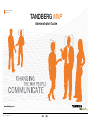 1
1
-
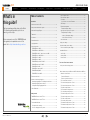 2
2
-
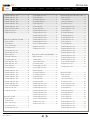 3
3
-
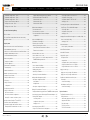 4
4
-
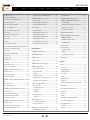 5
5
-
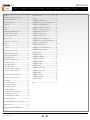 6
6
-
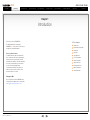 7
7
-
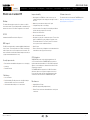 8
8
-
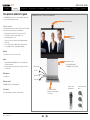 9
9
-
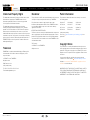 10
10
-
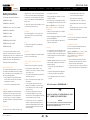 11
11
-
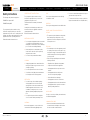 12
12
-
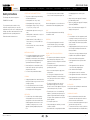 13
13
-
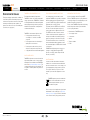 14
14
-
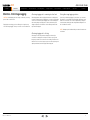 15
15
-
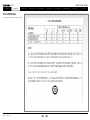 16
16
-
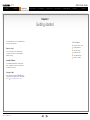 17
17
-
 18
18
-
 19
19
-
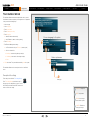 20
20
-
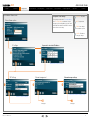 21
21
-
 22
22
-
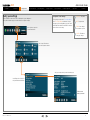 23
23
-
 24
24
-
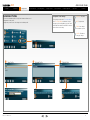 25
25
-
 26
26
-
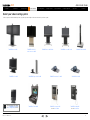 27
27
-
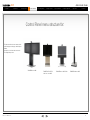 28
28
-
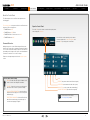 29
29
-
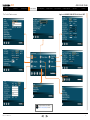 30
30
-
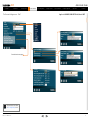 31
31
-
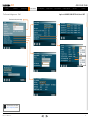 32
32
-
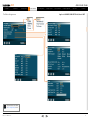 33
33
-
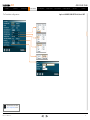 34
34
-
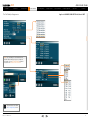 35
35
-
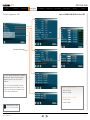 36
36
-
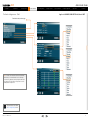 37
37
-
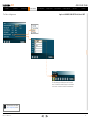 38
38
-
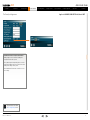 39
39
-
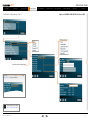 40
40
-
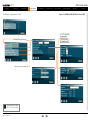 41
41
-
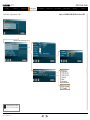 42
42
-
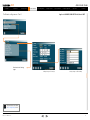 43
43
-
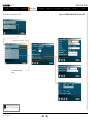 44
44
-
 45
45
-
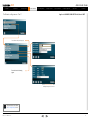 46
46
-
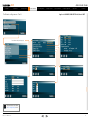 47
47
-
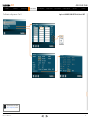 48
48
-
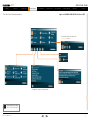 49
49
-
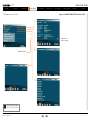 50
50
-
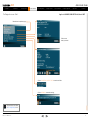 51
51
-
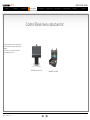 52
52
-
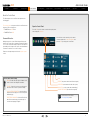 53
53
-
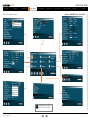 54
54
-
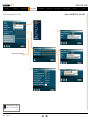 55
55
-
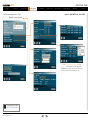 56
56
-
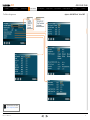 57
57
-
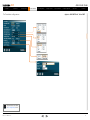 58
58
-
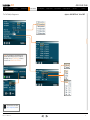 59
59
-
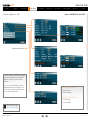 60
60
-
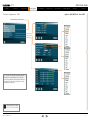 61
61
-
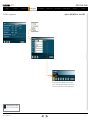 62
62
-
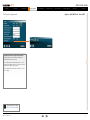 63
63
-
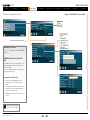 64
64
-
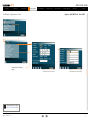 65
65
-
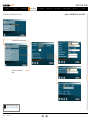 66
66
-
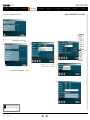 67
67
-
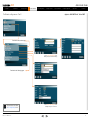 68
68
-
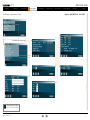 69
69
-
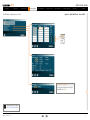 70
70
-
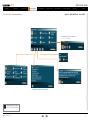 71
71
-
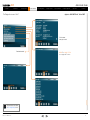 72
72
-
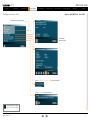 73
73
-
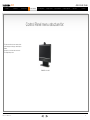 74
74
-
 75
75
-
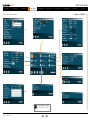 76
76
-
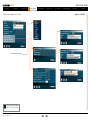 77
77
-
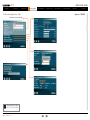 78
78
-
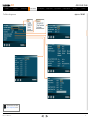 79
79
-
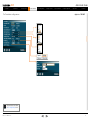 80
80
-
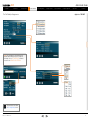 81
81
-
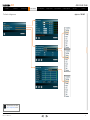 82
82
-
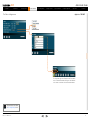 83
83
-
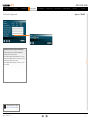 84
84
-
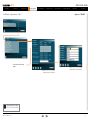 85
85
-
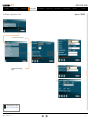 86
86
-
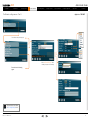 87
87
-
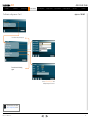 88
88
-
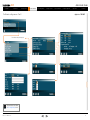 89
89
-
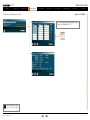 90
90
-
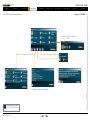 91
91
-
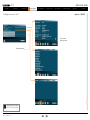 92
92
-
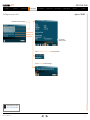 93
93
-
 94
94
-
 95
95
-
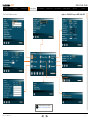 96
96
-
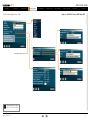 97
97
-
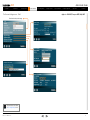 98
98
-
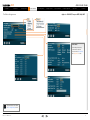 99
99
-
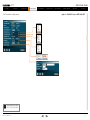 100
100
-
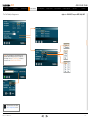 101
101
-
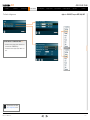 102
102
-
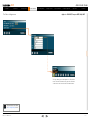 103
103
-
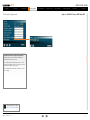 104
104
-
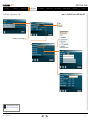 105
105
-
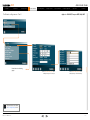 106
106
-
 107
107
-
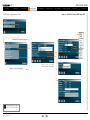 108
108
-
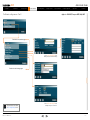 109
109
-
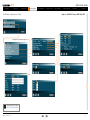 110
110
-
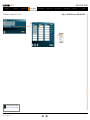 111
111
-
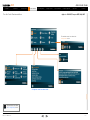 112
112
-
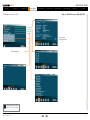 113
113
-
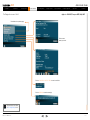 114
114
-
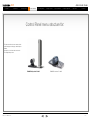 115
115
-
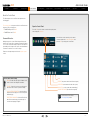 116
116
-
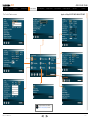 117
117
-
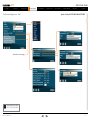 118
118
-
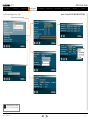 119
119
-
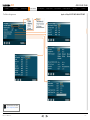 120
120
-
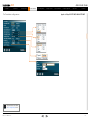 121
121
-
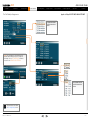 122
122
-
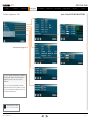 123
123
-
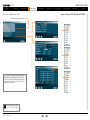 124
124
-
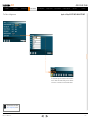 125
125
-
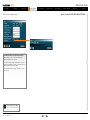 126
126
-
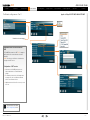 127
127
-
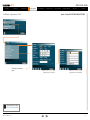 128
128
-
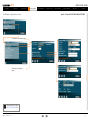 129
129
-
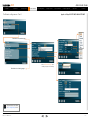 130
130
-
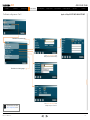 131
131
-
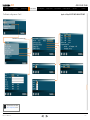 132
132
-
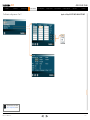 133
133
-
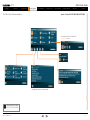 134
134
-
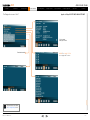 135
135
-
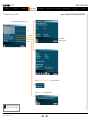 136
136
-
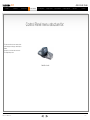 137
137
-
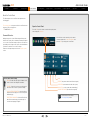 138
138
-
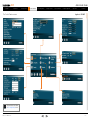 139
139
-
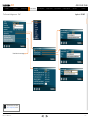 140
140
-
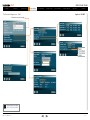 141
141
-
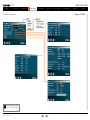 142
142
-
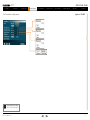 143
143
-
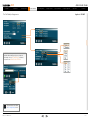 144
144
-
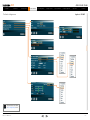 145
145
-
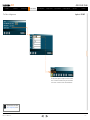 146
146
-
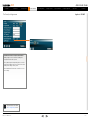 147
147
-
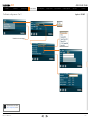 148
148
-
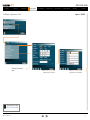 149
149
-
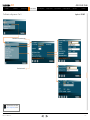 150
150
-
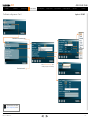 151
151
-
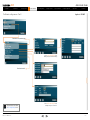 152
152
-
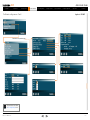 153
153
-
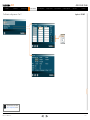 154
154
-
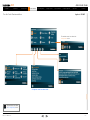 155
155
-
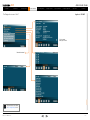 156
156
-
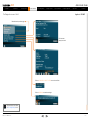 157
157
-
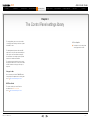 158
158
-
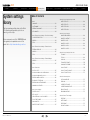 159
159
-
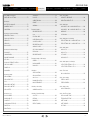 160
160
-
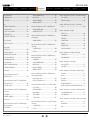 161
161
-
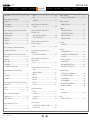 162
162
-
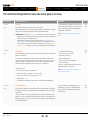 163
163
-
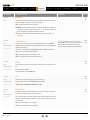 164
164
-
 165
165
-
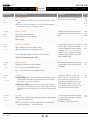 166
166
-
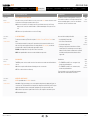 167
167
-
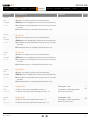 168
168
-
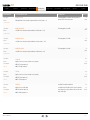 169
169
-
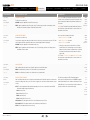 170
170
-
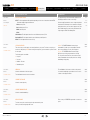 171
171
-
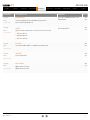 172
172
-
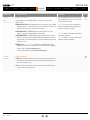 173
173
-
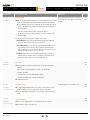 174
174
-
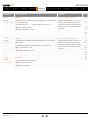 175
175
-
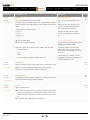 176
176
-
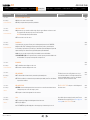 177
177
-
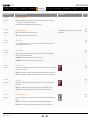 178
178
-
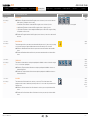 179
179
-
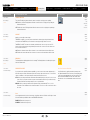 180
180
-
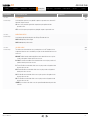 181
181
-
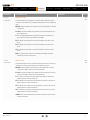 182
182
-
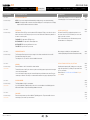 183
183
-
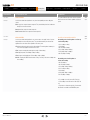 184
184
-
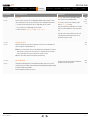 185
185
-
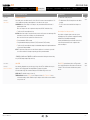 186
186
-
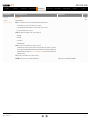 187
187
-
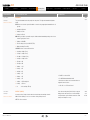 188
188
-
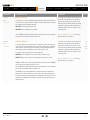 189
189
-
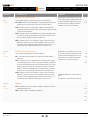 190
190
-
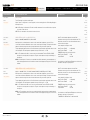 191
191
-
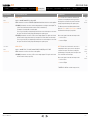 192
192
-
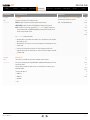 193
193
-
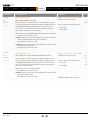 194
194
-
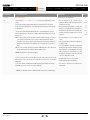 195
195
-
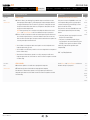 196
196
-
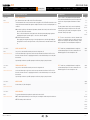 197
197
-
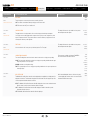 198
198
-
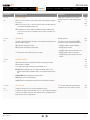 199
199
-
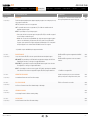 200
200
-
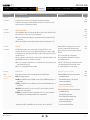 201
201
-
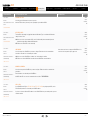 202
202
-
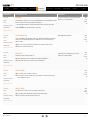 203
203
-
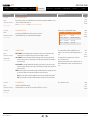 204
204
-
 205
205
-
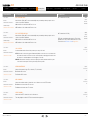 206
206
-
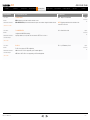 207
207
-
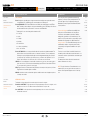 208
208
-
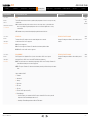 209
209
-
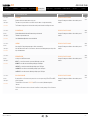 210
210
-
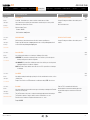 211
211
-
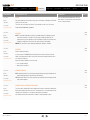 212
212
-
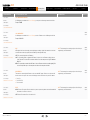 213
213
-
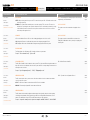 214
214
-
 215
215
-
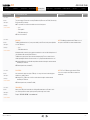 216
216
-
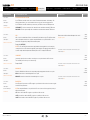 217
217
-
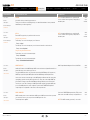 218
218
-
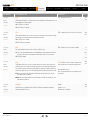 219
219
-
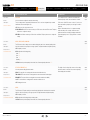 220
220
-
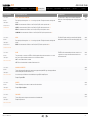 221
221
-
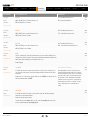 222
222
-
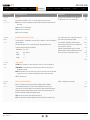 223
223
-
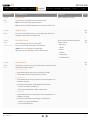 224
224
-
 225
225
-
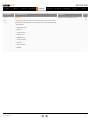 226
226
-
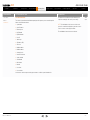 227
227
-
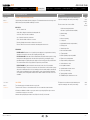 228
228
-
 229
229
-
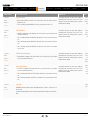 230
230
-
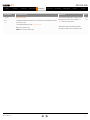 231
231
-
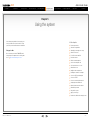 232
232
-
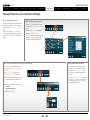 233
233
-
 234
234
-
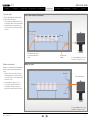 235
235
-
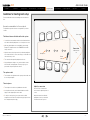 236
236
-
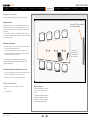 237
237
-
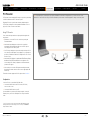 238
238
-
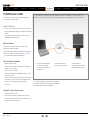 239
239
-
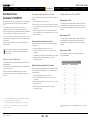 240
240
-
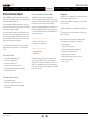 241
241
-
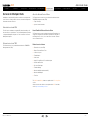 242
242
-
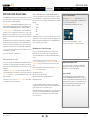 243
243
-
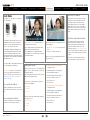 244
244
-
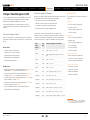 245
245
-
 246
246
-
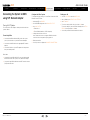 247
247
-
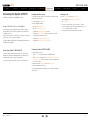 248
248
-
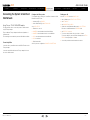 249
249
-
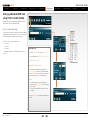 250
250
-
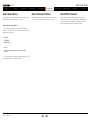 251
251
-
 252
252
-
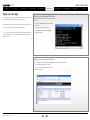 253
253
-
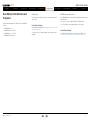 254
254
-
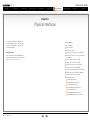 255
255
-
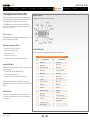 256
256
-
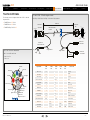 257
257
-
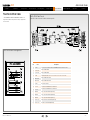 258
258
-
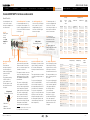 259
259
-
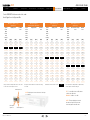 260
260
-
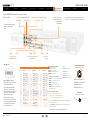 261
261
-
 262
262
-
 263
263
-
 264
264
-
 265
265
-
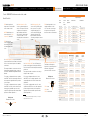 266
266
-
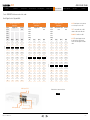 267
267
-
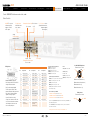 268
268
-
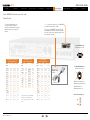 269
269
-
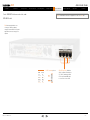 270
270
-
 271
271
-
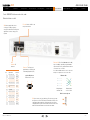 272
272
-
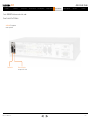 273
273
-
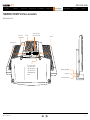 274
274
-
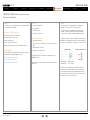 275
275
-
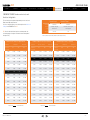 276
276
-
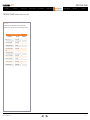 277
277
-
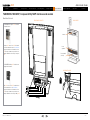 278
278
-
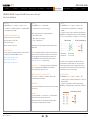 279
279
-
 280
280
-
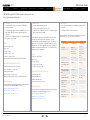 281
281
-
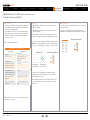 282
282
-
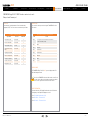 283
283
-
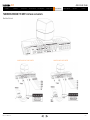 284
284
-
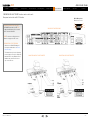 285
285
-
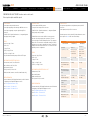 286
286
-
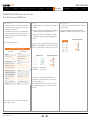 287
287
-
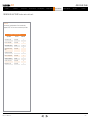 288
288
-
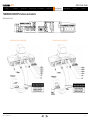 289
289
-
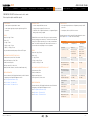 290
290
-
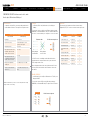 291
291
-
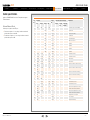 292
292
-
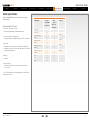 293
293
-
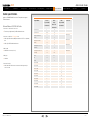 294
294
-
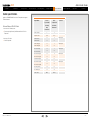 295
295
-
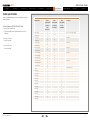 296
296
-
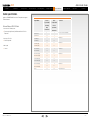 297
297
-
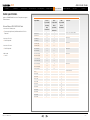 298
298
-
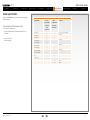 299
299
-
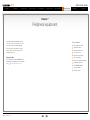 300
300
-
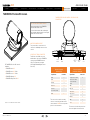 301
301
-
 302
302
-
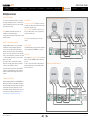 303
303
-
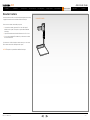 304
304
-
 305
305
-
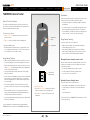 306
306
-
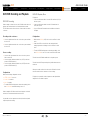 307
307
-
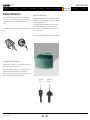 308
308
-
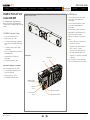 309
309
-
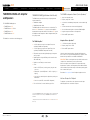 310
310
-
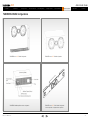 311
311
-
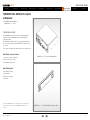 312
312
-
 313
313
-
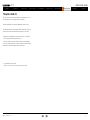 314
314
-
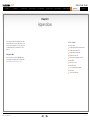 315
315
-
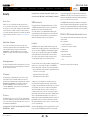 316
316
-
 317
317
-
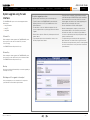 318
318
-
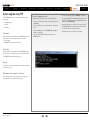 319
319
-
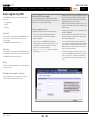 320
320
-
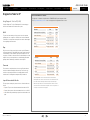 321
321
-
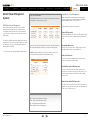 322
322
-
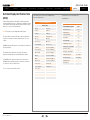 323
323
-
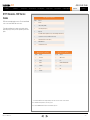 324
324
-
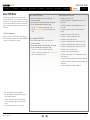 325
325
-
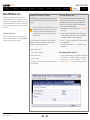 326
326
-
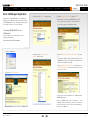 327
327
-
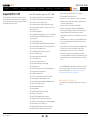 328
328
-
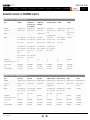 329
329
-
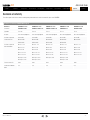 330
330
-
 331
331
-
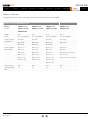 332
332
-
 333
333
-
 334
334
-
 335
335
-
 336
336
-
 337
337
-
 338
338
-
 339
339
-
 340
340
-
 341
341
-
 342
342
-
 343
343
-
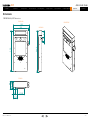 344
344
-
 345
345
-
 346
346
-
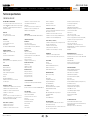 347
347
-
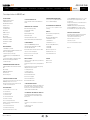 348
348
-
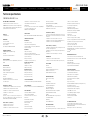 349
349
-
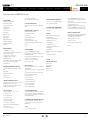 350
350
-
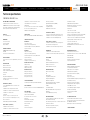 351
351
-
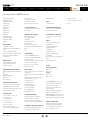 352
352
-
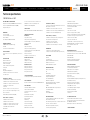 353
353
-
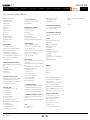 354
354
-
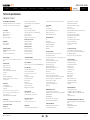 355
355
-
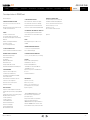 356
356
-
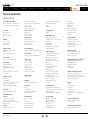 357
357
-
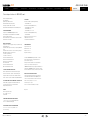 358
358
-
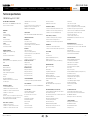 359
359
-
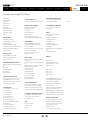 360
360
-
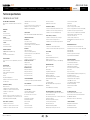 361
361
-
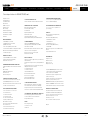 362
362
-
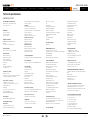 363
363
-
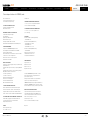 364
364
-
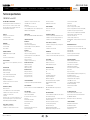 365
365
-
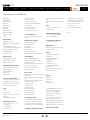 366
366
-
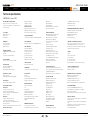 367
367
-
 368
368
-
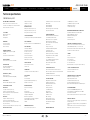 369
369
-
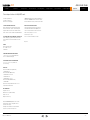 370
370
-
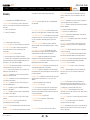 371
371
-
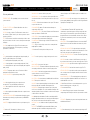 372
372
-
 373
373
-
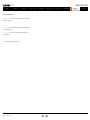 374
374
-
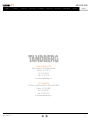 375
375
Cisco Edge 95 MXP Maintenance Manual
- Category
- Soundbar speakers
- Type
- Maintenance Manual
Ask a question and I''ll find the answer in the document
Finding information in a document is now easier with AI
Related papers
-
Tandberg Data TANDBERG?150MXP User manual
-
Cisco CAB-USB-A-B-15FT= Datasheet
-
Cisco CAB-P3000-PHD-5M= User manual
-
Cisco PrecisionHD 1080p4x User manual
-
Cisco Profile 42” User manual
-
Cisco Profile 42” User manual
-
Cisco C90 User manual
-
Cisco TelePresence System Integrator Package C60 User guide
-
Cisco TelePresence System Codec C40 Maintenance Manual
-
Cisco Codec C40 Reference guide