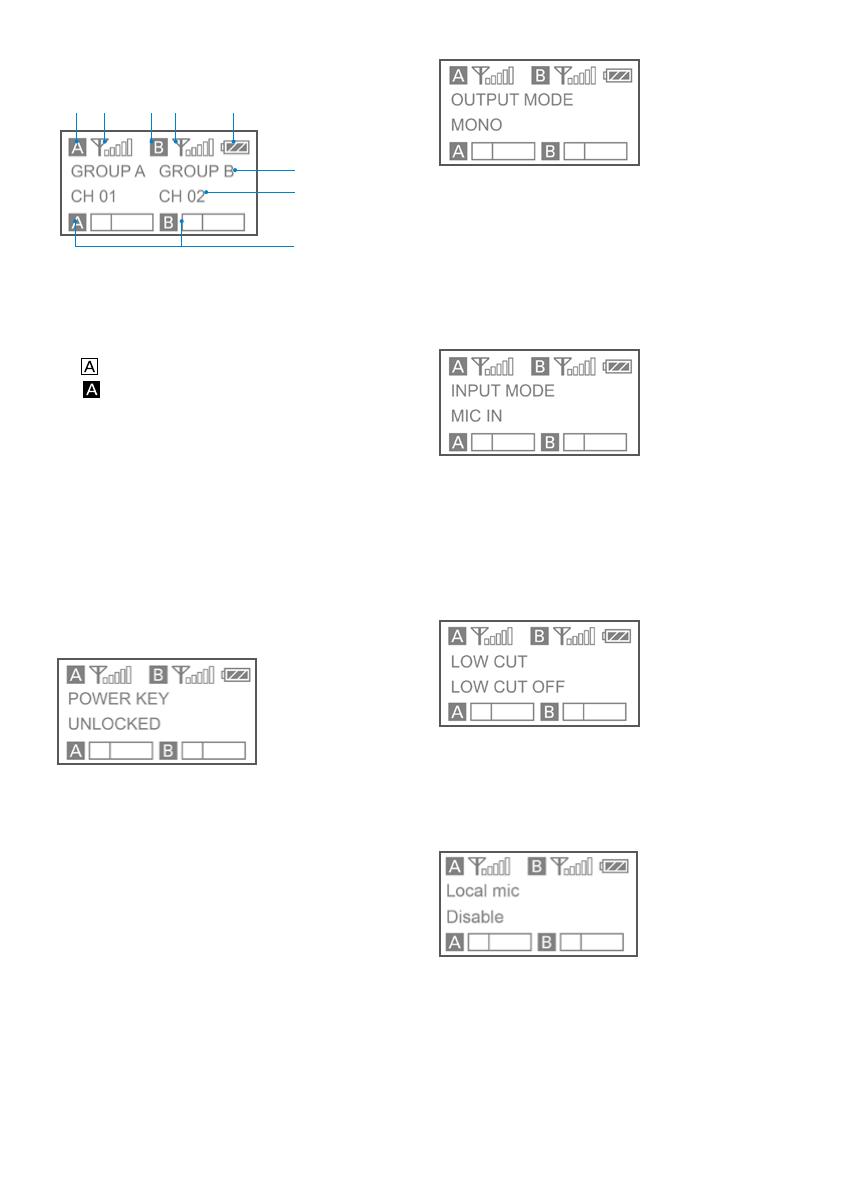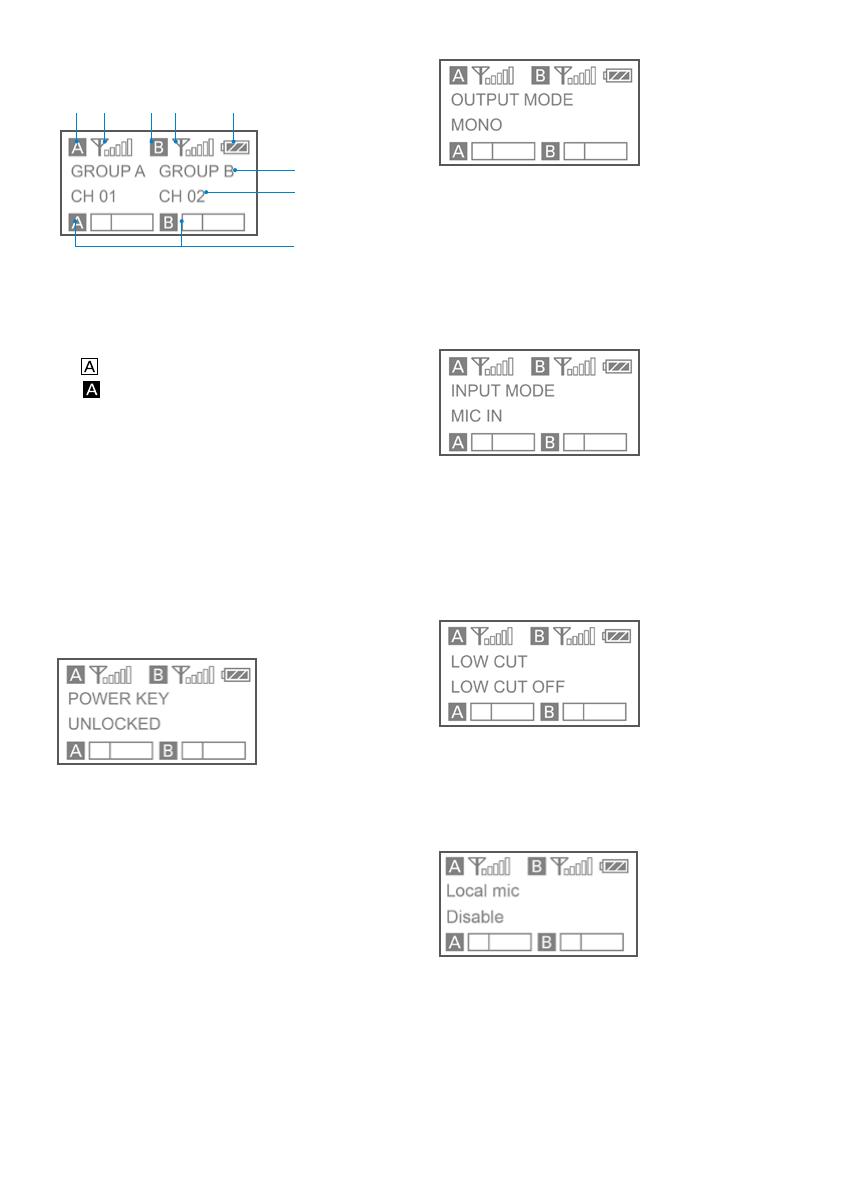
5
Output mode. The output mode can be selected
to mono or stereo. When the output mode is
mono, the audio from left and right channel will
be mixed. When it is stereo, the left (Group B)
and right (Group A) audio channel output will be
separated. Please make sure the ON/OFF switch
of both channels have been turn to ON position.
System default is mono.
Input mode. The input mode can be selected
to Mic in or Line in. When the input mode is
Mic in mode, the receiver can be connected
to the 3.5mm lavalier microphone. When the
input mode is Line in mode, the receiver can be
connected to the line-in devices. System default
is "Mic in".
Low cut. Long press the SET button to
turn on or off low cut function.
Attenuate low-frequency rumble from
audio at 1kHz. System default is low cut off.
Default is“Low cut off”.
Local mic
Long press the set button to adjust the input
type between Enable and Disable.
When the receiver is connected to 3.5mm
lavalier microphone or line-in devices, please
set the Local mic to “Enable”. If not, please set
the Local mic to “Disable”. Default is ”Disable”.
When the mode is disable, the mic/line in jack of
receiver can not be operated normally.
Home screen. If no operation is performed for
20 seconds on the other screens, the display will
automatically return to the home screen.
① Group icon
Indicates the power of group A is turned off.
Indicates the power of group A is turned on.
② RF level indicator
Indicates the current reception level.
③ Battery level indicator
Displays the battery level. Please replace
both batteries immediately when the
indicator starts flashing.
④ Name of the channel group
⑤ Current channel
Displays the current channel number.
⑥ Audio input level meter
Displays the audio input level.
Power key. Long press the SET button to
unlocked or locked the power key. Lock the
power key to prevent the receiver being turned
off unwittingly while using.
• Unlocked: Long press the power key to turn
the receiver on or off (System default).
• Locked: The receiver will not be turned off
even after pressing the power key.
OLED Display Operation Guide
④
⑤
⑥
① ② ② ③①