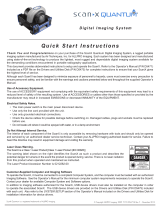Page is loading ...

LASERJET PRO 100 COLOR MFP M175
User Guide


LaserJet Pro 100 color MFP M175
User Guide

Copyright and License
© 2012 Copyright Hewlett-Packard
Development Company, L.P.
Reproduction, adaptation, or translation
without prior written permission is
prohibited, except as allowed under the
copyright laws.
The information contained herein is subject
to change without notice.
The only warranties for HP products and
services are set forth in the express warranty
statements accompanying such products and
services. Nothing herein should be
construed as constituting an additional
warranty. HP shall not be liable for technical
or editorial errors or omissions contained
herein.
Edition 1, 7/2012
Part number: CE866-90908
Trademark Credits
Adobe
®
, Acrobat
®
, and PostScript
®
are
trademarks of Adobe Systems Incorporated.
Intel® Core™ is a trademark of Intel
Corporation in the U.S. and other countries.
Java™ is a US trademark of Sun
Microsystems, Inc.
Microsoft®, Windows®, Windows® XP,
and Windows Vista® are U.S. registered
trademarks of Microsoft Corporation.
UNIX
®
is a registered trademark of The
Open Group.
ENERGY STAR
®
and the ENERGY STAR
®
mark are registered U.S. marks.

Conventions used in this guide
TIP: Tips provide helpful hints or shortcuts.
NOTE: Notes provide important information to explain a concept or to complete a task.
CAUTION: Cautions indicate procedures that you should follow to avoid losing data or damaging
the product.
WARNING! Warnings alert you to specific procedures that you should follow to avoid personal
injury, catastrophic loss of data, or extensive damage to the product.
ENWW iii

iv Conventions used in this guide ENWW

Table of contents
1 Product basics ................................................................................................................................................ 1
Product comparison ............................................................................................................................. 2
Environmental features ........................................................................................................................ 3
Accessibility features ............................................................................................................................ 3
Product views ....................................................................................................................................... 4
Product front view ................................................................................................................ 4
Product back view ................................................................................................................ 5
Serial number and model number location .......................................................................... 5
Control panel layout ............................................................................................................. 6
2 Control panel menus ...................................................................................................................................... 7
Setup menu .......................................................................................................................................... 8
Reports menu ...................................................................................................................... 8
System Setup menu ............................................................................................................ 8
Service menu ..................................................................................................................... 10
Network Setup menu (network models only) ..................................................................... 11
Function specific menus ..................................................................................................................... 12
Copy Menu ........................................................................................................................ 12
3 Software for Windows .................................................................................................................................. 15
Supported operating systems for Windows ........................................................................................ 16
Supported printer drivers for Windows ............................................................................................... 16
Select the correct printer driver for Windows ..................................................................................... 16
Change print job settings .................................................................................................................... 18
Change printer-driver settings for Windows ....................................................................................... 19
Change the settings for all print jobs until the software program is closed ........................ 19
Change the default settings for all print jobs ...................................................................... 19
Change the product configuration settings ........................................................................ 19
Remove software for Windows ........................................................................................................... 20
Supported utilities for Windows .......................................................................................................... 20
Other Windows components and utilities ........................................................................... 20
Software for other operating systems ................................................................................................. 21
ENWW v

4 Use the product with Mac ............................................................................................................................ 23
Software for Mac ................................................................................................................................ 24
Supported operating systems for Mac ............................................................................... 24
Supported printer drivers for Mac ...................................................................................... 24
Install software for Mac operating systems ........................................................................ 24
Remove software from Mac operating systems ................................................................. 26
Priority for print settings for Mac ........................................................................................ 26
Change printer-driver settings for Mac .............................................................................. 27
Software for Mac computers .............................................................................................. 28
Print with Mac ..................................................................................................................................... 29
Cancel a print job with Mac ................................................................................................ 29
Change the paper size and type with Mac ......................................................................... 29
Resize documents or print on a custom paper size with Mac ............................................ 29
Create and use printing presets with Mac ......................................................................... 29
Print a cover page with Mac .............................................................................................. 30
Use watermarks with Mac .................................................................................................. 30
Print multiple pages on one sheet of paper with Mac ........................................................ 31
Print on both sides of the page (duplex printing) with Mac ................................................ 31
Set the color options with Mac ........................................................................................... 31
Use the Services menu with Mac ...................................................................................... 32
Scan with Mac .................................................................................................................................... 33
Solve problems with Mac ................................................................................................................... 34
5 Connect the product ..................................................................................................................................... 35
Supported network operating systems (network models only) ........................................................... 36
Printer sharing disclaimer .................................................................................................. 36
Use HP Smart Install to connect to a computer, a wired network, or a wireless network .................. 37
Connect with USB by using the software CD-ROM ........................................................................... 38
Connect to a network by using the software CD-ROM (network models only) .................................. 39
Supported network protocols ............................................................................................. 39
Install the product on a wired network ............................................................................... 39
Install the product on a wireless network ........................................................................... 40
Configure the network product ........................................................................................... 45
6 Paper and print media .................................................................................................................................. 47
Understand paper use ........................................................................................................................ 48
Special paper guidelines .................................................................................................... 48
Change the printer driver to match the paper type and size .............................................................. 50
Supported paper sizes ....................................................................................................................... 51
Supported paper types ....................................................................................................................... 53
Load paper trays ................................................................................................................................ 55
Load the input tray ............................................................................................................. 55
Tray capacity ..................................................................................................................... 56
vi ENWW

Paper orientation for loading trays ..................................................................................... 56
7 Print cartridges and imaging drum ............................................................................................................. 57
Print cartridge and imaging drum features ......................................................................................... 58
Supplies views .................................................................................................................................... 59
Print cartridge views .......................................................................................................... 59
Imaging drum views ........................................................................................................... 59
Manage print cartridges and the imaging drum .................................................................................. 60
Change settings for print cartridges or the imaging drum .................................................. 60
Replacement instructions .................................................................................................. 61
Recycle supplies ................................................................................................................ 67
Print-cartridge and imaging drum storage ......................................................................... 67
HP policy on non-HP supplies ........................................................................................... 68
HP fraud hotline and Web site ........................................................................................... 68
Solve problems with print cartridges or the imaging drum ................................................................. 69
Check the print cartridges and imaging drum .................................................................... 69
Interpret control panel messages for print cartridges or the imaging drum ....................... 73
8 Print tasks ...................................................................................................................................................... 77
Cancel a print job ............................................................................................................................... 78
Basic print tasks with Windows .......................................................................................................... 79
Open the printer driver with Windows ................................................................................ 79
Get help for any printing option with Windows ................................................................... 79
Change the number of print copies with Windows ............................................................. 80
Save custom print settings for reuse with Windows .......................................................... 80
Improve print quality with Windows ................................................................................... 83
Print on both sides (duplex) with Windows ........................................................................ 84
Print multiple pages per sheet with Windows .................................................................... 86
Select page orientation with Windows ............................................................................... 88
Set color options with Windows ......................................................................................... 90
Additional print tasks with Windows ................................................................................................... 91
Print colored text as black with Windows ........................................................................... 91
Print on preprinted letterhead or forms with Windows ....................................................... 92
Print on special paper, labels, or transparencies ............................................................... 94
Print the first or last page on different paper with Windows ............................................... 96
Scale a document to fit page size ...................................................................................... 97
Add a watermark to a document with Windows ................................................................. 99
Create a booklet with Windows ......................................................................................... 99
9 Color ............................................................................................................................................................. 101
Adjust color ....................................................................................................................................... 102
Change the color theme for a print job ............................................................................ 102
Change the color options ................................................................................................. 102
ENWW vii

Manual color options ........................................................................................................ 103
Use the HP EasyColor option for Windows ...................................................................................... 105
Match colors ..................................................................................................................................... 106
10 Copy ........................................................................................................................................................... 107
Use copy functions ........................................................................................................................... 108
One-touch copy ............................................................................................................... 108
Multiple copies ................................................................................................................. 108
Copy a multiple-page original .......................................................................................... 109
Copy identification cards .................................................................................................. 110
Cancel a copy job ............................................................................................................ 111
Reduce or enlarge a copy ................................................................................................ 111
Collate a copy job ............................................................................................................ 112
Make color or black and white copies .............................................................................. 113
Copy settings .................................................................................................................................... 113
Change copy quality ........................................................................................................ 113
Check the scanner glass for dirt and smudges ................................................................ 114
Adjust the lightness or darkness for copies ..................................................................... 115
Define custom copy settings ............................................................................................ 115
Set the paper size and type for copying on special paper ............................................... 116
Restore copy default settings .......................................................................................... 116
Copy photos ..................................................................................................................................... 117
Copy mixed size originals ................................................................................................................. 118
Copy on both sides manually (duplex) ............................................................................................. 119
11 Scan ........................................................................................................................................................... 121
Use scan functions ........................................................................................................................... 122
Scan methods .................................................................................................................. 122
Cancel a scan .................................................................................................................. 123
Scan settings .................................................................................................................................... 124
Scanner resolution and color ........................................................................................... 124
Scan quality ..................................................................................................................... 126
12 Manage and maintain the product ........................................................................................................... 127
Print information pages .................................................................................................................... 128
Change the product settings from a computer ................................................................................. 130
Use HP Web Jetadmin software ...................................................................................................... 131
Product security features .................................................................................................................. 132
Lock the product .............................................................................................................. 132
Assign a system password (network models only) .......................................................... 132
Economy settings ............................................................................................................................. 133
Sleep mode ...................................................................................................................... 133
Low power settings .......................................................................................................... 133
viii ENWW

Archive print ..................................................................................................................... 134
Clean the product ............................................................................................................................. 135
Clean the document feeder pickup rollers and separation pad ....................................... 135
Clean the paper path ....................................................................................................... 136
Clean the exterior ............................................................................................................ 136
Product updates ............................................................................................................................... 136
13 Solve problems ......................................................................................................................................... 137
Self help ........................................................................................................................................... 138
Solve problems checklist .................................................................................................................. 139
Step 1: Make sure that the product is set up correctly ..................................................... 139
Step 2: Check the cabling or wireless connection (network models only) ....................... 139
Step 3: Check the control panel for error messages ....................................................... 139
Step 4: Check the paper .................................................................................................. 139
Step 5: Check the software .............................................................................................. 140
Step 6: Test print functionality ......................................................................................... 140
Step 7: Test copy functionality ......................................................................................... 140
Step 8: Check the supplies .............................................................................................. 140
Step 9: Try sending a print job from a computer .............................................................. 140
Factors that affect product performance .......................................................................................... 141
Restore factory settings .................................................................................................................... 141
Interpret control panel messages ..................................................................................................... 142
Control panel message types .......................................................................................... 142
Control panel messages .................................................................................................. 142
Paper feeds incorrectly or becomes jammed ................................................................................... 148
The product does not pick up paper ................................................................................ 148
The product picks up multiple sheets of paper ................................................................ 148
Prevent paper jams .......................................................................................................... 148
Clear jams ........................................................................................................................ 149
Improve print quality ......................................................................................................................... 154
Use the correct paper type setting in the printer driver .................................................... 154
Adjust color settings in the printer driver .......................................................................... 155
Use paper that meets HP specifications .......................................................................... 156
Print a cleaning page ....................................................................................................... 157
Calibrate the product to align the colors .......................................................................... 157
Use the printer driver that best meets your printing needs .............................................. 157
The product does not print or it prints slowly .................................................................................... 159
The product does not print ............................................................................................... 159
The product prints slowly ................................................................................................. 159
Solve connectivity problems ............................................................................................................. 160
Solve direct-connect problems ........................................................................................ 160
Solve network problems .................................................................................................. 160
Solve wireless network problems ..................................................................................................... 162
ENWW ix

Wireless connectivity checklist ........................................................................................ 162
The product does not print after the wireless configuration completes ............................ 162
The product does not print, and the computer has a third-party firewall installed ........... 163
The wireless connection does not work after moving the wireless router or product ...... 163
Cannot connect more computers to the wireless product ................................................ 163
The wireless product loses communication when connected to a VPN .......................... 163
The network does not appear in the wireless networks list ............................................. 163
The wireless network is not functioning ........................................................................... 163
Product software problems with Windows ........................................................................................ 165
Solve common Mac problems .......................................................................................................... 166
The printer driver is not listed in the Print & Fax list ........................................................ 166
The product name does not appear in the product list in the Print & Fax list .................. 166
The printer driver does not automatically set up the selected product in the Print &
Fax list ............................................................................................................................. 166
A print job was not sent to the product that you wanted .................................................. 166
When connected with a USB cable, the product does not appear in the Print & Fax list
after the driver is selected. ............................................................................................... 167
You are using a generic printer driver when using a USB connection ............................. 167
Appendix A Supplies and accessories ........................................................................................................ 169
Order parts, accessories, and supplies ............................................................................................ 170
Part numbers .................................................................................................................................... 170
Print cartridges ................................................................................................................. 170
Imaging drums ................................................................................................................. 170
Cables and interfaces ...................................................................................................... 170
Appendix B Service and support ................................................................................................................. 171
Hewlett-Packard limited warranty statement .................................................................................... 172
HP's Premium Protection Warranty: LaserJet print cartridge limited warranty statement ................ 174
HP's LaserJet imaging drum limited warranty statement for replacement imaging drums ............... 175
Data stored on the print cartridge and imaging drum ....................................................................... 176
End User License Agreement .......................................................................................................... 177
OpenSSL .......................................................................................................................................... 179
Customer support ............................................................................................................................. 179
Repack the product .......................................................................................................................... 180
Appendix C Specifications ............................................................................................................................ 181
Physical specifications ..................................................................................................................... 182
Power consumption, electrical specifications, and acoustic emissions ............................................ 182
Environmental specifications ............................................................................................................ 182
Appendix D Regulatory information ............................................................................................................ 183
FCC regulations ............................................................................................................................... 184
x ENWW

Environmental product stewardship program ................................................................................... 185
Protecting the environment .............................................................................................. 185
Ozone production ............................................................................................................ 185
Power consumption ......................................................................................................... 185
Paper use ........................................................................................................................ 185
Plastics ............................................................................................................................ 185
HP LaserJet print supplies ............................................................................................... 185
Return and recycling instructions ..................................................................................... 186
Paper ............................................................................................................................... 187
Material restrictions .......................................................................................................... 187
Disposal of waste equipment by users in private households in the European Union .... 187
Chemical substances ....................................................................................................... 187
Material Safety Data Sheet (MSDS) ................................................................................ 187
For more information ....................................................................................................... 187
Declaration of conformity (base models) .......................................................................................... 189
Declaration of conformity (wireless models) ..................................................................................... 191
Safety statements ............................................................................................................................. 193
Laser safety ..................................................................................................................... 193
Canadian DOC regulations .............................................................................................. 193
VCCI statement (Japan) .................................................................................................. 193
Power cord instructions ................................................................................................... 193
Power cord statement (Japan) ......................................................................................... 193
EMC statement (Korea) ................................................................................................... 193
Laser statement for Finland ............................................................................................. 194
GS statement (Germany) ................................................................................................. 194
Substances Table (China) ............................................................................................... 195
Restriction on Hazardous Substances statement (Turkey) ............................................. 195
Additional statements for wireless products ..................................................................................... 196
FCC compliance statement—United States .................................................................... 196
Australia statement .......................................................................................................... 196
Brazil ANATEL statement ................................................................................................ 196
Canadian statements ....................................................................................................... 196
European Union regulatory notice ................................................................................... 196
Notice for use in France ................................................................................................... 197
Notice for use in Russia ................................................................................................... 197
Korean statement ............................................................................................................ 197
Taiwan statement ............................................................................................................ 197
Index ................................................................................................................................................................. 199
ENWW xi

xii ENWW

Product comparison
Base model Network model
●
Speed: Prints up to 16 A4-size pages per minute (ppm) or 17
letter-size ppm monochrome and 4 ppm color
●
Tray: 150 sheets of 75 g/m
2
(20 lb)
●
Output bin: 50 sheets of 75 g/m
2
(20 lb)
●
Connectivity: Hi-Speed USB 2.0 port
●
Two-sided printing (duplexing): Manual duplexing (using the
printer driver)
●
Introductory print cartridges: Supplied with product
HP LaserJet Pro 100 color MFP M175 plus:
● Connectivity: 802.11b/g/n wireless networking and built-in
networking to connect to 10Base-T/100Base-TX networks
2 Chapter 1 Product basics ENWW

Environmental features
Recycling Reduce waste by using recycled paper.
Recycle print cartridges by using the HP return process.
Energy savings Save energy with sleep mode and low power mode.
HP Instant-on Technology produces the first page faster when the product is coming out sleep
mode or low power mode so that the print job is done sooner.
Manual duplex printing Save paper by using the manual duplex printing setting.
Print multiple pages per
sheet
Save paper by printing two or more pages of a document side-by-side on one sheet of paper.
Access this feature through the printer driver.
Accessibility features
The product includes several features that aid users with accessibility issues.
●
Online user guide that is compatible with text screen-readers.
●
All doors and covers can be opened by using one hand.
ENWW Environmental features 3

Product views
Product front view
1
4
3
2
5
6
7
8
1 Document feeder
2 Scanner
3 Output bin
4 Power button
5 Main-input tray
6 Front cover (provides access to the imaging drum)
7 Print cartridge door (provides access to the print cartridges)
8 Control panel
4 Chapter 1 Product basics ENWW

Product back view
2
3
4
5
1
1 Security slot
2 Rear jam-access door
3 USB port
4 HP internal network port (network models only)
5 Power receptacle
Serial number and model number location
The label that contains the product and serial numbers is on the inside of the front cover.
ENWW Product views 5

Control panel layout
1
3
11
10
8
9
7
6
5
4
16
15
14
13
12
2
1 Control panel display: The display provides information about the product. Use the menus on the display to establish
product settings.
2 Toner level gauges. These gauges indicate the estimated amount of toner left in each cartridge.
3 Ready light. This light indicates that the product is ready or is processing a job.
4 Attention light. This light indicates a problem with the product. View the display for a message.
5 Cartridge button. When the print cartridge door is closed, press this button to rotate the print cartridge carousel.
6 Wireless button (network models only). Press the button to open the Wireless Menu. Press and hold the button to
enable Wi-Fi Protected Setup (WPS) . The light indicates the state of the wireless connection.
7
Cancel button. Use the Cancel
button to cancel the current job.
8 OK button. Use the OK button to acknowledge a setting or to confirm an action to proceed.
9 Arrow buttons. Use the arrow buttons to navigate the menus and adjust certain settings.
10
Copy Menu button. Use the Copy Menu
button to open a copy settings menu.
11
Lighter/Darker button. Use the Lighter/Darker
button to control the brightness or darkness of a copy.
12 Color copy button. Use the Color button to start a color copy job.
13 Black and white copy button. Use the Black button to start a monochrome copy job.
14
# Copies button. Use the # Copies
button to set the number of copies that you want for the current copy job.
15
Back button. Use the Back
button to return to a previous menu, or to exit the menus and return to the Ready
state.
16
Setup button. Use the Setup
button to open the main menu options.
6 Chapter 1 Product basics ENWW
/