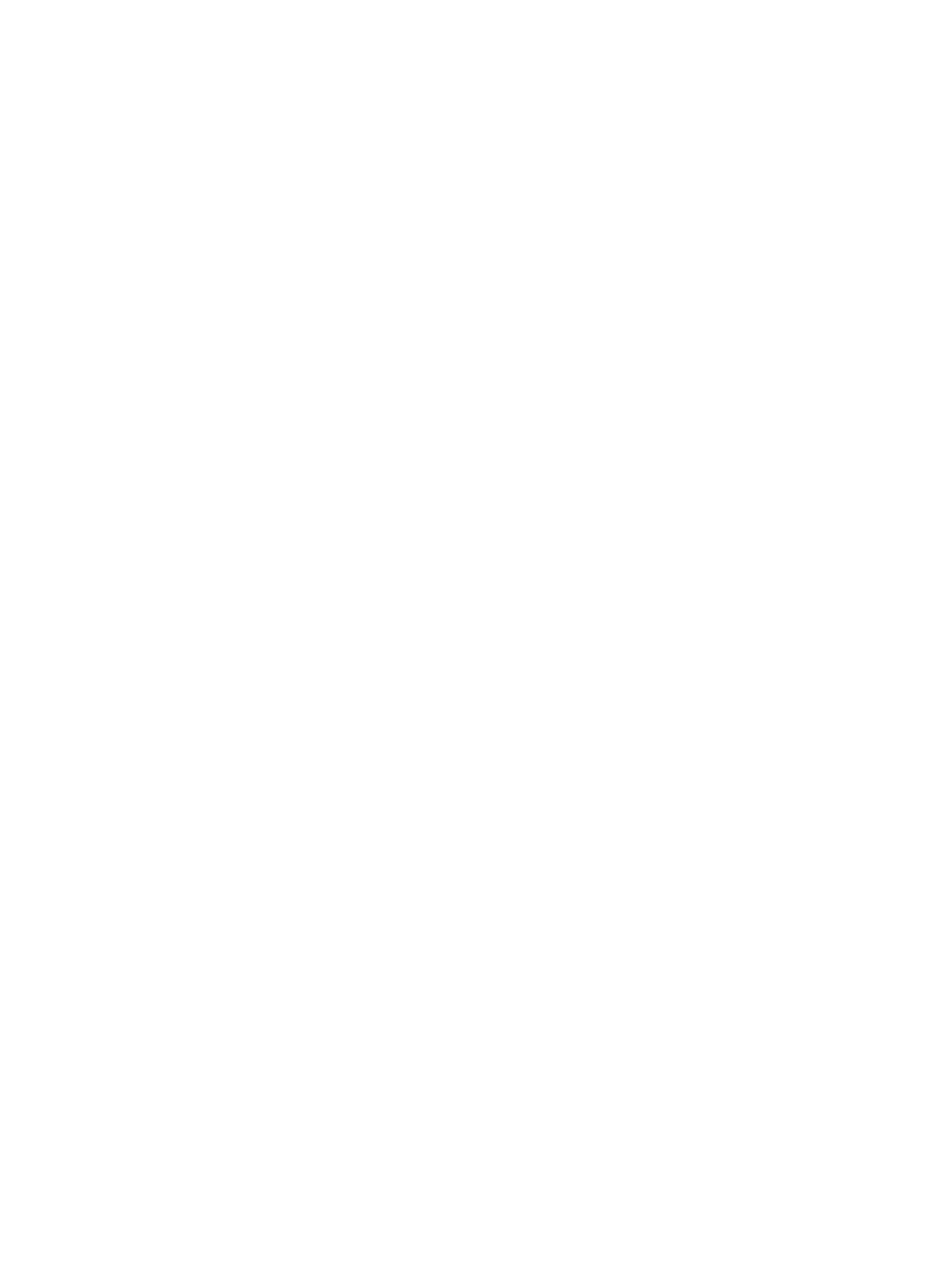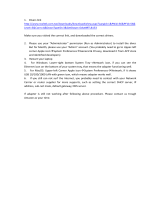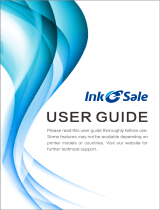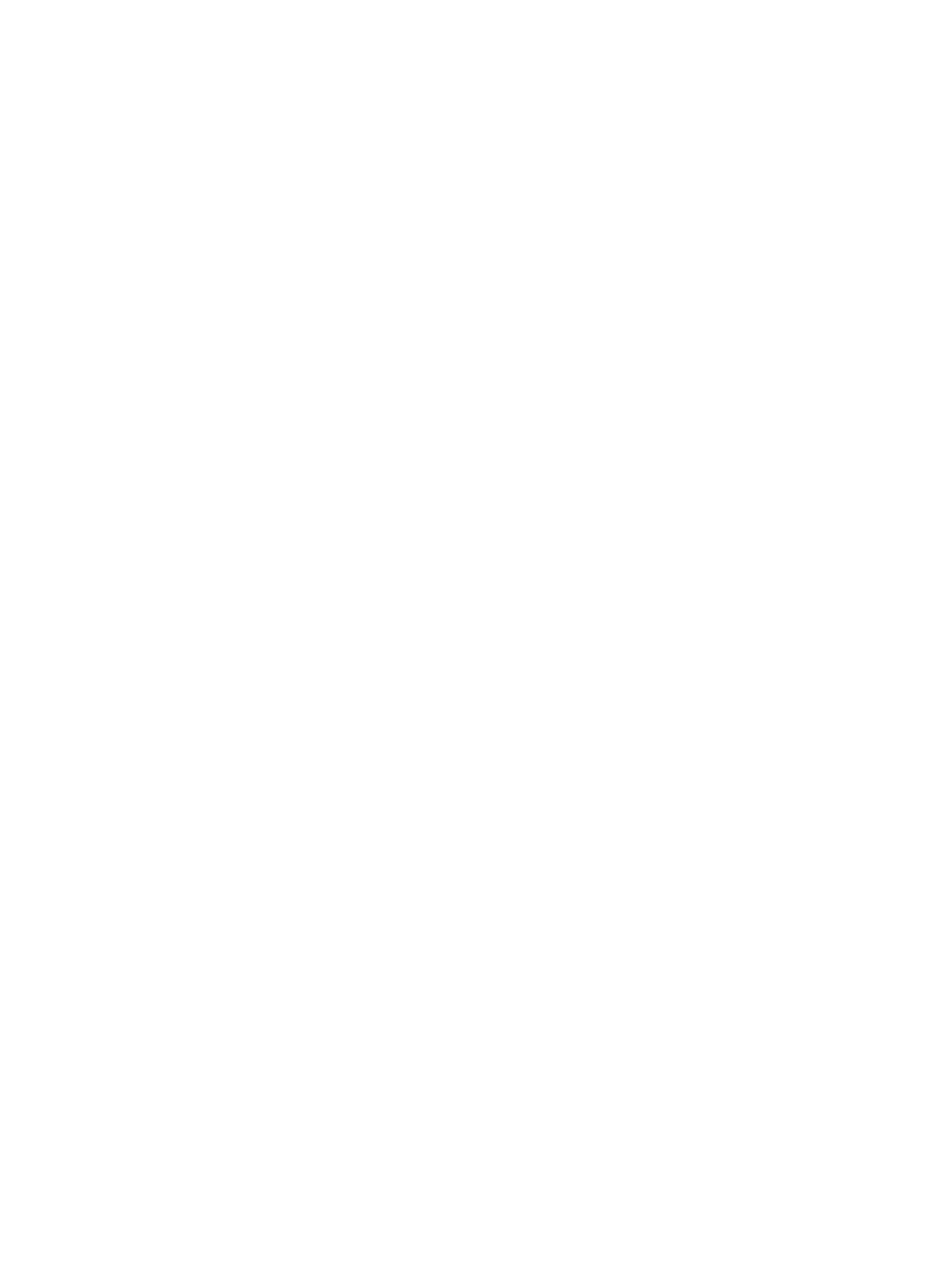
Lock the formatter .......................................................................................................................................... 116
Energy-conservation settings ........................................................................................................................................... 117
Set the sleep timer and congure the printer to use 1 watt or less of power ...................................... 117
Set the sleep schedule ................................................................................................................................... 117
Set the idle settings ........................................................................................................................................ 118
HP Web Jetadmin ................................................................................................................................................................. 118
Software and rmware updates ........................................................................................................................................ 118
6 Solve problems ..................................................................................................................................................................................... 119
Customer support ................................................................................................................................................................ 119
Control panel help system ................................................................................................................................................. 120
Reset factory settings ......................................................................................................................................................... 121
Introduction ...................................................................................................................................................... 121
Method one: Reset factory settings from the printer control panel ....................................................... 121
Method two: Reset factory settings from the HP Embedded Web Server (network-connected
printers only) .................................................................................................................................................... 121
A “Cartridge is low” or “Cartridge is very low” message displays on the printer control panel ............................... 122
Change the “Very Low” settings ................................................................................................................... 123
Change the “Very Low” settings at the control panel ........................................................... 123
For printers with fax capability ................................................................................................. 123
Order supplies .................................................................................................................................................. 123
Printer does not pick up paper or misfeeds .................................................................................................................... 125
Introduction ...................................................................................................................................................... 125
The printer does not pick up paper .............................................................................................................. 125
The printer picks up multiple sheets of paper ............................................................................................ 128
Clear paper jams .................................................................................................................................................................. 132
Introduction ...................................................................................................................................................... 132
Paper jam locations ........................................................................................................................................ 132
Auto-navigation for clearing paper jams ..................................................................................................... 133
Experiencing frequent or recurring paper jams? ....................................................................................... 133
Clear paper jams in Tray 1 (13.A1) ............................................................................................................... 133
Clear paper jams in Tray 2 (13.A2) ............................................................................................................... 138
Clear paper jams in the fuser (13.B9, 13.B2, 13.FF) ................................................................................. 144
Clear paper jams in the output bin (13.E1) ................................................................................................. 149
Clear paper jams in the duplex area (13.D3) .............................................................................................. 151
Clear paper jams in the 550-sheet trays (13.A3, 13.A4) .......................................................................... 156
Clear paper jams in the 2 x 550 paper trays (13.A4, 13.A5) .................................................................... 163
Clear paper jams in the 2,700-sheet high-capacity input paper trays (13.A3, 13.A4, 13.A5,
13.A7) ................................................................................................................................................................ 170
Resolving color print quality problems ............................................................................................................................ 178
Introduction ...................................................................................................................................................... 178
ENWW vii