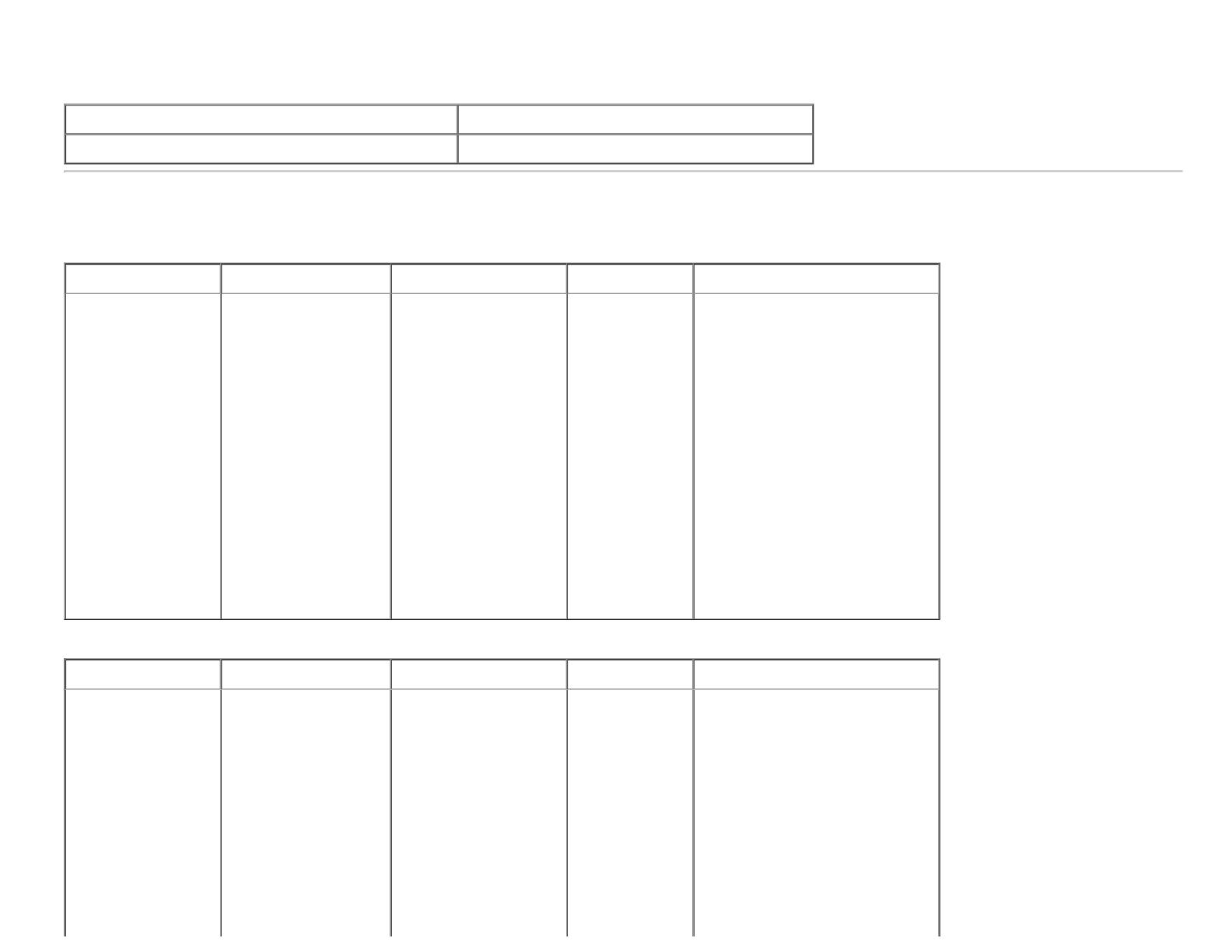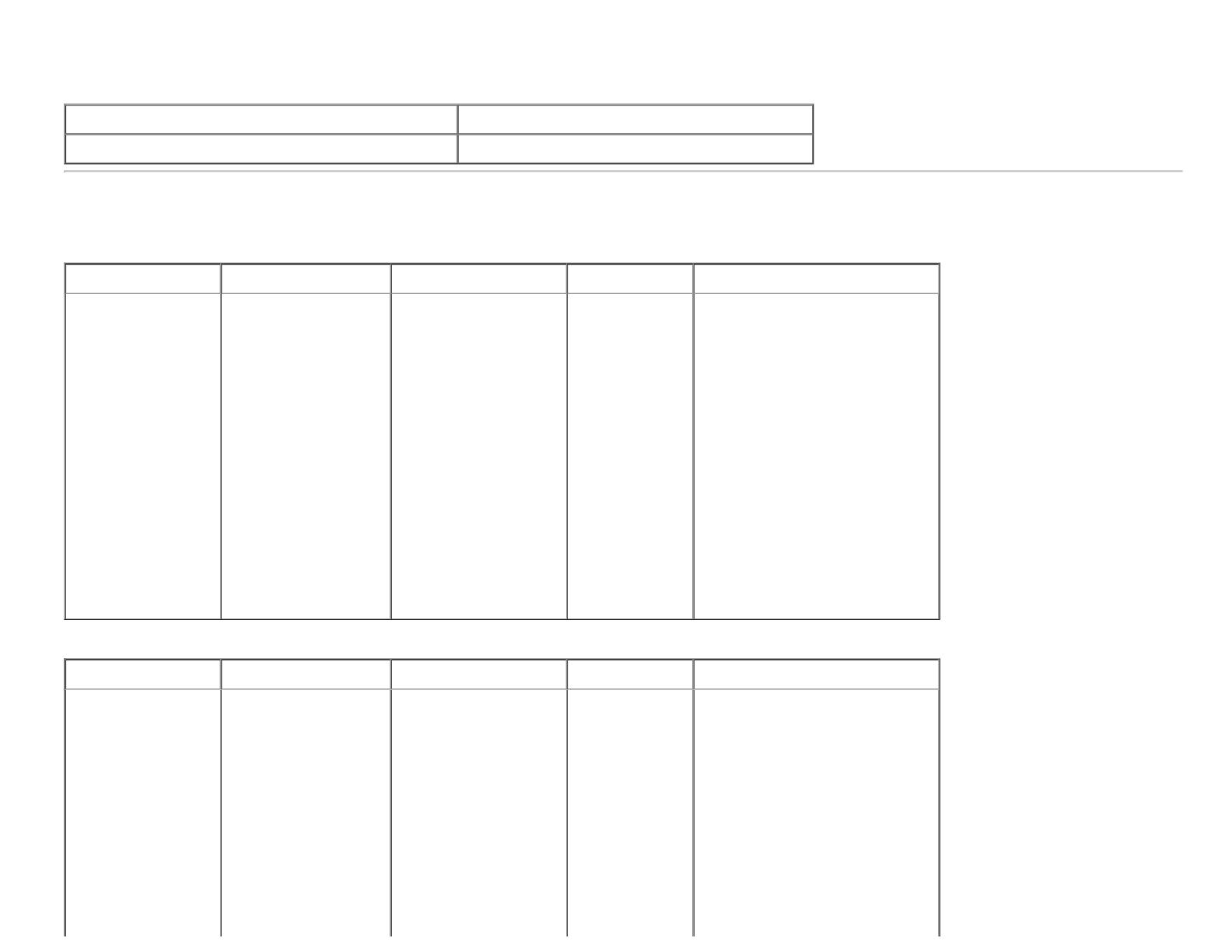
Supported Video Modes
Model U2413/U2713H
Video display capabilities (DVI & DP & HDMI playback) 480p, 480i, 576p, 576i, 720p, 1080p, 1080i
Preset Display Modes
U2413
Display Mode
Horizontal Frequency
(kHz)
Vertical Frequency (Hz) Pixel Clock (MHz) Sync Polarity (Horizontal/Vertical)
VESA, 640 x 480 31.5 60.0 25.2 -/-
VESA, 640 x 480 37.5 75.0 31.5 -/-
VESA, 720 x 400 31.5 70.0 28.3 -/+
VESA, 800 x 600 37.9 60.3 40.0 +/+
VESA, 800 x 600 46.9 75.0 49.5 +/+
VESA, 1024 x 768 48.4 60.0 65.0 -/-
VESA, 1024 x 768 60.0 75.0 78.8 +/+
VESA, 1152 x 864 67.5 75.0 108.0 +/+
VESA, 1280 x 1024 80.0 75.0 135.0 +/+
VESA, 1280 x 1024 64.0 60.0 108.0 +/+
VESA, 1600 x 1200 75.0 60.0 162.0 +/+
VESA, 1920 x 1200 74.0 60.0 154.0 +/-
U2713H
Display Mode
Horizontal Frequency
(kHz)
Vertical Frequency (Hz) Pixel Clock (MHz) Sync Polarity (Horizontal/Vertical)
VESA, 640 x 480 31.5 60.0 25.2 -/-
VESA, 640 x 480 37.5 75.0 31.5 -/-
VESA, 720 x 400 31.5 70.0 28.3 -/+
VESA, 800 x 600 46.9 75.0 49.5 +/+
VESA, 1024 x 768 48.4 60.0 65.0 -/-
VESA, 1024 x 768 60.0 75.0 78.8 +/+
VESA, 1152 x 864 67.5 75.0 108.0 +/+
VESA, 1280 x 800 49.7 60.0 83.5 -/+
VESA, 1280 x 1024 64.0 60.0 108.0 +/+