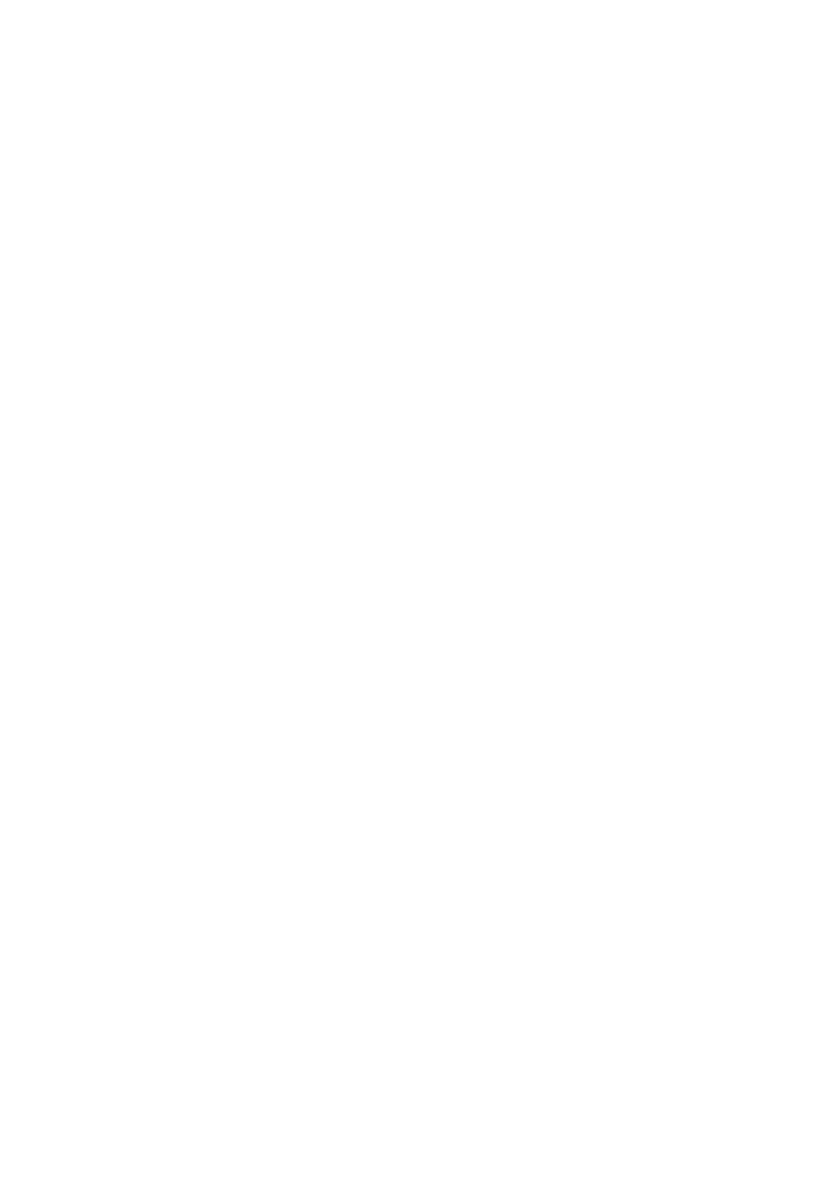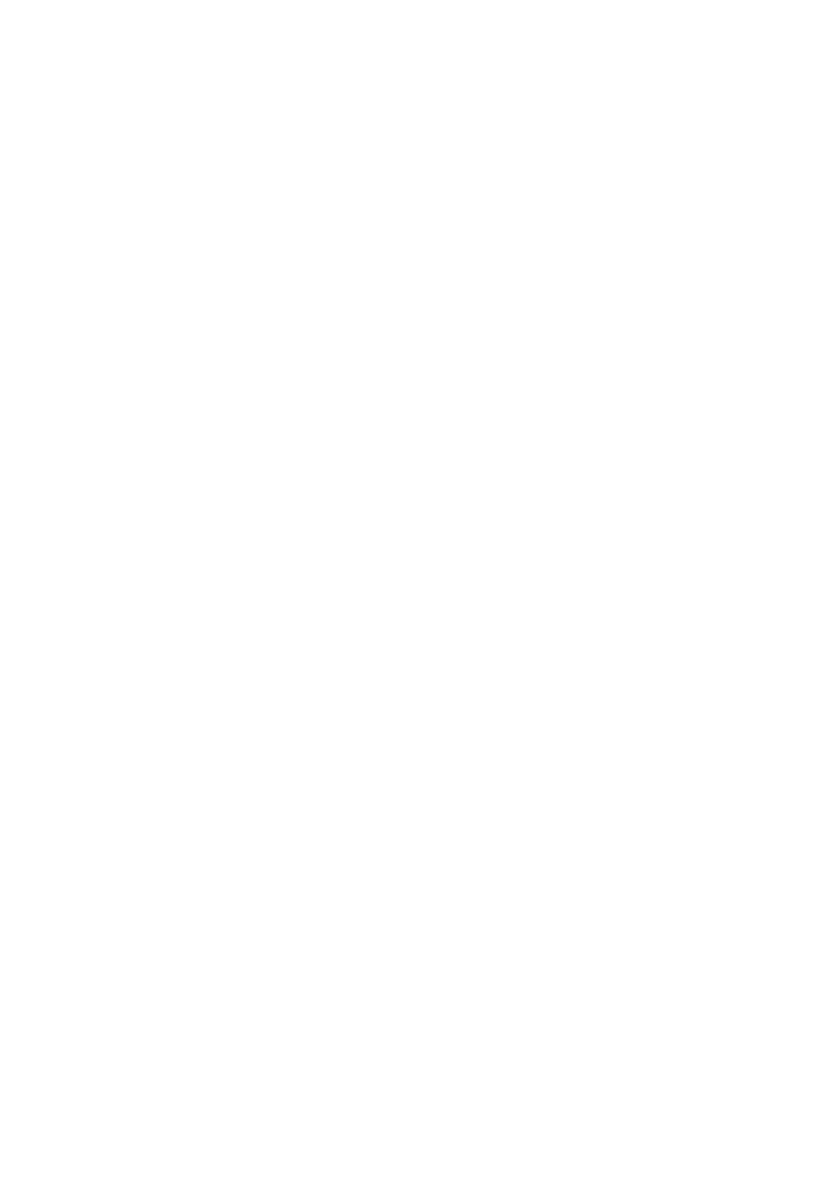
|3
Contents
About Your Monitor . . . . . . . . . . . . . . . . . . . . . . . . . . . . . 5
Package Contents . . . . . . . . . . . . . . . . . . . . . . . . . . . . . . . . . . . . 5
Product Features. . . . . . . . . . . . . . . . . . . . . . . . . . . . . . . . . . . . . 7
Identifying Parts and Controls . . . . . . . . . . . . . . . . . . . . . . . . . 8
Front View. . . . . . . . . . . . . . . . . . . . . . . . . . . . . . . . . . . . . . . . . . . . . . . . . .8
Back View . . . . . . . . . . . . . . . . . . . . . . . . . . . . . . . . . . . . . . . . . . . . . . . . . .9
Rear and Bottom View . . . . . . . . . . . . . . . . . . . . . . . . . . . . . . . . . . . . . . .10
Monitor Specifications . . . . . . . . . . . . . . . . . . . . . . . . . . . . . . . 11
Flat Panel Specifications . . . . . . . . . . . . . . . . . . . . . . . . . . . . . . . . . . . . . 11
Resolution Specifications. . . . . . . . . . . . . . . . . . . . . . . . . . . . . . . . . . . . .12
Supported Video Modes . . . . . . . . . . . . . . . . . . . . . . . . . . . . . . . . . . . . .12
Preset Display Modes . . . . . . . . . . . . . . . . . . . . . . . . . . . . . . . . . . . . . . .13
Electrical Specifications . . . . . . . . . . . . . . . . . . . . . . . . . . . . . . . . . . . . . .14
Physical Characteristics. . . . . . . . . . . . . . . . . . . . . . . . . . . . . . . . . . . . . .14
Environmental Characteristics . . . . . . . . . . . . . . . . . . . . . . . . . . . . . . . .15
Power Management Modes. . . . . . . . . . . . . . . . . . . . . . . . . . . . . . . . . . .16
Pin Assignments . . . . . . . . . . . . . . . . . . . . . . . . . . . . . . . . . . . . . . . . . . . .18
Plug and Play Capability . . . . . . . . . . . . . . . . . . . . . . . . . . . . . 19
Universal Serial Bus (USB) Interface . . . . . . . . . . . . . . . . . . .20
USB Upstream Connector . . . . . . . . . . . . . . . . . . . . . . . . . . . . . . . . . . . 20
USB Downstream Connector . . . . . . . . . . . . . . . . . . . . . . . . . . . . . . . . .21
USB Ports. . . . . . . . . . . . . . . . . . . . . . . . . . . . . . . . . . . . . . . . . . . . . . . . . .21
LCD Monitor Quality and Pixel Policy. . . . . . . . . . . . . . . . . . 22
Maintenance Guidelines. . . . . . . . . . . . . . . . . . . . . . . . . . . . . . 22
Cleaning Your Monitor . . . . . . . . . . . . . . . . . . . . . . . . . . . . . . . . . . . . . 22
Setting Up the Monitor . . . . . . . . . . . . . . . . . . . . . . . . . 23
Attaching the Stand . . . . . . . . . . . . . . . . . . . . . . . . . . . . . . . . . 23