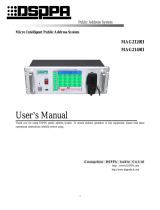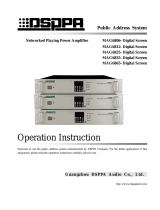Page is loading ...

Operation Instructions
"JOY" Series
Welcome to use intelligent audio system.
In order to better use the equipment, please read this instruction carefully before using.
Guangzhou DSPPA Audio Co., Ltd.
DSPPA technology Technica l dat a are subject to change without notice |
Address Xiahe Rd,Jianggao Baiyun,Guangzhou China:No.1 , ,
510450Post Code:
Tel:+86-20-37166501
Website:www.dsppatech.com
DM836N
Smart music player with amplifier
Operation Instructions
"JOY" Series
Welcome to use intelligent audio system.
In order to better use the equipment, please read this instruction carefully before using.
Guangzhou DSPPA Audio Co., Ltd.
DSPPA technology Technica l dat a are subject to change without notice |
Address Xiahe Rd,Jianggao Baiyun,Guangzhou China:No.1 , ,
510450Post Code:
Tel:+86-20-37166501
Website:www.dsppatech.com
DM836N
Smart music player with amplifier


Performance Characteristics
Basic Function
Function Introduction
Bluetooth
Net Radio
Internal Music
SD
AUX
Internet Paging
Settings
Setting SIP
APP Client
Performance Parameter
Packing list
1
2
3
16
17
CONTENTS
3
4
5
6
8
8
9
18
19
Packing list
Component
Quantity
Smart music player with amplifier
1
Mounting bracket
1
Operation instructions
1
Micro SD
1
2
Mounting screw
- 19 -
Performance Characteristics
Basic Function
Function Introduction
Bluetooth
Net Radio
Internal Music
SD
AUX
Internet Paging
Settings
Setting SIP
APP Client
Performance Parameter
Packing list
1
2
3
16
17
CONTENTS
3
4
5
6
8
8
9
18
19
Packing list
Component
Quantity
Smart music player with amplifier
1
Mounting bracket
1
Operation instructions
1
Micro SD
1
2
Mounting screw
- 19 -

• Unique and simple appearance design encounters neat lines,
having you taste the harmonious and simple life.
• Five inch capacitive screen, touch operation of the full screen,
adhere to modern, fashion and elegant design concept, and adopt
graphical operation interface.
• Have five sound sources to play, namely Bluetooth connection,
internet radio, built-in music, SD card and AUX input.
• Use CSR bluetooth4.0, support apt-X algorithm, and provide
lossless music play with extremely low latency.
• Have built-in high-performance Hi-Fi grade digital power amplifier,
and 2.1 bass signal output.
• Have built-in SigmaDSP audio processor and built-in ten-stage EQ
regulation to achieve multiple choices of sound effects and dynamic
spectrum display.
• Support multiple audio formats: MP3, WMA, WAV, APE, FLAC,
ACC, OGG.
• According to "Weber's Law of Audition", unique exponential volume
control technology adapting to ear characteristics is equipped for it.
• Have independent timing function and memory function in case
of power-down.
• Have RJ45 network port, host can be connected to the router and
be controlled to operate through specially designed APP client in
iPhone and android smart phone.
• It can be externally connected to paging centers to achieve voice play.
• Support infrared remote control function, and operate easily and fast.
• Support online upgrade and local upgrade.
- 1 -
Performance Characteristics
- 18 -
~100-240V 50/60Hz 1A
Bluetooth / internet radio / built-in music / SD / AUX
>10KΩ
2×20W/8Ω
20Hz~20KHz
≤0.2%@1KHz
≥81dB
Item
Parameter
Power
Sound resource
Auxiliary input
impedance
Rated power
frequency response
Total harmonic
distortion
Signal to Noise Ratio
Bluetooth standard
Net weight
0.38kg
Product dimension
(H×W×D)
Performance parameter
86x172x50 mm
Bluetooth 4.0 with apt-X
Bluetooth distance
10m
• Unique and simple appearance design encounters neat lines,
having you taste the harmonious and simple life.
• Five inch capacitive screen, touch operation of the full screen,
adhere to modern, fashion and elegant design concept, and adopt
graphical operation interface.
• Have five sound sources to play, namely Bluetooth connection,
internet radio, built-in music, SD card and AUX input.
• Use CSR bluetooth4.0, support apt-X algorithm, and provide
lossless music play with extremely low latency.
• Have built-in high-performance Hi-Fi grade digital power amplifier,
and 2.1 bass signal output.
• Have built-in SigmaDSP audio processor and built-in ten-stage EQ
regulation to achieve multiple choices of sound effects and dynamic
spectrum display.
• Support multiple audio formats: MP3, WMA, WAV, APE, FLAC,
ACC, OGG.
• According to "Weber's Law of Audition", unique exponential volume
control technology adapting to ear characteristics is equipped for it.
• Have independent timing function and memory function in case
of power-down.
• Have RJ45 network port, host can be connected to the router and
be controlled to operate through specially designed APP client in
iPhone and android smart phone.
• It can be externally connected to paging centers to achieve voice play.
• Support infrared remote control function, and operate easily and fast.
• Support online upgrade and local upgrade.
- 1 -
Performance Characteristics
- 18 -
~100-240V 50/60Hz 1A
Bluetooth / internet radio / built-in music / SD / AUX
>10KΩ
2×20W/8Ω
20Hz~20KHz
≤0.2%@1KHz
≥81dB
Item
Parameter
Power
Sound resource
Auxiliary input
impedance
Rated power
frequency response
Total harmonic
distortion
Signal to Noise Ratio
Bluetooth standard
Net weight
0.38kg
Product dimension
(H×W×D)
Performance parameter
86x172x50 mm
Bluetooth 4.0 with apt-X
Bluetooth distance
10m

1. Power on / Power off
Power on: push the power switch in lower right corner to right,
system is completed initiation about 5 seconds, then enter the
main interface (as shown in the figure).
Power off: push the power switch in lower right corner to left,
then power is turn off (as shown in the figure)
Reminder: It can be rebooted after 5 seconds' power off.
2. Standby / Power on
Standby: touch the icon for 2 seconds in main interface state,
then enter standby state; when in standby state, the system still
can be controlled by smart phone.
Power on: in standby state, sliding the display area can make it
power on.
- 2 -
3. Main interface
on the main interface, have five sound sources namely Bluetooth,
internet radio, built-in music, SD and AUX, and setting
functional item.
Basic Function
Power on
Power off
Multi-room Music for Android
Multi-room Music for IOS
4.Use a test terminal ( which can be a professional SIP phone or test
software) to call, and if the device is normal, the status bar in SIP
information will display calling. As shown in the following figure.
We specifically designed APP client software of this host suitable for
IOS and android phones. It can facilitate the management and control
of the host system. please scan the following QR code to download and
install “Multi-room Music” software.
After installing “Multi-room Music”, make sure that phone and host are
connected in the same local area network, then you can control them.
For example, if host is connected to router and phone is connected to
router too, phone can be used to control the host.
APP Client
- 17 -
1. Power on / Power off
Power on: push the power switch in lower right corner to right,
system is completed initiation about 5 seconds, then enter the
main interface (as shown in the figure).
Power off: push the power switch in lower right corner to left,
then power is turn off (as shown in the figure)
Reminder: It can be rebooted after 5 seconds' power off.
2. Standby / Power on
Standby: touch the icon for 2 seconds in main interface state,
then enter standby state; when in standby state, the system still
can be controlled by smart phone.
Power on: in standby state, sliding the display area can make it
power on.
- 2 -
3. Main interface
on the main interface, have five sound sources namely Bluetooth,
internet radio, built-in music, SD and AUX, and setting
functional item.
Basic Function
Power on
Power off
Multi-room Music for Android
Multi-room Music for IOS
4.Use a test terminal ( which can be a professional SIP phone or test
software) to call, and if the device is normal, the status bar in SIP
information will display calling. As shown in the following figure.
We specifically designed APP client software of this host suitable for
IOS and android phones. It can facilitate the management and control
of the host system. please scan the following QR code to download and
install “Multi-room Music” software.
After installing “Multi-room Music”, make sure that phone and host are
connected in the same local area network, then you can control them.
For example, if host is connected to router and phone is connected to
router too, phone can be used to control the host.
APP Client
- 17 -

- 3 -
Time and date
display
Standby switch
Function
icon
Bluetooth
1. Touch "Bluetooth" icon on the main interface to enter the music play
interface of Bluetooth (as shown in figure).
2. Firstly, turn on the Bluetooth, choose to pair when the name of
DABA*** display on the screen. (Password: The last three numbers of
the Bluetooth name + 3883. For example: When the Bluetooth name is
DABA101, the password is, 101+3883=3984, so the pairing password is
3984). When "Connected" is displayed on the screen, phone has already
connected. The users can play the song and the host will control the
music play.
Icon Introduction
Main interface
Function Introduction
“ ” Return
“ ” Previous song
“ ” Play/Pause
“ ” Next song
“ ” Volume control
Setting SIP
1. First of all , configure your SIP server , including user name and
server information.The test server can use mini SIP server and the
test terminal can use SIP phone etc. Please test and ensure that the
communication of host and the test terminal is normal after
information configuration.
2. Opening network PA management software, right-click the device
zone in the zone interface and select the pop-up menu “SIP
information”.
3.Set SIP information in the pop-up SIP information settings box,
including user name, password server ip, server interface number
and click “login” after inputting.If login successfully it will display
“Logged in”, and this device and SIP server communication is
normal.
- 16 -
- 3 -
Time and date
display
Standby switch
Function
icon
Bluetooth
1. Touch "Bluetooth" icon on the main interface to enter the music play
interface of Bluetooth (as shown in figure).
2. Firstly, turn on the Bluetooth, choose to pair when the name of
DABA*** display on the screen. (Password: The last three numbers of
the Bluetooth name + 3883. For example: When the Bluetooth name is
DABA101, the password is, 101+3883=3984, so the pairing password is
3984). When "Connected" is displayed on the screen, phone has already
connected. The users can play the song and the host will control the
music play.
Icon Introduction
Main interface
Function Introduction
“ ” Return
“ ” Previous song
“ ” Play/Pause
“ ” Next song
“ ” Volume control
Setting SIP
1. First of all , configure your SIP server , including user name and
server information.The test server can use mini SIP server and the
test terminal can use SIP phone etc. Please test and ensure that the
communication of host and the test terminal is normal after
information configuration.
2. Opening network PA management software, right-click the device
zone in the zone interface and select the pop-up menu “SIP
information”.
3.Set SIP information in the pop-up SIP information settings box,
including user name, password server ip, server interface number
and click “login” after inputting.If login successfully it will display
“Logged in”, and this device and SIP server communication is
normal.
- 16 -

- 4 -
Icon Introduction
Net Radio
2. Touch “Music list” icon on the main interface to enter interface of
stored radio programs list (as shown in figure), click radio name in the
list to connect and play.
Users need to download the APP client of “multi-room music” to add and
delete radio in the radio list (refer to Page 17 for details).
Return
1.After the mini host connected to the Internet,Touch “Net Radio” icon
on the main interface to enter the internet radio interface (as shown in
figure).
“ ” Return
“ ” Next song
“ ” Volume control
“ ” Music list
“ ” Previous song
About
Touch “About” icon can view information.
- 15 -
System Update
Touch “Update” icon on setting interface to enter system upgrading
interface (as shown in figure).
This machine supports online upgrading and local upgrading. Local
upgrading needs to copy the upgrading program to the root directory
of SD card. Insert SD card and click local upgrading, then the system
will automatically search and upgrade the host.
- 4 -
Icon Introduction
Net Radio
2. Touch “Music list” icon on the main interface to enter interface of
stored radio programs list (as shown in figure), click radio name in the
list to connect and play.
Users need to download the APP client of “multi-room music” to add and
delete radio in the radio list (refer to Page 17 for details).
Return
1.After the mini host connected to the Internet,Touch “Net Radio” icon
on the main interface to enter the internet radio interface (as shown in
figure).
“ ” Return
“ ” Next song
“ ” Volume control
“ ” Music list
“ ” Previous song
About
Touch “About” icon can view information.
- 15 -
System Update
Touch “Update” icon on setting interface to enter system upgrading
interface (as shown in figure).
This machine supports online upgrading and local upgrading. Local
upgrading needs to copy the upgrading program to the root directory
of SD card. Insert SD card and click local upgrading, then the system
will automatically search and upgrade the host.

1. Touch “Local Music” icon on the main interface to enter music play
interface (as shown in figure).
- 5 -
Local Music
2. Touch “Music List” icon to enter the selection interface of stored
Song List (as shown in figure).
“ ” Loop play
Icon Introduction
“ ” Return
“ ” Next song
“ ” Volume control
“ ” Music list
“ ” Play/Pause
“ ” Random play
“ ” Order play
“ ” Single cycle
“ ” Single play
“ ” Previous song
- 14 -
Other Settings
Touch “Other settings” icon on setting interface to enter other setting
interface (as shown in figure).
• Room address: is the address of the 485 protocol communication
device, touch “-,+” can set the room.
• Backlight time: five settings namely 15s, 30s, 60s, 120s and always
can be selected.
• Backlight adjustment: drag the slider to adjust the brightness of
the screen.
• Trigger linkage settings
Touch trigger settings enter the settings interface.
Trigger volume: touch slider can set the volume size.
Trigger mode: the trigger mode can be switched in single and
continuous.
Once: the signal is triggered once, the device will play all the time
and needs to be manually closed.
Continue: signal trigger continuous detection, there is a signal to
play, no signal to stop playing.
Alarm setting: when the folder has the name "z_alarm_bell.mp3" (z
is ringtone) A ringtone that will play the alarm by default when
triggered.
Trigger song settings: touch "alarm ringtone" will enter the song
selection interface.
1. Touch “Local Music” icon on the main interface to enter music play
interface (as shown in figure).
- 5 -
Local Music
2. Touch “Music List” icon to enter the selection interface of stored
Song List (as shown in figure).
“ ” Loop play
Icon Introduction
“ ” Return
“ ” Next song
“ ” Volume control
“ ” Music list
“ ” Play/Pause
“ ” Random play
“ ” Order play
“ ” Single cycle
“ ” Single play
“ ” Previous song
- 14 -
Other Settings
Touch “Other settings” icon on setting interface to enter other setting
interface (as shown in figure).
• Room address: is the address of the 485 protocol communication
device, touch “-,+” can set the room.
• Backlight time: five settings namely 15s, 30s, 60s, 120s and always
can be selected.
• Backlight adjustment: drag the slider to adjust the brightness of
the screen.
• Trigger linkage settings
Touch trigger settings enter the settings interface.
Trigger volume: touch slider can set the volume size.
Trigger mode: the trigger mode can be switched in single and
continuous.
Once: the signal is triggered once, the device will play all the time
and needs to be manually closed.
Continue: signal trigger continuous detection, there is a signal to
play, no signal to stop playing.
Alarm setting: when the folder has the name "z_alarm_bell.mp3" (z
is ringtone) A ringtone that will play the alarm by default when
triggered.
Trigger song settings: touch "alarm ringtone" will enter the song
selection interface.

- 6 -
3. Click music directory on the left, the right will display all songs of
this directory, click any song to start playing.
Return
Play / Pause
SD
1. Touch “SD” icon on main interface to enter the SD interface
(as shown in figure).
“ ” Loop play
Icon Introduction
“ ” Return
“ ” Next song
“ ” Volume control
“ ” Music list
“ ” Play/Pause
“ ” Random play
“ ” Order play
“ ” Single cycle
“ ” Single play
“ ” Previous song
Notes:music in the local music to add and rremove the need to set up on
the computer ip(please refer to the ip terminal instructions).
- 13 -
When setting up “OFF” can set up network by yourself (as shown
in figure) .
Set up network interface(as shown in figure) .
Radio Editing
Touch “Radio Editing” icon on setting interface to enter internet radio
editing interface (as shown in figure).
Clicking “Delete All” icon will clear all radio stored in the machine.
Clicking “Delete Single” icon will delete the corresponding single radio.
Delete All
Delete Single
- 6 -
3. Click music directory on the left, the right will display all songs of
this directory, click any song to start playing.
Return
Play / Pause
SD
1. Touch “SD” icon on main interface to enter the SD interface
(as shown in figure).
“ ” Loop play
Icon Introduction
“ ” Return
“ ” Next song
“ ” Volume control
“ ” Music list
“ ” Play/Pause
“ ” Random play
“ ” Order play
“ ” Single cycle
“ ” Single play
“ ” Previous song
Notes:music in the local music to add and rremove the need to set up on
the computer ip(please refer to the ip terminal instructions).
- 13 -
When setting up “OFF” can set up network by yourself (as shown
in figure) .
Set up network interface(as shown in figure) .
Radio Editing
Touch “Radio Editing” icon on setting interface to enter internet radio
editing interface (as shown in figure).
Clicking “Delete All” icon will clear all radio stored in the machine.
Clicking “Delete Single” icon will delete the corresponding single radio.
Delete All
Delete Single

2. Touch “Music List” icon to enter SD card directory, click root directory
on the left, the right will display all songs in the root directory
(as shown in figure).
Click any song to start playing (as shown in figure).
Return
Play / Pause
- 7 -
Reminder: Song files can only be allowed in the root and first level directories.
Line in and out setting
• Line input: it can select between 500mV and 1V. Select according to
the actual equipment input situation.
• Line output: follow system volume to turn on, and the output volume
is controlled by the machine. You can use the machine to adjust
volume; follow the off of system volume to turn off and volume is
controlled by the connected equipment, so you need to adjust volume
on this equipment.
Network
Touch “Network” icon on setting interface to enter the
network detection interface (as shown in figure).
When the network is normally connected, the screen will display
the allocated IP address. If no IP address is displayed, the equipment
does not get to IP address. Now, click “Repair Network” button to
re-get IP address.
When setting up “ON” ,it will automatically get DHCP.
- 12 -
2. Touch “Music List” icon to enter SD card directory, click root directory
on the left, the right will display all songs in the root directory
(as shown in figure).
Click any song to start playing (as shown in figure).
Return
Play / Pause
- 7 -
Reminder: Song files can only be allowed in the root and first level directories.
Line in and out setting
• Line input: it can select between 500mV and 1V. Select according to
the actual equipment input situation.
• Line output: follow system volume to turn on, and the output volume
is controlled by the machine. You can use the machine to adjust
volume; follow the off of system volume to turn off and volume is
controlled by the connected equipment, so you need to adjust volume
on this equipment.
Network
Touch “Network” icon on setting interface to enter the
network detection interface (as shown in figure).
When the network is normally connected, the screen will display
the allocated IP address. If no IP address is displayed, the equipment
does not get to IP address. Now, click “Repair Network” button to
re-get IP address.
When setting up “ON” ,it will automatically get DHCP.
- 12 -

- 8 -
Internet Paging
Host can be matched with intelligent paging station for use.
Connect host and intelligent paging station into the same local area
network. When have paging signals, host can preferentially connect
to paging signal and play the paging at once (as shown in figure).
Reminder: Need to connect external auxiliary sound resource, like phone or
other equipments.
AUX
Touch “AUX” icon on main interface to enter the interface of auxiliary
sound resources play (as shown in figure).
- 11 -
Theme
Touch “Theme” icon on setting interface to enter the selection
interface of theme (as shown in figure).
Choose suitable background color according to your preference.
Net timer
Timer can make host play music in your set time. For instance,
when you get up in the morning, it begins to play soothing music;
when you come home after work, it automatically play relaxing music.
This personalized setting can relax and sooth your mind, making your
life more joyful.
Return
Notes:net timer (please refer to the ip terminal instructions).
- 8 -
Internet Paging
Host can be matched with intelligent paging station for use.
Connect host and intelligent paging station into the same local area
network. When have paging signals, host can preferentially connect
to paging signal and play the paging at once (as shown in figure).
Reminder: Need to connect external auxiliary sound resource, like phone or
other equipments.
AUX
Touch “AUX” icon on main interface to enter the interface of auxiliary
sound resources play (as shown in figure).
- 11 -
Theme
Touch “Theme” icon on setting interface to enter the selection
interface of theme (as shown in figure).
Choose suitable background color according to your preference.
Net timer
Timer can make host play music in your set time. For instance,
when you get up in the morning, it begins to play soothing music;
when you come home after work, it automatically play relaxing music.
This personalized setting can relax and sooth your mind, making your
life more joyful.
Return
Notes:net timer (please refer to the ip terminal instructions).

Touch “Setting” icon on main interface to enter system setting interface
(as shown in figure).
- 9 - - 10 -
Setting
Time setting
Touch “Time” to enter the interface of time setting (as shown in figure).
• Automatic timing: touch the right button – “ON” to turn on automatic
timing. If have connected to Internet, then system will automatically
connect the internet to time; “OFF” is to turn off automatic timing,
you can set time and date manually.
• Time and date setting: manually set time and date (as shown in figure).
When turn off automatic timing, this item can be set.
Language setting
Touch “Language” icon on setting interface to enter the interface of
language setting.
User can choose Chinese or English.
On status of automatic timingOff status of automatic timing
• Time zone choose: you can choose your time zone.
Touch “Setting” icon on main interface to enter system setting interface
(as shown in figure).
- 9 - - 10 -
Setting
Time setting
Touch “Time” to enter the interface of time setting (as shown in figure).
• Automatic timing: touch the right button – “ON” to turn on automatic
timing. If have connected to Internet, then system will automatically
connect the internet to time; “OFF” is to turn off automatic timing,
you can set time and date manually.
• Time and date setting: manually set time and date (as shown in figure).
When turn off automatic timing, this item can be set.
Language setting
Touch “Language” icon on setting interface to enter the interface of
language setting.
User can choose Chinese or English.
On status of automatic timingOff status of automatic timing
• Time zone choose: you can choose your time zone.
/