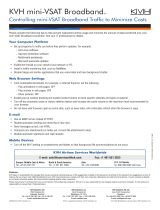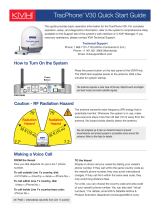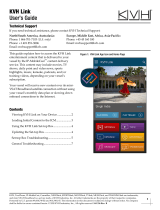Page is loading ...

KVH, TracPhone, IP-MobileCast, NEWSlink, SPORTSlink, MOVIElink, TVlink, and MUSIClink are trademarks of KVH Industries, Inc.
mini-VSAT Broadband is a service mark of KVH Industries, Inc. All other trademarks are property of their respective companies.
The information in this document is subject to change without notice. No company shall be liable for errors contained herein.
© 2014-2016 KVH Industries, Inc., All rights reserved. 54-1063 Rev. B
1
IP-MobileCast
TM
Set-top Box
Installation Instructions
Technical Support
If you need technical assistance, please contact KVH Technical Support:
North/South America, Australasia:
Phone: 1 866 701-7103 (U.S. only)
Phone: +1 401 851-3806
Email: [email protected]
Europe, Middle East, Africa, Asia-Pacific:
Phone: +45 45 160 180
Email: [email protected]
The KVH Set-top Box allows you to view IP-
MobileCast content on a TV. It includes an IR
remote control, allowing you to change channels
and view different entertainment content stored
on the Media Server. Each TV you want to connect
to the Media Server requires its own Set-top Box.
Selecting a Location
Follow these installation guidelines:
• Select a dry, well-ventilated area away from
any heat sources or salt spray. Set-top Box
temperature must not exceed 45°C (113°F).
• Do not place anything on top of the Set-top
Box, and provide at least 8" (20 cm) of free
space above it to ensure proper cooling.
• Position the Set-top Box close to the front
edge of a flat mounting surface within view
of the user to maximize reception of the
remote control's IR signals. Do not block the
IR receiver (see Figure 2).
• Place the Set-top Box within 10 ft (3 m) of the
TV to use the supplied HDMI cable.
• Do not place the Set-top Box in an
environment where flammable gases, vapors,
or dusts are present.
Figure 1: KVH Set-top Box
These instructions assume a KVH Media
Server has been installed on the vessel. The
Media Server streams content to the Set-top
Box.
IMPORTANT!
The Set-top Box generates significant heat. Do
not stack anything on top of it or too close to it.
IMPORTANT!
Figure 2: Set-top Box Dimensions
Set-top Box
5.12
"
(13.00 cm)
1.38
"
(3.50 cm)
6.40"
(16.50 cm)
IR Receiver

2
Connecting the Set-top Box
To install the Set-top Box, simply connect its
three cables (all are supplied in the kit).
NOTE: Also refer to the manufacturer’s manual that
comes with the unit.
a. Connect the Ethernet cable from the Set-top
Box to the vessel network that is connected to
the Media Server (see Figure 3).
b. Connect the HDMI cable from the Set-top Box
to any available HDMI input on the TV.
c. Install the two AAA batteries (supplied in the
kit) in the remote control.
d. Connect the supplied AC-DC adapter to the
vessel’s AC power supply (100-240 VAC),
but do NOT connect it to the Set-top Box
yet. Don’t apply power to the Set-top Box
until directed in the next section.
Figure 3: Set-top Box Connections
LAN
AC-DC Adapter
100-240 VAC
Vessel Power
Set-top Box
TV
Ethernet
12V DC
HDMI
Use only the AC-DC adapter that is supplied
with the Set-top Box. Using a different
adapter could seriously damage the unit. The
Set-top Box draws 5.5 W max. power.
IMPORTANT!

3
Using the Set-top Box
a. Turn on the TV and select the input that is
connected to the Set-top Box.
b. Before powering on the Set-top Box, make sure
the Media Server has been powered on for at
least 5 minutes to complete its initialization. The
Media Server streams content to the Set-top Box.
c. Connect the AC-DC adapter to the Set-top Box
to apply power, then allow 7 minutes for it to
initialize. The status light on the front of the Set-
top Box should be lit green (see Figure 4) and
blue progress bars should appear on the TV
screen (see Figure 5).
d. When initialization is complete, press the
PORTAL button on the remote control to access
the onscreen menu (see Figure 6).
e. Use the arrows and OK buttons to navigate the
menu. Select the TV channel list and browse
through the programming for a television-
viewing-style experience (see Figure 7). Select
the VOD (video on demand) player to access
content directly. You can view the following
content stored on the Media Server:
• NEWSlink TV
• MOVIElink
•TVlink
•MUSIClink
•SPORTSlink
NEWSlink Print can only be viewed in a web
browser or mobile app.
NOTE: NEWSlink and SPORTSlink content may take
up to 24 hours to appear once the IP-MobileCast service
is activated. New content is downloaded every day using
your TracPhone antenna’s mini-VSAT Broadband
connection. Keep in mind that you can only access
content that you have signed up for during activation.
Maintaining the Set-top Box
• Clean only with a dry cloth.
• Periodically inspect the power cord to ensure it
is not becoming pinched or damaged.
• Unplug the Set-top Box during lightning storms
or when it will be unused for a long period of
time.
Figure 4: Set-top Box Status Light
Set-top Box
Status Light
Figure 5: TV Display of Set-top Box Initialization
Figure 6: Portal Button on Set-top Box Remote Control
Figure 7: Set-top Box IP-MobileCast Onscreen Menu

4
Troubleshooting
Follow these steps to troubleshoot a problem.
a. Power on the Set-top Box only after the
Media Server has been powered on for at
least 5 minutes.
b. Always wait 7 additional minutes after
turning on the Set-top Box to allow enough
time for its initialization.
c. Try unplugging the Set-top Box power cable,
then plugging it back in.
d. Make sure the correct input has been selected
on the TV, and check the cable connections.
e. Make sure the Set-top Box is connected
properly to the network that is carrying
Media Server traffic.
f. If the remote isn't working, make sure the IR
receiver on the front of the Set-top Box isn't
blocked. Also check the batteries in the
remote.
g. Check the status indicators on the Media
Server’s web interface – they should all be
green (see Figure 8). If the “Activated”
indicator is red, the Media Server has not yet
been activated for IP-MobileCast service. If
any other indicators are red, contact KVH
Technical Support.
To view the web interface, connect your laptop
(configured for DHCP) to the network that is
connected to the Media Server. Then start your
browser and go to status.ipmobilecast.com. If
the web interface doesn’t appear, refer to the
Media Server’s Installation Guide.
h. If you are no longer receiving fresh content,
make sure the TracPhone system is online.
The Media Server receives new content via
the mini-VSAT Broadband satellite. News
and sports are updated daily, if included in
your subscription.
WARNING
To avoid electric shock, do not open the Set-
top Box enclosure. There are no repairable
parts inside. If it fails, it must be replaced.
Figure 8: Media Server Status Indicators
Figure 9: Set-top Box Specifications
* Specifications are subject to change without notice.
Attribute Rating
Voltage 100-240 VAC, 50-60 Hz
Power 5.5 W max.
Temperature
(Operational)
+32° F to +113° F (0° C to +45° C)
Humidity Up to 95% (non-condensing)
Dimensions 6.4" W x 5.12" D x 1.38" H
(16.5 cm W x 13 cm D x 3.5 cm H)
Weight 0.66 lbs (0.3 kg)
/