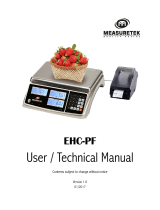Page is loading ...

© Adam Equipment Company 2011
Adam Equipment
AZextra
extraextra
extra SERIES
(with EC type Approval)
(P.N. 6315, Rev. C7, July 2011)
Software rev.: 2.29A & above

© Adam Equipment Company 2011

© Adam Equipment Company 2011
1
CONTENTS
1.0 INTRODUCTION.......................................................................................................3
1.1 FEATURES ...........................................................................................................3
1.2 SPECIFICATIONS.................................................................................................4
2.0 INSTALLATION.........................................................................................................4
2.1 LOCATING
THE
SCALES .....................................................................................4
2.2 SETTING
UP
THE
SCALES ..................................................................................5
2.3 DISPLAY
WINDOWS ............................................................................................5
2.4 BATTERY
CHARGING..........................................................................................6
2.5 KEY
DESCRIPTIONS............................................................................................7
3.0 OPERATION.............................................................................................................8
3.1 ZEROING
THE
DISPLAY......................................................................................8
3.2 TARING.................................................................................................................8
3.3 DETERMINING
VALUE
OF
A
PRODUCT
BY
WEIGHT.........................................9
3.4 USING
A
STORED
PLU
VALUE
FOR
UNIT
PRICE...............................................9
3.5 ENTERING
VALUES
FOR
THE
PLU
S
................................................................11
3.6 AUTO
CLEAR
KEY..............................................................................................12
3.7 PRICE
PER
KILOGRAM
AND
PER
100
GRAM-
[K
G
100
G
]
KEY..........................12
3.8 AUTO
SLEEP
FUNCTION...................................................................................13
3.9 BACKLIGHT
OPERATION ..................................................................................13
3.10 RS-232
INTERFACE...........................................................................................14
3.10.1 Input commands format................................................................................14
3.10.2 RS-232 Setup...............................................................................................14
3.11 REAL
TIME
CLOCK
SETUP................................................................................16
4.0 ERROR CODES .....................................................................................................17
5.0 CALIBRATION........................................................................................................18
5.1 CALIBRATION
PROCEDURE.............................................................................18
5.2 SECURITY
SEALS..............................................................................................18
6.0 REPLACEMENT PARTS AND ACCESSORIES.....................................................19
7.0 SERVICE INFORMATION ......................................................................................19

© Adam Equipment Company 2011
2

© Adam Equipment Company 2011
3
1.0 INTRODUCTION
The AZextra
extraextra
extra series of digital price-computing scales are EC Type approved.
These scales provide an accurate, fast and versatile method of computing
price by weight.
1.1 FEATURES
• Stainless steel weighing platform
• Level indicator with adjustable levelling feet
• Colour coded, sealed keypad
• Large 3 x 6 digits backlit liquid crystal displays (LCD)
• Displays for Weight, Unit Price and Total Price (or Price to Pay)
• Displays on both front and back panels (Optional user display on
pillar)
• Price per 100g and per kilogram (Not applicable for South Africa
and Far East)
• Auto-sleep function
• Auto clear function
• Real Time Clock (RTC) and date
• RS-232 bi-directional interface
• Battery operated for portability
• 90 hours battery life when fully charged
• Up to 103 Prices (PLU) stored for easy access

© Adam Equipment Company 2011
4
1.2 SPECIFICATIONS
AZextra
extraextra
extra
3
AZextra
extraextra
extra
6
AZextra
extraextra
extra
15
AZextra
extraextra
extra
30
AZextra
extraextra
extra
3P*
AZextra
extraextra
extra
6P*
AZextra
extraextra
extra
15P*
AZextra
extraextra
extra
30P*
Maximum Capacity 3 kg 6 kg 15 kg 30 kg 3 kg 6 kg 15 kg 30 kg
Readability 1 g 2 g 5 g 10 g 1 g 2 g 5 g 10 g
Tare -3 kg -6 kg -15 kg -30 kg -3 kg -6 kg -15 kg -30 kg
Pan size 225 x 275 mm
Operating
Temperature
-10ºC to 40ºC
Battery life
90 hours typical. Battery Life is less when the backlight is used.
Power Mains power supply to an internal transformer
Interface RS-232 bi-directional interface
English, German, French, Spanish selectable text
Date/Time Real Time Clock (RTC), To print date and time information
(Dates in year/month/day, day/month/year or
month/day/year formats- Battery backed)
Display 3 x 6 digits backlit LCD displays
Housing ABS Plastic with Stainless Steel Pan
Overall Dimensions 315 x 355 x 110 mm 315 x 355 x 535 mm
Net Weight 4.3 kg 4.7 kg
*NOTE: AZextra-P models have the Pillar Display.
2.0 INSTALLATION
2.1 LOCATING THE SCALES
• The scales should not be placed in a location that will reduce
the accuracy.
• Avoid extremes of temperature. Do not place in direct sunlight
or near air conditioning vents.
• Avoid unsuitable tables. The table or floor must be rigid and
not vibrate.
• Avoid unstable power sources. Do not use near large users of
electricity such as welding equipment or large motors.
• Do not place near vibrating machinery.
• Avoid high humidity that might cause condensation. Avoid
direct contact with water. Do not spray or immerse the scales
in water.
• Avoid air movement such as from fans or opening doors. Do
not place near open windows or air-conditioning vents.
• Keep the scales clean. Do not stack material on the scales
when they are not in use.

© Adam Equipment Company 2011
5
2.2 SETTING UP THE SCALES
• The scales come with a stainless steel platform, packed
separately.
• Place the platform in the receptacles on the top cover.
• Do not press with excessive force as that could damage the load
cell inside.
• If an optional scoop has been supplied, place it on top of the
platform.
• If an optional display on Pillar is supplied, install the pillar in the
upright position into the socket at the rear of the scale by carefully
pushing the cable inside the pillar rod. Secure the pillar rod to the
socket by using two M4 screws. A black plastic cap is provided to
seal the socket from the bottom to avoid damaging the cable.
• Level the scale by adjusting the four feet. The scale should be
adjusted such that the bubble in the spirit level is in the centre of
the level and the scale is supported by all four feet.
• Turn the power ON using the switch located on the right side of
the base.
• The unit will display the software revision number in the Weight
window and count down to zero while performing a self-test.
• When ready all three displays will show zero.
2.3 DISPLAY WINDOWS
Not applicable for South Africa and Far East

© Adam Equipment Company 2011
6
The window for the Weight has arrows to indicate when the scale is at zero
or if the scale is displaying a net weight (if a tare value has been entered). It
also indicates when the scale is stable.
The window for the Unit Price has arrows to show when the Auto Clear
function is active and if the unit price is per 100g or per kilogram.
NOTE: For South Africa and Far East, unit price per 100g or per kg is not
available.
The window for the Total Price displays the price of the items on the scale.
Below this window is a LED to show the status of the battery charging.
2.4 BATTERY CHARGING
• The scale has an internal rechargeable lead acid battery. This
battery will make the scale operate for 90 hours when fully
charged or less if the backlight is on.
• When the battery needs charging the arrow above the low battery
symbol under the Weight window will be on and the display
will show “LO bAt” for a few seconds and every 2 minutes as a
reminder. The battery should be charged immediately. The scale
will still operate for about 15 minutes after which it will
automatically switch off to protect the battery from getting
damaged.
• To charge the battery, simply switch the main power ON. The
scale need not be turned on.
• The battery should be charged for 12 hours for full capacity.
• Just under the Total Price window is an LED to indicate the
status of battery charging. When the scale is plugged into the
main power, the internal battery will be charged. If the LED is
green the battery is fully charged. If it is red the battery is nearly
discharged and yellow indicates the battery should be charged
longer, preferably overnight.
• If the battery has not been used properly or it is used for a number
of years it may eventually fail to hold a full charge. If the battery
life becomes unacceptable then contact your distributor or Adam
Equipment.
The above display panel is also available with French, German, Spanish, Dutch
and Italian text or with symbols for Weight, Unit Price and Total Price.

© Adam Equipment Company 2011
7
2.5 KEY DESCRIPTIONS
Not applicable for South Africa and Far East
[0-9] keys
Numeric entry keys to set the unit price.
[00] key
Numeric entry keys to enter double zero values.
For example, to enter 2 pounds or Euros, press [2] and [00]. The display will
show “2.00”.
[CE] key
Clears an erroneous entry or return to normal operation.
[PLU1] to [PLU+] keys
Stores or recalls one of the PLU values. [PLU1] and [PLU2] are to
immediately recall the most used PLU values. [PLU+] is used to select any of
the 99 additional values.
[Tare] or key
It tares the scale to display zero weight when an empty container is placed on
the platform or removed again.
[Zero] or key
It sets the zero when the platform is empty and no tare value is entered.
[Auto Clear] key
It enables the user to automatically reset the unit price to zero, when the
weight is removed.
[Kg 100g] key
It selects the unit price per kilogram or per 100g.
NOTE: For South Africa and Far East, unit price per 100g or per kg is not
available.
[Print] key
It sends the results of the current displays to the RS-232 interface.

© Adam Equipment Company 2011
8
3.0 OPERATION
3.1 ZEROING THE DISPLAY
• You can press the [Zero] key when no tare is entered to set the
zero point from which all other weighing is measured. This will
usually be necessary when the platform is empty.
• When the zero point is obtained the Weight window will show an
arrow next to the Zero legend marked under the Weight window.
• The scale has an automatic re-zeroing function to account for
minor drifting or accumulation of material on the platform.
However you may need to press [Zero] to re-zero the scale if
small amounts of weight are shown when the platform is empty.
3.2 TARING
• Taring is used to eliminate the weight of a container so that only
the net weight is displayed.
• Zero the scale by pressing [Zero] if necessary. The zero indicator
will be on.
• Place an empty container on the platform. The weight of the
container will be displayed.
• Press [Tare] to zero the scale. The weight that was displayed is
stored as the tare value and that value is subtracted from the
display, leaving zero on the display. The Net indicator will be on.
As product is added only the weight of the product will be shown.
• When the product and container are removed the weight window
will show a negative value. If a different container is to be used,
remove this negative tare value by pressing the [Tare] once more.

© Adam Equipment Company 2011
9
3.3 DETERMINING VALUE OF A PRODUCT BY WEIGHT
• To determine the cost of a product sold by weight, it is necessary
to enter the cost per kilogram or per 100g using the numeric keys
or one of the preset PLU values.
• The Weight window will show the net weight, the Unit Price
window will show the price per kilogram or per 100g as selected
by the [kg 100g] key. The Total Price window will show the
computed value for the total price.
Example:
Display will show
Weight
(in kg)
Unit Price Total Price
Place a container on the
scale and Press [Tare]
0.000
0.0000.000
0.000
0.00
0.000.00
0.00
0.00
0.000.00
0.00
Place the items on the
platform
1.300
1.3001.300
1.300
0.00
0.000.00
0.00
0.00
0.000.00
0.00
Key in the unit price
1.300
1.3001.300
1.300
5.00
5.005.00
5.00
6.50
6.506.50
6.50
• Press the [kg 100g] key to change the calculation to a price
based on the cost per 100g or the cost per kilogram.
• If a different unit price is required either press [CE] to reset the
unit price to 0.00 or simply enter a new unit price.
NOTE: For South Africa and Far East, unit weight per 100g or per kg is not available.
3.4 USING A STORED PLU VALUE FOR UNIT PRICE
Product Look-Up (PLU) numbers are used to store information about the
most commonly used items. Using AZextra, the PLU values can be stored as
either cost per kilogram or cost per 100g. During the weighing operation, the
user can recall the cost per kilogram or per 100g of a particular item very
easily using the PLU values.
NOTE: For South Africa and Far East, unit price per 100g or per kg is not
available.
The individual PLU values should be entered against specific items
before the weighing process starts so that the desired PLU’s can be
recalled during the weighing process.

© Adam Equipment Company 2011
10
The user can store and recall up to 103 PLU values as PLU1, PLU2, PLU3
and PLU00 to PLU99.
The keys labelled [PLU1] and [PLU2] are used to immediately recall the most
frequently used PLU values saved as PLU1 and PLU2. The [PLU+] key is
used to access the other values saved as PLU3 and PLU00 to PLU99.
To recall one of these PLU values the following procedure applies.
1. To recall PLU1, simply press [PLU1].
2. The same applies to PLU2, simply press [PLU2].
3. To recall one of the other PLU values, press [PLU+]. The
display will show “LOAd” “PoS 00” ” ”. If a number (00 to
99) is entered immediately, then the value saved against the
entered PLU number will be recalled. If nothing is entered
within a few seconds of pressing the [PLU+] key, the value
saved for PLU3 will be recalled.
For example:
Press [PLU+].
Press [1] and then [4] immediately.
Display will show “LOAd” “PoS 14” ” ” and then the PLU
value for PLU 14 will be displayed.
OR
Press [PLU+].
Wait for few seconds.
Display will show “LOAd” “PoS 00” ” ” and then the PLU
value for PLU 3 will be displayed.
If the item is loaded on the pan, the Total Price window will show the total
cost. If nothing is loaded, only the PLU value saved for the location will be
displayed in the Unit Price window and the Total Price window will display
“0,00 ”.

© Adam Equipment Company 2011
11
3.5 ENTERING VALUES FOR THE PLU s
To store values for the PLUs into the memory follow the procedure.
Entering values for PLU1 and PLU2 keys
• Enter the unit price value using the keypad, selecting either price/kg or
price/100g if needed.
• Press and hold down the key [PLU1] or [PLU2] for more than 3
seconds till a beep is heard, then release the key. The scale displays
“PLU” “ 1” ”SAVEd” or “PLU” “ 2” ”SAVEd”, followed by the PLU value
displayed in the Unit Price window.
Entering values for the [PLU+] key
• Enter the unit price value using the keypad, selecting either price/kg or
price/100g if needed.
• Press and hold down the key [PLU+] for more than 3 seconds till a
beep is heard, then release the key. It will show “SAVE” “PoS 00” ” ”.
• If no number is entered for “00” within a few seconds, the PLU entered
will be saved for position 3 which can be recalled in future by using the
[PLU+] key. The display will show “PLU” “ 3” ”SAVEd” and the scale will
return to weighing.
OR
• Enter any number (00 up to 99) for saving the unit price in the desired
position. For example, press [1] and [4] for the position 14. It will show
“PLU” “14” “SAVEd ” before returning to weighing.
• To change the earlier saved value against a particular PLU, simply
repeat the process.

© Adam Equipment Company 2011
12
3.6 AUTO CLEAR KEY
• The [Auto Clear] key will enable the Auto Clear function.
• When this function is active the scale will automatically clear (set
to zero) the unit price when the last item to be weighed has been
removed from the scale.
• When the Auto Clear is active the Auto Clear indicator (arrow) on
the LCD will be ON.
• Pressing [Auto Clear] will turn off the function and the indicator
will disappear. Pressing it will turn the function to on again.
3.7 PRICE PER KILOGRAM AND PER 100 GRAM- [Kg 100g] KEY
• The [kg 100g] key will change the scale from using a price per
kilogram to price per 100g.
• It will also change the arrows under the Unit Price window to
show the selection.
• This information is also saved for the PLU values that are stored
in the memory.
NOTE: This is not applicable for AZextra for South Africa and
Far East.

© Adam Equipment Company 2011
13
3.8 AUTO SLEEP FUNCTION
This function may be enabled or disabled by the user. If enabled, when the
scale is not used for some time (as pre-set by the user under this function) it
automatically switches off. To set this parameter-
• During self-checking, press [Zero] and release at once. The
display shows “SLEEP nodE”.
• Press [Print] key to scroll through the auto sleep values.
“0” Auto sleep mode disabled
“1” Auto sleep after 1 minute
“5” Auto sleep after 5 minutes
“10” Auto sleep after 10 minutes
• Press [Tare] to set the value. The scale returns to zero.
3.9 BACKLIGHT OPERATION
The backlight may be enabled or disabled by the user. If the backlight is
disabled the battery life will be maximised. With the backlight in operation the
battery life will be less depending on the extent at which the scale is used.
To set the backlight
• Press and hold the [Auto Clear] key for 4 seconds.
• Press the [Print] key to change the operation:
“EL” “ AU” Automatic control of the backlight
“EL” “ on” Backlight on full time
“EL” “ oFF” Backlight turned off
• Press [Tare] to store the setting.
Backlight operation
When the backlight is set from automatic control-
• It will only turn on when the scale is being used.
• It will be on when a weight is on the platform or when a key is
pressed.
• It will turn off automatically after a few seconds when the weight is
zero or after a while, the last key was pressed.

© Adam Equipment Company 2011
14
3.10 RS-232 INTERFACE
The AZextra scales include a bi-directional RS-232 interface. When connected
to a printer or computer, the scale outputs the weighing results using the RS-
232 interface. The scale can be controlled sending commands from a PC.
See section 3.10.1.
Specifications:
Connector:
3.10.1 Input commands format
The scale can be controlled with the following commands. The commands
must be sent in upper case letters, i.e. “T” not “t”.
T<cr><lf>
Tares the scale to display the net weight. This is the same
as pressing [Tare] key.
Z<cr><If>
Sets the zero point for all subsequent weighing. The
display shows zero.
P<cr><lf>
Prints the results to a PC or printer using the RS-232
interface.
3.10.2 RS-232 Setup
The RS-232 interface uses parameters set by the user for language, currency
symbol, baud rate, date format and label format of the printout. Press and
hold the [Print] key for 4 seconds to access the parameters. Press [Print] to
scroll through the options and [Tare] to confirm the change and then advance
to the next parameter. When a parameter is entered by pressing [Tare], the
RS-232 output of weighing data
ASCII code
Adjustable Baud rate, 600, 1200, 2400, 4800, 9600 and 19200 baud
8 data bits
No Parity
9 pin D-subminiature socket
Pin 3 Output
Pin 2 Input
Pin 5 Signal Ground

© Adam Equipment Company 2011
15
displays will guide you through the parameter selected and the options
available. The parameters and their function are:
Displays
Weight Unit Price Total Price
Options Functions
Port
on
on or oFF
Enable or disable
the RS-232
interface.
4800 bPS 600, 1200, 2400,
4800, 9600 or 19200
Set baud rate.
LAbEL 1
1, 2 or 3
Select label
format to print.
CoUntr Y E nGLiSH EnGLiSH, FrEnCH,
GErMAn or SPAniSH
Select Language
to be printed.
StErLi nG EUroPE, dOLLAr,
StErLinG
Select currency-
Euro, Dollar or
Pounds Sterling
LABEL FORMATS:
(NOTE: All lines are terminated with a <cr><lf>)
Label 1 (English with
£
shown):
2006/08/31 13:01:56
UNIT PRICE NET TOTAL
-------------------------------------
£ 1.20/100g 0.200kg £ 2.40
Label 2 (Spanish with $ shown):
FECHA 2006/04/08
HORA 04:00:30
PRECIO
UNIT. $ 10.99/100g
NETO 0.200kg
TOTAL $ 21.98
Label 3 (Weight only):
+ 0.200kg

© Adam Equipment Company 2011
16
3.11 REAL TIME CLOCK SETUP
The Real Time Clock (RTC) is used only for the RS-232 output. The Date
and Time can be set as required. The scale will keep the clock running even
when the power is off.
Setting up the clock
• Press and hold the [CE] key when power is first turned on, release the
key when the revision is displayed. The displays show the current date
and time set.
“ rtC “ “11,14,06” “16,41,35”
• Press the [CE] key to change the date and time. The display will show
the current time format, “H-m-S”.
• Enter the time using the numeric keys using a 24 hour clock format,
3:41PM is “154100”.
• Press the [Tare] key to accept the time. The display will show the
current date format.
• Press the [Print] key to change the date format. Available formats are:
“Y-m-d” year, month, day
“m-d-Y” month, day, year
“d-m-Y” day, month, year
• Press the [Tare] key to accept the chosen format and then enter the
date in this format.
• Press the [Tare] key to accept the date.
An error code will be shown if the time (Err 1) or the date (Err 2) is not the
permissible values. For example, 34
th
day of a month is an invalid entry.

© Adam Equipment Company 2011
17
4.0 ERROR CODES
During the initial power-on testing or during operation, the scale may show an
error message. If an error message is shown, repeat the step that caused
the message. If the error is still shown contact your dealer for further support.
ERROR DESCRIPTION POSSIBLE CAUSES
Err 1
Time input error. Tried to set an illegal time, i.e.
26 hours
Err 2
Date input error Tried to set an illegal date, i.e.
36
th
day
Err 4
Initial Zero is greater than
allowed (typically 4% of
the maximum capacity)
when power is turned on
or when [Zero] is
pressed,
Weight is on the pan when
turning the scale on.
Excessive weight on the pan
when zeroing scale.
Improper calibration of the
scale.
Damaged load cell.
Damaged Electronics.
Err 6
A/D count is not correct
when turning the scale
on.
Platform is not installed.
Load cell is damaged.
Electronics is damaged.

© Adam Equipment Company 2011
18
5.0 CALIBRATION
5.1 CALIBRATION PROCEDURE
The scales are sealed to prevent unauthorised calibration.
Contact Adam Equipment or your supplier for more details.
The calibration of the AZextra scale is
accomplished by removing the label at
the base of the scale which covers a hole
through which the PCB can be accessed.
If your scale is not provided with this
hole, you need to break the security
seals and remove the top cover to gain
access to the circuit boards inside. See
the figure on the security seal below.
WARNING: CALIBRATION OF THE SCALES MAY MAKE IT ILLEGAL TO
USE THE SCALES FOR SALES OF GOODS. CONTACT YOUR TRADING
STANDARDS OFFICE FOR FURTHER ASSISTANCE.
5.2 SECURITY SEALS
To seal the scale a lead-wire seal can be
used as shown below. The base has a
metal pin that protrudes through the
cover. The security seal may be threaded
through this metal pin, making it
impossible to remove the cover without
damaging either the security seal or the
enclosure.
Metrology labels and additional security
measures may be added to the scale as
required by the national legislation.
An alternative method of sealing the scales is to have a seal covering the joint
between the base and the cover. If this seal is broken the scale must be
sealed by the relevant authorities using either the lead wire seal or an
acceptable seal between the cover and the base.
/