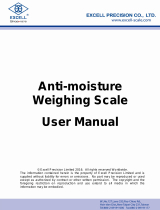Page is loading ...

© Adam Equipment Company 2011
Adam Equipment
CBK-M SERIES
with EC type Approval
(P.N. 9016, Revision A9, July 2011)
Software Rev.: 4.07A & above

© Adam Equipment Company 2011

© Adam Equipment Company 2011
1
CONTENTS
1.0 INTRODUCTION ......................................................................................................3
2.0 SPECIFICATIONS....................................................................................................4
3.0 INSTALLATION ........................................................................................................5
3.1 UNPACKING.........................................................................................................5
3.2 LOCATING............................................................................................................5
3.3 INSTALLATING.....................................................................................................6
4.0 KEYPAD ...................................................................................................................7
5.0 DISPLAY...................................................................................................................8
6.0 SYMBOLS AND INDICATORS.................................................................................8
7.0 BATTERY .................................................................................................................9
8.0 BACKLIGHT..............................................................................................................9
9.0 AUTO POWER OFF.................................................................................................9
10.0 OPERATIONS ........................................................................................................10
10.1 ZEROING............................................................................................................10
10.2 TARING...............................................................................................................10
10.3 WEIGHING..........................................................................................................11
10.4 PARTS COUNTING ............................................................................................11
10.5 CHECK-WEIGHING............................................................................................13
10.5.1 Setting up check-weighing while weighing ...................................................13
10.5.2 Setting up check-weighing while parts counting or % weighing ...................14
10.6 LIMITS STORING AND RECALLING..................................................................14
10.7 PERCENT WEIGHING........................................................................................16
10.8 ACCUMULATED TOTAL.....................................................................................17
10.8.1 Manual Accumulation...................................................................................18
10.8.2 Automatic Accumulation...............................................................................19
11.0 RS-232 INTERFACE ..............................................................................................20
11.1 INPUT COMMANDS FORMAT ...........................................................................22
12.0 CALIBRATION........................................................................................................23
12.1 SECURITY SEALS..............................................................................................23
13.0 PARAMETER SETTINGS.......................................................................................24
13.1 CHECK WEIGHING PARAMETERS...................................................................24
13.2 RS-232 PARAMETERS.......................................................................................25
13.3 SCALE PARAMETERS.......................................................................................27
14.0 ERROR MESSAGES..............................................................................................29
15.0 REPLACEMENT PARTS AND ACCESSORIES.....................................................30
16.0 SERVICE INFORMATION......................................................................................30
17.0 WARRANTY INFORMATION .................................................................................31
18.0 APPENDIX..............................................................................................................32

© Adam Equipment Company 2011
2

© Adam Equipment Company 2011
3
1.0 INTRODUCTION
• The CBK-M scales are configured at the factory for compliance
with EN 45501, OIML R-76.
• The CBK-M series provides a range of accurate, fast and
versatile weighing scales with counting, percent weighing and
check-weighing functions.
• All models have LEDs to indicate when a weight is below the low
limit, between the limits or above the high limit next to the display.
These can work in conjunction with an audible alarm for check
weighing as well as LCD showing LO, OK and HI.
• The scales have stainless steel weighing platforms on an ABS
base assembly.
• They are supplied with a RS-232 bi-directional interface and real
time clock (RTC). NOTE: For use in approved applications, CBK-
M Scales do not come with the RS-232 interface. However, the
scales can be supplied with RS-232 interface if they are not used
for approved applications.
• The scales have sealed keypads with colour coded membrane
switches and a large easy to read liquid crystal type display (LCD)
supplied with a backlight.
• They include automatic zero tracking, semi-automatic tare,
accumulation facility that allows the weight to be stored and
recalled as an accumulated total.

© Adam Equipment Company 2011
4
2.0 SPECIFICATIONS
CBK 3M CBK 6M CBK 15M CBK 30M
Grams
Max 3000 g 6000 g 15000 g 30000 g
e = 1 g 2 g 5 g 10 g
n = 3000 3000 3000 3000
Kilograms
Max 3 kg 6 kg 15 kg 30 kg
e = 0.001 kg 0.002 kg 0.005 kg 0.01 kg
OTHER SPECIFICATIONS
Units of measure kg, g
Tare Full
Interface RS-232 bi-directional Interface
NOTE: For use in approved applications, CBK-M Scales do not come with the
RS-232 interface. However, the scales can be supplied with RS-232 interface if
they are not used for approved applications.
Stabilisation Time 2 Seconds typical
Operating Temperature -10°C to 40°C / 14°F to 104°F
Power supply 230 VAC 50/60 Hz
115 VAC available
Battery Internal rechargeable battery (~90 hours operation)
*Calibration *Not permitted
Display 6 digits LCD digital display
with capacity tracker and symbols for units
Scale Housing ABS Plastic, Stainless Steel platform
Pan Size 225 x 275 mm / 8.9” x 10.8”
Overall Dimensions
(wxdxh)
315 x 355 x 110 mm
12.4” x 14” x 4.3”
Net Weight 4.1 kg / 9 lb
Applications Weighing Scales
Functions Weighing, Parts counting, % weighing, Check weighing,
Check counting, Accumulation of weights
Date/Time Real Time Clock (RTC),
To print date and time information- battery backed
NOTE: For use in approved applications the scales do not come with
the RS-232 interface.
NOTE: The CBK-M scales can not be calibrated by the user. Calibration of the scales may make
it illegal to use the scales. The scales are sealed to prevent unauthorised access to the circuit
boards inside the scale. Any modifications done to the mechanisms inside by breaking the
security seals may make it illegal to use the scale. If the seals are broken or tampered with, the
scale needs to be re-verified by an authorised certification body and re-sealed, before it is used
legally. Contact your local metrology standards office for further assistance.

© Adam Equipment Company 2011
5
3.0 INSTALLATION
3.1 UNPACKING
Remove the scale from the packing carefully. Inside the box you will find
everything needed to start using the scale-
Stainless Steel Top Pan-
separately packed
Rechargeable battery-
Included in the scale
Power Cable
Operators Manual
3.2 LOCATING
• The scales should not be placed in a location
that will reduce the accuracy.
• Avoid extremes of temperature. Do not place
in direct sunlight or near air conditioning
vents.
• Avoid unsuitable tables. The table or floor
must be rigid and not vibrate.
• Avoid unstable power sources. Do not use
near large users of electricity such as welding
equipment or large motors.
• Do not place near vibrating machinery.
• Avoid high humidity that might cause
condensation. Avoid direct contact with water.
Do not spray or immerse the scales in water.
• Avoid air movement such as from fans or
opening doors. Do not place near open
windows or air-conditioning vents.
•
Keep the scales clean. Do not stack material
on the scales when they are not in use.

© Adam Equipment Company 2011
6
3.3 INSTALLATING
• The CBK-M Series comes with a stainless steel platform packed
separately.
• Place the platform in the locating holes on the top cover.
• Do not press with excessive force as this could damage the load
cell inside.
• Level the scale by adjusting the four feet. The scale should be
adjusted such that the bubble in the spirit level is in the centre of
the level and the scale is supported by all four feet.
• Attach the power cable to the connector on the base on the left of
the scale. Plug in the power cable to the mains. Switch on the
power switch located on the base on the right side of the scale.
• The scale will first display the software revision then run a self-
test. At the end of the self-test it will display zero weight when a
stable condition has been achieved. A stable symbol and zero
symbol indicators are also displayed.

© Adam Equipment Company 2011
7
4.0 KEYPAD
KEYS PRIMARY FUNCTION SECONDARY FUNCTION
[Zero]
Sets the zero point for all subsequent
weighing. The display shows zero.
Escape from any setting
menus
[Tare]
It tares the scale and stores the current
weight in memory as a tare value,
subtracts the tare value from the weight
and shows the results. This is the net
weight.
Accept the set values
[Unit]
This is used to select the weighing units
from a preset list of available units.
Allows the weight, unit
weight, and count to be seen
when parts counting or to
change from weight to % in
percent weighing
[Low
Limit]
&
[High
Limit]
It sets the limits for check weighing and
allows setting of either the low limit or the
high limit or both.
None
[
Lim]
It stores and recalls any of 10 preset limits
None
[Func]
This is used to select percent weighing,
RS-232 parameters, Operation of the bar
graph, RTC settings, User ID and Scale ID.
None
[Count]
Enter Parts Counting
None.
[Print]
It is used to print the results to a PC or
printer using the RS-232 interface. It also
adds the value to the accumulation
memory if the accumulation function is not
set to automatic.
NOTE: CBK-M Scales for use in approved
applications do not have the RS-232
interface.
None
[1] to [0]
and [CE]
Allow entering numerical values where
required, setting of limits, time and date for
example.

© Adam Equipment Company 2011
8
5.0 DISPLAY
6.0 SYMBOLS AND INDICATORS
The LCD has unique symbols to indicate the following:
0
The display is at Zero
The scale is Stable
Net
Net weight- The scale has been tared
kg / g / lb / oz / lb:oz
Symbols shown for the units
Capacity Tracker- A bar graph indicating the proportion of
the scale capacity being used by the weight on the pan
bAt LO or
Low battery
%
The scale is in Percent weighing mode
pcs
The scale is in Parts counting mode
HI, OK, LO
The scale is in Check weighing mode
:
The colons “
:
” are used to separate pounds from ounces
and for the real time clock.
Next to the LCD are a number of LED’s that show when the weight is below,
within or over the limits during check weighing.
Weight LED LCD
below the low limit Amber LO
Within the limits Green OK
Above the high limit Red HI
NOTE: The LED’s can be set by the user to off, bar or spot mode.
See “F3 LED” in section 13.1

© Adam Equipment Company 2011
9
7.0 BATTERY
• The scales can be operated from the battery, if desired. The
battery life is approximately 90 hours.
• When the battery needs charging a symbol on the display will turn
on. The battery should be charged when the symbol is on. The
scale will still operate for about 10 hours after which it will
automatically switch off to protect the battery.
• To charge the battery, simply plug into the mains power supply.
The scale does not need to be turned on.
• The battery should be charged for 12 hours for full capacity.
• To the left of the display is a LED to indicate the status of battery
charging. When the scale is plugged into the mains power the
internal battery will be charged. If the LED is green the battery is
being charged. If it is red it is nearly discharged and yellow
indicates the battery is increasing the charge level. Continue to
charge overnight for a complete re-charge.
8.0 BACKLIGHT
The backlight for the LCD can be set by the user to always off, always on or
automatic (on only when the scale is in use or a key is pressed). See setting
of the parameter “S2 bL” in section 13.3.
9.0 AUTO POWER OFF
The auto power off can be set by the user to disable the feature or to a pre-
set time interval. See setting of the parameter “S3 AoF “ in section 13.3.

© Adam Equipment Company 2011
10
10.0 OPERATIONS
10.1 ZEROING
• You can press the [Zero] key at any time to set the zero point
from which all other weighing and counting is measured. This will
usually be necessary when the platform is empty. When the zero
point is obtained the display will show the zero indicator.
• The scale has an automatic re-zeroing function to account for
minor drifting or accumulation of material on the platform.
However you may need to press [Zero] to re-zero the scale if
small amount of weight is still shown when the platform is empty.
10.2 TARING
• Zero the scale by pressing [Zero]. The zero indicator will be on.
Place a container on the pan and its weight will be displayed.
• Press [Tare] when the reading is stable. The weight that was
displayed is stored as the tare value and it is subtracted from the
display, leaving zero on the display. The stable and Net indicator
will be on.
• As a product is added only the weight of the product will be
shown. The scale could be tared a second time if another type of
product was to be added to the first one. Again only the weight
that is added after taring will be displayed.

© Adam Equipment Company 2011
11
NOTE:
When the container is removed a negative value will be shown. If the scale
was tared just before removing the container, this value is the gross weight of
the container plus all products which were removed. The zero indicator will
also be on as the platform is back to the same condition it was when [Zero]
was pressed last.
Press [Tare] or [Zero] to remove the tare value and display zero. The Net
indicator will disappear.
10.3 WEIGHING
To determine the weight of a sample, first tare an empty container if
used, then place the sample in the container. The display will show the
weight and the unit of weight currently in use.
To change the weighing unit press the [Unit] key. Weighing units
displayed are the ones that are enabled by the user in the parameters
section. See section 13.3.
10.4 PARTS COUNTING
The scale can be used to count parts based on the average weight of a
sample weighed on the scale. When more parts are added the total
number of parts is displayed.
• If a container is to be used, place this container on the platform
before entering parts counting and press [Tare].
• Press [Count] to enter the Parts Counting mode. The display will
show the last sample size used. For example, “10 Pcs”.

© Adam Equipment Company 2011
12
• Either place 10 parts on the platform for determining the average
piece weight or use a different number of parts. For example, place
20 parts on the platform, press [CE] to clear the last values and
then enter the value 20 using the numeric keypad.
• Press [Count] to weigh the samples and determine an average
piece weight.
• If the parts are too light to measure accurately, the count may
become faulty. It is suggested that the samples to be weighed
should each weigh more than the resolution of the scale.
• After the sample has been weighed the scale will count any other
parts added by applying the average piece weight to the weight of
the parts to be counted.
• The [Tare] key works normally during this time, so it is possible to
tare the display with a container on the platform.
• During parts counting the display can be changed to show the net
weight, unit weight and number of parts by each time pressing the
[Func] key.

© Adam Equipment Company 2011
13
• To count a different sample quantity, press the [Count] key. The
display will show the last used sample size. Either use this sample
size with a different part or enter a new sample size as above.
• To return to weighing, press [Unit] when “0 pcs” is displayed.
10.5 CHECK-WEIGHING
Check-weighing is a procedure to display an indicator or sound an
alarm when the weight on the scale meets or exceeds the values stored
in the memory. The memory holds values for a high limit and a low
limit. Either or both the limits can be set by the user.
NOTE:
1. The alarm and the LED bargraph can each be set to OFF (See
section 13.1). The LCD display will indicate whenever the weight is
within or exceeds the limits by showing ‘OK’, ‘HI’ or ‘LO’.
2. The limits can be locked by the manager. A Limit Password must be
used to change the limits or recall other limits from memory.
3. If Limit Password is enabled then enter the password which will allow
you to change the limits or the operation of the beeper or bargraph.
10.5.1 Setting up check-weighing while weighing
• Press the [Low Limit] key. It will show the current low limit. The
“LO” symbol will appear on the display.
• Press the [CE] key to clear the old value and then enter the new
low limit using the numeric keys. The decimal point is fixed at the
position that is used for the current weighing unit. When the
desired value is shown press [Tare] to accept the value. If you
want to reset the value to zero, press [CE] to clear the value.
Mass on the balance is above the high limit
Mass is between the limits
Mass is below the low limit

© Adam Equipment Company 2011
14
• The limits are displayed in the weighing unit in use.
• To set the high limit press [High Limit], the display will show the
high limit, the “HI” symbol will be on to the left side of the display.
Set the high limit in the same way the low limit was set.
• Pressing the [Tare] key will return the scale to weighing, with the
Check-weighing function enabled.
10.5.2 Setting up check-weighing while parts counting or % weighing
During parts counting and percent weighing the limits are set in the same
way as above. The limits are displayed in pcs or %.
See Section 10.4 for the description of parts counting and Section 10.7 for
percent weighing.
NOTE:
1. The weight must be greater than 20 scale divisions for the check-
weighing to operate.
2. To disable the check weighing function, enter zero into both the
limits as described above. When the current limits are shown,
press [CE] to clear the settings, enter zero and then press [Tare]
to store the zero values.
10.6 LIMITS STORING AND RECALLING
The scale can store up to 10 sets of high and low limits in memory along with
the weighing units in use (including pcs for parts counting and % for percent
weighing) as well as settings for the beeper and bar graph.
During Check weighing the current limits can be stored or previously stored
units can be recalled.
Press the [
Lim] key. If you are
already in the check weighing mode the
display will ask if you wish to store the
current limits by showing “StOrE” or recall
another set of limits by showing “rECALL”.
The [
Lim] key can be used to toggle
between “StOrE” and “rECALL”.

© Adam Equipment Company 2011
15
If you want to store the limits press
[Tare] when “StOrE” is displayed. The
display shows “St ”. Enter a number
corresponding to the desired memory
location (0 to 9). “St X” will be displayed
for 2 seconds indicating the location X
where the current limits, weighing units
and settings for the beeper and bar
graph are stored. The scale will continue
to work with the current settings as
active.
If you wish to recall any of the pre-stored
limits, press [Tare] when “rECALL” is
displayed. The display shows “rEC ”. Enter
the number corresponding to the desired
memory location (0 to 9) to be recalled.
“rEC X” will be displayed for 2 seconds
indicating the values stored in the
location “X” is being recalled. The scale
will change to the recalled limits,
weighing units and settings for the
beeper and bar graph.

© Adam Equipment Company 2011
16
NOTE:
1. If the recalled limit is for parts counting, the display will show the last
sample value used, ready for a new sample to be counted.
2. If the recalled unit is a percent weighing limit, the display will show the
last sample value used, ready for a new sample to be weighed.
3. If the memory location was empty the scale will return to weighing.
10.7 PERCENT WEIGHING
The scale can be set to perform percent weighing. See Section 13.1.
The scale will use a mass on the platform as the 100% reference weight. If
the platform is empty (or the scale is tared) then the user can input a
reference weight using the keypad.
• Press [Func]. The first option is “FUnC 1”.
• Press the [Tare] key. “F1 PCt” will be displayed.
• Press [Tare] again to enter percent weighing. The scale will set the
sample mass on the platform as 100% reference weight.
NOTE: If there is no reference weight on the pan and percent weighing
function is entered, pressing [Tare] will return the scale will return to
weighing.

© Adam Equipment Company 2011
17
• Remove the sample weight. Then any other weight placed on the scale
will be displayed as a percentage of the original sample. For example,
if 3500g is placed on the scale and percent weighing is selected, the
display will show 100.00%. Remove the 3500g weight and place a
3000g weight. The display will show 85.7% as 3000g is 85.7% of
3500g.
• The number of decimal points will depend on the weight used. A
smaller weight will show only “100%” while a larger weight might show
“100.00%”.
• If the scale was showing zero weight when entering this function, then
the user must manually enter the weight to be set as 100%. Press
[Tare] to accept the reference weight. The display will show “0.00 %”.
• If the scale shows “x x . x x %”, which is the last weight used as a
reference, press [CE] to clear and use the numeric keypad to enter a
new value. Press [Tare] to accept the new reference weight.
• The weight entered must be greater than 50 scale divisions.
• Press [Unit] to return to weighing.
NOTE:
The display may jump by large numbers unexpectedly if small weights are
used to set as 100% reference. For example, if only 23.5g is placed on a
scale with 0.5g increments and is set to 100%, the display will show
100.00%. However a small change of weight will cause the display to jump to
102.13% as an increase of one scale division (0.5g) to 24.0g will be
equivalent to an increase of 2.13%.
10.8 ACCUMULATED TOTAL
The scale can be set to accumulate when a weight is added to the scale
automatically or manually by pressing [Print]. See Section 13.2.

© Adam Equipment Company 2011
18
NOTE:
1. The accumulation function is available only during weighing. It is
disabled during parts counting or percent weighing.
2. The accumulated weights will be stored in kg.
3. If at any time the weighing units are changed, the accumulated data will
be lost.
10.8.1 Manual Accumulation
When the scale is set to manual accumulation, the weight displayed will be
stored in the memory when the [Print] key is pressed and the weight is
stable.
• Remove the weight and press [Print] when the scale is at zero.
The display will show "ACC 1" and then the weight in memory for 2
seconds before returning to normal. The weight can be output to
a printer or PC using the RS-232 interface.
• When the scale is at zero place a second weight. Press [Print] to
accumulate the weight. Remove the weight and press [Print].
The display will show "ACC 2" for 2 seconds and then show the
new total.
• Continue until all weights have been added. This can continue for
up to 99 entries until the capacity of display is exceeded.
• To view the total in memory press the [Print] key when the scale
is at zero. The display will show the total number of accumulation
"ACC xx" and the total weight before returning to zero.
/