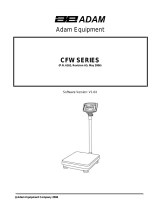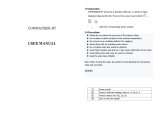Page is loading ...

© Adam Equipment Company 2011
Adam Equipment
WBZ and WBZ..aM SERIES
(with EC or NTEP type Approval)
(P.N. 303669042, Rev. H1, July 2011)
Software rev.: 2.22 and above

© Adam Equipment Company 2011

© Adam Equipment Company 2011
1
CONTENTS
1.0 INTRODUCTION ....................................................................................................... 3
2.0 SPECIFICATIONS .................................................................................................... 3
3.0 INSTALLATION......................................................................................................... 4
3.1 LOCATING ............................................................................................................ 4
3.2 UNPACKING ......................................................................................................... 4
3.3 SETTING UP ......................................................................................................... 5
4.0 KEYPAD ................................................................................................................... 6
5.0 DISPLAYS ................................................................................................................ 6
6.0 SYMBOLS AND INDICATORS ................................................................................. 7
7.0 BATTERY OPERATION ........................................................................................... 7
8.0 BACKLIGHT .............................................................................................................. 8
9.0 AUTO POWER OFF ................................................................................................. 8
10.0 OPERATION ............................................................................................................. 8
10.1 ZEROING .............................................................................................................. 8
10.2 TARING ................................................................................................................. 9
10.3 WEIGHING .......................................................................................................... 10
10.4 DETERMINING VALUE OF A PRODUCT BY WEIGHT ....................................... 10
11.0 RS-232 .................................................................................................................... 11
12.0 CALIBRATION ........................................................................................................ 11
12.1 CALIBRATION PROCEDURE ............................................................................. 11
12.2 SECURITY
SEALS .............................................................................................. 11
12.3 CALIBRATION COUNTER .................................................................................. 12
13.0 USER PARAMETERS ............................................................................................ 12
13.1 PRICE
/KG AND /100G ......................................................................................... 13
13.2 BACKLIGHT ........................................................................................................ 13
13.3 AUTO
POWER OFF ............................................................................................ 14
13.4 AUTO
CLEAR ...................................................................................................... 14
13.5 CURRENCY SYMBOL ........................................................................................ 15
14.0 ERROR CODES ..................................................................................................... 16
15.0 REPLACEMENT PARTS AND ACCESSORIES ..................................................... 16
16.0 SERVICE INFORMATION ...................................................................................... 17
17.0 WARRANTY INFORMATION ................................................................................. 18
18.0 APPENDIX ................................................................................................................ 19

© Adam Equipment Company 2011
2

© Adam Equipment Company 2011
3
1.0 INTRODUCTION
The WBZ series of digital price-computing scales are EC Type approved,
(type approval number T7476/TC7477) and the WBZ..aM series are NTEP
approved scales, (type approval number 10-082).
These scales provide an accurate, fast and versatile method of computing
price by weight.
Stainless steel weighing platform on an ABS plastic base
assembly which is sealed to IP 65, making it water-proof
Level indicator with adjustable levelling feet
Colour coded, sealed keypad
Large backlit liquid crystal displays (LCD) on both front and back
panels
Displays for Weight, Unit Price and Total Price (or Price to Pay)
Price per 100g and per kilogram (Not applicable in some counties)
Price displayed in multiple currency
Auto-sleep function
Battery operated for portability
50 hours battery life when fully charged
2.0 SPECIFICATIONS
WBZ 3 WBZ 6 WBZ 15
Capacity, Max.= 3 kg 6 kg 15 kg
Resolution, d=e= 0.001 kg 0.002 kg 0.005 kg
Tare, T= -3 kg -6 kg -9.995 kg
WBZ 6aM WBZ 15aM WBZ 30aM
Capacity, Max.= 6 lb / 3 kg 15 lb / 6 kg 30 lb /15 kg
Resolution, d=e= 0.002 lb / 0.001 kg 0.005 lb / 0.002 kg 0.01 lb / 0.005 kg
Tare, T= -6 lb / -3 kg -9.995 lb / -6 kg -30 lb / -9.995 kg
Operating Temperature -10ºC to 40ºC
Platform 210 x 173 mm
Overall 231 x 265 x 153 mm
Battery Life 50 hours typical*
Power 12 VDC, 800 mA Power Supply Module-
supplied as standard
Net Weight 3.3 kg / 7.26 lb
*Battery Life is less when the backlight is used.

© Adam Equipment Company 2011
4
3.0 INSTALLATION
3.1 LOCATING
The scales should not be placed in a location
that will reduce the accuracy.
Avoid extremes of temperature. Do not place
in direct sunlight or near air conditioning vents.
Avoid unsuitable tables. The table or floor
must be rigid and not vibrate.
Avoid unstable power sources. Do not use
near large users of electricity such as welding
equipment or large motors.
Do not place near vibrating machinery.
Avoid air movement such as from fans or
opening doors. Do not place near open
windows or air-conditioning vents.
Keep the scales clean. Do not stack material
on the scales when they are not in use.
3.2 UNPACKING
Inside the box you will find-
The Scale
Stainless Steel Pan
Power supply Module
An Instruction manual

© Adam Equipment Company 2011
5
3.3 SETTING UP
The scale comes with a stainless steel platform, packed
separately.
Place the platform on the top. Do not press with excessive force
as that could damage the load cell inside.
Level the scale by adjusting the four feet. A spirit level is located
at the rear panel.
The scale should be adjusted such that the bubble in the spirit
level is in the centre of the level and the scale is supported by all
four feet.
Attach the power supply module to the bottom of the scale and
plug into the mains.
Press the [O/I] key to start. The scale will first display the software
revision, followed by a self-test.
At the end of the self-test it will display zero weight, if the zero
condition has been achieved and the weighing unit that was in
use last. A stable and zero symbol indicators are also displayed.
Attach here

© Adam Equipment Company 2011
6
4.0 KEYPAD
[0[ to [9]
Numeric entry keys to set the unit price.
Some keys will have secondary functions if set at the factory
which are as follows:
[0] / kg/100g Select price per kg or per 100g
[1] / bL
Black-light Control
[2] / SLEEp Control of Auto Off function
[4] / €,£,$,R,¥,None Selection of monetary Symbol
NOTE: All secondary functions may not be enabled for all
scales. This will depend on the location where the scale is
used and the settings performed at the factory.
[>Z<]
Sets a new zero point
[Tare]
Tares the scale to display zero.
[0/I]
Turns the power on and off.
5.0 DISPLAYS
The display area is divided into 3 windows-
1. The Weight window shows the weight value along with the selected
weighing unit. It also shows a zero, Net and stable symbol.
2. The Unit Price window has symbols to show the unit price per 100g
or per kg.
NOTE: Not allowed in some locations, this feature is disabled at the
factory.
3. The Total Price window displays the price of the items on the scale.
A symbol for the active currency is also shown.
The displays will show a decimal point for the WBZ..aM scales and a comma
as shown above for the WBW scales.
A low battery symbol will indicate when the battery needs to be recharged.

© Adam Equipment Company 2011
7
6.0 SYMBOLS AND INDICATORS
Symbols Description
0
Scale is in the zero position
Net
Net weight is being displayed
Weighing result is stable
kg
Active weighing unit
/kg, /100 g
Price per kilogram or per 100g
Indicates full battery strength. Will show less number of bars
for weaker strength.
€,£,$,R,¥, None
Active Currency
7.0 BATTERY OPERATION
The scale has an internal rechargeable lead acid battery. This
enables the scale operate for 50 hours when fully charged or less
if the backlight is on.
When the battery needs charging the low battery symbol will be
on and the display will show “LO bAt” for a few seconds before
turning off. The battery should be charged immediately.
To charge the battery, simply connect the power supply module to
the bottom of the scale. The low battery symbol will flash during
the time the battery is being charged. The scale need not be
turned on, however the symbol will not be on if the scale is off.

© Adam Equipment Company 2011
8
The battery should be charged for 12 hours for full capacity.
Above the display is a LED to indicate the status of battery
charging. When the scale is plugged into the mains power the
internal battery will be charged. If the LED is green the battery is
being charged. If it is red it is nearly discharged and yellow
indicates the battery is increasing the charge level. Continue to
charge overnight for a complete re-charge.
8.0 BACKLIGHT
The backlight for the LCD can be set by the user to always off, always on or
automatic (on only when the scale is in use or a key is pressed). See section
13.2.
9.0 AUTO POWER OFF
The auto power off can be set by the user to disable the feature or to a pre-
set time interval. See section 13.3.
10.0 OPERATION
10.1 ZEROING
You can press the [Z] key when the pan is empty to set the
zero point from which all other weighing is measured.
When the zero point is obtained the Weight display will show the
Zero symbol.
The scale has an automatic re-zeroing function to account for
minor drifting or accumulation of material on the platform.
However you may need to press [Z] again to re-zero the
scale if small amounts of weight are shown when the platform is
empty.

© Adam Equipment Company 2011
9
10.2 TARING
Taring is used to eliminate the weight of a container so that only
the net weight is displayed. On the WBZ 15 scales the tare is
limited to 9.995kg. Weight above this amount will not be tared.
Zero the scale by pressing [Z] if necessary. The zero
indicator will be on.
Place an empty container on the platform. The weight of the
container will be displayed.
Press [Tare] to zero the scale. The weight that was displayed is
stored as the tare value and that value is subtracted from the
display, leaving zero on the display. The Net indicator will be on.
As product is added only the weight of the product will be shown.
When the product and container are removed the weight display
will show a negative value. If a different container is to be used,
remove this negative tare value by pressing the [Tare] once more.
Note: If the capacity of the scale is 6000g and a container weighing
2350g is used and tared, the scale can then be used to weigh the
material of up to 3650g.

© Adam Equipment Company 2011
10
10.3 WEIGHING
To determine the weight of a sample, first tare an empty container if
used, then place the sample in the container. The Weight window will
show the weight and the unit of weight currently in use.
To hide the currency symbol, set the currency to “None”. See section
13.5.
10.4 DETERMINING VALUE OF A PRODUCT BY WEIGHT
To determine the cost of a product by weight, it is necessary to
enter the unit price per kilogram or per 100g using the numeric
keys.
The Weight display will show the net weight, the Unit Price
display will show the price per kg or per 100g. The Total Price
display will show the computed value for the total price.
Example:
Display will show
Weight
(in kg)
Unit Price
(in selected
currency)
Total Price
(in selected
currency)
Place a container on the
scale and Press [Tare]
0.000 0.00 0.00
Place the items on the
platform
1.300 0.00 0.00
Enter the unit price. The total
price will be displayed.
1.300 5.00
6.50
If a different unit price is required simply enter a new unit price. It
may be necessary to remove the weight to return the scale to
zero before a new value is allowed to be entered.

© Adam Equipment Company 2011
11
11.0 RS-232
Not available for WBZ Scales.
12.0 CALIBRATION
12.1 CALIBRATION PROCEDURE
The scales have methods to either prevent or control unauthorised
calibration. If the Calibration Counters are enabled the scales can be
calibrated without breaking the seals, however the counters will be
incremented to identify a calibration or change in parameters.
If the scales do not have the counters enabled then access is controlled by
breaking the seals on the scale to gain access to the circuit boards inside.
See the figures on the security seal as given below.
WARNING: BREAKING OF THE SEALS MAY MAKE IT ILLEGAL TO USE
THE SCALES FOR SALES OF GOODS. CONTACT YOUR TRADING
STANDARDS OFFICE FOR FURTHER ASSISTANCE.
12.2 SECURITY SEALS
Method of sealing
Alternative method
The scale has got metallic loops on the base
and the cover, located at the right rear corner
as shown here. A metal pin or wire can be
passed through the loops and sealed using a
lead-wire seal. Ensure the seal is secured
enough to prevent removing the cover
without breaking the seal or damaging the
enclosure.

© Adam Equipment Company 2011
12
An alternative method would be to use
tamper-evident labels over the screw on the
bottom cover and over the joint between the
top and the bottom cover as shown in the
adjacent figure.
Metrology labels and additional security
measures may be added to the scale as
required by the national legislation.
NOTE: IF THIS SEAL IS BROKEN THE SCALE MUST BE RE-SEALED BY
THE RELEVANT AUTHORITIES USING EITHER THE LEAD WIRE SEAL
OR AN ACCEPTABLE SEAL BETWEEN THE COVER AND THE BASE.
WBZ..aM SECURITY SEALS: The device is equipped with a Category 1
Audit Trail. In addition a lead & wire and/or a paper security seal may be
installed. To access the audit trail press the ( 5 ) button for 3 seconds.
The display will flash the calibration counter and the configuration counter.
12.3 CALIBRATION COUNTER
The scales are sealed to prevent unauthorised calibration. However it is
possible to calibrate the scales as the software includes a counter to keep
track of how many times the scale has been calibrated and this value is
recorded on the scale so that future inspections can see if the scale has had
the counters incremented.
See the WBZ Service manual for details.
13.0 USER PARAMETERS
The user has access to the following parameters to change the way the scale
will operate. Some of these parameters can not be set by the user if they
are disabled at the factory.
To access these parameters hold the specific keys as described in the
following sections for about 4 seconds during the normal operation. The
respective parameter will be shown with the current setting sounding a beep.
To change the setting-

© Adam Equipment Company 2011
13
Press the [0] key to scroll through the available options.
When the desired setting is displayed, press the [Tare] key to save
the setting. The scale will return to weighing.
Press the [Z] key to exit a parameter.
13.1 PRICE /kg AND /100g
NOTE: Not applicable for South Africa and Far East as this feature is
disabled at the factory.
The scale can be set to display the total cost using the unit price per kilogram
or the price per 100g. To set this parameter-
Press and hold the [0] key for about 4 seconds during the normal
operation.
Press the [0] key to toggle between “Unit kg” and “Unit 100g”.
Press [Tare] to save the desired setting. The scale will return to
weighing
13.2 BACKLIGHT
The backlight may be set by the user. If the backlight is set to off, the battery
life will be maximised. With the backlight in operation the battery life will be
less depending on the extent the scale is used. To set this parameter-
Press and hold the [1] key for about 4 seconds during the normal
operation.
Press the [0] key to scroll through the following options-
“ bL ” “ AU ” Backlight will be automatically on when a weight
is on the platform or when a key is pressed and
will turn off after a few seconds when the weight
is zero or after a while, the last key was pressed.
“ bL ” “ oFF ” Backlight will be always off
“ bL ” “ on ” Backlight will be always on
Press [Tare] to save the desired setting. The scale will return to
weighing

© Adam Equipment Company 2011
14
13.3 AUTO POWER OFF
This parameter may be enabled or disabled by the user. If enabled, when the
scale is not used for some time (as pre-set by the user under this function) it
will switch off automatically. To set this parameter-
Press and hold the [2] key for about 4 seconds during the normal
operation.
Press the [0] key to scroll through the following options-
“SLEEP” “ModE” “0” Auto sleep mode disabled
“SLEEP” “ModE” “1” Auto sleep after 1 minute
“SLEEP” “ModE” “5” Auto sleep after 5 minutes
“SLEEP” “ModE” “10” Auto sleep after 10 minutes
Press the [Tare] key to save the desired setting. The scale will return to
weighing.
13.4 AUTO CLEAR
The scale can be set to clear or retain the current unit price when the weight
on the scale is removed. To set this parameter-
Press and hold the [3] key for about 4 seconds during the normal
operation.
Press the [0] key to scroll through the following options-
“ A CLr ” “ on ” Automatically clear the price per unit price when the
weight on the scale is removed
“ A CLr ” “ oFF ” Will not automatically clear the unit price so that other
items of the same cost can be weighed.
Press [Z/T] to save the desired setting. The scale will return to weighing
NOTE: If the Auto Clear function is not available (disabled at the factory) the
scale will double beep and continue without interruption when the [3]
key is held for 4 seconds.

© Adam Equipment Company 2011
15
13.5 CURRENCY SYMBOL
User can select the currency symbol from the options- €, £, $, R, ¥, None (no
symbol). To set the currency-
Press and hold the [4] key for about 4 seconds during the normal
operation
Press the [0] key to scroll through the following options
Press the [Tare] key to save the desired setting. The scale will return to
weighing. The selected symbol is displayed in the Unit Price and Total
Price window.

© Adam Equipment Company 2011
16
14.0 ERROR CODES
During the initial power-on testing or during operation, the scale may show an
error message. If an error message is shown, repeat the step that caused
the message. If the error is still shown contact your supplier for support.
ERROR DESCRIPTION POSSIBLE CAUSES
Err 4
Initial Zero is greater than
allowed when power is turned
on or the Zero key is pressed.
Weight is on the pan when
turning the scale on.
Excessive weight on the pan
when zeroing scale.
Improper calibration of the scale.
Damaged load cell.
Damaged Electronics.
Err 6
A/D count is not correct when
turning the scale on.
Platform is not installed.
Load cell is damaged.
Electronics is damaged.
15.0 REPLACEMENT PARTS AND ACCESSORIES
If you need to order any spare parts and accessories, contact your supplier or
Adam Equipment. A partial list of such items is as follows-
Power Supply Module
Replacement Battery
Stainless Steel Pan
In use cover

© Adam Equipment Company 2011
17
16.0 SERVICE INFORMATION
This manual covers the details of operation. If you have a problem with the
scale that is not directly addressed by this manual then contact your supplier
for assistance. In order to provide further assistance, the supplier will need
the following information which should be kept ready:
A. Details of your company
-Name of your company:
-Contact person’s name:
-Contact telephone, e-mail,
fax or any other methods:
B. Details of the unit purchased
(This part of information should always be available for any future correspondence. We
suggest you to fill in this form as soon as the unit is received and keep a print-out in your
record for ready reference.)
Model name of the scale:
WBZ_____
Serial number of the unit:
Software revision number
(Displayed when power is first turned on):
Date of Purchase:
Name of the supplier and place:
C. Brief description of the problem
Include any recent history of the unit. For example:
-Has it been working since it’s delivered
-Has it been in contact with water
-Damaged from a fire
-Electrical Storms in the area
-Dropped on the floor, etc.

© Adam Equipment Company 2011
18
17.0 WARRANTY INFORMATION
Adam Equipment offers Limited Warranty (Parts and Labour) for the components failed
due to defects in materials or workmanship. Warranty starts from the date of delivery.
During the warranty period, should any repairs be necessary, the purchaser must inform
its supplier or Adam Equipment Company. The company or its authorised Technician
reserves the right to repair or replace the components at any of its workshops
depending on the severity of the problems. However, any freight involved in sending the
faulty units or parts to the service centre should be borne by the purchaser.
The warranty will cease to operate if the equipment is not returned in the original
packaging and with correct documentation for a claim to be processed. All claims are at
the sole discretion of Adam Equipment.
This warranty does not cover equipment where defects or poor performance is due to
misuse, accidental damage, exposure to radioactive or corrosive materials, negligence,
faulty installation, unauthorised modifications or attempted repair or failure to observe
the requirements and recommendations as given in this User Manual. Additionally
rechargeable batteries (where supplied) are not covered under warranty.
Repairs carried out under the warranty does not extend the warranty period.
Components removed during the warranty repairs become the company property.
The statutory right of the purchaser is not affected by this warranty. The terms of this
warranty is governed by the UK law. For complete details on Warranty Information, see
the terms and conditions of sale available on our web-site.
/