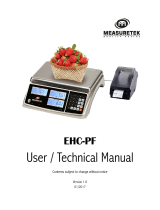Page is loading ...

PC Series
PRICE COMPUTING SCALE
TECHNICAL MANUAL (v0.54I)


PC Price Computing Technical Manual
- I -
CONTENTS
1. PRECAUTIONS……… ………………………………………… ……..…..…1
2. I N S T A L L A T I O N . . . . . . … … … … … … … … … … … … … … … … … … . . … . . 2
3. NAMES AND FUNCTIONS………………………………………...……..…4
4. OPERATION…………… …………………………………………...……..…7
P o we r O N/ O FF……… … ……………… …………… … …………………7
Zero……………………… ……………………………………………………..7
Tare……………………………………………………………………………...7
Unit Price Setting… … …………………… ……………………… ………7
Change Unit…………………………………………………………………..8
Unit Price Memory……… ………………………………………………...8
Back Light…………………………………………………………………….9
Automatic Unit Price Clea r… ……… …… …………… ………… …….9
P e r c e n t a g e P r e -T a r e … … … … …… … … … … ………… … … … … … . 1 0
5. PARAMETER…………………………………………………………………..11
Parameter Block……………………………………………………………….11
Settings Parameter……………………………………………………………12
Parameter Menu Block……………………………………………………….13
Calibration……………………………………………………………………...14
6. ERROR CODES………………………………………………………………15
7. SPECIFICATIONS…………………………………………………………..16


PC Price Computing Technical Manual
- 1 -
1. PRECAUTIONS
Read this manual before operating or servicing this equipment.
Follow these instructions carefully.
Disconnect this equipment from the power source before cleaning of
performing maintenance.
Keep the manual for your future reference.
Avoid extremes of temperature. Do not place in direct sunlight or near air
conditioning vents.
Avoid unsuitable tables. The tables or floor must be rigid and not vibrate.
Do not place near vibrating machinery.
Avoid unstable power sources. Do not use near large users of electricity
such as welding equipment or large motors.
Avoid high humidity that might cause condensation. Avoid direct contact
with water. Do not spray or immerse the scales in water.
Avoid air movement such as from fans or opening doors. Do not place
near open windows.
Do not stack material on the scales when they are not in use.
Keep the scales clean.

- 2 -
PC Price Computing Technical Manual
2. INSTALLATION
Unpacking
Carefully take the balance out of its package, make it sure its not damaged and
all accessories are included.
Accessories,
1. Balance
2. Adaptor
3. Stainless steel pan
4. Product manual
Keep the packaging material for your future use.
Level Adjusting
Place the scale on a table.
Check the water mark. If, bubble is not centre adjust the leveling feet until reach
centre. Check the level when you change the location.
Connect Adaptor
Adaptor Connection
ON/OFF Switch
Adjustable Foot

PC Price Computing Technical Manual
- 3 -
To charge the battery insert the adaptor pin to jack. Adaptor simply plug into
the mains power. The scale no needs to be turned on.
The battery should be charged for 12 hours for full capacity.
Right side of the display there is an LED to indicate the status of battery
charging. When the scale is plugged into the mains power the internal
battery will be recharged. If the LED is green, the battery has a full charge.
If it is red, the battery is nearly discharged and if yellow, the battery is
being charged.
Do not use any other type of power adaptor than the one supplied with the
scale.
Verify that the AC power socket outlet is properly protected.
Note: Please charge the battery before using the scale for the first time.

- 4 -
PC Price Computing Technical Manual
3. NAMES AND FUNCTIONS
OVERALL VIEW
PC Series
Key board and overlay
Keys
Press this key to
Numeric Keys, enter unit price / PLU
Clear incorrect entries and error conditions
Returns the display to zero.

PC Price Computing Technical Manual
- 5 -
Subtracts the tare values, change to gross to net
mode and save parameter settings.
Enter to auto clear mode and In parameter
settings used to change the menu.
Set to the unit price two times.
Set to the unit price four times.
Used to change unit (kg/lb/oz/lb.oz).
Used to store or recall unit price.
6 direct PLU
Display Overlay

- 6 -
PC Price Computing Technical Manual
Battery indicator. When it’s
illuminated, battery should be
recharge
Net
Net indicator
~
Unstable indicator. When it isn’t
illuminated, the scale is stable
→0←
Zero indicator. When it’s
illuminated, the scale is in Zero
point
Kg/lb/oz
Unit change(kg/lb/oz)
SAVE
Save Indicator
LED
Battery charging indicator
Display Symbols

PC Price Computing Technical Manual
- 7 -
4. OPERATION
Initial Start-Up
Warm-up time of 15 minutes stabilizes the measured values after switching on.
1. Power ON/OFF
Power switch is located below the right side of the scale. Switch on the
scale by pressing on/off. The display is switched on and the self test is
started. If you want to switch off press again the key.
2. Zero
Environmental conditions can lead to the balance exactly zero in spite
of the pan not taking any strain. However, you can set the display of
your balance to zero any time by pressing key and therefore
ensure that the weighing starts at zero.
3. Tare
The weight of any container can be tared by pressing key, so that
with subsequent weighing the net weight of the object being weighed is
always displayed.
Load weight on the pan.
Press key. Zero is displayed, and tare is subtracted.
Remove weight from the platform. Tared weight is displayed. It can set
only one tare value. It can display with a minus value.
Press key. Zero is displayed, tare weight is cleared.
4. Unit Price Setting
Weight Unit Price Total Price
Make sure platform is empty and
display is zero.
Place goods to be weighed on the
platform.
Enter the unit price by pressing
numeric keys. Total price is
calculated automatically.
0.00 0.00 0.00
1 50 0.00 0.00
1 50 5.00 750

- 8 -
PC Price Computing Technical Manual
5. Change unit
By pressing key can change the weighing unit to kg / lb / oz.
When change the unit, unit indicator will be shown in unit price display.
6. Unit Price Memory
PC can store 10 unit price values. It can select from 0 to 9 numeric keys.
Direct PLU
Enter the unit price.
000 0.55 0.00
Then press ~ three seconds, display will show
PLU 1 saved
Unit price will be saved.
Indirect PLU
By press then choose the PLU number(1~50).
000 Ps 49 0.00
After one second display will show
0.00 0.00 0.00
Enter the unit price.
0.00 0.66 0.00
Press key three seconds display will show.
plu Ps 11 saved
Load the unit price
Load the direct PLU, only press PLU1~PLU6, unit price will be show.

PC Price Computing Technical Manual
- 9 -
If you want to the indirect PLU unit,
Press , display will be shown
Enter the PLU number.
Display will be shown, which unit
price is stored.
0.00 ps 0.00
000 10 0
Place the load on the platform, total price will be calculate automatically.
7. Back light
PC has back light option.
By pressing three seconds can select the options.
Press , display will be shown
Backlight will be turned on, when start
to use or when weight is not in zero
Press to change option
Backlight will be turned always on.
Press to change option
Backlight will be turned off
8. Automatic Unit Price Clear
back light Auto
back light auto
back light on
back light off
PC can set automatic unit price clear.
Press key to save indicator turn on or off.
When save indicator on, unit price appear after return to zero.
When save indicator off, unit price will be clear automatically.

- 10 -
PC Price Computing Technical Manual
9. Percentage Pre-Tare
Enter the percentage (0~99) value by pressing numeric keys
For Eg: To set 50 percent, press numeric keys are key and key three
times to show display, 000 50.00 0.00
Press and hold key three seconds for to save the value, and then release
the key, display will be show 0.00 0.00 0.00
Place the goods ( 15.00lb ) on the pan, display will be show the percentage and
“ NET ” indicator will be on
7.50 0.00 0.00
If want to back to normal weighing mode, press the key 3 seconds when the
display on zero.

PC Price Computing Technical Manual
- 11 -
5. PARAMETER
PARAMETER BLOCK
Cal
F0
Set Calibration
Cal
F1
Set Resolution
Cal
F2
Set Unit
Cal
F3
Set Capacity
Cal
F4
N.A
Cal
F5
Set Price Decimal
Cal
F6
Set Initial Zero
Cal
F7
Set re-zero
Cal
F8
A/D Counts
Cal
F9
Set Country
Cal
F10
Set Percentage tare on/off
Cal
F11
Set Gravity
Cal
F12
Set Total Price division
Cal
F13
Set X2/X4 keys function on/off
Cal
F14
Set unit Key function on/off

- 12 -
PC Price Computing Technical Manual
SETTING PARAMETER
Enter the Menu
Turn on the scale. Press during that start up.
Display will show “pin” briefly PIN is activated. Press the PIN number to
get into the parameter menu.
The default PIN number is “0000”
Press numeric key 0 four times , display will be shown pn - - - -
Enter to Selected Menu
Press , it can confirm which will be shown displayed.
Select the Menu
Press . It can choose menu block one by one.
Return to Weighing Mode
Press escape from the menu and exit to weighing mode
Active Parameter
Press CAL switch to active parameter
If want to change any parameter want to press CAL switch

PC Price Computing Technical Manual
- 13 -
PARAMETER MENU BLOCK
DISPLAY
DESCRIPTION
F0 cal
Calibration
F1 res
3000
Set external resolution
6000
Dual range
F2
pounds
Set Unit.
kilos
F3 capa
6
Set Scale Capacity
15
3 0
F4
No Function
F5 point
Set Price Decimal Point
F6 init
zero
Set Initial Zero
F7 re zero
Set re-zero.
F8 A-D
counts
A/D Counts
F9 cntry
set
Set country(USA/Europe/Australia/Canada)
F10 percnt
Set percentage tare on/off.
F11 grv
rate
Set gravity.
F12 total
price
Set total price division.
F13 key
x2x4
Set X2/X4 keys function on/off.
F14 key
unit
Set unit key function on/off.

- 14 -
PC Price Computing Technical Manual
CALIBRATION F0 cal
Press to confirm for calibration, display will be show unload
Remove the goods from the platform.
Press to confirm when display gets stable.
Display will be show , load XX
If necessary change the calibration weight value by using key and
place the calibration weight on the platform.
Press to confirm when display gets stable, finished the calibration
and display will come to F0 cal
If showed any error, try to do again the calibration.

PC Price Computing Technical Manual
- 15 -
6. ERROR CODES
Error Display
Description
Possible Causes
Err 4
Zero setting error
Out of the auto zero setting range.
(4% of max) make sure platform is
empty and re try again. Do the
calibration
Err 5 Key board error Improper operation. Check the key
board cable, connector and keys.
Err 6 A/D out of range If overloaded, remove the weight
make sure platform is installed
proper. Check load cell and PCB

- 16 -
PC Price Computing Technical Manual
7. SPECIFICATIONS
MODEL
PC
Display
Front and Rear: 20mm LCD Display with back Light
Capacity
30lb
60lb
Readability
0.01lb
0.02lb
Tare Range
-30lb
-60lb
Minimum
0.2lb
0.4lb
Max. Divisions
3000e
Weighing Units
kg / lb / oz / lb.oz
Housing
ABC Plastic and Stainless Steel platform
Operation
Temperature
-10
°
C - 40
°
C / 14
°
F - 104
°
F
Power
Ac Adaptor 12V/500mA , Battery 6V/4Ah
Keypad
24 keys
Dimensions
(W xDxH)
320 x 330 x 125mm / 12.6 x 12.9 x 4.9”
Gross Weight
5.1kg/ 11.2lb
6kg/ 13.2lb
ADC
Sigma Delta
ADC Update
≤1/10 second
/