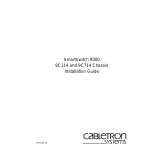Page is loading ...

9032703
SmartSwitch 9500
9A600 ATM Module
Hardware and Installation Guide


i
Notice
Cabletron Systems reserves the right to make changes in speciÞcations and other information
contained in this document without prior notice. The reader should in all cases consult Cabletron
Systems to determine whether any such changes have been made.
The hardware, Þrmware, or software described in this manual is subject to change without notice.
IN NO EVENT SHALL CABLETRON SYSTEMS BE LIABLE FOR ANY INCIDENTAL, INDIRECT,
SPECIAL, OR CONSEQUENTIAL DAMAGES WHATSOEVER (INCLUDING BUT NOT LIMITED
TO LOST PROFITS) ARISING OUT OF OR RELATED TO THIS MANUAL OR THE INFORMATION
CONTAINED IN IT, EVEN IF CABLETRON SYSTEMS HAS BEEN ADVISED OF, KNOWN, OR
SHOULD HAVE KNOWN, THE POSSIBILITY OF SUCH DAMAGES.
© August 1998 by:
Cabletron Systems, Inc.
35 Industrial Way
Rochester, NH 03867
All Rights Reserved
Printed in the United States of America
Order Number: 9032703
Cabletron Systems
and
LANVIEW
are registered trademarks of Cabletron Systems, Inc.
VT100
is a registered trademark of Digital Equipment Corporation.
Ethernet
is a trademark of Xerox Corporation.

Notice
ii
FCC Notice
This device complies with Part 15 of the FCC rules. Operation is subject to the following two
conditions: (1) this device may not cause harmful interference, and (2) this device must accept any
interference received, including interference that may cause undesired operation.
NOTE:
This equipment has been tested and found to comply with the limits for a Class A digital
device, pursuant to Part 15 of the FCC rules. These limits are designed to provide reasonable
protection against harmful interference when the equipment is operated in a commercial environment.
This equipment uses, generates, and can radiate radio frequency energy and if not installed in
accordance with the operatorÕs manual, may cause harmful interference to radio communications.
Operation of this equipment in a residential area is likely to cause interference in which case the user
will be required to correct the interference at his own expense.
WARNING:
Changes or modiÞcations made to this device which are not expressly approved by the
party responsible for compliance could void the userÕs authority to operate the equipment.
VCCI Notice
This is a Class A product based on the standard of the Voluntary Control Council for Interference by
Information Technology Equipment (VCCI). If this equipment is used in a domestic environment,
radio disturbance may arise. When such trouble occurs, the user may be required to take corrective
actions.
Industry Canada Notice
This digital apparatus does not exceed the Class A limits for radio noise emissions from digital
apparatus set out in the Radio Interference Regulations of the Canadian Department of
Communications.
Le prŽsent appareil numŽrique nÕŽmet pas de bruits radioŽlectriques dŽpassant les limites applicables
aux appareils numŽriques de la class A prescrites dans le R•glement sur le brouillage radioŽlectrique
ŽdictŽ par le minist•re des Communications du Canada.

iii
Notice
Declaration of Conformity
Addendum
Application of Council Directive(s):
89/336/EEC
73/23/EEC
ManufacturerÕs Name:
Cabletron Systems, Inc.
ManufacturerÕs Address:
35 Industrial Way
PO Box 5005
Rochester, NH 03867
European Representative Name:
Mr. J. Solari
European Representative Address:
Cabletron Systems Limited
Nexus House, Newbury Business Park
London Road, Newbury
Berkshire RG13 2PZ, England
Conformance to Directive(s)/Product Standards:
EC Directive 89/336/EEC
EC Directive 73/23/EEC
EN 55022
EN 50082-1
EN 60950
Equipment Type/Environment:
Networking Equipment, for use in a
Commercial or Light
Industrial Environment.
We the undersigned, hereby declare, under our sole responsibility, that the equipment packaged with
this notice conforms to the above directives.
Mr. Ronald Fotino Mr. J. Solari
____________________________________________________ ______________________________________________________
Full Name Full Name
Principal Compliance Engineer Managing Director - E.M.E.A.
____________________________________________________ ______________________________________________________
Title Title
Rochester, NH, USA Newbury, Berkshire, England
____________________________________________________ ______________________________________________________
Location Location

Notice
iv

v
Contents
Chapter 1 Introduction
Document Objectives.................................................................................................... 1-1
Overview........................................................................................................................ 1-2
Features........................................................................................................................... 1-4
Processor ................................................................................................................. 1-4
Cabletron Systems ASICs ..................................................................................... 1-4
System Management ............................................................................................. 1-4
Connectivity............................................................................................................ 1-4
Early Packet Discard (EPD) and Partial Packet Discard (PPD)....................... 1-5
LANVIEW LEDs .................................................................................................... 1-5
Related Manuals............................................................................................................ 1-5
Getting Help .................................................................................................................. 1-6
Chapter 2 Installing the 9A600 Module
The Reset Switch ........................................................................................................... 2-3
The Module Card DIP Switch ..................................................................................... 2-4
Installing an ANIM ....................................................................................................... 2-5
Chapter 3 Operation
ATM Cell TrafÞc Flow in the 9A600 ........................................................................... 3-2
Cabletron Systems ASICs ..................................................................................... 3-2
i960HD Processor................................................................................................... 3-2
System Management Buses ......................................................................................... 3-3
SMB-1 Bus ............................................................................................................... 3-3
SMB-10 Bus ............................................................................................................. 3-3
System Diagnostic Controller...................................................................................... 3-4
DC/DC Converter ........................................................................................................ 3-4

Contents
vi
Chapter 4 LANVIEW LEDs
ANIM LEDs ............................................................................................................4-3
Chapter 5 General Specifications
Operating SpeciÞcations ..............................................................................................5-1
Environmental Requirements ..............................................................................5-1
Regulatory Compliance.........................................................................................5-1
Service............................................................................................................................. 5-1
Physical...........................................................................................................................5-2
Device SpeciÞcations .................................................................................................... 5-2
ANIM SpeciÞcations.....................................................................................................5-2
ANIM-21/3 ............................................................................................................. 5-3
ANIM-29/3 ............................................................................................................. 5-4
ANIM-29/3LR ........................................................................................................5-5
ANIM-31/2 ............................................................................................................. 5-6
ANIM-39/2 ............................................................................................................. 5-7
ANIM-39/2LR ........................................................................................................5-8
ANIM-67/2 ............................................................................................................. 5-9
ANIM-77/2 ........................................................................................................... 5-10
ANIM-22/4 ........................................................................................................... 5-11

1-1
Chapter 1
Introduction
Document Objectives
This document, the
SmartSwitch 9500 9A600ATM Module Hardware and Installation
Guide
, contains introductory, installation and speciÞcation information for the
support of the 9A600 SmartSwitch Module. Use this guide to learn about the
following topics:
¥ Overview of the 9A600
¥ Installing the 9A600 in the SmartSwitch 9500 chassis
¥ Installing ATM Network Interface Modules (ANIMs)
¥ Learning the hardware speciÞcations of the 9A600 and the available ANIMs
Prior to installing the 9A600, you should have a working knowledge of ATM
networking principles.
In this document, the Cabletron Systems SmartSwitch 9000 chassis is referred to
as the “SmartSwitch 9500 chassis” which indicates a SmartSwitch 9000 chassis
with one or more 9A600 modules installed.
The 9A600 may also be installed in a SmartSwitch 9000 chassis, which indicates
a chassis without a Cell Transfer Matrix (CTM) backplane.
NOTE

Introduction
1-2
Overview
The 9A600 (shown in Figure 1-1) is a 5.4 Gbps, single slot module for the
SmartSwitch 9500 chassis. Up to four ATM Network Interface Modules (ANIMs)
of any type can be plugged into the 9A600 to provide front panel connectivity to
the network. Cabletron Systems ANIMs can support up to 622 Mbps of
bandwidth per port. The 9A600 switches data between the ANIMs that are
installed in the module.
Through its distributed switching architecture, the 9A600 allows all the modules
in the chassis to appear as a single entity, with a single IP address and a single
ATM address. The individual i960 processors are transparent to the network
manager and management applications. A fully loaded SmartSwitch 9500 chassis
appears as a single switch, with one IP address, and one ATM address.
The 9A600 is fully compatible with the following ATM Forum speciÞcations:
¥ Integrated Local Management Interface (ILMI) 4.0 for autoconÞguration.
¥ UNI v3.0 /3.1 and v4.0 for signalling.
¥ ATM Forum P-NNI 1.0 and IISP 3.0/3.1 routing speciÞcations for establishing
connections between ATM switches.
¥ IETF AToM MIB (RFC 1695) and AToM II MIB.
¥ LANE 1.0 for the management LAN Emulation Client.

1-3
Overview
Figure 1-1. The 9A600
AN
AN
AN
AN
00

Introduction
1-4
Features
The features of the 9A600 are described in the sections below:
Processor
The 9A600 is equipped with an advanced Intel i960 microprocessor. This
microprocessor provides signalling, SNMP management, and serves as the
in-band management LAN Emulation Client (LEC).
Cabletron Systems ASICs
The 9A600 contains four different Cabletron Systems designed ASICs that
provide a variety of switching services. For more information on these ASICs
refer to Chapter 3.
System Management
The 9A600 connects to the two System Management Buses (SMB-1 and SMB-10)
for module management. Management features include the following:
¥ Power and environmental status monitoring
¥ PNNI and ILMI conÞguration
¥ SmartSwitch 9500 chassis IP address assignment
¥ Ability to conÞgure the in-band management LAN Emulation Client
¥ SmartSwitch 9500 chassis SNMP community names and trap IP address
assignment
¥ Ability to access Local Management screens of any module installed in the
chassis
Connectivity
The 9A600 can be equipped with a variety of front panel interfaces called ATM
Network Interface Modules (ANIMs). ANIMs provide a variety of physical layer
cabling options, including the following:
¥ Unshielded Twisted Pair (UTP) using OC-3.
¥ Multimode Fiber Optic Cable (MMF) using OC-3 or OC-12.
¥ Single Mode Fiber Optic Cable (SMF) using OC-3 or OC-12.
¥ Coaxial Cable using DS-3.
ANIMs are also capable of handling varying amounts of bandwidth including
SONET OC3/SDH, and STS-3/STM-1 (155 Mbps), SONET OC12/SDH
(622 Mbps) and DS3 (45 Mbps).

1-5
Related Manuals
Early Packet Discard (EPD) and Partial Packet Discard (PPD)
The 9A600 supports early and partial packet discard to help ensure that quality of
service parameters are met for all connections. EPD and PPD, in conjunction with
trafÞc policing, discard ATM cells that the end device would have to retransmit
(due to buffer overload, line loss, line bit errors, faulty cells etc.) thereby limiting
the amount of bad trafÞc present on the ATM network.
LANVIEW LEDs
The 9A600 uses LANVIEW, The Cabletron Systems built-in visual diagnostic and
status monitoring system. With LANVIEW LEDs, you can quickly identify the
device, port, and physical layer status at a glance.
Related Manuals
The manuals listed below should be used to supplement the procedures and
technical data contained in this manual.
9A656-04 and 9A600 ConÞguration Guide
SmartSwitch 9000 Installation Guide
SmartSwitch 9000 Operations Guide
SmartSwitch 9000 9C300-1 Environmental Module UserÕs Guide
SmartSwitch 9000 9C214-1 AC Power Supply UserÕs Guide
SmartSwitch 9000 Local Management UserÕs Guide
SmartSwitch 9000 6 9C106 Setup and Installation Guide
SmartSwitch 9000 6 Module Local Management UserÕs Guide

Introduction
1-6
Getting Help
For additional support related to this device or document, contact the Cabletron Systems Global Call
Center:
Before calling the Cabletron Systems Global Call Center, have the following information ready:
• Your Cabletron Systems service contract number
• A description of the failure
• A description of any action(s) already taken to resolve the problem (e.g., changing mode switches,
rebooting the unit, etc.)
• The serial and revision numbers of all involved Cabletron Systems products in the network
• A description of your network environment (layout, cable type, etc.)
• Network load and frame size at the time of trouble (if known)
• The device history (i.e., have you returned the device before, is this a recurring problem, etc.)
• Any previous Return Material Authorization (RMA) numbers
Phone (603) 332-9400
Internet mail suppor[email protected]
FTP ftp://ftp.cabletron.com/
Login
anonymous
Password
your email address
For additional information about Cabletron Systems or its products, visit the
World Wide Web site:
http://www.cabletron.com/
To send comments or suggestions concerning this document, contact the
Cabletron Systems Technical Writing Department via the following
email address:
Make sure to include the document Part Number in the email message.

2-1
Chapter 2
Installing the 9A600 Module
SmartSwitch 9500 modules can be installed in any of the slots that are available.
To install a module, proceed as follows:
1. Remove the blank plate covering the slot in which the 9A600 will be installed.
All other slots must remain covered to ensure proper airßow and cooling.
(Save the blank plate in the event you need to remove the module.)
2. Unpack the 9A600 by carefully removing it from the shipping box. (Save the
box and packing materials in the event the module must be reshipped.)
3. Remove the 9A600 from the plastic bag. (Save the bag in the event the module
must be reshipped.) Observe all precautions to prevent damage from
Electrostatic Discharge (ESD).
4. Examine the 9A600 for damage. If any damage exists, DO NOT install the
module. Immediately contact the Cabletron Systems Global Call Center.
5. Install the 9A600 module in the chassis by aligning the module card between
the upper and lower metal slot guides of any available slot, sliding it into the
chassis, and locking down the top and bottom plastic tabs, as shown in Figure
2-1. Take care that the 9A600 slides in straight and properly engages the
backplane connectors.
!
CAUTION
Observe all antistatic precautions when handling sensitive electronic equipment.
!
CAUTION
To prevent damaging the backplane connectors in the following step, take care
that the module slides in straight and properly engages the backplane connectors.
!
CAUTION
The 9A600 may be removed from the chassis while it is operational, but a brief
system downtime will result. When the interface module is removed, the remaining
modules go through an initialization process to determine which interface module
will become the module that performs specific management functions.

Installing the 9A600 Module
2-2
Figure 2-1. Installing the 9A600
AN
AN
AN
AN
Circuit Card
Card Guides
Metal Back-Panel
Plastic Locking Tab
Plastic Locking Tab
00

2-3
The Reset Switch
The Reset Switch
The Reset switch is located on the front panel, under the top plastic tab as shown
in Figure 2-2. It serves two functions:
¥ Pressing the Reset switch twice within three seconds causes the processor
(i960) to reset.
¥ Pressing and holding the switch on for three or more seconds causes the
module to shutdown. Pressing and holding the button again for three seconds
restarts the module.
SNMP management may be used to disable this switch to enhance module
security.
Figure 2-2. The Reset Switch
!
CAUTION
Resetting the 9A600 will cause a brief period of system downtime. When the
interface module is reset, the remaining modules go through an initialization
process to determine which interface module will become the module that
performs specific management functions.
Reset Switch
9A600

Installing the 9A600 Module
2-4
The Module Card DIP Switch
An eight position DIP switch is located on the module card as shown in
Figure 2-3. The functions of the switches are listed in Table 2-1.
Table 2-1. Function of the DIP Switch
!
CAUTION
Do not toggle Switch 8 unless you intend to reset the user configured passwords
to their factory default settings.
Do not toggle Switch 7 unless you intend to reset the user parameters to the
factory default settings. Refer to the
9A656-04 and 9A600 Configuration Guide
for instructions on the parameters that may be configured by the user via
Local/Remote Management.
Switch Function Description
8
Clear
Password
When toggled, this switch clears user-entered
passwords stored in NVRAM, and restores the
default passwords. Once reset you can use the
defaults or enter new passwords.
7
Clear
NVRAM
The module uses NVRAM to store user
entered parameters such as IP addresses,
device name, etc. To reset these parameters to
the factory defaults, toggle this switch. Once
reset you can use the defaults or enter new
parameters which are stored in NVRAM when
the module is powered down, and remain
there until the switch is toggled again.
6
Force BootP
Download
Toggling this switch after pulling the board
out of the SmartSwitch 9500, clears download
information from NVRAM and forces image
files to be downloaded from the station
connected to the EPIM on the Environmental
Module configured to act as that modulesÕ
B
OOT
P server.
5 Reserved For Factory Use Only
4 Reserved For Factory Use Only
3 Reserved For Factory Use Only
2 Reserved For Factory Use Only
1 Reserved For Factory Use Only

2-5
Installing an ANIM
Installing an ANIM
Figure 2-3 shows the location of the 4 motherboard connectors, and the 16
standoff screws for the ATM Network Interface Modules (ANIMs). Figure 2-3 also
shows the location of the Module Card DIP Switch.
Figure 2-3. ANIM Connector Locations and Module DIP Switch Location
ANIM Connectors (4)
Standoff Screws (16)
2031_04
i960 Processor
12345678
DIP Switch

Installing the 9A600 Module
2-6
The 9A600 module is shipped without ANIMs. To install the ANIMs proceed as
follows:
1. Remove the module if it is installed in the SmartSwitch 9500 chassis. To
remove a module, release (rotate outward) the top and bottom plastic locking
tabs, then slide the module out of the chassis.
2. Refer to Figure 2-4. Remove the two screws fastening the coverplate to the
front standoffs where the ANIM is to be installed. Save the screws.
3. Lift and remove the coverplate from the top of the front standoffs.
Figure 2-4. Removing the Coverplate
4. Refer to Figure 2-5. Hold the ANIM by the provided cutouts on the board of
the ANIM.
!
CAUTION
The ANIM and 9A600 module are sensitive to static discharges. Use a grounding
strap and observe all static precautions during this procedure. Failure to do so
could damage the ANIM and the 9A600 module.
NOTE
If you are installing ANIMs in more than one slot, remove the cover plates from all
the associated slot openings.
A Phillips Head screwdriver is needed to install the ANIMs.
Front
Standoffs
RESERVED FOR ANIM
Coverplate
/