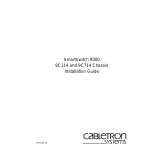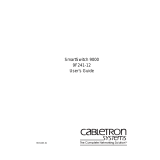Page is loading ...

9031155-04
SmartSwitch 9000
9C300-1 Environmental Module
User’s Guide


i
Notice
Notice
Cabletron Systems reserves the right to make changes in specifications and other information
contained in this document without prior notice. The reader should in all cases consult Cabletron
Systems to determine whether any such changes have been made.
The hardware, firmware, or software described in this manual is subject to change without notice.
IN NO EVENT SHALL CABLETRON SYSTEMS BE LIABLE FOR ANY INCIDENTAL, INDIRECT,
SPECIAL, OR CONSEQUENTIAL DAMAGES WHATSOEVER (INCLUDING BUT NOT LIMITED
TO LOST PROFITS) ARISING OUT OF OR RELATED TO THIS MANUAL OR THE INFORMATION
CONTAINED IN IT, EVEN IF CABLETRON SYSTEMS HAS BEEN ADVISED OF, KNOWN, OR
SHOULD HAVE KNOWN, THE POSSIBILITY OF SUCH DAMAGES.
© Copyright July 1998 by:
Cabletron Systems, Inc.
35 Industrial Way
Rochester, NH 03867
All Rights Reserved
Printed in the United States of America
Order Number: 9031155-04
LANVIEW
is a registered trademark, and
SmartSwitch
is a trademark of Cabletron Systems, Inc.
CompuServe
is a registered trademark of CompuServe, Inc.
i960 microprocessor
is a registered trademark of Intel Corp.
Ethernet
is a trademark of Xerox Corporation.

Notice
ii
FCC Notice
This device complies with Part 15 of the FCC rules. Operation is subject to the following two
conditions: (1) this device may not cause harmful interference, and (2) this device must accept any
interference received, including interference that may cause undesired operation.
NOTE:
This equipment has been tested and found to comply with the limits for a Class A digital
device, pursuant to Part 15 of the FCC rules. These limits are designed to provide reasonable
protection against harmful interference when the equipment is operated in a commercial environment.
This equipment uses, generates, and can radiate radio frequency energy and if not installed in
accordance with the operator’s manual, may cause harmful interference to radio communications.
Operation of this equipment in a residential area is likely to cause interference in which case the user
will be required to correct the interference at his own expense.
WARNING:
Changes or modifications made to this device which are not expressly approved by the
party responsible for compliance could void the user’s authority to operate the equipment.
VCCI Notice
This is a Class A product based on the standard of the Voluntary Control Council for Interference by
Information Technology Equipment (VCCI). If this equipment is used in a domestic environment,
radio disturbance may arise. When such trouble occurs, the user may be required to take corrective
actions.
Industry Canada Notice
This digital apparatus does not exceed the Class A limits for radio noise emissions from digital
apparatus set out in the Radio Interference Regulations of the Canadian Department of
Communications.
Le présent appareil numérique n'émet pas de bruits radioélectriques dépassant les limites applicables
aux appareils numériques de la class A prescrites dans le Règlement sur le brouillage radioélectrique
édicté par le ministère des Communications du Canada.

iii
Notice
Declaration of Conformity
Addendum
Application of Council Directive(s):
89/336/EEC
73/23/EEC
Manufacturer’s Name:
Cabletron Systems, Inc.
Manufacturer’s Address:
35 Industrial Way
PO Box 5005
Rochester, NH 03867
European Representative Name:
Mr. J. Solari
European Representative Address:
Cabletron Systems Limited
Nexus House, Newbury Business Park
London Road, Newbury
Berkshire RG13 2PZ, England
Conformance to Directive(s)/Product Standards:
EC Directive 89/336/EEC
EC Directive 73/23/EEC
EN 55022
EN 50082-1
EN 60950
Equipment Type/Environment:
Networking Equipment, for use in a
Commercial or Light
Industrial Environment.
We the undersigned, hereby declare, under our sole responsibility, that the equipment packaged with
this notice conforms to the above directives.
Mr. Ronald Fotino Mr. J. Solari
____________________________________________________ ______________________________________________________
Full Name Full Name
Principal Compliance Engineer Managing Director - E.M.E.A.
____________________________________________________ ______________________________________________________
Title Title
Rochester, NH, USA Newbury, Berkshire, England
____________________________________________________ ______________________________________________________
Location Location

Notice
iv

v
Chapter 1 Introduction
Using This Manual........................................................................................................1-1
The 9C300-1 Environmental Module.........................................................................1-1
Features ...................................................................................................................1-2
Related Manuals............................................................................................................1-3
Getting Help ..................................................................................................................1-4
Chapter 2 Installing the 9C300-1 Environmental Module
Installing the 9C300-1 Environmental Module.........................................................2-1
Chapter 3 9C300-1 Environmental Module Operation
Monitoring Functions...................................................................................................3-2
External Ambient Temperature............................................................................3-2
Fan Speed................................................................................................................3-3
System Humidity...................................................................................................3-4
System Voltages......................................................................................................3-5
Internal Operating Temperature..........................................................................3-5
LANVIEW LEDs.................................................................................................... 3-6
Out-of-Band Management........................................................................................... 3-7
COM1 and COM2 Ports........................................................................................3-7
The Ethernet™ Port Interface Module (EPIM).................................................. 3-8
LCD and Keypad ...................................................................................................3-9
Non-Interactive Mode..................................................................................................3-9
Non-Interactive Mode Screens.............................................................................3-9
The System Screen........................................................................................3-10
The Utilization Screen..................................................................................3-10
The Environment Screen.............................................................................. 3-11
The Power Screen ......................................................................................... 3-11
The System Banner Screen...........................................................................3-12
Interactive Mode ......................................................................................................... 3-12
Interactive Mode Screens....................................................................................3-13
The Main Screen............................................................................................3-13
The Alarm Screen.......................................................................................... 3-14
The System Screen........................................................................................3-15
The Power Screen .........................................................................................3-15
The Power Supply Specific Screen.............................................................3-16
The Environment Screen.............................................................................. 3-17
The Communications Screen ......................................................................3-17
Contents

Contents
vi
The Diagnostic Module Selection Screen ..................................................3-18
The Diagnostic Results Screen....................................................................3-19
The BBU Screen.............................................................................................3-19
The Module Selection Screen ......................................................................3-20
The Module Specific Screen.........................................................................3-20
The Module Environment Screen...............................................................3-21
The Module Memory Screen.......................................................................3-22
The Module Backplane Screen....................................................................3-23
The Environmental Module Specific Screen.............................................3-23
The Environmental Module Environment Screen ...................................3-24
The LCD Contrast Adjustment Screen.......................................................3-25
Chapter 4 Specifications
Safety...............................................................................................................................4-1
Service.............................................................................................................................4-1
Physical...........................................................................................................................4-2
Environmental...............................................................................................................4-2
Appendix A EPIM Specifications
Introduction ..................................................................................................................A-1
EPIM-T...........................................................................................................................A-1
EPIM-F1 and EPIM-F2.................................................................................................A-2
EPIM-F3.........................................................................................................................A-3
EPIM-C...........................................................................................................................A-5
Connector Type .....................................................................................................A-5
Grounding..............................................................................................................A-5
EPIM-A and EPIM-X (AUI Port)................................................................................A-6
Appendix B Uninterruptible Power Supply (UPS)
Introduction ...................................................................................................................B-1
Connecting a UPS to an EM.........................................................................................B-1
Configuring COM Port for UPS..................................................................................B-2
Verifying Configuration ...............................................................................................B-3
Monitoring UPS.............................................................................................................B-3

1-1
Chapter 1
Introduction
Using This Manual
Read through this manual to become familiar with its contents and to gain an
understanding of the features and capabilities of the Environmental Module prior
to installing and operating it.
Chapter 1
Introduction,
provides product descriptions and features, gives a brief
description of the 9C300-1 Environmental Module and ends with a list of related
manuals.
Chapter 2
Installing the 9C300-1 Environmental Module,
contains detailed
information for unpacking and installing the Environmental Module.
Chapter 3
9C300-1 Environmental Module Operation,
contains detailed
information about the Environmental Module operation.
Chapter 4
Specifications
, provides detailed specifications for the 9C300-1
Environmental Module.
Appendix A
EPIM Specifications
, contains detailed information about the
various EPIMs that can be used with the 9C300-1 Environmental Module.
Appendix B
Uninterruptible Power Supply (UPS)
, contains detailed information
about connecting, configuring, and monitoring a UPS.
The 9C300-1 Environmental Module
The 9C300-1 Environmental Module, shown in Figure 1-1, provides system
cooling, out-of band management capabilities, and environmental/power
monitoring for the SmartSwitch 9000 System. The Environmental Module is
inserted in the slot above the module card cage in the front of the SmartSwitch
9000 chassis.

Introduction
1-2
Figure 1-1. The 9C300-1 Environmental Module
Features
System Cooling
The 9C300-1 Environmental Module houses the cooling fan subsystem. There are
four, high-air flow fans in the assembly to provide necessary chassis cooling. Any
one of these can fail without adversely affecting system operation. The fans’
operation and speed are continuously monitored, allowing network technicians
to be quickly notified if repairs are needed. The fans’ operating speed is also
controlled, to provide maximum cooling efficiency and fan life. The fans are
protected from controller failure by a fail-safe circuit. In the event of a controller
malfunction, this circuit forces the fan subsystem to maximum speed and notifies
Network Management.
Out-of-Band Management
Out-of-band management refers to managing the SmartSwitch 9000 via a Local
Management (LM) connection or an SNMP-based management application that
does not use the same network connection to the chassis as “user data.”
Four Out-of-band management interfaces are built into the 9C300-1
Environmental Module. One channel is the 4x40 character backlit LCD and
associated five-button keypad. This interface provides a network manager or
technician with the capability to review system status, performance and
configuration information. Two interfaces are serial RS-232 ports. These ports
support local management via a VT100 session, SLIP, or PPP, or monitor an
American Power Conversion Smart UPS.

1-3
Introduction
The remaining out-of-band management interface supports any standard
Cabletron Ethernet Port Interface Module (EPIM). This interface provides a direct
connection to the internal System Management Bus-10 (SMB-10).
Environmental/Power Monitoring
The 9C300-1 Environmental Module monitors and reports chassis power
parameters, ambient chassis temperature, chassis humidity, temperature of the
Environmental Module itself, as well as the status and speed of the chassis
cooling fans.
Flash EEPROM
The capability of downloading future firmware upgrades has been built into the
9C300-1 Environmental Module.
Hot Swapping
The 9C300-1 Environmental Module can be removed from the chassis while the
SmartSwitch 9000 is running without interrupting network performance.
LANVIEW
®
LEDs
Two LEDs, STATUS and ALARM, are built into the front of the 9C300-1
Environmental Module. These LEDs indicate the status of the Environmental
Module and the presence or absence of system alarms.
Related Manuals
The manuals listed below should be used to supplement the procedures and
technical data contained in this manual.
SmartSwitch 9000 Installation Guide
SmartSwitch 9000 Operations Guide
SmartSwitch 9000 9C214-AC Power Supply User’s Guide
In addition, each Interface Module has a user’s guide.

Introduction
1-4
Getting Help
For additional support related to this device or document, contact the Cabletron
Systems Global Call Center:
Before calling the Cabletron Systems Global Call Center, have the following
information ready:
• Your Cabletron Systems service contract number
• A description of the failure
• A description of any action(s) already taken to resolve the problem (e.g.,
changing mode switches, rebooting the unit, etc.)
• The serial and revision numbers of all involved Cabletron Systems products in
the network
• A description of your network environment (layout, cable type, etc.)
• Network load and frame size at the time of trouble (if known)
• The device history (i.e., have you returned the device before, is this a recurring
problem, etc.)
• Any previous Return Material Authorization (RMA) numbers
World Wide Web
http://www.cabletron.com/
For technical support, select
Service and Support
Phone (603) 332-9400
Internet mail suppor[email protected]
FTP ctron.com (134.141.197.25)
Login
anonymous
Password
your email address
BBS (603) 335-3358
Modem setting 8N1: 8 data bits, No parity, 1 stop bit
To send comments or suggestions concerning this document, contact the
Cabletron Systems Technical Writing Department via the following
email address:
Make sure to include the document Part Number in the email message.

2-1
Chapter 2
Installing the 9C300-1
Environmental Module
Installing the 9C300-1 Environmental Module
The 9C300-1 Environmental Module is installed in the slot above the module card
cage in the front of the SmartSwitch 9000 chassis, as shown in Figure 2-1.
Install an Environmental Module by following the steps below:
1. Unpack the Environmental Module by removing it from the shipping box and
sliding the two foam end caps off the unit. (Save the shipping box and
packing materials in the event the Environmental Module must be reshipped.)
2. Remove it from the protective plastic bag. Observe all precautions to prevent
damage from Electrostatic Discharge (ESD). (Save the bag in the event the
Environmental Module must be reshipped.)
3. Remove the plastic protective cap that covers the connector on the rear of the
Environmental Module.
4. Examine it carefully, checking for damage. If any damage exists, DO NOT
install it. Immediately contact Cabletron Systems Technical Support.
5. Hold the left and right sides.
6. Line up the rails on the left and right sides with the tracks on the left and right
inside panels of the chassis.
7. Slide the Environmental Module into the chassis until it is completely seated.
If the SmartSwitch 9000 chassis has been powered up, the 9C300-1 Environmental
Module illuminates the STATUS and ALARM LEDs and displays the name
Cabletron on the LCD.

Installing the 9C300-1 Environmental Module
2-2
If the LEDs are any color other than green, refer to LANVIEW LEDs in Chapter 3.
If no keypad entries are made within 60 seconds, the LCD scrolls through various
non-interactive mode screens.
If the SmartSwitch 9000 chassis has not been powered up, make sure that all
modules have been properly installed; then, power up the SmartSwitch 9000
chassis by following the steps in the
SmartSwitch 9000 Installation Guide
.
Figure 2-1. Installing the Environmental Module
ALWAYS USE ESD
WRIST STRAP WHEN
HANDLING MODULES
ESD WRIST STRAP
GROUNDING
RECEPTACLE
ENVIRONMENTAL MODULE
9C300-1
ENTER
1234567891011121314
STATUS
ALARM
EPIM
COM 1 COM 2

3-1
Chapter 3
9C300-1 Environmental Module
Operation
The 9C300-1 Environmental Module, Figure 3-1, performs three main functions. It
monitors several chassis environmental parameters, provides multiple out-of-
band management interfaces, and cools the system. The Environmental Module
also includes LANVIEW
®
LEDs for at-a-glance diagnostics.
Figure 3-1. The 9C300-1 Environmental Module

9C300-1 Environmental Module Operation
3-2
Monitoring Functions
The 9C300-1 Environmental Module monitors the following SmartSwitch 9000
functions:
• External ambient temperature
• Fan speed
• System humidity
• System voltages
• Internal operating temperature
External Ambient Temperature
The 9C300-1 Environmental Module includes an external ambient temperature
sensor. This sensor is located on the front of the Environmental Module,
Figure 3-2. The ambient temperature is monitored and the results of the
monitoring are available to the network manager via the LCD, as well as local and
remote management.
Figure 3-2. External Ambient Temperature Sensor
External ambient temperature sensor
ENVIRONMENTAL MODULE
9C300-1
ENTER
1234567891011121314
STATUS
ALARM
EPIM
COM 1 COM 2

3-3
9C300-1 Environmental Module Operation
Table 3-1 lists the ambient temperature information available to the network
manager.
Fan Speed
The 9C300-1 Environmental Module adjusts the speed of the system cooling fans
(Figure 3-3) based on the external ambient temperature. Fan speed increases as
ambient temperature increases to ensure adequate cooling for the system.
Conversely, fan speed decreases as ambient temperature decreases. In the event
the ambient temperature sensor, or the Environmental Module itself, fails, fan
speed defaults to maximum speed to ensure adequate cooling.
The ability to control fan speed is useful for two reasons:
• To increase the cooling level of the SmartSwitch 9000 system to accommodate
changing operating environments.
• To prolong fan life and limit audible noise when full fan speed is not necessary
for cooling.
Table 3-1. External Ambient Temperature
Temperature Range LCD Display
6°C/43°F and below COLD
7–12°C/44–54°F COOL
13–32°C/55–90°F NORM (normal)
33–38°C/91–101°F WARM
39°C/102°F and above HOT

9C300-1 Environmental Module Operation
3-4
Figure 3-3. The 9C300-1 Environmental Module and Fan Tray
System Humidity
The 9C300-1 Environmental Module monitors the non-condensing humidity level
of the SmartSwitch 9000. The results of the monitoring are available to the
network manager via LCD, as well as local and remote management. Table 3-2
displays the system humidity levels.
1 2 3 4 5 6 7 8 9 10 11 12 13 14

3-5
9C300-1 Environmental Module Operation
System Voltages
The 9C300-1 Environmental Module monitors specific system power parameters
to ensure that they are within acceptable limits. The power parameters monitored
from the backplane are the 48 volt DC System Power Bus and the INB
Termination Power Bus. The power parameter monitored within the
Environmental Module is the 12 volt internal line. The results of the monitoring
are available to the network manager via LCD, as well as local and remote
management. Voltages above or below the acceptable voltage limits cause an
alarm to be sent to the network manager. Table 3-3 summarizes these acceptable
voltage limits.
Internal Operating Temperature
The 9C300-1 Environmental Module monitors its own internal operating
temperature by comparing its current temperature to the ambient temperature
and programmed rise temperatures to determine current temperature status. If
the temperature of the Environmental Module exceeds normal operating limits,
an alarm is sent to the network manager. In addition, if the ambient temperature
sensor fails, pre-established temperature ranges have been programmed to ensure
proper internal temperature monitoring.
Table 3-2. System Humidity
Humidity LCD Display
0–45% STATIC RISK
46–94% NORM (normal)
95% and above MOIST
Table 3-3. Acceptable Voltage Limits
Description Acceptable Voltage Limits
48 volt DC System Power Bus
From 40 volts to 59 volts
INB Termination Power Bus
From 3.1 volts to 5 volts
12 volt internal line
From 11 volts to 13 volts

9C300-1 Environmental Module Operation
3-6
LANVIEW LEDs
The LANVIEW LEDs on the front of the 9C300-1 Environmental Module may be
used as an aid in troubleshooting.
There are two LEDs visible to the user (Figure 3-4): the STATUS LED and the
ALARM LED.
Figure 3-4. 9C300-1 Environmental Module LANVIEW LEDs
The STATUS LED indicates the current status of the Environmental Module
processor and peripherals. The possible states and descriptions of the STATUS
LED are listed in Table 3-4.
Table 3-4. STATUS LED
LED Color State Description
Green Functional Fully operational.
Yellow/Green Booting Flashes green and yellow while booting.
Yellow Testing Testing system.
Yellow (Flashing) Crippled Not fully operational.
Red Reset Normal power-up reset.
Red (Flashing) Failed Fatal error has occurred.
Off Power off Lack of 5 volt input to the EM.
ENVIRONMENTAL MODULE
9C300-1
ENTER
1234567891011121314
STATUS
ALARM
EPIM
COM 1 COM 2
STATUS LED
ALARM LED
/