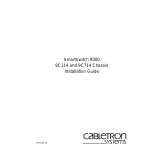Page is loading ...

9031344-02
SmartSwitch 9000
9C500 Plus Power Box
Installation Guide


i
Notice
Notice
Cabletron Systems reserves the right to make changes in specifications and other information
contained in this document without prior notice. The reader should in all cases consult Cabletron
Systems to determine whether any such changes have been made.
The hardware, firmware, or software described in this manual is subject to change without notice.
IN NO EVENT SHALL CABLETRON SYSTEMS BE LIABLE FOR ANY INCIDENTAL, INDIRECT,
SPECIAL, OR CONSEQUENTIAL DAMAGES WHATSOEVER (INCLUDING BUT NOT LIMITED
TO LOST PROFITS) ARISING OUT OF OR RELATED TO THIS MANUAL OR THE INFORMATION
CONTAINED IN IT, EVEN IF CABLETRON SYSTEMS HAS BEEN ADVISED OF, KNOWN, OR
SHOULD HAVE KNOWN, THE POSSIBILITY OF SUCH DAMAGES.
© March 1999 by:
Cabletron Systems, Inc.
35 Industrial Way
Rochester, NH 03867
All Rights Reserved
Printed in the United States of America
Order Number: 9031344-02
LANVIEW
is a registered trademark, and
SmartSwitch
is a trademark of Cabletron Systems, Inc.
CompuServe
is a registered trademark of CompuServe, Inc.
i960 microprocessor
is a registered trademark of Intel Corp.
Ethernet
is a trademark of Xerox Corporation.

Notice
ii
FCC Notice
This device complies with Part 15 of the FCC rules. Operation is subject to the following two
conditions: (1) this device may not cause harmful interference, and (2) this device must accept any
interference received, including interference that may cause undesired operation.
NOTE:
This equipment has been tested and found to comply with the limits for a Class A digital
device, pursuant to Part 15 of the FCC rules. These limits are designed to provide reasonable
protection against harmful interference when the equipment is operated in a commercial environment.
This equipment uses, generates, and can radiate radio frequency energy and if not installed in
accordance with the operator’s manual, may cause harmful interference to radio communications.
Operation of this equipment in a residential area is likely to cause interference in which case the user
will be required to correct the interference at his own expense.
WARNING:
Changes or modifications made to this device which are not expressly approved by the
party responsible for compliance could void the user’s authority to operate the equipment.
VCCI Notice
This is a Class A product based on the standard of the Voluntary Control Council for Interference by
Information Technology Equipment (VCCI). If this equipment is used in a domestic environment,
radio disturbance may arise. When such trouble occurs, the user may be required to take corrective
actions.
Industry Canada Notice
This digital apparatus does not exceed the Class A limits for radio noise emissions from digital
apparatus set out in the Radio Interference Regulations of the Canadian Department of
Communications.
Le présent appareil numérique n'émet pas de bruits radioélectriques dépassant les limites applicables
aux appareils numériques de la class A prescrites dans le Règlement sur le brouillage radioélectrique
édicté par le ministère des Communications du Canada.

iii
Notice
Declaration of Conformity
Addendum
Application of Council Directive(s):
89/336/EEC
73/23/EEC
Manufacturer’s Name:
Cabletron Systems, Inc.
Manufacturer’s Address:
35 Industrial Way
PO Box 5005
Rochester, NH 03867
European Representative Name:
Mr. J. Solari
European Representative Address:
Cabletron Systems Limited
Nexus House, Newbury Business Park
London Road, Newbury
Berkshire RG13 2PZ, England
Conformance to Directive(s)/Product Standards:
EC Directive 89/336/EEC
EC Directive 73/23/EEC
EN 55022
EN 50082-1
EN 60950
Equipment Type/Environment:
Networking Equipment, for use in a
Commercial or Light
Industrial Environment.
We the undersigned, hereby declare, under our sole responsibility, that the equipment packaged with
this notice conforms to the above directives.
Mr. Ronald Fotino Mr. J. Solari
____________________________________________________ ______________________________________________________
Full Name Full Name
Principal Compliance Engineer Managing Director - E.M.E.A.
____________________________________________________ ______________________________________________________
Title Title
Rochester, NH, USA Newbury, Berkshire, England
____________________________________________________ ______________________________________________________
Location Location

Notice
iv

v
Contents
Chapter 1 Installing the 9C500 Plus Power Box
Getting Help ..................................................................................................................1-2
Installation......................................................................................................................1-2
Installing the Power Box.......................................................................................1-3
Connecting Auxiliary Power Cord......................................................................1-3
Attaching Terminator............................................................................................1-5
Installing Power Supplies.....................................................................................1-6
Powering Up Power Supplies..............................................................................1-7
Replacing Power Supplies....................................................................................1-8
Replacing Auxiliary Power Cord.........................................................................1-8
Operating Specifications..............................................................................................1-9
Safety Specifications..............................................................................................1-9
SmartSwitch 9000 Chassis ....................................................................................1-9
Plus Power Box ....................................................................................................1-10

Contents
vi

1-1
Chapter 1
Installing the 9C500 Plus Power Box
The 9C500 Plus Power Box (power box) is installed in a standard 19 inch
equipment rack near the SmartSwitch 9000 9C114 Chassis (chassis) only after two
power supplies (9C214-1 AC or 9C214-2 DC) have been attached directly to the
chassis.
Power supplies are added to ensure adequate power for the modules installed, or
to achieve power redundancy. Two power supplies can be added per power box,
and two power boxes can be installed per chassis. An auxiliary power cord
connects the power box to the chassis.
This guide contains the information necessary to: install a power box(es) in a
standard 19 inch equipment rack, connect the auxiliary power cord to the power
box, attach terminator block (if necessary), install power supplies in the power
box(es), replace a power supply or an auxiliary power cord.
For detailed operational information on other SmartSwitch 9000 components,
refer to the following manuals:
SmartSwitch 9000 Installation Guide
SmartSwitch 9000 Operations Guide
SmartSwitch 9000 9C300-1 Environmental Module User’s Guide
SmartSwitch 9000 9C214-1 AC Power Supply Installation Guide
SmartSwitch 9000 9C214-2 DC Power Supply Installation Guide
SmartSwitch 9000 Module Local Management User’s Guide
INB Terminator Modules Installation Guide

Installing the 9C500 Plus Power Box
1-2
Getting Help
For additional support related to this device or document, contact Cabletron
Systems using one of the following methods:
Before calling Cabletron Systems, have the following information ready:
• Your Cabletron Systems service contract number
• A description of the failure
• A description of any action(s) already taken to resolve the problem (e.g.,
changing mode switches, rebooting the unit, etc.)
• The serial and revision numbers of all involved Cabletron Systems products in
the network
• A description of your network environment (layout, cable type, etc.)
• Network load and frame size at the time of trouble (if known)
• The device history (i.e., have you returned the device before, is this a recurring
problem, etc.)
• Any previous Return Material Authorization (RMA) numbers
Installation
Install the power box and power supplies in the following order:
1. Install the power box in a standard 19 inch equipment rack.
2. Connect the auxiliary power cord from the power box to the chassis.
3. Attach the terminator (if only one power box is being added) to the chassis.
4. Install the power supplies in the power box.
World Wide Web http://www.cabletron.com/
Phone (603) 332-9400
Internet mail support@cabletron.com
FTP ftp://ftp.cabletron.com/
Login
anonymous
Password
your email address
To send comments or suggestions concerning this document, contact the
Cabletron Systems Technical Writing Department via the following
email address:
Make sure to include the document Part Number in the email message.

1-3
Installing the 9C500 Plus Power Box
5. Ensure the power supply wiring is routed away from sharp edges.
6. Power up the power supplies.
Installing the Power Box
Complete the installation of the first power box by following the steps below:
1. Remove the unit from the shipping box. (Save the shipping box and packing
materials in the event the power box must be reshipped.)
2. Remove the unit from the plastic bag and check for damage. If any damage
exists, DO NOT attach the unit. Contact Cabletron Systems Technical Support
immediately.
3. Remove the accessory package.
4. Line up the four holes in the frame of the power box with four corresponding
holes on the equipment rack (take care to properly align the holes).
5. Secure the power box to the equipment rack using four bolts shipped with the
equipment rack.
Connecting Auxiliary Power Cord
There are two auxiliary power source connectors on the back of the SmartSwitch
9000 Chassis. The power supply number that displays on the LCD of the 9C300-1
Environmental Module (EM) and local or remote management screens is a
function of the connection made from the power box to one of these connectors.
If the connection is made to the right auxiliary power source connector
(Figure 1-1), the power supply in the right side of the power box is number 3 and
the power supply in the left side is number 4.
If the connection is made to the left auxiliary power source connector (Figure 1-1),
the power supply in the right side of the power box is number 5 and the power
supply in the left side is number 6.
Using the auxiliary power cord, accessories supplied with the power box, and
referring to Figure 1-1, connect the auxiliary power cord from the power box to
the auxiliary power source connector on the back of the chassis by following the
steps below:
If you are installing more than one power box in an equipment rack, to prevent
tipping, the SmartSwitch 9000 Chassis should be moved to the bottom of the rack
before installing the power boxes; or the rack should be secured to the floor.
NOTE

Installing the 9C500 Plus Power Box
1-4
1. Loosen and remove the two screws from the right auxiliary power source
connector cover (looking from the back of the equipment rack to the front) on
the rear of the chassis.
2. Remove the connector cover. (Keep the cover in the event you need to remove
the power box connection. The cover must be replaced to protect the
connector.)
3. Plug one end of the auxiliary power cord into the connection on the power
box and secure the connection by tightening the thumb screws.
4. Secure the plug to the power box by inserting the captive screw attached to
the bracket on the power cord in the hole in front of the power cord
connection on the power box and tightening the screw.
5. Plug the other end of the auxiliary power cord into the right auxiliary power
source connector on the back of the chassis and secure the connection by
tightening the thumb screws.
6. Secure the plug to the chassis by inserting the captive screw attached to the
bracket on the power cord in the hole on the back of the chassis above and to
the right of the auxiliary power cord connection and tightening the screw
(Figure 1-1).
If standoff connectors have not been built on the back of the SmartSwitch 9000
Chassis above and below each auxiliary power source connector, the standoff
connectors included with the auxiliary power cord accessory package must be
screwed in the threaded holes above and below the auxiliary power source
connector before completing Steps 5 and 6.
NOTE

1-5
Installing the 9C500 Plus Power Box
Figure 1-1. Connecting Auxiliary Power Cord
Attaching Terminator
If you are connecting only one power box to a chassis, the unused auxiliary power
source connector on the rear of the chassis must be terminated. To complete the
termination, use the terminator included in the auxiliary power cord accessory
package and follow the steps below.
1. Loosen and remove the two screws from the unused auxiliary power source
connector cover (Figure 1-1) on the rear of the chassis.
2. Remove the connector cover. (Keep the cover in the event you need to remove
the terminator. The cover must be replaced to protect the connector.)
3. Line up the pins on the terminator with the corresponding connector holes
and gently push the terminator in until the frame touches the chassis.
4. Secure the terminator to the chassis by tightening the built in thumb screws.
No. 1 Righthand Connector
Sequence 1,2,3,4
No. 2 Lefthand Connector
Sequence 1,2,5,6
1
2
100-125v-12A
200-250v-6A
50-60 Hz
100-125v-12A
200-250v-6A
50-60 Hz
1
2
100-125v-12A
200-250v-6A
50-60 Hz
100-125v-12A
200-250v-6A
50-60 Hz
6
3
5
4
Auxiliary
Power
Source
Connectors
Securing
Screw
Connector
If standoff connectors have not been built on the back of the SmartSwitch 9000
Chassis above and below each auxiliary power source connector, the standoff
connectors included with the auxiliary power cord accessory package must be
screwed in the threaded holes above and below the auxiliary power source
connector before completing Steps 3 and 4.
NOTE

Installing the 9C500 Plus Power Box
1-6
Installing Power Supplies
Two power supplies (either two 9C214-1 AC, or two 9C214-2 DC; but not one of
each) can be installed in a power box. The power supplies installed in the power
box must be identical to those attached to the back of the SmartSwitch 9000
Chassis. For example, if two 9C214-1 AC Power Supplies are attached to the
SmartSwitch 9000 Chassis, only 9C214-1 AC Power Supplies can be installed in a
power box. Power supplies are installed from the rear of the power box (looking
from the back of the power box to the front refer to Figure 1-2). The first power
supply is installed in the right side of the power box, the second is installed in the
left side. Complete the installation by following the steps below:
1. Remove the power supply from the shipping box and slide the two foam end
caps off the unit. (Save the shipping box and packing materials in the event
the power supply must be reshipped.)
2. Remove the power supply from the protective bag.
3. Plug the power cord into the power socket on the lower right front corner of
the 9C214-1 AC power supply, or connect the power cord to the terminal block
on the 9C214-2 DC power supply.
4. Hold the power supply horizontally by the top and bottom handles, with the
bottom of the power supply toward the front of the chassis.
5. Align the front of the power supply in the center of the two rails in the right
side of the power box and slide the power supply toward the front of the
equipment rack (Figure 1-2) until the tab on the power supply is inserted in
the slot in the front of the power box.
6. Align the connector on the back of the power supply above the receptacle on
the power box.
7. Push down on the power supply handles until the frame of the power supply
touches the surface of the power box. Do not force the power supply into
place. If significant resistance is encountered before the frame is flush with the
power box, remove the power supply, realign it and push it down again.
8. Secure the power supply to the power box by tightening the two screws on
the top of the power supply.
9. If you are installing more than one power supply, repeat steps 1-8.
9C214-1 AC Power Supplies installed in the power box must be revision code HC
or above. 9C214-2 DC Power Supplies installed in the power box may be any
revision code. Refer to the serial number on the SmartSwitch 9000 label on the
power supply to determine the revision code for either type of power supply. The
last three digits of the serial number represent the revision code.
NOTE

1-7
Installing the 9C500 Plus Power Box
Figure 1-2. Installing Power Supply (Supplies)
Powering Up Power Supplies
If necessary, before performing the power up steps, refer to the SmartSwitch 9000
9C214-1 AC Power Supply Installation Guide or the SmartSwitch 9000 9C214-2
DC Power Supply Installation Guide for detailed information regarding
connecting a power supply to the power source.
After installing the power supply(ies) (and attaching the terminator if necessary)
power up the power supply(ies) by following the steps below:
1. Plug the power cord into the power source (AC receptacle or DC power
source). Turn on the power supply using the switch located near the power
cord. The power supply uses a soft start feature and does a pre-power
diagnostic check. Outputs become enabled within five seconds of power on.
100-125v-12A
200-250v-6A
50-60 Hz
1
2
100-125v-12A
200-250v-6A
50-60 Hz
100-125v-12A
200-250v-6A
50-60 Hz
Slide this end in
toward front of
chassis

Installing the 9C500 Plus Power Box
1-8
2. Check that the LEDs for SMB (system management bus) and PWR (power) are
green.
If the LEDs are any color other than green, refer to the
SmartSwitch 9000 9C214-1
AC Power Supply Installation Guide
or the
SmartSwitch 9000 9C214-2 DC Power
Supply Installation Guide
.
Replacing Power Supplies
If it becomes necessary to replace a power supply that has been installed in a
power box, power (AC or DC) to the power supply must be interrupted before it
is removed. Interrupt the power by turning off the power supply switch and/or
disconnecting the AC or DC input power source. Remove the power supply by
following the steps below:
1. Loosen the two screws on the top of the power supply.
2. Press down firmly on the ejector tab on the rear of the power box to unseat the
power supply.
3. Grasp the top and bottom handles of the power supply, lift up and remove.
4. Replace the power supply by following the steps under Installing Power
Supplies.
Replacing Auxiliary Power Cord
If it becomes necessary to replace an auxiliary power cord, power (AC or DC) to
all power supplies installed in the power box connected to the chassis by the
auxiliary power cord must be interrupted before removing the auxiliary power
cord. Interrupt the power by turning off the power supply switches and/or
disconnecting the AC or DC input power source. Replace the auxiliary power
cord by following the steps under Connecting Auxiliary Power Cord.

1-9
Installing the 9C500 Plus Power Box
Operating Specifications
Safety Specifications
This equipment meets:
The safety requirements of:
• UL 1950
• CSA C22.2 No. 950
• EN 60950
• IEC 950
The EMI Requirements of:
• FCC Part 15 Class A
• EN 55022 Class A
• VCCI Class I
The immunity requirements of:
• EN 50082-1
• IEC 801-2 ESD
• IEC 801-3 Radiated susceptibility
• IEC 801-4 EFT
SmartSwitch 9000 Chassis
Dimensions
76.2 H x 48.3 W x 49.3 D centimeters
(30 H x 19 W x 19.4 D inches)
Weight
Unit: 19.96 kilograms (44 pounds)
Shipping: 24.95 kilograms (55 pounds)
It is the responsibility of the person who sells the system to ensure that the total
system meets allowed limits of conducted and radiated emissions.
!
CAUTION

Installing the 9C500 Plus Power Box
1-10
Plus Power Box
Dimensions
22.22 H x 48.3 W x 56.52 D centimeters
(8.75 H x 19.0 W x 25.25 D inches)
Weight
Unit: 5.40 kilograms (12 pounds)
Shipping: 6.75 kilograms (15 pounds)
/