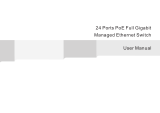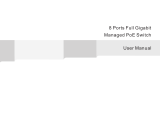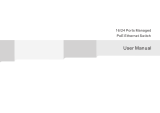Page is loading ...

User Manual
8 Ports Full Gigabit
Managed PoE Switch

Preface
The user manual mainly introduces the product shape, product
positioning, hardware installation, Web management and other
related information.
(2)Various Signs
Improper operation may damage the device or cause data loss.
Supplemental instruction for operation contents.
Format
Description
< >
[ ]
/
Illustration
(1)Format of Graphics Interface
“<>”means button name, such as “click <Confirm> button”.
“[ ]”means window name, menu name and data table, such as“pop out [New
user] window”.
“/”is used to seperate Multi-level menu. Such as [file/new/folder] multi-level
menu [file] menu [new] sub-menu [folder] menu option.
Caution
Instruction

Content
1 Product Introduction 1
1.1 Overview 1
1.2
Board Diagram
1.3 2
Product Feature
3
2
Installation 4
2.1 Shipping List
2.2
Installation Precautions
4
2.2.1 Safety Precautions 4
2.2.2 Installation Requirements 5
2.3
Installation Way
2.3.1 Rack Installation
2.3.2 Workbench Installation
2.3.3 Wall-hung Installation
3 Function Configuration Guide
3.1 Computer Requirements
3.2 Set up Network Connection
3.2.1 Set Static IP for the Management Computer
3.2.2
Confirm the Network Connection by Ping Command
12
3.2.3
Cancel the Proxy Server 12
1.4 Specification
1
2.2.3
The Requirements of Electromagnetic Environment 5
3.3
Web Page Configuration Guide 13
3.3.1 Start and Login 13
3.3.2 Change Language 14
4
6
7
7
10
10
10
10
6
3.3.3 Common Buttons Introduction 15
3.3.4 The Default Configuration 15
3.3.5 Web Users Timeout 17
3.3.6 Backup System Configuration Information 17
3.3.7 Restoring the Configuration Information 17
2.4 Cable Connection
2.4.1 Device Connection
2.4.2 Configuration Cable Connection
2.4.3 Power Cable Connection
9
9
9
9
3.3.8
Quit 17
4.3 VLAN Setting 22
4.3.1 VLAN Configuration 22
4.3.2
4.4 Trunk Management 24
4.4.1
Trunk 24
4.4.2 RSTP 26
4.5 Port Security 29
4.5.1 Static Address Latch 29
4.6 Web Management 32
4.6.1 SNMP Setting
32
4.6.2
Email Alarm 33
4.7 Network Statistics 37
4.7.1 Network Statistics
37
4.7.2
MAC Address 38
4.8 System Management 39
4.8.1 IP Address
39
4.8.2
User Management 40
4.8.3 Log Information
41
4.8.4
File Management 42
4.9 PoE Management 43
4 Web Management
4.1 System Status
18
18
4.2 Port Configuration 19
4.3.2
VLAN forwarding
24
4.2.1
Port Settings 19
Port speed limited
21
4.5.2 802.1X certificates 30
4.6.3 Port Mirror
35
4.6.4
Multicast Snooping 36
4.10 QOS Management 45
4.10.1 QoS Setting
45
4.10.2
DSCP/ TOS QoS 46
4.2.2

1.3 Board Diagram
1 Product Introduction
1.1 Description:
The switch is the new design of full Gigabit L2 managed PoE switch.
IEEE802.3 af/at (PoE+) standard, the power budget of internal power adapter
can be up to 135W which is adequate for compliant powered devices such as IP
surveillance and wireless access point.
By using a new generation of high-performance hardware and software, it
supports abundant L2 functions such as QVLAN, QoS, IGMP Snooping, Fast-
Ring and PoE management, etc. It has 4M large buffer which guarantees the
stable and smooth data transmission, makes it an ideal choice for HD security
surveillance network and high-speed wireless network construction projects.
1.2 Features:
1
Back panel
Front panel
2
Device must be connected with lightning protection grounding;
Otherwise protection level will reduce; Please use above No.20
wire to connect the grounding terminal.
Caution
8 10/100/1000Mbps RJ45 Ports and 2 1000Mbps SFP Slots;
Port 1-8 comply with 802.3at/af( POE+);
Internal power adapter provides PoE power up to 135W in total ;
Port and power adapter support 6KV lightning protection and 8KV
electrostatic protection;
Supports abundant L2 functions such as QVLAN, QoS, IGMP Snooping,
Fast-Ring and PoE Management.
AC Power Input
Grounding
Console
Uplink Gigabit
Optical Fiber
lnit
Downlink Gigabit
PoE Ports
LEDs
Power
PoE-MAX
SYS

3 4
2 Installation
Anti-counterfeiting label is attached to switch's cover. Product damage
caused by unauthorized disassembly is not covered under warranty.
Caution
2.1 Shipping List
2.2 Installation Precautions
To avoid device damage or personal injury by improper use, please observe the
following precautions.
Please check the following items before installation, if any missing, please
contact your local dealer.
This is level A product, which may cause radio disturbance in living
environment. Users may need to take corresponding and effective
measures to solve the problem.
2.2.1 Safety Precautions
Instruction
Item Name Quantity Unit
1 Device pc
2 AC Power Line
5
Accessory(Pads , screws)
1 pc
4
User manual
1 pc
1
1 pc
Hanger
1 pair
3
Products are subject to change without prior notice.
1.4 Specification
Item
Description
Power
Consumption
150W
Network
Connector
Ethernet Port
1~8 downlink PoE ports: 10/100/1000Base-T PoE
9~10 uplink ports:1000Base-X SFP
11 ports:Console
Transmission Distance
0~100m
PoE
Each port ≤30W(Default PoE of port 1=30W, able to be
configured).Whole machine ≤135W
Network Switch
Network Standard
IEEE802.3,IEEE802.3u,IEEE802.3ab,IEEE802.3z,IEEE80
2.3af/at
Switch Capacity
20Gbps
Packet Forwarding Rate
14.9Mbps
Packet Buffer
4Mb
MAC Address
8K
Protection
ESD
6KV Contact discharge
8KV Air discharge
Execute:IEC61000+4+2
Lighting Protection
6KV Per: IEC61000-4-5
Environmental
Working Temperature
-10℃~+50℃
Storge Temperature
-40℃~+85℃
Humidity(non-
condensing)
0~95%
Mechanical
Dimension(LxWxH)
280mm×180mm×43mm
Material
Sheet Metal
Color
Black
Weight
2192g
Management L2
ManagementManagement
Voltage Range AC 100~240V 50/60Hz
Power(Green)
System (Green)
PoE Max (Green)
Link/Act (Green)
PoE (Orange)
LED status
On: The switch is powered on.
Off: The switch is powered off or power supply is abnormal
On: A device is linked to the corresponding port and running
properly
Flashing: Transmitting or receiving data
Off: No device is linked to the corresponding port
On: Overload or short circuit is detected
Off: Not providing PoE power on the port
Flashing: The switch works properly.
On or Off: The switch works improperly
On: The total output power of PoE reached 135W
Flashing: The total output power of PoE reached 130W
Off: The total output power of PoE did not reach the
warning power

5 6
Figure 2-1 Install hangers diagram
Pull out the power plug before cleaning the switch. Do not use wet cloth nor
liquid to wipe or wash the switch;
Do not leave the switch close to water or wet place so as to prevent water or
dampness from entering into the switch;
Make sure the switch work in a clean environment. Excessive dust may
cause electrostatic adsorption, which will affect the equipment life and cause
communication failure;
The switch will work normally under the correct voltage. Please ensure the
voltage indicated on the switch corresponds to the power voltage;
To avoid the danger of electric shock, please do not open the switch case.
Do not open the switch case even if the switch is powered off;
The accessories (including but not limited to power cables, etc.), which can
be used for the switch only, is prohibited for other applications.
The device should work in indoor environment to avoid thunder stroke. It is
important to obey the following requirements no matter you install it in the
cabinet or on the workbench directly:
Enough space (larger than 10cm) for air outlet so as to facilitate the
heating dissipation; Good ventilation system for cabinets and workbench
is preferred;
Ensure the Cabinet and workbench is sturdy enough to support the
switch and it’s accessories’s weight;
Cabinet and workbench with good grounding is preferred.
When it is working, the switch may be affected by external interference outside
the system through the ways of radiation and conduction. Please pay attention
to the followings:
AC power supply is TN system, so it is necessary to use single phase power
socket (PE) which can protect ground wire so that the filter circuit can
effectively filter out the power grid disturbances;
The switch should work far away from high-power radio transmitters, radar
transmitters, high-frequency devices;
Use electromagnetic shielding if necessary, such as shielded cable;
Interface cables should be arranged indoor rather than outdoor to prevent
over-voltage or over-current damage to the signal port.
2.2.2 Installation Requirements
2.2.3 The Requirements of Electromagnetic Environment
The diagram is for reference only, the products are subject to actual
product.
2.3 Installation Way
2.3.1 Rack Installation
There are 3 installation ways: rack, workbench and installation. wall-hung
Installation process:
(1) Check rack with good grounding and stability;
(2) Use screws to fit hangers at the device board side;
Please pull out the power plug before installing or moving the switch.
Grounding and anti-lightening can greatly increase the protection level of the
switch. please connect the grounding terminal to the earth area by using at
least wire 20.
Caution
Instruction
(3) Put the device on the rack’s bracket and move the rack along the slot to
proper position ;
(4) Use screws to fit the installation hanger at rack’s fixed slot, make sure the
device is installed at rack’s bracket steadily.

7 8
Figure 2-2 Install switch to the rack
This product’s fixing hangers are just to fix the switch rather than support
it. Use brackets under the device (fixed to the rack) to support switch
when install the switch to the rack.
Instruction
2.3.2 Workbench Installation
2.3.3 Wall-hung Installation
You also can put the product on clean, steady vertical wall. Installation
procedure is below:
(1) Use the screws to fix the hangers;
You can put this product on clean, stable, grounded workbench. The installation
procedure as below:
(1)Carefully put the device upside down, clean the grooves on the chassis
backplane with soft cloth to make sure there is no oil or dust in it;
(2)Remove the stickers on the foot pad, paste the foot pad in backplane groove;
(3)Carefully put the device upright on the workbench.
Figure 2-3 Hangers installation diagram
Figure 2-4 Fix the switch on wall
(2) Drill holes on the strong position of wall and then drive the rubber plug into
the hole;
(3) Drive these screws into the hole for the rack and fix the product by aiming at
the rubber plug .

9 10
2.4 Cable Connection
2.4.1 Device Connection
2.4.2 Configuration Cable Connection
Use a network cable to connect Ethernet ports except the console port (Notice:
The VLAN ID of this Ethernet port must be 1) with management PC, and use
management PC to configure the PoE switch.
Figure 2-5 Connect configuration cable
2.4.3 Power cable Connection
Figure 2-6 Connect power cable
(1 Connect one side of switch’s power cable with the switch's AC power port, )
and connect the another side with external AC power socket;
(2)Turn on the power ,check if switch's AC power LED is on, that means
power connected correctly;
(3)Use the power plug snap to jammed the AC Power cable.
3.2.1 Set Static IP for the Management Computer
Operation steps (take Windows XP as sample):
3.1 Computer Requirements
Make sure the management PC has already been installed with Ethernet adapter;
3.2 Set Up Network Connection
(1) You need to set the IP of the PC and the switch in the same
network segment. The default IP address of the switch is 192.168.1.200,
network gate is 255.255.255.0.
(2) The port to connect management PC for Web setting must be
management VLAN. By default, management VLAN is VLAN 1,and each
port of the switch is VLAN1.
(3) If you need to connect the remote network, please make sure the
management PC and the router can do the job above.
(4) This product can't assign the IP address for the management PC, you
need to set the management static IP by yourself.
3 Function Configuration Guide
(1) Click <start> to enter the [start]
menu, select “control panel”. Double
click “network connection” icon,
double click the “local connection”
icon, pop out “local connection
status” window.
Use network cable connect Ethernet ports with network card of PC(Except the
console port).
Instruction
Use cross network cable or cross-over cable to connect PC or
other device with switch's Ethernet port;

11 12
(2) Click <property> button, enter "local
connection property" window.
DNS server address can be empty or be filled in with the real server
address.
Instruction
(3)Select "Internet protocol (TCP/IP),
click <property> button, enter”Internet
protocol (TCP/IP) property” window.
Select “ use the IP address below”
button, input IP address ( use arbitrary
value between 192.168.1.1~
192.168.1.254, besides 192.168.1.200)
and the subnet mask(255.255.255.0).
Click "OK" to finish the configuration.
3.2.2 Confirm the Network Connection by Ping Command
Operation Steps below:
(2) Input "ping 192.168.1.200", click
<confirm> button. If there is equipment
response show in the pop out dialog,
that means network connection succeed,
otherwise please check if the network
connection is correct.
(1) Click <Start> button to enter [Start]
menu, select [Run], pop out the dialog.
3.2.3 Cancel the Proxy Server
If this management PC use proxy server to visit the internet, then you must prohibit the
proxy service, following is the operation:
(1) In browser, select [ tool/Internet
option] enter [Internet option] window.

13 14
(2) Select “connection” tabs in [Internet
option] window, and click [LAN Setting]
button.
(3) Make sure the “Use proxy server for LAN”option is not selected. If selected, please
cancel it and click <yes> button.
The menu bar has the following options: [ System Status], [Port Configuration],
[VLAN Settings], [QoS management], [link management], [Port Security],
[network management], [Network Statistics], [System management], [Exit] and
drop-down menu bar of the " language switching function". Click a option to
make corresponding setting. The following will explain the function of each
option.
3.3 Web Page Configuration Guide
3.3.1 Start and Login
This product web default IP address:
1 9 2 . 1 6 8 . 1 . 2 0 0 , s u b n e t m a s k :
2 5 5 . 2 5 5 . 2 5 5 . 0 , a d m i n i s t r a t o r
account: admin, password:admin.
A f t e r i n s t a l l i n g t h e e q u i p m e n t
correctly and setting up the computer,
open the browser, input the switch
d efa u l t ad d r ess in the br o w ser
address bar: , http://192.168.1.200
then press the Enter key, the user
login page will show in front of you as
follows:
The browser version recommend:IE7 and later, Firefox browser, Chrome, 360
browser (IE7 and later).
Please follow the steps to check if the switch is installed correctly:
(1) Whether the physical connection of the equipment is correct?
Use network cable to connect the product’s Ethernet port(except the
console port) with managed computer network card, and ensure the link
LED of the port is on.
(2) Whether the computer TCP/IP agreement setting is correct?
Your computer's IP address must be 192.168.1.x (x range is 1 254 and x ~
can not be 200, otherwise it will conflict with the product IP address
192.168.1.200 ), subnet mask: 255.255.255.0.
(3) Whether the computer's port VLAN ID is 1?
By default, the management VLAN is VLAN 1, same as each port of switch.
After inputting the correct password, click <Login in>, the browser will display
the product Web management page as the picture below:
Caution
As shown below, in the upper right corner of the Web page, click on the drop-
down menu bar, select [Chinese] or [English], to complete Web language
switching.
3.3.2 Change Language
Web management page diagram

1615
3.3.3 Common Buttons Introduction
Table 3-1 Web commonly used function buttons introduction
3.3.4 The Default Configuration
The following table lists some important default configuration of the switch, all
features will be described in details in following chapters. The default
configuration is for most cases. Please reconfigure if the default configuration
does not match the actual requirements.
Web English language switching page diagram
Options
Default Configuration
System
Username / password
admin/admin
IP Address
IP Address:192.168.1.200
Subnet Mask:255.255.255.0
MAC address table aging
time
300 Seconds
Port
Ports Status
Enable
Ports Speed Rate
Auto-negotiation
Port duplex mode
Auto-negotiation
Flow Control
Open
Trunking
Port does not converge
Port Speed Limitation
No limitation for Speed
Port Link Type
Access
VLAN
Management VLAN
VLAN 1
VLAN Function Mode
Port-based VLAN
MAC Binding
No Binding
RSTP
RSTP Function
Close
Network
Management
SNMP
Close
Table 3-2 Default Configuration
Button
Function
Open the online help page of Settings page to display the help
information for current page.
Submit the input information and confirm the information the
current system provided.
Cancel the current configuration input
Return to the previous page
Create a new project of the current page
Select all the ports of the current page
Refresh the current configuration page
To delete all configuration items the section selected
Help
Confirm
Cancel
Return
New page
Select all
Refresh
Delete all

17
3.3.6 Backup System Configuration Information
Click <Backup> button to select the configuration file backup path, click <OK>
button to save the current configuration for the computer. The configuration can
be restored through the document [* .cfg] .
3.3.7 Restoring the Configuration Information
Click <Browse> button, select previous backup file[* .cfg], click <Recover>
button. The configuration information stored in the backup file will be restored to
the device, the configuration takes effect after the device restarts automatically.
3.3.5 Web User Timeout
When you have left the Web setting page for a while, the system will log out and
return to the Web dialog box due to system time-out. Please log in again if you
want to proceed the operation.
Web page login timeout setting defaults to 5 minutes.
Instruction
3.3.8 Quit
Click the [Exit] menu item in navigation bar, return to the system status page,
the login box will be popuped out automatically till the next click on the page.
4.1 System Status
The meaning of specification in the page shown as below.
Table 4-1 Specifications description
4 Web Management
Specification
Description
Word Time Zone
Display different time zones around the world. For example,
select Automatically Adjust Daylight Saving Time in daylight
saving time zone.
Time
Configuration
You can select local time or use NTP
NTP Sserver
NTP is used when all the equipment clocks in the network
have to be kept the same so as to ensure the accuracy of the
clocks. Enter the correct NTP server’s IP address to start
the setup.
System Time
The current time of the device, if you did not get the NTP
updated time, then it will start to count from 0:00,1970.
PC Time
Computer current time
Device Name
Network identification device used to facilitate the
integrated management tools such as SNMP to judge
different equipment.
Contacts
Equipment maintenance personnel’s Contact Information
Contact Address
Equipment maintenance personnel’s Contact Information
MAC Address
Hardware address of the device is unique since it is
determined by the length of 48 bits (6 bytes), Hexadecimal
digits.
Hardware,
Software Version
Pay attention to software release limit for the hardware
version. There are more functions in the updated software
version, some of which have new requirements about
hardware version.
Running Time
The time period since equipment has been running. when
the device is restarted, the time needed to be recalculated.
18

19
The specification meaning in this page shown as below
Table 4-2 Specification
On the [Port security / Port Settings] page, you can observe all the current
switch port status information and can set [Port Enabled], [port rate], [Flow
Control], [Port range],shown as figure 4-1.
Figure 4-1 Port configuration
Specification
Description
Port Enable /
Disable
Display the data forwarding of the port. If a port is off, you
can not forward the data. Enabled by default.
Port Speed Rate
Display the port configuration’s speed rate, including 10M,
100M, 1000M, auto-negotiation. It defaults to Auto-
negotiation, which means the port can automatically and
directly connected the device on the other side to negotiate
the port speed. It defaults to Auto-negotiation mode.
Duplex Mode
Display the port configuration’s duplex status, including full-
duplex mode, half-duplex mode, and auto-negotiation
mode. It defaults to auto-negotiation mode.
Flow Control
Choose whether to enable the function of flow control
When two switches have enabled the function of flow
control, if one of the two switches has be congested, it will
send message to the other switch to notify it to temporarily
stop sending messages or slow down the sending speed.
After receiving the message, the other switch will stop
sending or slow down the sending speed of messages so as
to avoid packet loss and ensure normal operation of
network services.
By default, the flow control function of the port is enabled.
4.2 Port Configuration
4.2.1 Port setting
Instruction
Configuration direction:
To set the port 1-10 to 100Mbps half duplex mode, and disable the flow control
function, please follow these steps:
To set the port 1-10 to 100Mbps half duplex mode, and disable the flow
control function, please follow these steps:
Enter 1-10 (or click on the box in front of the port) in the range of ports;
Click the port speed drop-down menu to select 100Mbps;
Click dual- duplex mode on the drop-down menu to select half-duplex;
Click flow control the drop-down menu to select the Disable ;
Click Edit;
Operation ends.
20
panel silkscreen port and Web port corresponding table
1-8 port port rate of 10/100 / 1000Mbps adaptivefor
9-10 ports for uplink optical port, at fixed rate of 1000Mbps.
Web Port
1
3
5
7
9
11
Silkscreen Port(up)
1
3
5
7
9
11
Web Port
2
4
6
8
10
12
Silkscreen Port(Down)
2
4
6
8
10
12

21 22
The Equipment provides port-based entry speed limit. Users can restrict
every port traffic flows or cancel port flow restrictions . Users can choose a
fixed rate, the range is:downlink ports 1~1000Mbps, uplink port 1~
1000Mbps, Accuracy is 1Mbps. Port restrictions including Unicast
packets,Multicast packet and broadcast packet .
In [ports setting/ port speed limit] page , could modify [ port speed limit]
function setting , as the figure 4-2 show.
Figure 4-2
Port speed limit
4.2.2 Port speed limit
Specification
Description
Bandwidth Settings
on / off
Turn on or off the port speed limited, the default is off
Port range
The port that need speed limited
Input rate
The max input rate of each port
Limited type
Port limited type including all Unicast packets, multicast
The meaning of the parameters on this page are as shown below.
Table 4-3 Parameter description as the following table:
Configuration direction:
Such as control the rate of 1-5 ports to 50Mbps,limited type is Broadcast
packet。
Turn on ports rate;
Input 1-5 in port range, input rate is 50,limited type is Broadcast packet.
Click save;
Operation finished.
4.3 VLAN Setting
Switch supports two VLAN modes:
(1) Port-based VLAN mode: define VLAN members according to device port.
After you specify the port to a VLAN, specified VLAN Packets can be forwarded
by the port.
(2) 802.1Q VLAN mode: Defined by IEEE802.1Q protocol. Process the packets
by identifying the packets tags.
The meaning of the parameters on this page are shown as below.
Table 4-4 Parameter description as the following table:
Figure 4-3VLAN setting
4.3.1 VLAN Configuration
On [VLAN / Port VLAN] page, you can observe the VLAN settings of all the
current port switch and can set several functions such as [Port range], [Link
type], [Default VLAN ID], [VLAN forwarding list], [vlan-untagged mark list] , as
shown in figure 4-3.
Parameter
Description
Link Type
Access :port, which is normally used for connecting
devices, only belongs to one VLAN. By default, all ports
are Access ports.
Trunk : port belongs to multiple VLAN and can receive and
send multiple VLAN packets. It is normally used to connect
network devices.
Default VLAN ID
Enter the ID number which is needed to be divided.
(generally 1-4094)
VLAN Forwarding
list
VLAN packets can be transferred, other will be discarded.
VLAN untagged
mark list
Port forwarded packets can be set in VLAN. Untagged
without a tag , but other can not.

Table 4-5 Port processing of transferring and receiving message.
VLAN ID range is 1-4094, VLAN flag list must be in the range of VLAN
forwarding list.
Instruction
Configuration Guide:
Such as if port 1-10 has connected to a switch respectively, it is necessary to
24
The default port VLAN and allowed VLAN must be existed VLAN.
On[VLAN / VLAN forwarding] page, you can observe the current port
VLAN forwarding information, shown in figure 4-4.
Figure 4-4 VLAN forwarding
Caution
Port Type
Received message process
Transferred message
process
Received message
without Tag
Received message
with Tag
Access
The default VLAN ID
port for the packet with
the corresponding
VLAN Tag.
When the VLAN ID
and default VLAN
ID is the same,
receive the packet.
Otherwise discard
the packet .
Delete message Tag
before transferring it.
Trunk
Compare port default
VLAN ID to check
whether it is allowed by
the VLAN ID, if yes, the
default message with
port VLAN ID
corresponding VLAN
Tag; if No, discard the
packet.
When VLAN ID
allowed to pass
through in the VLAN
ID, then receive the
packet. Otherwise
discard the packet .
When the VLAN ID
and default VLAN ID
is the same, remove
the tag and send the
message. When the
VLAN ID and default
VLAN ID is different,
and is allowed to
pass through the
port, maintain the
original tag and send
the message.
4.3.2 VLAN Forwarding
Enter 1-10 within the port range(or click on the box in front of the ports);
Choose Trunk on the menu(Switches connection is generally used with
Trunk mode);
Enter 20 to default VLAN ID;
Enter 1-10 to VLAN forwarding;
Enter on VLAN flag list based on actual relationship (the receiving and
sending of packets for port is shown in Table 4-5);
Press Set to save the setting;
Operation .finished
The page parameter description as the table shown.
Table 4-6 Parameter description
Configuration Instruction:
Such as revise VLAN20 name from sales department to financial
department.
Parameter
Description
VLAN ID
VLAN ID needed to be changed
VLAN Name
Change the VLAN name that need configuration
Enter 10 to VLAN ID ( or click on the box in front of the VID10);
Enter financial department to VLAN Name;
Press Revise to save the setting;
End.
4.4 Trunk Management
4.4.1 Trunk
TRUNK means port convergence, configure the software settings and
connect two or more physical ports to become a logical path to increase
the bandwidth between switches and network nodes. The bandwidth merge
of several ports provides an exclusive high bandwidth several times than
an independent port.
On [ LACP / TRUNK] page, you can observe the current port link
convergence information, shown in figure 4-5.
23

Each convergence group supports up to eight ports.Port with the
following cases can not be added to an convergence group:
(1) Port with 802.1X function;
(2) The mirror port;
(3) Port with MAC address binding.
26
Instruction
Figure 4-5 Trunk link STP contains two meanings, narrow meaning of STP is defined in IEEE
802.1D, board meaning of STP includs IEEE 802.1D defined STP and
various enhanced spanning tree protocol produced on the basis of STP
(such as RSTP protocol).
In the same convergence group, the port speed, duplex mode, and
basic configuration must be consistent.
STP consistent configuration, including STP ports on / off, STP
priority, STP cost, whether to open loop guard and root guard, or
edge ports.
QoS configuration is consistent.
VLAN consistent configuration, including permitted VLAN, the default
port of VLAN ID. Link type on the ports is consistent.
4.4.2 RSTP
4.4.2.1 RSTP Uses
STP ( Spanning Tree Protocol) is established in accordance with IEEE
802.1D standard. It is developed for the elimination of the data link
layer loops in the LAN protocol. Devices running this protocol exchange
packets with each other to find loops in the network, and choose to
block some certain ports. This will eventually make the loop network
structure into a loop-free tree pruning network structure. Thus it
prevents packet proliferation and infinite cycling in loop network, avoiding
declined processing capacity and receiving same messages repeatly.
Caution
Configuration Guide:
Such as connect the switch A’s 1-2 ports with switch B’s 1-2 ports
Enable a convergence group in switch A;
Select 1 and 2 ports;
Click Save;
Switch B and Switch A are in consistent procedure;
End.
4.4.2.2 STP Basic Concept
(1) The root bridge
Network structure tree must have a root, then STP introduces the concept
of root bridge in. Only one root bridge and the root bridge will change
when the network topology changes, so the root bridge is not fixed.
(2) The path cost
Path cost is a reference value for STP to select a link. By calculating the
path cost of STP, STP chooses stronger links to block redundant links and
cut the network into a loop-free tree topology.
(3) The port role
Root port: responsible for forwarding data to the root port.
Designated port: responsible for forwarding data to the downstream of
network segment or switch port.
Block Port: port suppressed by other's specific ports.
(4) Port status
Forwarding: Forwarding user traffic, only the root port or designated port
have this condition.
Learning: The switch builds the MAC address table according to user
traffic received ( but not forwarding traffic) .
Listening: the completion of the root bridge, select the root port and
designated ports.
Blocking: Only BPDU is received and processed, no user traffic forwarded.
Disabled: consider blocking or link disconnection.
(5) The designated bridges and designated ports
The meaning of designated bridges and designated ports is shown in Table
4-7 below.
25

27 28
Table 4-7 Designated port status
Classification
Designated Bridge
Designated Port
For equipment
Equipment connecting directly
with switch and responsible to
transfer BPDU message to
switch
Port used by
designated bridge to
transfer BPDU
message to switch
For LAN
Responsible to transfer
BPDU message to local network
segment equipment
Port used by
designated bridge to
transfer BPDU
message to local
network segment
RSTP ( Rapid Spanning Tree Protocol) is an optimized version of STP. It
is"fast" because the delay is shortened under certain conditions when a
port is selected as the root port and designated port to enter to the
forwarding state, thus the time to reaching topology stability is greatly
reduced.
In RSTP, to ensure fast move of root port: the old root port of the device has
to stop forwarding data and the upstream designated port has to start
forwarding data.
In RSTP, to ensure fast move of designated port: the designated port should
be an edge port or a port connected to point to point link. If the designated
port is an edge port, the designated port can enter the forwarding state; if
designated port is a port connected to point to point link, the device can
handshake with the downstream device to give immediate response to enter
forwarding state.
On [LACP / RSTP ] page can observe the current port RSTP information
on the switch, shown in figure 4-6.
Figure 4-6 RSTP
Instruction
The meaning of main parameters of the pages as below.
Table 4-8 Parameters description
4.4.2.3 RSTP Introduction
Parameters
Description
Device priority
As the network bridge priority, network bridge and
network bridge MAC address combined as bridge ID, of
which minimum bridge ID will become the root network.
Sending message
interval
The interval needed to sent a BPDU data packet.
Maximum
message lifetime
Means the validity of a BPDU data package of a swtich
received from another switch.
Changing port
status delay
The forward delay of a switch port status in transition
Path expenditure
Setting port path cost, only setting when port default path
cost on “off” status Port link cost, with port priority and port
ID form port ID to compare Value range 1〜200000000
“0”means automatic check.
Port priority
The priority of port in network bridge, with port priority
and port ID form port ID to compare. Default port
priority is 128.
Point to point port
Switch port and switch connected directly, then this port
is P2P port, RSTP adopts negotiation mechanism for
P2P port so as to achieve quick transformation of port
status.
Edge port
The network edge switch generally connects with terminal
equipments, such as PC, workstation.To configure
these terminal ports to Edge ports can achieve status of
transformation port without discarding Learning and
forwarding transformation course.
RSTP information
Check RSTP information and port information

29 30
Configuration guide:
Enable RSTP function to avoid broadcast storm caused by looped network
structure among switch A , switch B and switch C 1-10 port.
Disable
Fast ring:
Click "Disable”
in LACP >> Fast ring. Click “Save”, shown in the figure.
After setting RSTP, click “RSTP information”to check root bridge and
port information. The port recover time is around 30s by default, click
right key to refresh current status。
4.4.3 Fast ring
As a private ring network
protection technology, the Fast ring enables the communication between two
neighbouring devices, thus helping the management for the flow of data inside
the ring. It features fast convergence speed (less than 50ms), simple
configuration, and single/multi ring networking.
Enable
Fast ring:
Click
"Enable" in LACP >> Fast ring. Select port and click “Save”,
shown in the figure.
Instruction
Enable switch A,B,C RSTP function;
Enter 1-10 within the Port range (or click box front of port)Equipment
priority, cycle of sending message, maximum lifetime of information,
default port status migration delay;
Path cost, enter "0" is automatically detected;
Port priority, choose “128”;
Point to point, choose“yes”;
Edge port, choose “No”;
Click save, operation finished.
The meaning of main parameters of the pages as below. .
Table 4-9 Parameters
On [Port security/Stastic address lock] page displays switch information of
statics address latch, as shown in figure 4-7:
Figure 4-7
Port security
4.5 Port Security
4.5.1 Statics Address Latch
Statics MAC address is to limit computer operation, the computer with binding
computer MAC and ports can not communicate with other ports, while other
computer can do that.

Configuration Guidelines:
For example, when binding the port 10 of switch A with switch B, port 1 belongs
to VLAN20.
Parameters
Description
MAC Address
Static MAC address differs from the general dynamic MAC
address. Once a static address is added, the address will
remain in effect until be deleted and free the maximum aging
time limited.
VLAN ID
Port-corresponding VLAN ID number
Port
Select a static MAC address to forward port, you can only
specify one forwarding port.
Enable static address latch function of switch B;
Enter the MAC address of switch B;
Enter VLAN ID with 20;
Enter port with 20;
Click Save;
Operation finished.
This feature is a security mechanism which requires high attention to the
settings;
Do not use a multicast address as a enter address;
Do not enter the reserved MAC address, such as local MAC address;
For port which has already been added to an aggregation group, it is not
allowed to set binding function between port and MAC address.
Caution
4.5.2 802.1X certificates
IEEE 802.1X certification system adopted the "controllable port" and
"uncontrolled ports" logic functions. It can realize the separation of business
and certification. After passing certification, the business flow and the
certification flow separation, it has no special requirement for the following
subsequent packets. Business can be flexible, especially in develop broadband
multicast business, it has a lot of advantages. All the business are not
restricted by authentication.
802.1X Three Main Parts:
(1) Application supplicant:UserandClientwhichwanttogetthe
certification;
(2) authentication server:A typical example for the RADIUS server;
(3)Certification System authenticator:Between the end devices, such as
wireless access points, switches, etc We can play at the same time equipment
system and authentication server two characters, you can also use the
3231
Figure 4-8 802.1X certificates
Specification
Description
802.1X config
On/Off 802.1X certificatin,default is off.
Regularly update
the certificaiton
802.1X The certification cycle time, used to enhance the
security of authentication.
Radius Server
Equipment built in the Radius server, if choose internal
Radius of service,Applicants will only be used inside
the Raduis database users and password. If the use of
external Radius server need to fill in the authentication
server IP addres and Ports NO.If you need to use the
AAA billing system, fill in server setting IP address and
Ports No. Or Server setting IP address is Blank.
Authentication
server IP address
Radius Remote access authentication server, namely
certification authorization use,Set the IP
address/domain is device can access to,The default port
is 1812.
shared key
For device access authentication server Shared
password string.
Service port
Settings
Server implementation is the function of billing, set the
IP address/domain is equipment can access,Default
Ports is1813.
control mode
Compulsory licensing model respectively, and the
automatic mode, mandatory unauthorized mode.
Port Control mode
MAC Based.
Max ID list
Scope :1-4096.
Table 4-10 Parameter Description
In [port security / 802.1X authentication] page, you can modify / 802.1X
authentication function set, as shown in figure 4-8:

34
Configuration Guide :
EX: Setting port 1-10 to compulsory licensing model, the maximum number of
users to 10.
Start using 802.1x Certification;
Ports Scope choose1-10,Control mode selection compulsory licensing,
maximum number of users input 10;
Click setting and save;
Operation .finished
Instruction
(1) Between the applicant and the authentication system using MD5 -
inquiry, do not support others;
(2) If the network connection properties without "authentication" option,
please select “attachment" - > " management tools" - > "component
services" - > “service", set "Wired AutoConfig" to "automatic";
(3) Billing server setup error will also lead the applicant cannot be
authenticated. No billing server does not need to set up
(4) All upink or downlink ports must be forced through the authentication, or
prohibit the use of certification ", otherwise can't use the remote server,
unless you use the internal authenticated server;
(5) When using the remote server, the administrator can access the remote
server, be sure to confirm equipment displaying "device address of the
gateway set up correctly, if use the domain name the DNS must be set
correctly.
4.6 Web Management
4.6.1 SNMP Setting
SNMP is used to ensure the management information transferred between any
two points, so that network administrators can easily retrieve information on any
node on the network to modify information, fault search, troubleshooting,
capacity planning and report generation.
SNMP contains NMS and Agent, of which NMS is a workstation running the
server-side program, while Agent is the client software running on net work
device. NMS can send request message to Agent, after Agent receive request
message from NMS, it starts to read or write and generate response packets
and send the response packets back to the NMS.
On the [Network management / SNMP Settings] page, you can enable /
disenable the SNMP service ad set the community name, etc as shown in figure
4-9.
33
Parameters
Description
SNMP Gateway
Agent send the network IP address from receiver who send
abnormal alert.
SNMP version
Only support V1/V2/V3 version.
Read-only
community name
A SNMP community named after a string, the group only has
permission to operate.
Read-write
community name
A SNMP community named after a string, the group has
permission to Get and Set operations.
Figure 4-9 SNMP Schematic configuration
The meaning of main parameters of the pages are as below.
Table 4-11 Parameter description
Community name: used to define the relationship between the SNMP
manager and an SNMP agent. If the community name SNMP packets
have not been recognized by the device, the packet is discarded. You can
use the standard community name (public or private) or a user-defined
group name.
4.6.2 Email Alarm
The device if it is running an event supervision, the supervision sends an alert
message to defined mail recipients when something wrong about defining time
and some abnormal event occurs,. Supervision also periodically send all log
messages to predefined recipients.
Caution
On the [Network management / Email alarm] page, you can turn on / off Email
alarm service, shown in figure 4-10.
/