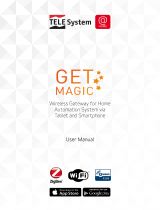Page is loading ...

Installation
and user manual
Unisenza PLUS - ZigBee 3.0 Gateway
EN
Wi-Fi abilitato
WiFi enabled
WiFi
Z
Zigbee
Bluetooth
Ethernet

EN
Unisenza PLUS - ZigBee 3.0 Gateway
Installation and user manual
Release Date
First release November 2022

EN
Unisenza PLUS - ZigBee 3.0 Gateway
Installation and user manual
Index
1 Safety warnings .....................................................................................................................4
Pictograms used in this manual..............................................................................................4
Purpose of the manual ............................................................................................................... 4
Intended use ...................................................................................................................................4
Safety regulations ........................................................................................................................5
2 Technical data .........................................................................................................................6
Unisenza Plus Gateway .............................................................................................................6
Power supply unit ........................................................................................................................6
3 Dimensions ..............................................................................................................................7
4 Pack contents ..........................................................................................................................7
5 Overview ..................................................................................................................................8
Unisenza PLUS Gateway ........................................................................................................... 8
LED functions ................................................................................................................................. 8
6 Download the APP for gateway management .................................................................9
7 Nameplate ...............................................................................................................................9
8 Installation ............................................................................................................................10
Recommendations for a correct installation ...................................................................10
Wall installation ........................................................................................................................... 11
Support installation ................................................................................................................... 13
9 Use ......................................................................................................................................... 13
Register the Gateway to the Cloud ...................................................................................... 13
Join Unisenza PLUS devices to the Gateway ..................................................................16
Unisenza PLUS devices identification ................................................................................ 17
10 Maintenance ..........................................................................................................................18
Over-the-air (OTA) firmware update ...................................................................................18
Power Cycle Reset .....................................................................................................................18
Factory Reset ...............................................................................................................................18
Cleaning .........................................................................................................................................19
11 Manual download and updates ........................................................................................ 20
12 Disposal at the end of life .................................................................................................. 20

EN
Unisenza PLUS - ZigBee 3.0 Gateway
Installation and user manual
1 SAFETY WARNINGS
Pictograms used in this manual
To make reading clearer and more enjoyable, three types of symbols have been used
in this manual to convey to the reader the meaning or importance of the information
provided:
Hazard signs. Indicate prescriptions relating to present or possible dangers.
Prohibition signs. Indicate prescriptions relating to actions that must be
avoided.
Mandatory signs. Indicate information that is important to read and comply
with.
Purpose of the manual
The purpose of this manual is to guide the qualified installer the installation, maintenance
and proper and safe use of the equipment.
For this reason, it is mandatory for all personnel involved in the installation,
maintenance and use of the equipment to read this manual.
Contact the Manufacturer if any points are unclear or difficult to understand.
This manual contains information regarding:
• Technical specifications of the equipment;
• Installation and connection instructions.
Intended use
The Unisenza PLUS Gateway is an ideal solution for connecting multiple devices to the
cloud through an Internet router with WiFi or Ethernet cable connection. It is ZigBee
3.0 and connects up to 100 end devices such as smart room thermostats, radiator valve
controllers (TRV), relaybox/receiver, and sensors, etc.
Its features are:
• ZigBee 3.0
• BLE (Bluetooth Low Energy) wifi provisioning
• 802.11 b/g/n WiFi connection
• 10/100Mbps Ethernet connection

EN
Unisenza PLUS - ZigBee 3.0 Gateway
Installation and user manual
• Over the air firmware update capability
• Powered by 5VDC thru Micro-USB port
• Wall mountable (with the wall mount bracket)
Safety regulations
Before proceeding with any installation or use, it is necessary to thoroughly inspect the
product. Make sure that all the information contained in this manual correspond exactly
to the purchased equipment. In the event that differences are identified, it is necessary
to contact the Manufacturer in order to obtain the assistance and specific technical
information necessary to operate.
Read this manual carefully before the installation, use and maintenance of the
product and keep it for any further future consultation by the various operators.
All installation, assembly, electrical connections to the mains and ordinary/
extraordinary maintenance must be performed only by qualified personnel or
technicians complying with the legal requirements.
Installation, use or maintenance other than those specified in the manual
may cause damage, injury or death, invalidate the warranty and relieve the
Manufacturer of all liability.
Disconnect the equipment from the mains before installing or maintaining it.
Do not install the equipment outdoors. The product has been designed to be installed
indoors, protected from bad weather, in places where the temperature is between
0 and +50 °C.
At the end of the installation it is necessary to instruct the user in the correct use
of the equipment.

EN
Unisenza PLUS - ZigBee 3.0 Gateway
Installation and user manual
2 TECHNICAL DATA
Unisenza Plus Gateway
Wireless Communication WiFi : 802.11 b/g/n
ZigBee 3.0, 2.4GHz
Bluetooth v4.2 BR/EDR and BLE (for provisioning only)
Wired Communication 10/100Mbps Ethernet connection
Power Supply 5 VDC from micro USB port
Power Consumption Max. 3W
Operating Environment Indoor, residential & commercial
Operating Temperature 0°C – 50°C
Relative humidity 5-95% RH non-condensing
Storage Temperature -10°C – 60°C
Size (mm) 93(W) x 98.4(D) x 24(H) mm
Ingress Protection Rating IP30
Regulation CE, UKCA
Environmental Requirement RoHS compliance
Power supply unit
Input voltage 100-240V - 50/60Hz Max 300 mA
Output voltage 5.0Vdc 0,85A 4,25W
The Unisenza Plus Gateway complies with the following European directives:
• RED directive 2014/53/EU
• ROHS directive 2011/65/EU
• REACH (EC 1907/2006)
The Unisenza Plus Gateway complies with the relevant UK Statutory Instruments:
• Electrical Equipment (Safety) Regulations 2016
• Restriction of the Use of Certain Hazardous Substances in Electrical and Electronic Equipment
Regulations 2012 (SI 2012/3032)
• REACH ETC. (Amendment etc.) Regulations 2020 - SVHC

EN
Unisenza PLUS - ZigBee 3.0 Gateway
Installation and user manual
3 DIMENSIONS
DC 5V
FAC TO RY
RESET
Cloud
LAN/WiFi
ZigBee
24
16,7
98
97,4
93
97,5
UP
4 PACK CONTENTS
Cloud
LAN/WiFi
ZigBee
OPEN
L
O
C
K
x2 x2
abcdg
ef
a. Wall mount bracket
b. Unisenza PLUS Gateway
c. Plate fixing screw
d. Fixing wall plug for plate fixing
e. Gateway Power supply unit
f. Plug adapter
g. Ethernet RJ-45 cable

EN
Unisenza PLUS - ZigBee 3.0 Gateway
Installation and user manual
5 OVERVIEW
Unisenza PLUS Gateway
DC 5V
FAC TORY
RESET
Cloud
LAN/WiFi
ZigBee
3
4
5
2
16
1. Communication Status LED
2. Top Button
3. RJ-45 port for Ethernet connection
4. Micro-USB power port*
5. Factory reset
(*) Use only the adaptor included with this product.
LED functions
LED Status Description
Cloud Green Gateway is connected to the cloud.
Orange Gateway has lost connection to the cloud.
LAN/WiFi Green Gateway is connected to the local network via
Ethernet cable or WiFi.
Red Local network connection is not established.
ZigBee Green Normal status.
Green Flash Identifying the joined ZigBee devices.
Orange Ready for ZigBee devices to join the gateway.
Orange Flash Reach the max. number of ZigBee devices.
If Ethernet cable is connected but LAN/WiFi LED is Red, please check your cable connection
or router setting.
DC 5V
FACTORY
RESET
Cloud
LAN/WiFi
ZigBee

EN
Unisenza PLUS - ZigBee 3.0 Gateway
Installation and user manual
6 DOWNLOAD THE APP FOR GATEWAY MANAGEMENT
The management of the Unisenza PLUS Gateway is also possible through a dedicated APP
that allows its configuration, connection to your home internet network and the management
of the devices you will pair.
In order to download the APP, you need to connect to the STORE of your device used for con-
figuration and install the Unisenza Plus.
Or, again using the device, you can directly access the installation page using the following
QR codes, again depending on the operating system.
7 NAMEPLATE
On the bask side of the Gateway there are two labels, one indicates
the Mac Address (A) of the device with its QR code next to it and one
the Device ID (B) also with the relative QR code next to it.
You will have to use the A label when you want to pair the Gateway
to your device for the management through the APP.
Mac adress
Device ID
A
B

EN
Unisenza PLUS - ZigBee 3.0 Gateway
Installation and user manual
8 INSTALLATION
Recommendations for a correct installation
UP
Cloud
WiFi
ZigBee
0°C
50°C
UP
Cloud
WiFi
ZigBee
UP
Cloud
WiFi
ZigBee
UP
Cloud
WiFi
ZigBee
Unisenza PLUS
Gateway
(on the wall)
Unisenza PLUS
Gateway
(resting)
150 cm
90 - 130 cm
UP
DC 5V RESET
Cloud
WiFi
ZigBee
UP
Cloud
WiFi
ZigBee
Unisenza PLUS
Gateway
(on the wall)
Unisenza PLUS
Gateway
(resting)
DC 5V RESET
Cloud
WiFi
ZigBee
UP
Cloud
WiFi
ZigBee
Unisenza PLUS
Gateway
(on the wall)
Unisenza PLUS
Gateway
(resting)
DC 5V RESET
Cloud
WiFi
ZigBee
Cloud
WiFi
ZigBee
Unisenza PLUS
Gateway
(resting)
metal cabinet

EN
Unisenza PLUS - ZigBee 3.0 Gateway
Installation and user manual
Wall installation
With the use of the plate for wall installation it will be possible to position the Unisenza PLUS Gateway
in two different ways:
Vertical Horizontal
UP
Cloud
LAN/WiFi
ZigBee
UP
Cloud
LAN/WiFi
ZigBee
UP
Cloud
LAN/WiFi
ZigBee
UP
Cloud
LAN/WiFi
ZigBee
Fix the plate to the wall according to how you want to position the Gateway.
Vertical Horizontal
1
2
UP
3
3
1
2
UP
1
2
UP
3
3
1
2
UP
For convenience we will continue to illustrate the vertical wall installation of the Gateway; the opera-
tions for the horizontal one are the same, but considering the Gateway rotated.

EN
Unisenza PLUS - ZigBee 3.0 Gateway
Installation and user manual
UP
UP
5
4
5
4
UP
6
Cloud
LAN/WiFi
ZigBee
UP
Cloud
LAN/WiFi
ZigBee
6
UP
7
8
UP
DC 5V RESET
Cloud
WiFi
ZigBee
OPTIONAL
7
UP
DC 5V
FACTORY
RESET
Cloud
WiFi
ZigBee
UP
Cloud
WiFi
ZigBee
Cloud
WiFi
ZigBee
UP
UP
Cloud
LAN/WiFi
ZigBee
Cloud
WiFi
ZigBee
9
8
Only for UK
OPEN
L
O
C
K
1
3
2
4
5
Only for UK
UP
Cloud
LAN/WiFi
ZigBee
8

EN
Unisenza PLUS - ZigBee 3.0 Gateway
Installation and user manual
Support installation
Thanks to the four rubber feet on the back side, it is possible to place the Unisenza PLUS Gateway on
a furniture piece, table or desk.
1
DC 5V FACTORY
RESET
Cloud
LAN/WiFi
ZigBee
Mac adress
Device ID
DC 5V FACTORY
RESET
Cloud
LAN/WiFi
ZigBee
3
2
UK Plug
9 USE
Register the Gateway to the Cloud
The Gateway can be connected to your router by either Ethernet (LAN) or by WiFi. It will use Ethernet
to connect to the cloud when both Ethernet and WiFi connections are available.
By Ethernet (LAN)
UP
Cloud
LAN/WiFi
ZigBee
1
UK Plug
2
DC 5V
FACTORY
RESET

EN
Unisenza PLUS - ZigBee 3.0 Gateway
Installation and user manual
3
ROUTER
UP
Cloud
LAN/WiFi
ZigBee
Cloud
LAN/WiFi
ZigBee
Cloud
LAN/WiFi
ZigBee
Cloud
LAN/WiFi
ZigBee
Cloud
LAN/WiFi
ZigBee
4
UP
Cloud
LAN/WiFi
ZigBee
Cloud
LAN/WiFi
ZigBee
Cloud
LAN/WiFi
ZigBee
5Cloud
LAN/WiFi
ZigBee
CLOUD
Cloud
LAN/WiFi
ZigBee
CLOUD
6
7
8
9
If you choose to connect the Gateway using a QR code, frame the label of the Mac Address on the back
side of the device.

EN
Unisenza PLUS - ZigBee 3.0 Gateway
Installation and user manual
By WiFi
UP
Cloud
LAN/WiFi
ZigBee
1
UK Plug
UP
Cloud
LAN/WiFi
ZigBee
Cloud
LAN/WiFi
ZigBee
2
3
4
ON
ON
5 6 ONON
ROUTER
7b
UP
Cloud
LAN/WiFi
ZigBee
7a
8
Select your Gate-
way and follow the
instructions to com-
plete the pairing.
UP
Cloud
LAN/WiFi
ZigBee
Cloud
LAN/WiFi
ZigBee
Cloud
WiFi
ZigBee
Cloud
LAN/WiFi
ZigBee
Cloud
WiFi
ZigBee
9

EN
Unisenza PLUS - ZigBee 3.0 Gateway
Installation and user manual
UP
Cloud
LAN/WiFi
ZigBee
10
Cloud
LAN/WiFi
ZigBee
Cloud
LAN/WiFi
ZigBee
Cloud
WiFi
ZigBee
CLOUD
Cloud
WiFi
ZigBee
CLOUD
Continue to follow the instructions to register
the Gateway.
If for any reason the original Wi-Fi network
is not available or the password has been
changed, use the "Add New Gateway" function
on the app to scan the gateway again and up-
date the Wi-Fi network and password.
Join Unisenza PLUS devices to the Gateway
Using APP
1
Unisenza
Plus
Device
UP
Cloud
LAN/WiFi
ZigBee
2
Cloud
LAN/WiFi
ZigBee
Cloud
WiFi
ZigBee
3On Unisenza PLUS device, follow user
guide instructions to enter joining mode. 4Complete the joining process by follow-
ing the on screen instruction from the App.
After successfully joined to the Gateway,
the device information is shown on App
dashboard.
UP
Cloud
LAN/WiFi
ZigBee
5
Cloud
LAN/WiFi
ZigBee
Cloud
WiFi
ZigBee
Unisenza
Plus
Device

EN
Unisenza PLUS - ZigBee 3.0 Gateway
Installation and user manual
Without APP
UP
Cloud
LAN/WiFi
ZigBee
2
Cloud
LAN/WiFi
ZigBee
1
3 SEC
Cloud
WiFi
ZigBee
Unisenza
Plus
Device
3On Unisenza PLUS device, follow user
guide instructions to enter joining mode.
Joining process begins..
UP
Cloud
LAN/WiFi
ZigBee
4
Cloud
LAN/WiFi
ZigBee
Cloud
WiFi
ZigBee
Unisenza
Plus
Device
To exit joining mode, press and hold Top Button
for 3 seconds. Or the joining mode ends 15 min-
utes after any attempt of device joining.
Unisenza PLUS devices identification
UP
Cloud
LAN/WiFi
ZigBee
2
Cloud
LAN/WiFi
ZigBee ZigBee
1
1 SEC
3The connected Unisenza PLUS device also
entered their identification mode.
4Press Top Button to exit after finished
identification.

EN
Unisenza PLUS - ZigBee 3.0 Gateway
Installation and user manual
10 MAINTENANCE
Over-the-air (OTA) firmware update
The Gateway checks the server for newer version of firmware once it is connected to the Internet. It
downloads and updates the new firmware automatically.
Power Cycle Reset
If for any reason the Gateway does not respond or requires a restart follow the procedure as below.
UP
Cloud
LAN/WiFi
ZigBee
1
UP
Cloud
LAN/WiFi
ZigBee
10 SEC
2
UP
Cloud
LAN/WiFi
ZigBee
3
Factory Reset
Warning: this process removes all settings including WiFi configuration, ZigBee network,
joined devices and the registration to app user account.
1
UP
DC 5V
FACTORY
RESET
Cloud
LAN/WiFi
ZigBee
2
3
UP
DC 5V
FACTORY
RESET
Cloud
LAN/WiFi
ZigBee
10 SEC
UP
Cloud
LAN/WiFi
ZigBee
3
Cloud
LAN/WiFi
ZigBee

EN
Unisenza PLUS - ZigBee 3.0 Gateway
Installation and user manual
Cleaning
UP
Cloud
LAN/WiFi
ZigBee
1
UP
Cloud
LAN/WiFi
ZigBee
2
UP
Cloud
LAN/WiFi
ZigBee
S
A
P
O
N
E
N
E
U
T
R
O
SAPONE
NEUTRO
1000 ml
e
3

EN
Unisenza PLUS - ZigBee 3.0 Gateway
Installation and user manual
11 MANUAL DOWNLOAD AND UPDATES
Due to the requirement for continuous improvement, we constantly update the user manuals of our
systems.
We therefore invite you to periodically check whether the manual in your possession is always the
latest written version.
To do this, you can connect to the following internet address:
https://www.purmogroup.com/support
or by scan the QR code displayed below.
12 DISPOSAL AT THE END OF LIFE
Pursuant to art. 13 of Decree-Law No. 49 of 2014 “Implementation of the WEEE Directive
2012/19/EU on waste electrical and electronic equipment”.
The mark of the crossed-out bin with a bar specifies that the product was
placed on the market after 13 August 2005 and that at the end of its use-
ful life it must not be collected with other waste but must be disposed of separately.
All the appliances are made of recyclable metal materials (stainless steel, iron, aluminium,
galvanized sheet metal, copper, etc.) in a percentage greater than 90% by weight. Make the
equipment unusable for disposal by removing the power cable and any compartment or cavity
closing device (if any). It is necessary to pay attention to the management of this product at the end of
its life by reducing any negative impacts on the environment and improving the efficiency of the use of
resources, applying the principles of “polluter pays”, prevention, preparation for reuse, recycling and
recovery. Please note that the illegal or incorrect disposal of the product entails the application of the
penalties provided for by current legislation.
Information on disposal in Italy
In Italy WEEE equipment must be delivered to:
collection centres (also called waste separation areas or platforms)
the Dealer where you buy new equipment, who is required to accept it free of charge (“one on one”
collection).
Information on disposal in European Union countries
The EU WEEE equipment directive has been adopted differently by each country, therefore if you want
to dispose of this equipment we suggest you contact the local authorities or the dealer to ask for the
correct method of disposal.
/