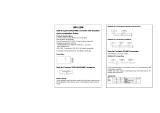Ubuntu Core OS basic functions................................................................................................................................ 36
UEFI capsule update...................................................................................................................................................37
Watchdog Timer.........................................................................................................................................................38
Security......................................................................................................................................................................38
Accessing Snappy Store/Snapweb.............................................................................................................................39
Cloud LED On/O......................................................................................................................................................40
Serial Port ................................................................................................................................................................. 40
Minicom...................................................................................................................................................................... 41
Expansion IO Module .................................................................................................................................................42
Zigbee........................................................................................................................................................................ 42
Controller Area Network.............................................................................................................................................42
Network Manager – Ubuntu Core 15......................................................................................................................... 43
Network Manager – Ubuntu Core 16..........................................................................................................................44
Flashing the BIOS.......................................................................................................................................................45
Wind River Linux.............................................................................................................................................................. 46
Overview....................................................................................................................................................................46
Boot up and login....................................................................................................................................................... 46
Restoring Wind River Linux.........................................................................................................................................47
Wind River Linux Basic Functions...............................................................................................................................48
5 System specications................................................................................................... 62
Component types.............................................................................................................................................................62
Operating systems........................................................................................................................................................... 62
Processor.........................................................................................................................................................................62
Memory............................................................................................................................................................................63
Drives and removable storage.......................................................................................................................................... 63
Communications—WLAN antenna...................................................................................................................................63
Communications—WWAN antenna................................................................................................................................. 65
Graphics/video controller.................................................................................................................................................69
External ports and connectors......................................................................................................................................... 69
Dimensions and weight.....................................................................................................................................................70
Product dimensions and weight..................................................................................................................................70
Packaging dimensions and weight...............................................................................................................................71
Mounting dimensions.................................................................................................................................................. 71
Environmental and operating conditions............................................................................................................................71
Environmental conditions—System............................................................................................................................ 71
Environmental conditions—IO module........................................................................................................................72
Environmental conditions - Power module..................................................................................................................73
Environmental conditions - Enclosure......................................................................................................................... 74
Operating conditions...................................................................................................................................................74
Power...............................................................................................................................................................................75
Power adapter (optional)............................................................................................................................................75
GPIOs voltage levels...................................................................................................................................................75
3.0 V CMOS coin-cell battery.....................................................................................................................................76
Security............................................................................................................................................................................76
Software...........................................................................................................................................................................76
4