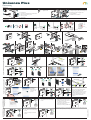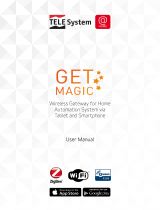Purmo Unisenza Plus-yhdyskäytävä (Gateway) Installation guide
- Type
- Installation guide

Overview
DC 5V
FACT ORY
RESET
Cloud
LAN/WiFi
ZigBee
3
4
5
2
161. Communication Status LED
DC 5V RESET
Cloud
LAN/WiFi
ZigBee
Cloud LED
UP
OPEN
L
O
C
K
abc
e
f
d
a. Wall mount bracket
LAN/Wi-Fi LED b. Plate fixing screw (x2)
ZigBee LED c. Fixing wall plug for plate fixing (x2)
2. Top Button d. Gateway Power supply unit
3. RJ-45 port for Ethernet connection e. Plug adapter
4. Micro-USB power port* f. Ethernet RJ-45 cable
5. Factory reset
6. Basement
Installation
UP
Cloud
WiFi
ZigBee
0°C
50°C
UP
Cloud
WiFi
ZigBee
UP
Cloud
WiFi
ZigBee
UP
Cloud
WiFi
ZigBee
Gateway
Gateway
150 cm
90 - 130 cm
UP
DC 5V RESET
Cloud
WiFi
ZigBee
UP
Cloud
WiFi
ZigBee
Gateway
Gateway
DC 5V RESET
Cloud
WiFi
ZigBee
UP
Cloud
WiFi
ZigBee
Gateway
Gateway
DC 5V RESET
Cloud
WiFi
ZigBee
Cloud
WiFi
ZigBee
Gateway
UP
Cloud
LAN/WiFi
ZigBee
UP
Cloud
LAN/WiFi
ZigBee
1
2
UP
3
3
1
2
UP
UP
Cloud
LAN/WiFi
ZigBee
UP
Cloud
LAN/WiFi
ZigBee
1
2
UP
3
3
1
2
UP
DC 5V RESET
Cloud
WiFi
ZigBee
UP
UP
5
4
5
4
UP
6
Cloud
LAN/WiFi
ZigBee
UP
Cloud
LAN/WiFi
ZigBee
6
UP
7
8
UP
DC 5V RESET
Cloud
WiFi
ZigBee
OPTIONAL
7
UP
DC 5V
FACTORY
RESET
Cloud
WiFi
ZigBee
UP
Cloud
LAN/WiFi
ZigBee
Cloud
WiFi
ZigBee
UP
Cloud
WiFi
ZigBee
9
8
UP
Cloud
LAN/WiFi
ZigBee
Only for UK
OPEN
L
O
C
K
1
3
2
4
5
UP
Cloud
LAN/WiFi
ZigBee
8
1
DC 5V FACTORY
RESET
Cloud
LAN/WiFi
ZigBee
Mac adress
Device ID
3
DC 5V FACTORY
RESET
Cloud
LAN/WiFi
ZigBee
UK Plug
2
Use
Register the Gateway to the Cloud by Ethernet (LAN)
1
UP
Cloud
LAN/WiFi
ZigBee
UK Plug
2
DC 5V
FACTORY
RESET
3
ROUTER
UP
Cloud
LAN/WiFi
ZigBee
Cloud
LAN/WiFi
ZigBee
Cloud
LAN/WiFi
ZigBee
Cloud
LAN/WiFi
ZigBee
Cloud
LAN/WiFi
ZigBee
4
UP
Cloud
LAN/WiFi
ZigBee
Cloud
LAN/WiFi
ZigBee
Cloud
LAN/WiFi
ZigBee
5Cloud
LAN/WiFi
ZigBee
CLOUD
Cloud
LAN/WiFi
ZigBee
CLOUD
6
7
8
9
Register the Gateway to the Cloud by WiFi
1
UP
Cloud
LAN/WiFi
ZigBee
UK Plug
UP
Cloud
LAN/WiFi
ZigBee
Cloud
LAN/WiFi
ZigBee
2
3
4
ON
ON
5 6 ONON
ROUTER
7b
UP
Cloud
LAN/WiFi
ZigBee
7a 8
Select your
Gateway and
follow the
instructions to
complete the
pairing.
UP
Cloud
LAN/WiFi
ZigBee
Cloud
LAN/WiFi
ZigBee
Cloud
LAN/WiFi
ZigBee
Cloud
LAN/WiFi
ZigBee
Cloud
LAN/WiFi
ZigBee
9
UP
Cloud
LAN/WiFi
ZigBee
10
Cloud
LAN/WiFi
ZigBee
Cloud
LAN/WiFi
ZigBee
Cloud
LAN/WiFi
ZigBee
CLOUD
Cloud
LAN/WiFi
ZigBee
CLOUD
Continue to follow the instructions to
register the Gateway.
If for any reason the original Wi-Fi
network is not available or the
password has been changed, use the
“Add New Gateway” function on the
app to scan the gateway again and
update the Wi-Fi network and
password.
Add UNISENZA PLUS device
to Gateway using the APP
1
UP
Cloud
LAN/WiFi
ZigBee
2
Cloud
LAN/WiFi
ZigBee
Cloud
LAN/WiFi
ZigBee
Unisenza
Plus
Device
3
On the Unisenza Plus device,
follow the instructions in the
user guide to access the merge
mode.
4
Complete the registration
process by following the
instructions on the app screen.
After the Unisenza Plus device
has been successfully
connected to the gateway, the
device informations are
displayed on the app dashboard.
UP
Cloud
LAN/WiFi
ZigBee
5
Cloud
LAN/WiFi
ZigBee
Cloud
WiFi
ZigBee
Unisenza
Plus
Device
Add UNISENZA PLUS device
without using the APP
UP
Cloud
LAN/WiFi
ZigBee
2
Cloud
LAN/WiFi
ZigBee
1
1 SEC
Cloud
LAN/WiFi
ZigBee
Unisenza
Plus
Device
3
On the Unisenza Plus device,
follow the instructions in the
user guide to access the pairing
mode.
The association process then
begins.
UP
Cloud
LAN/WiFi
ZigBee
4
Cloud
LAN/WiFi
ZigBee
Cloud
WiFi
ZigBee
Unisenza
Plus
Device
To exit pairing mode, press and hold the button for 3 seconds. Merge mode ends
15 minutes after any attempt to merge the device.
10.2023_EN_QG_PUMG021
Unisenza Plus
Gateway
-
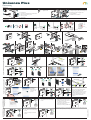 1
1
Purmo Unisenza Plus-yhdyskäytävä (Gateway) Installation guide
- Type
- Installation guide
Ask a question and I''ll find the answer in the document
Finding information in a document is now easier with AI
Related papers
Other documents
-
AKASO Outdoor Security Camera 1080P, Support Alexa, Google Home, Fire TV, Home Indoor Outdoor WiFi Security Camera, IP65 Waterproof, 2 Way Audio, Night Vision, Remote Access, Motion/Sound Detect User manual
-
AKASO 3216558907 User manual
-
Sapido SH206+ User manual
-
Foxconn IOTGW-TIX01 User manual
-
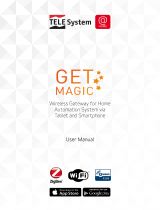 TELE System G513V1 User manual
TELE System G513V1 User manual
-
Dell Edge Gateway 3000 Series User guide
-
Dell Edge Gateway 3000 Series User guide
-
Dell Edge Gateway 3000 Series OEM Ready User guide
-
Dell Edge Gateway 5000 User guide
-
Sapido CS105x Quick setup guide