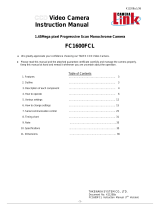Page is loading ...

JAI Intelligent Transportation Systems
Vehicle Imaging
Subsystem 300/400
Installation Manual
10436
Rev. B

Page ii
Vehicle Imaging Subsystem 300/400

Page iii
Notice
The material contained in this manual consists of information that is proprietary to JAI Inc., and may only be used by the pur-
chasers of the product. JAI Inc. makes no warranty for the use of its product and assumes no responsibility for any errors
which may appear or for damages resulting from the use of the information contained herein. JAI Inc. reserves the right to
make changes without notice.
Microsoft, Windows XP, Windows 2000, Windows 98, Windows NT, and Windows Explorer are either registered trademarks
or trademarks of Microsoft Corporation in the United States and/or other countries.
Warranty
Each JAI product is warranted to be free from defects in material and workmanship under normal intended use and service if
installed in accordance with this manual. The warranty period is 2-years and begins on the date of shipment from JAI stock.
This warranty shall not apply to repairs or replacements necessitated by any cause beyond the control of JAI, including but not
limited to, 1) improper installation, 2) acts of nature, 3) accidents, 4) misuse, 5) lack of proper maintenance, 6) unauthorized
repairs or modifications.
Be advised, that you need to obtain an RMA number from JAI before returning units for warranty repair.
Certifications
CE Compliance
The TS-2030EN and TS-9720EN series of cameras have been certified to conform to the requirements of Council Directive
89/336/EC for electromagnetic compatibility and to comply with the following European Standards:
Emissions: EN 55022A: 1998 + A1: 2000 + A2: 2003
Immunity: EN55024: 1998 + A1: 2001 + A2: 2003
All JAI products bearing the CE mark have been declared to be in conformance with the applicable EEC Council Directives.
However, certain factory-installed options or customer-requested modifications may compromise electromagnetic compatibil-
ity and affect CE compliance. Please note that the use of interconnect cables that are not properly grounded and shielded may
affect CE compliance.
Contact JAI Applications Engineering Department for further information regarding CE compliance.
FCC
This equipment has been tested and found to comply with the limits for a Class A digital device, pursuant to Part 15 of the
FCC Rules. These limits are designed to provide reasonable protection against harmful interference when the equipment is
operated in a commercial environment. This equipment generates, uses and can radiate radio frequency energy and, if not
installed and used in accordance with the instruction manual, may cause harmful interference to radio communications. Oper-
ation of this equipment in a residential area may cause harmful interference, in which case the user will be required to correct
the interference at his own expense.
A
S
S
O
C
I
A
T
I
O
N
A
U
T
O
M
A
T
E
D
I
M
A
G
I
N
G
M
E
M
B
E
R
R
E
G
I
S
T
E
R
E
D
F
I
R
M
U
L
®
JAI PULNiX, INC.
ISO-9001
FILE #
A3942

Page iv
WARNING
Changes or modifications to this unit not expressly approved by the party responsible for FCC compliance could void the
user’s authority to operate the equipment.
Vehicle Imaging Subsystem 300/400 Installation Manual
JAI Inc.
625 River Oaks Parkway
San Jose, CA 95134
Tel:(408) 383-0300
Tel:(800) 445-5444
Fax:(408) 383-0301
E-mail: imaging@jai.com
www.jai.com

Page v
Table of Contents
Table of Contents
1 Introduction . . . . . . . . . . . . . . . . . . . . . . . . . . . . . . . . . . . . . . . . . 1
1.1 Document Overview . . . . . . . . . . . . . . . . . . . . . . . . . . . . . . . . . . . . . . . 1
1.2 Product overview . . . . . . . . . . . . . . . . . . . . . . . . . . . . . . . . . . . . . . . . . 1
1.3 System Components description . . . . . . . . . . . . . . . . . . . . . . . . . . . . . . 2
1.3.1 Traffic Light Sensor – TLS300 . . . . . . . . . . . . . . . . . . . . . . . . . . . . . . . . . . . . . . 2
1.3.2 VISCAM . . . . . . . . . . . . . . . . . . . . . . . . . . . . . . . . . . . . . . . . . . . . . . . . . . . . . . 3
1.3.3 Illumination . . . . . . . . . . . . . . . . . . . . . . . . . . . . . . . . . . . . . . . . . . . . . . . . . . . . . 4
1.3.4 VJP-300 Junction Panel. . . . . . . . . . . . . . . . . . . . . . . . . . . . . . . . . . . . . . . . . . . 4
1.3.5 RS485 Device Server. . . . . . . . . . . . . . . . . . . . . . . . . . . . . . . . . . . . . . . . . . . . . 4
1.3.6 ENSetup Program. . . . . . . . . . . . . . . . . . . . . . . . . . . . . . . . . . . . . . . . . . . . . . . .5
1.4 Operational Overview. . . . . . . . . . . . . . . . . . . . . . . . . . . . . . . . . . . . . . . 5
1.4.1 Trigger Mode . . . . . . . . . . . . . . . . . . . . . . . . . . . . . . . . . . . . . . . . . . . . . . . . . . . 5
2 Preparing for installation . . . . . . . . . . . . . . . . . . . . . . . . . . . . . 6
2.1 Installation Preparation . . . . . . . . . . . . . . . . . . . . . . . . . . . . . . . . . . . . . 6
2.1.1 Over Lane Positioning . . . . . . . . . . . . . . . . . . . . . . . . . . . . . . . . . . . . . . . . . . . . . 6
2.1.2 Side of Road Installation . . . . . . . . . . . . . . . . . . . . . . . . . . . . . . . . . . . . . . . . . . 13
3 Installing the Vehicle Imaging System . . . . . . . . . . . . . . . . . . 15
3.1 Installing the TNF-300 Traffic Light Sensor. . . . . . . . . . . . . . . . . . . . 15
3.1.1 To install the Traffic Light Sensor: . . . . . . . . . . . . . . . . . . . . . . . . . . . . . . . . . . 15
3.1.2 Optional Side Mount . . . . . . . . . . . . . . . . . . . . . . . . . . . . . . . . . . . . . . . . . . . . 17
3.2 Installing the Camera(s) . . . . . . . . . . . . . . . . . . . . . . . . . . . . . . . . . . . . 17
3.3 Installing the J-Panel . . . . . . . . . . . . . . . . . . . . . . . . . . . . . . . . . . . . . . 21
3.3.1 X1 and X2 VIS CAM 300/400 . . . . . . . . . . . . . . . . . . . . . . . . . . . . . . . . . . . .21
3.3.2 X3, X7 Traffic Light Sensor . . . . . . . . . . . . . . . . . . . . . . . . . . . . . . . . . . . . . .22
3.3.3 X6 Power Input Connector 24
3.3.4 X8 LS RS485 Out Connector . . . . . . . . . . . . . . . . . . . . . . . . . . . . . . . . . . . . . 25
3.3.5 X14 Trigger Input Connector . . . . . . . . . . . . . . . . . . . . . . . . . . . . . . . . . . . . . . 26
3.3.6 X15 Lane Controller Connector (X4 and X5) . . . . . . . . . . . . . . . . . . . . . . . . . 27
3.4 Illumination Options . . . . . . . . . . . . . . . . . . . . . . . . . . . . . . . . . . . . . . 28
3.4.1 Installing the TNF-31 Flash . . . . . . . . . . . . . . . . . . . . . . . . . . . . . . . . . . . . . . . . 28
3.5 Trigger Options . . . . . . . . . . . . . . . . . . . . . . . . . . . . . . . . . . . . . . . . . . 30
3.5.1 Installing The Laser Vehicle Detector . . . . . . . . . . . . . . . . . . . . . . . . . . . . . . .30
4 System Set-Up . . . . . . . . . . . . . . . . . . . . . . . . . . . . . . . . . . . . 31
4.1 Preparation for Alignment . . . . . . . . . . . . . . . . . . . . . . . . . . . . . . . . . . 31
4.1.1 Pre-Alignment Checklist . . . . . . . . . . . . . . . . . . . . . . . . . . . . . . . . . . . . . . . . . . 31
4.1.2 Select a Suitable Vehicle, License Plate, and Plate Stand for the Setup . . . . . . 32
4.1.3 Select the Camera to Align . . . . . . . . . . . . . . . . . . . . . . . . . . . . . . . . . . . . . . . . 32
4.1.4 Validate the Installation Geometry . . . . . . . . . . . . . . . . . . . . . . . . . . . . . . . . . .32
4.1.5 Edit the alignment settings on the Setup Computer . . . . . . . . . . . . . . . . . . . . . 33
4.1.6 Connect the Setup Computer to the Camera . . . . . . . . . . . . . . . . . . . . . . . . . . 33
4.1.7 Drive and Park the Setup Vehicle Correctly . . . . . . . . . . . . . . . . . . . . . . . . . . . 34
4.1.8 Properly Position the License Plate Stand . . . . . . . . . . . . . . . . . . . . . . . . . . . . 35
4.1.9 Perform Initial Lens Adjustment and Camera Aiming . . . . . . . . . . . . . . . . . . . 35
4.1.10 Finalize Lens Adjustments and Camera Aiming . . . . . . . . . . . . . . . . . . . . . . . 38
4.1.11 Flash Head Alignment . . . . . . . . . . . . . . . . . . . . . . . . . . . . . . . . . . . . . . . . . . . 42

Page vi
Table of Contents
5 Appendix A: Camera Functional and Connector Description 43
5.1 I/O Board Layout . . . . . . . . . . . . . . . . . . . . . . . . . . . . . . . . . . . . . . . . . 44
5.2 X4: I/O Board Connection to J-panel . . . . . . . . . . . . . . . . . . . . . . . . . . 45
5.2.1 Functionality . . . . . . . . . . . . . . . . . . . . . . . . . . . . . . . . . . . . . . . . . . . . . . . . . . 45
5.2.2 Connector specification . . . . . . . . . . . . . . . . . . . . . . . . . . . . . . . . . . . . . . . . . . 45
5.2.3 Connector signal specifications . . . . . . . . . . . . . . . . . . . . . . . . . . . . . . . . . . . . 45
5.2.4 Electrical interface on the I/O board: . . . . . . . . . . . . . . . . . . . . . . . . . . . . . . . 47
5.2.5 Connector physical Interface . . . . . . . . . . . . . . . . . . . . . . . . . . . . . . . . . . . . . . 48
5.2.6 Typical wiring diagram. . . . . . . . . . . . . . . . . . . . . . . . . . . . . . . . . . . . . . . . . . . 49
5.3 I/O Board Flash Connection . . . . . . . . . . . . . . . . . . . . . . . . . . . . . . . . 49
5.3.1 Functionality . . . . . . . . . . . . . . . . . . . . . . . . . . . . . . . . . . . . . . . . . . . . . . . . . . . 50
5.3.2 Connector specification . . . . . . . . . . . . . . . . . . . . . . . . . . . . . . . . . . . . . . . . . . 50
5.3.3 Connector signal specifications . . . . . . . . . . . . . . . . . . . . . . . . . . . . . . . . . . . . 50
5.3.4 Connector physical Interface . . . . . . . . . . . . . . . . . . . . . . . . . . . . . . . . . . . . . . 51
5.3.5 Typical Wiring Diagram . . . . . . . . . . . . . . . . . . . . . . . . . . . . . . . . . . . . . . . . . 52
5.3.6 X6: I/O Board Night Light/2nd Flash Connection . . . . . . . . . . . . . . . . . . . . . . 53
5.3.7 Functionality . . . . . . . . . . . . . . . . . . . . . . . . . . . . . . . . . . . . . . . . . . . . . . . . . . 53
5.3.8 Connector specification . . . . . . . . . . . . . . . . . . . . . . . . . . . . . . . . . . . . . . . . . . 54
5.3.9 Connector signal specifications . . . . . . . . . . . . . . . . . . . . . . . . . . . . . . . . . . . . 54
5.3.10 Typical Wiring Diagram . . . . . . . . . . . . . . . . . . . . . . . . . . . . . . . . . . . . . . . . . 55
5.4 Night Light TNC 100 Connection . . . . . . . . . . . . . . . . . . . . . . . . . . . . 58
5.5 X7:I/O Board Laser Vehicle Detector Connection . . . . . . . . . . . . . . . . 58
5.5.1 Functionality . . . . . . . . . . . . . . . . . . . . . . . . . . . . . . . . . . . . . . . . . . . . . . . . . . . 59
5.5.2 Connector specification . . . . . . . . . . . . . . . . . . . . . . . . . . . . . . . . . . . . . . . . . . 59
5.5.3 Connector signal specifications . . . . . . . . . . . . . . . . . . . . . . . . . . . . . . . . . . . . 59
5.5.4 Connector physical Interface . . . . . . . . . . . . . . . . . . . . . . . . . . . . . . . . . . . . . . 60
5.6 X1, X3: I/O Board Ethernet Test Connectors . . . . . . . . . . . . . . . . . . . 61
5.6.1 Functionality . . . . . . . . . . . . . . . . . . . . . . . . . . . . . . . . . . . . . . . . . . . . . . . . . . 61
5.6.2 Connector specification . . . . . . . . . . . . . . . . . . . . . . . . . . . . . . . . . . . . . . . . . . 61
5.6.3 Connector signal specifications . . . . . . . . . . . . . . . . . . . . . . . . . . . . . . . . . . . . 61
5.6.4 Connector physical Interface . . . . . . . . . . . . . . . . . . . . . . . . . . . . . . . . . . . . . . 62
5.6.5 Test setup 1 . . . . . . . . . . . . . . . . . . . . . . . . . . . . . . . . . . . . . . . . . . . . . . . . . . . 63
5.6.6 Test setup 2 . . . . . . . . . . . . . . . . . . . . . . . . . . . . . . . . . . . . . . . . . . . . . . . . . . . 64
5.7 X15: I/O Board Auxiliary power connector . . . . . . . . . . . . . . . . . . . . 65
5.7.1 Functionality . . . . . . . . . . . . . . . . . . . . . . . . . . . . . . . . . . . . . . . . . . . . . . . . . . . 65
5.7.2 Connector physical Interface . . . . . . . . . . . . . . . . . . . . . . . . . . . . . . . . . . . . . . 65
5.8 Cables . . . . . . . . . . . . . . . . . . . . . . . . . . . . . . . . . . . . . . . . . . . . . . . . . 66
5.8.1 Cable Specifications . . . . . . . . . . . . . . . . . . . . . . . . . . . . . . . . . . . . . . . . . . . . 66
5.8.2 Recommended Cables . . . . . . . . . . . . . . . . . . . . . . . . . . . . . . . . . . . . . . . . . . 66
5.8.3 Mounting the cables . . . . . . . . . . . . . . . . . . . . . . . . . . . . . . . . . . . . . . . . . . . . 66
6 Appendix B: J-Panel Functional and Connector Description 67
6.1 J-Panel Layout . . . . . . . . . . . . . . . . . . . . . . . . . . . . . . . . . . . . . . . . . . . 67
6.2 X1: J-panel connection to Camera 0 . . . . . . . . . . . . . . . . . . . . . . . . . . . 68
6.2.1 Functionality . . . . . . . . . . . . . . . . . . . . . . . . . . . . . . . . . . . . . . . . . . . . . . . . . . 68
6.2.2 Connector specification . . . . . . . . . . . . . . . . . . . . . . . . . . . . . . . . . . . . . . . . . . 68
6.2.3 Connector signal specifications . . . . . . . . . . . . . . . . . . . . . . . . . . . . . . . . . . . . 68
6.2.4 Connector physical Interface . . . . . . . . . . . . . . . . . . . . . . . . . . . . . . . . . . . . . . 70
6.2.5 Typical Wiring diagram . . . . . . . . . . . . . . . . . . . . . . . . . . . . . . . . . . . . . . . . . . 70
6.2.6 Indicators . . . . . . . . . . . . . . . . . . . . . . . . . . . . . . . . . . . . . . . . . . . . . . . . . . . . . 71

Page vii
Table of Contents
6.2.7 Switches . . . . . . . . . . . . . . . . . . . . . . . . . . . . . . . . . . . . . . . . . . . . . . . . . . . . . . 71
6.3 X2: J-panel connection to Camera 1 . . . . . . . . . . . . . . . . . . . . . . . . . . . 72
6.3.1 Functionality . . . . . . . . . . . . . . . . . . . . . . . . . . . . . . . . . . . . . . . . . . . . . . . . . .72
6.3.2 Connector specification . . . . . . . . . . . . . . . . . . . . . . . . . . . . . . . . . . . . . . . . . . 72
6.3.3 Connector signal specifications . . . . . . . . . . . . . . . . . . . . . . . . . . . . . . . . . . . . 72
6.3.4 Connector physical Interface . . . . . . . . . . . . . . . . . . . . . . . . . . . . . . . . . . . . . . . 74
6.3.5 Typical Wiring diagram . . . . . . . . . . . . . . . . . . . . . . . . . . . . . . . . . . . . . . . . . . 74
6.3.6 Indicators . . . . . . . . . . . . . . . . . . . . . . . . . . . . . . . . . . . . . . . . . . . . . . . . . . . . . 75
6.3.7 Switches . . . . . . . . . . . . . . . . . . . . . . . . . . . . . . . . . . . . . . . . . . . . . . . . . . . . . . 75
6.4 X3: Light Sensor Connection . . . . . . . . . . . . . . . . . . . . . . . . . . . . . . . 76
6.4.1 Functionality . . . . . . . . . . . . . . . . . . . . . . . . . . . . . . . . . . . . . . . . . . . . . . . . . .76
6.4.2 Connector specification . . . . . . . . . . . . . . . . . . . . . . . . . . . . . . . . . . . . . . . . . . 76
6.4.3 Connector signal specifications . . . . . . . . . . . . . . . . . . . . . . . . . . . . . . . . . . . . 77
6.4.4 Connector physical Interface . . . . . . . . . . . . . . . . . . . . . . . . . . . . . . . . . . . . . . 77
6.4.5 Indicators . . . . . . . . . . . . . . . . . . . . . . . . . . . . . . . . . . . . . . . . . . . . . . . . . . . . . 77
6.5 X4: Lane Controller Signal to J-Panel #2 . . . . . . . . . . . . . . . . . . . . . . 78
6.5.1 Functionality . . . . . . . . . . . . . . . . . . . . . . . . . . . . . . . . . . . . . . . . . . . . . . . . . .78
6.5.2 Connector specification . . . . . . . . . . . . . . . . . . . . . . . . . . . . . . . . . . . . . . . . . . 78
6.5.3 Connector signal specifications . . . . . . . . . . . . . . . . . . . . . . . . . . . . . . . . . . . . 78
6.5.4 Connector physical Interface . . . . . . . . . . . . . . . . . . . . . . . . . . . . . . . . . . . . . . 78
6.6 X5: Lane Controller Signal from J-Panel #1 . . . . . . . . . . . . . . . . . . . . 79
6.6.1 Functionality . . . . . . . . . . . . . . . . . . . . . . . . . . . . . . . . . . . . . . . . . . . . . . . . . .79
6.6.2 Connector specification . . . . . . . . . . . . . . . . . . . . . . . . . . . . . . . . . . . . . . . . . . 79
6.6.3 Connector signal specifications . . . . . . . . . . . . . . . . . . . . . . . . . . . . . . . . . . . . 79
6.6.4 Connector physical Interface . . . . . . . . . . . . . . . . . . . . . . . . . . . . . . . . . . . . . . 79
6.7 X6, X7: 24V DC Power . . . . . . . . . . . . . . . . . . . . . . . . . . . . . . . . . . . . 80
6.7.1 Functionality . . . . . . . . . . . . . . . . . . . . . . . . . . . . . . . . . . . . . . . . . . . . . . . . . .80
6.7.2 Connector specification . . . . . . . . . . . . . . . . . . . . . . . . . . . . . . . . . . . . . . . . . . 81
6.7.3 Connector signal specifications . . . . . . . . . . . . . . . . . . . . . . . . . . . . . . . . . . . . 81
6.7.4 Connector physical Interface . . . . . . . . . . . . . . . . . . . . . . . . . . . . . . . . . . . . . . 81
6.8 X8: RS485 signal to Ethernet interface . . . . . . . . . . . . . . . . . . . . . . . 82
6.8.1 Functionality . . . . . . . . . . . . . . . . . . . . . . . . . . . . . . . . . . . . . . . . . . . . . . . . . .82
6.8.2 Connector specification . . . . . . . . . . . . . . . . . . . . . . . . . . . . . . . . . . . . . . . . . . 82
6.8.3 Connector signal specifications . . . . . . . . . . . . . . . . . . . . . . . . . . . . . . . . . . . . 82
6.8.4 Connector physical Interface . . . . . . . . . . . . . . . . . . . . . . . . . . . . . . . . . . . . . . 82
6.9 X11: Ethernet Interface from Camera 0 . . . . . . . . . . . . . . . . . . . . . . . 83
6.9.1 Functionality . . . . . . . . . . . . . . . . . . . . . . . . . . . . . . . . . . . . . . . . . . . . . . . . . .83
6.9.2 Connector specification . . . . . . . . . . . . . . . . . . . . . . . . . . . . . . . . . . . . . . . . . . 83
6.9.3 Connector signal specifications . . . . . . . . . . . . . . . . . . . . . . . . . . . . . . . . . . . . 83
6.9.4 Connector physical Interface . . . . . . . . . . . . . . . . . . . . . . . . . . . . . . . . . . . . . . 83
6.10 X12: Ethernet Interface from Camera 1 . . . . . . . . . . . . . . . . . . . . . . . 84
6.10.1 Functionality . . . . . . . . . . . . . . . . . . . . . . . . . . . . . . . . . . . . . . . . . . . . . . . . . . 84
6.10.2 Connector specification . . . . . . . . . . . . . . . . . . . . . . . . . . . . . . . . . . . . . . . . . . 84
6.10.3 Connector signal specifications . . . . . . . . . . . . . . . . . . . . . . . . . . . . . . . . . . . . 84
6.10.4 Connector physical Interface . . . . . . . . . . . . . . . . . . . . . . . . . . . . . . . . . . . . . .84
6.11 X14: External Trigger . . . . . . . . . . . . . . . . . . . . . . . . . . . . . . . . . . . . . 85
6.11.1 Functionality . . . . . . . . . . . . . . . . . . . . . . . . . . . . . . . . . . . . . . . . . . . . . . . . . . 85
6.11.2 Connector specification . . . . . . . . . . . . . . . . . . . . . . . . . . . . . . . . . . . . . . . . . . 86
6.11.3 Connector signal specifications . . . . . . . . . . . . . . . . . . . . . . . . . . . . . . . . . . . . 86
6.11.4 Connector physical Interface . . . . . . . . . . . . . . . . . . . . . . . . . . . . . . . . . . . . . .86

Page viii
Table of Contents
6.12 X15: Lane Controller interface . . . . . . . . . . . . . . . . . . . . . . . . . . . . . 87
6.12.1 Functionality . . . . . . . . . . . . . . . . . . . . . . . . . . . . . . . . . . . . . . . . . . . . . . . . . . 87
6.12.2 Connector specification . . . . . . . . . . . . . . . . . . . . . . . . . . . . . . . . . . . . . . . . . . 88
6.12.3 Connector signal specifications . . . . . . . . . . . . . . . . . . . . . . . . . . . . . . . . . . . . 88
6.12.4 Connector physical Interface . . . . . . . . . . . . . . . . . . . . . . . . . . . . . . . . . . . . . . 88
6.12.5 Connecting Lane Controller RS485 signal between J-Panels 89
7 Appendix C: Two Cameras, One Flash Configuration . . . . . 90
8 Appendix D: Pluggable Terminal Blocks . . . . . . . . . . . . . . . 92
9 Appendix E: Moxa N-Port 5232 Configuration . . . . . . . . . . . 93
10 Appendix F: Multiple Moxa N-port Configuration Diagram 99
11 Appendix G: Ethernet Requirements. . . . . . . . . . . . . . . . 100
12 Appendix H: Troubleshooting . . . . . . . . . . . . . . . . . . . . . . . 101

Page ix
List of Figures
List of Figures
FIGURE 1. VIS elements . . . . . . . . . . . . . . . . . . . . . . . . . . . . . . . . . . . . . . . . . . . . . . . . . . . . . 2
FIGURE 2. Back shot VIS installation. . . . . . . . . . . . . . . . . . . . . . . . . . . . . . . . . . . . . . . . . . . 3
FIGURE 3. Typical Over Lane Site Layout . . . . . . . . . . . . . . . . . . . . . . . . . . . . . . . . . . . . . . . 6
FIGURE 4. Typical Over Lane Site Layout Plan. . . . . . . . . . . . . . . . . . . . . . . . . . . . . . . . . . . . 7
FIGURE 5. VIS 300 U.S. Camera options chart. . . . . . . . . . . . . . . . . . . . . . . . . . . . . . . . . . . . 9
FIGURE 6. VIS 300 European Camera options chart. . . . . . . . . . . . . . . . . . . . . . . . . . . . . . 11
FIGURE 7. A typical side of road installation. . . . . . . . . . . . . . . . . . . . . . . . . . . . . . . . . . . . . 13
FIGURE 8. A typical side of road installation plan view with no canopy/overhead structue. 13
FIGURE 9. Flash and camera distances. . . . . . . . . . . . . . . . . . . . . . . . . . . . . . . . . . . . . . . . . . 14
FIGURE 10. Install the traffic light sensor. . . . . . . . . . . . . . . . . . . . . . . . . . . . . . . . . . . . . . . . . 15
FIGURE 11. TLS-300 signal and power cable. . . . . . . . . . . . . . . . . . . . . . . . . . . . . . . . . . . . . 16
FIGURE 12. Installing the TLS-300 through the mounting pipe and flange. . . . . . . . . . . . . . . 16
FIGURE 13. Pipe clamps should be about 6-inches apart on a vertical surface. . . . . . . . . . . 17
FIGURE 14. Camera Installation . . . . . . . . . . . . . . . . . . . . . . . . . . . . . . . . . . . . . . . . . . . . . . . 17
FIGURE 15. Camera mount template. . . . . . . . . . . . . . . . . . . . . . . . . . . . . . . . . . . . . . . . . . . . 18
FIGURE 16. Camera cabling as it appears before electrical installation. . . . . . . . . . . . . . . . . . 18
FIGURE 17. Cable final wiring. . . . . . . . . . . . . . . . . . . . . . . . . . . . . . . . . . . . . . . . . . . . . . . . . 19
FIGURE 18. Properly wired X-4 connector. . . . . . . . . . . . . . . . . . . . . . . . . . . . . . . . . . . . . . . . 20
FIGURE 19. Back of the video camera. . . . . . . . . . . . . . . . . . . . . . . . . . . . . . . . . . . . . . . . . . . 20
FIGURE 20. VIS CAM connections. . . . . . . . . . . . . . . . . . . . . . . . . . . . . . . . . . . . . . . . . . . . . 22
FIGURE 21. TLS 300 to J-Panel wiring. . . . . . . . . . . . . . . . . . . . . . . . . . . . . . . . . . . . . . . . . . 23
FIGURE 22. X-6 Power input connection. . . . . . . . . . . . . . . . . . . . . . . . . . . . . . . . . . . . . . . . . 24
FIGURE 23. Wiring for the X8 to converter connector. . . . . . . . . . . . . . . . . . . . . . . . . . . . . . . 25
FIGURE 24. Test trigger . . . . . . . . . . . . . . . . . . . . . . . . . . . . . . . . . . . . . . . . . . . . . . . . . . . . . . 26
FIGURE 25. Two lane controller. . . . . . . . . . . . . . . . . . . . . . . . . . . . . . . . . . . . . . . . . . . . . . . . 27
FIGURE 26. TNF-31 flash unit . . . . . . . . . . . . . . . . . . . . . . . . . . . . . . . . . . . . . . . . . . . . . . . . . 28
FIGURE 27. S3 switch setting . . . . . . . . . . . . . . . . . . . . . . . . . . . . . . . . . . . . . . . . . . . . . . . . . 28
FIGURE 28. Connecting an AC flash. . . . . . . . . . . . . . . . . . . . . . . . . . . . . . . . . . . . . . . . . . . . 29
FIGURE 29. Connection for LVD to VIS CAM 400. . . . . . . . . . . . . . . . . . . . . . . . . . . . . . . . . 30
FIGURE 30. Example of a network connection using a local switch. . . . . . . . . . . . . . . . . . . . 34
FIGURE 31. Initial Camera Alignment Display example. . . . . . . . . . . . . . . . . . . . . . . . . . . . . 36
FIGURE 32. Roll Bar Display example. . . . . . . . . . . . . . . . . . . . . . . . . . . . . . . . . . . . . . . . . . . 37
FIGURE 33. Readjustment of camera tilt and zoom display. . . . . . . . . . . . . . . . . . . . . . . . . . . 38
FIGURE 34. Focus Bar marker display. . . . . . . . . . . . . . . . . . . . . . . . . . . . . . . . . . . . . . . . . . . 39
FIGURE 35. Focus Bar Waveform display. . . . . . . . . . . . . . . . . . . . . . . . . . . . . . . . . . . . . . . . 40
FIGURE 36. Focus Bar Waveform Display with waveform cursors. . . . . . . . . . . . . . . . . . . . . 41
FIGURE 37. Connection requirements. . . . . . . . . . . . . . . . . . . . . . . . . . . . . . . . . . . . . . . . . . . 43
FIGURE 38. Component layout of the EN board. . . . . . . . . . . . . . . . . . . . . . . . . . . . . . . . . . . 44
FIGURE 39. Board connections . . . . . . . . . . . . . . . . . . . . . . . . . . . . . . . . . . . . . . . . . . . . . . . . 45
FIGURE 40. Interface drawing. . . . . . . . . . . . . . . . . . . . . . . . . . . . . . . . . . . . . . . . . . . . . . . . . 46
FIGURE 41. Electrical interface . . . . . . . . . . . . . . . . . . . . . . . . . . . . . . . . . . . . . . . . . . . . . . . . 47
FIGURE 42. Physical interface table. . . . . . . . . . . . . . . . . . . . . . . . . . . . . . . . . . . . . . . . . . . . . 48
FIGURE 43. Category 5 or 6 wiring diagram. . . . . . . . . . . . . . . . . . . . . . . . . . . . . . . . . . . . . . 49
FIGURE 44. Flash connections. . . . . . . . . . . . . . . . . . . . . . . . . . . . . . . . . . . . . . . . . . . . . . . . . 49
FIGURE 45. I/O board electrical interface. . . . . . . . . . . . . . . . . . . . . . . . . . . . . . . . . . . . . . . . 51
FIGURE 46. Switch location. . . . . . . . . . . . . . . . . . . . . . . . . . . . . . . . . . . . . . . . . . . . . . . . . . . 51
FIGURE 47. Connecting DC Flash to a board powered from the Flash power supply. . . . . . . 52
FIGURE 48. Connection DC Flash to an internally powered board. . . . . . . . . . . . . . . . . . . . . 52
FIGURE 49. AC flash unit connection. . . . . . . . . . . . . . . . . . . . . . . . . . . . . . . . . . . . . . . . . . . 53

Page x
List of Figures
FIGURE 50. Second flash connection. . . . . . . . . . . . . . . . . . . . . . . . . . . . . . . . . . . . . . . . . . . . 53
FIGURE 51. IO board electrical interface. . . . . . . . . . . . . . . . . . . . . . . . . . . . . . . . . . . . . . . . . 54
FIGURE 52. Wiring a second DC flash from the flash power supply. . . . . . . . . . . . . . . . . . . . 55
FIGURE 53. Connecting to a 2nd DC Flash unit with the I/O Board electronics internally
powered.. . . . . . . . . . . . . . . . . . . . . . . . . . . . . . . . . . . . . . . . . . . . . . . . . . . . . . . . 56
FIGURE 54. Connecting the second AC flash. . . . . . . . . . . . . . . . . . . . . . . . . . . . . . . . . . . . . 57
FIGURE 55. Connecting to the night light (TNC 100) . . . . . . . . . . . . . . . . . . . . . . . . . . . . . . . 58
FIGURE 56. Detection board . . . . . . . . . . . . . . . . . . . . . . . . . . . . . . . . . . . . . . . . . . . . . . . . . . 58
FIGURE 57. LVD Trigger Input . . . . . . . . . . . . . . . . . . . . . . . . . . . . . . . . . . . . . . . . . . . . . . . . 59
FIGURE 58. Electrical interface on the I/O board: . . . . . . . . . . . . . . . . . . . . . . . . . . . . . . . . . 60
FIGURE 59. Ethernet test connectors. . . . . . . . . . . . . . . . . . . . . . . . . . . . . . . . . . . . . . . . . . . . 61
FIGURE 60. EN network test configuration setup. . . . . . . . . . . . . . . . . . . . . . . . . . . . . . . . . . 63
FIGURE 61. Test setup 2. . . . . . . . . . . . . . . . . . . . . . . . . . . . . . . . . . . . . . . . . . . . . . . . . . . . . . 64
FIGURE 62. Auxiliary power connector . . . . . . . . . . . . . . . . . . . . . . . . . . . . . . . . . . . . . . . . . 65
FIGURE 63. EN-CAM component layout. . . . . . . . . . . . . . . . . . . . . . . . . . . . . . . . . . . . . . . . . 67
FIGURE 64. Connecting from J-Panel to camera zero. . . . . . . . . . . . . . . . . . . . . . . . . . . . . . . 68
FIGURE 65. J-Panel electrical interface . . . . . . . . . . . . . . . . . . . . . . . . . . . . . . . . . . . . . . . . . . 69
FIGURE 66. Ethernet wiring diagram. . . . . . . . . . . . . . . . . . . . . . . . . . . . . . . . . . . . . . . . . . . . 70
FIGURE 67. Board and camera J-panel connection to camera 1. . . . . . . . . . . . . . . . . . . . . . . 72
FIGURE 68. J-panel electrical interface . . . . . . . . . . . . . . . . . . . . . . . . . . . . . . . . . . . . . . . . . . 73
FIGURE 69. Category 5 or 6 ethernet wiring diagram. . . . . . . . . . . . . . . . . . . . . . . . . . . . . . . 74
FIGURE 70. Light sensor indicator on the board . . . . . . . . . . . . . . . . . . . . . . . . . . . . . . . . . . . 76
FIGURE 71. Light sensor connector . . . . . . . . . . . . . . . . . . . . . . . . . . . . . . . . . . . . . . . . . . . . . 76
FIGURE 72. Signal to J-panel #2 . . . . . . . . . . . . . . . . . . . . . . . . . . . . . . . . . . . . . . . . . . . . . . . 78
FIGURE 73. Signal from J-panel #1 . . . . . . . . . . . . . . . . . . . . . . . . . . . . . . . . . . . . . . . . . . . . . 79
FIGURE 74. Signal from J-panel #1 . . . . . . . . . . . . . . . . . . . . . . . . . . . . . . . . . . . . . . . . . . . . . 80
FIGURE 75. Principle in the power distribution. . . . . . . . . . . . . . . . . . . . . . . . . . . . . . . . . . . . 80
FIGURE 76. RS485 to Ethernet . . . . . . . . . . . . . . . . . . . . . . . . . . . . . . . . . . . . . . . . . . . . . . . . 82
FIGURE 77. Interface from Camera 0 . . . . . . . . . . . . . . . . . . . . . . . . . . . . . . . . . . . . . . . . . . . 83
FIGURE 78. Interface from Camera 1 . . . . . . . . . . . . . . . . . . . . . . . . . . . . . . . . . . . . . . . . . . . 84
FIGURE 79. External Trigger connection. . . . . . . . . . . . . . . . . . . . . . . . . . . . . . . . . . . . . . . . . 85
FIGURE 80. Trigger polarity . . . . . . . . . . . . . . . . . . . . . . . . . . . . . . . . . . . . . . . . . . . . . . . . . . 85
FIGURE 81. Trigger 0 . . . . . . . . . . . . . . . . . . . . . . . . . . . . . . . . . . . . . . . . . . . . . . . . . . . . . . . 86
FIGURE 82. Trigger 1 . . . . . . . . . . . . . . . . . . . . . . . . . . . . . . . . . . . . . . . . . . . . . . . . . . . . . . . 86
FIGURE 83. Lane controller setup diagram. . . . . . . . . . . . . . . . . . . . . . . . . . . . . . . . . . . . . . . 87
FIGURE 84. Lane controller setup. . . . . . . . . . . . . . . . . . . . . . . . . . . . . . . . . . . . . . . . . . . . . . 89
FIGURE 85. Two camera, one flash, configuration. . . . . . . . . . . . . . . . . . . . . . . . . . . . . . . . . . 90
FIGURE 86. Terminal block . . . . . . . . . . . . . . . . . . . . . . . . . . . . . . . . . . . . . . . . . . . . . . . . . . . 92
FIGURE 87. Standard configuration of Basic Settings: . . . . . . . . . . . . . . . . . . . . . . . . . . . . . . 93
FIGURE 88. Standard configuration of Network Settings: . . . . . . . . . . . . . . . . . . . . . . . . . . . 94
FIGURE 89. Standard configuration of Serial settings for port 1: . . . . . . . . . . . . . . . . . . . . . . 95
FIGURE 90. Standard configuration of Serial settings for port 2: . . . . . . . . . . . . . . . . . . . . . . 96
FIGURE 91. Configuration overview of serial port 1 and 2. . . . . . . . . . . . . . . . . . . . . . . . . . . 96
FIGURE 92. Operation configuration of Serial port 1: . . . . . . . . . . . . . . . . . . . . . . . . . . . . . . 97
FIGURE 93. Operation configuration of Serial port 2: . . . . . . . . . . . . . . . . . . . . . . . . . . . . . . 98
FIGURE 94. Configuration overview of operating settings for serial port 1 and 2. . . . . . . . . . 98
FIGURE 95. Moxa configuration example. . . . . . . . . . . . . . . . . . . . . . . . . . . . . . . . . . . . . . . . 99
FIGURE 96. Network cabling example: . . . . . . . . . . . . . . . . . . . . . . . . . . . . . . . . . . . . . . . . . 100

Page xi
List of Tables
List of Tables
TABLE 1. Light Sensor Cables . . . . . . . . . . . . . . . . . . . . . . . . . . . . . . . . . . . . . . . . . . . . . . . . 16
TABLE 2. Electrical wiring for the VIS CAM installation. . . . . . . . . . . . . . . . . . . . . . . . . . .19
TABLE 3. VIS CAM connections to the J-Panel. . . . . . . . . . . . . . . . . . . . . . . . . . . . . . . . . . . 21
TABLE 4. TLS 300 to J-Panel connections. . . . . . . . . . . . . . . . . . . . . . . . . . . . . . . . . . . . . . . 22
TABLE 5. Power input to the J-Panel . . . . . . . . . . . . . . . . . . . . . . . . . . . . . . . . . . . . . . . . . . . 24
TABLE 6. X8 to converter connector . . . . . . . . . . . . . . . . . . . . . . . . . . . . . . . . . . . . . . . . . . . 25
TABLE 7. Trigger input connector. . . . . . . . . . . . . . . . . . . . . . . . . . . . . . . . . . . . . . . . . . . . . .26
TABLE 8. X15 Lane Controller . . . . . . . . . . . . . . . . . . . . . . . . . . . . . . . . . . . . . . . . . . . . . . . 27
TABLE 9. Flash unit connection in VIS CAM 400. . . . . . . . . . . . . . . . . . . . . . . . . . . . . . . . . 28
TABLE 10. Wiring for LVD to VIS CAM 400. . . . . . . . . . . . . . . . . . . . . . . . . . . . . . . . . . . . . 30
TABLE 11. Typical minimum plate heights and nominal plate heights: . . . . . . . . . . . . . . . . . 32
TABLE 12. Wiring diagram. . . . . . . . . . . . . . . . . . . . . . . . . . . . . . . . . . . . . . . . . . . . . . . . . . . . 51
TABLE 13. Physical interface pinouts. . . . . . . . . . . . . . . . . . . . . . . . . . . . . . . . . . . . . . . . . . . . 55
TABLE 14. Connector table . . . . . . . . . . . . . . . . . . . . . . . . . . . . . . . . . . . . . . . . . . . . . . . . . . . 60
TABLE 15. Ethernet test connections. . . . . . . . . . . . . . . . . . . . . . . . . . . . . . . . . . . . . . . . . . . . 62
TABLE 16. Signal parameters and conditions. . . . . . . . . . . . . . . . . . . . . . . . . . . . . . . . . . . . . . 69
TABLE 17. Physical interface table . . . . . . . . . . . . . . . . . . . . . . . . . . . . . . . . . . . . . . . . . . . . . 70
TABLE 18. LED indicators . . . . . . . . . . . . . . . . . . . . . . . . . . . . . . . . . . . . . . . . . . . . . . . . . . . . 71
TABLE 19. Switch labels . . . . . . . . . . . . . . . . . . . . . . . . . . . . . . . . . . . . . . . . . . . . . . . . . . . . .71
TABLE 20. Signal table . . . . . . . . . . . . . . . . . . . . . . . . . . . . . . . . . . . . . . . . . . . . . . . . . . . . . .73
TABLE 21. Ethernet physical connections . . . . . . . . . . . . . . . . . . . . . . . . . . . . . . . . . . . . . . . . 74
TABLE 22. LED indicators . . . . . . . . . . . . . . . . . . . . . . . . . . . . . . . . . . . . . . . . . . . . . . . . . . . . 75
TABLE 23. Connector switches . . . . . . . . . . . . . . . . . . . . . . . . . . . . . . . . . . . . . . . . . . . . . . . . 75
TABLE 24. Physical interface connections . . . . . . . . . . . . . . . . . . . . . . . . . . . . . . . . . . . . . . . .77
TABLE 25. LED physical indicators . . . . . . . . . . . . . . . . . . . . . . . . . . . . . . . . . . . . . . . . . . . . .77
TABLE 26. Physical connector table for J-panel 2. . . . . . . . . . . . . . . . . . . . . . . . . . . . . . . . . .78
TABLE 27. Physical pin connections J-panel #1. . . . . . . . . . . . . . . . . . . . . . . . . . . . . . . . . . . . 79
TABLE 28. Physical connection for pins. . . . . . . . . . . . . . . . . . . . . . . . . . . . . . . . . . . . . . . . . . 81
TABLE 29. RS485 physical connections . . . . . . . . . . . . . . . . . . . . . . . . . . . . . . . . . . . . . . . . . .2
TABLE 30. Physical connector description . . . . . . . . . . . . . . . . . . . . . . . . . . . . . . . . . . . . . . .83
TABLE 31. Pin connections for Ethernet from Camera 1. . . . . . . . . . . . . . . . . . . . . . . . . . . . . 84
TABLE 32. Connector table . . . . . . . . . . . . . . . . . . . . . . . . . . . . . . . . . . . . . . . . . . . . . . . . . . . 86
TABLE 33. WAGO physical interface . . . . . . . . . . . . . . . . . . . . . . . . . . . . . . . . . . . . . . . . . . .88
TABLE 34. Master to slave connections. . . . . . . . . . . . . . . . . . . . . . . . . . . . . . . . . . . . . . . . . . 91
TABLE 35. Essential specifications for the pluggable terminal block. . . . . . . . . . . . . . . . . . . 92
TABLE 36. Troubleshooting table. . . . . . . . . . . . . . . . . . . . . . . . . . . . . . . . . . . . . . . . . . . . . .101
TABLE 37. Fault symptom . . . . . . . . . . . . . . . . . . . . . . . . . . . . . . . . . . . . . . . . . . . . . . . . . . .101
TABLE 38. Check/Possible reason . . . . . . . . . . . . . . . . . . . . . . . . . . . . . . . . . . . . . . . . . . . . .101

Page xii
List of Tables

May 16, 2007
VIS CAM 300/400 Installation Manual
VIS CAM 300/400 Installation Manual
1 Introduction
1.1 Document Overview
This document describes the steps necessary to deploy an installation of the JAI Vehicle Imaging
Subsystem, described as VIS from this point forward.
This manual also contains information about maintenance, troubleshooting and RMA (Return Material
Authorization) procedures.
JAI strongly recommends that the installer read this manual thoroughly, in order to obtain sufficient
knowledge about the VIS equipment, before initiating the actual installation.
1.2 Product overview
The JAI VIS consists of the following components:
• TLS-300 Traffic light sensor.
• The VIS Camera 300 unit, comprised of a TS-9720EN-5001 Ethernet camera with zoom-lens and
anti-glare filter, a weatherproof housing with sun shield, heater resistors, interconnection PCB, and
a pan-tilt-roll mounting bracket. Or the VIS Camera 400 unit, comprised of a TS-2030 EN ethernet
camera with fixed focal lens (standard) or zoom-lens (optional) and anti-glare filter, a weatherproof
housing with sun shield, heater resistors, interconnection PCB, and a pan-tilt-roll mounting
bracket.
• TNF-31 Flash unit or optional TNC-60 permanent illumination.
• VJP-300 EN-Junction panel with terminal blocks and RJ-45 connectors and embedded diagnostics
features
• RS485-to-Ethernet Converter
• System interconnection cables

Page 2
VIS CAM 300/400 Installation Manual
Introduction
• Optional gigabit Ethernet switch
• Optional 24V DC Power Supply
• Optional Laser Vehicle Trigger
• ENSetup Program
• Installation Documentation
FIGURE 1. VIS elements
1.3 System Components description
1.3.1 Traffic Light Sensor – TLS300
The JAI traffic light sensor is the driver of the VIS control network. It controls video signal parameters
of each camera to ensure high contrast images of passing vehicles and their license plates, regardless of
vehicle speed, weather or ambient light conditions.
Under the clear plastic dome of the traffic light sensor are mounted, in opposing directions, two vertical
plates and corresponding light collection staffs that protrude above a flat black base plate. The sensor

Page 3
VIS CAM 300/400 Installation Manual
Introduction
measures the ambient light reflecting off the face of both vertical plates. The design is such that when
the face of one plate is in direct sun, the other one is in shadow. These two measurements identify the
range of light levels that the camera is required to image without saturation when a vehicle and its
license plate are in the camera’s field of view (FOV). To ensure correct functionality of the TLS-300, it
is very important to ensure during installation, that the sensor’s base plate is levelled with the road
surface, and that the orientation of the sensor is rotated so that the direction from the vertical plate A to
vertical plate B is the same as the direction of the traffic flow being observed by the traffic camera (see
Figure 2).
FIGURE 2. Back shot VIS installation.
The TLS-300 light sensor is an essential component that ensures the VIS cameras will be ready to
capture high quality images of any vehicle and its license plate in virtually all weather and light
conditions.
It is very important to ensure that sensor positioning closely resembles real road conditions where the
vehicle image is most likely to be captured.
The light sensor is connected by means of the J-Panel VJP-300 and an RS485-to-Ethernet converter to
the Ethernet switch.
1.3.2 VISCAM
The VISCAM uses a state-of-the-art progressive interline transfer CCD that captures all of the vertical
resolution at once, thereby eliminating field-to-field imaging delays. The use of progressive scanning
allows the camera to freeze the motion of a rapidly moving vehicle at high resolution.
The VISCAM 300 houses a JAI TS-9720EN, while the VISCAM 400 houses the TS-2030EN Ethernet
camera with a built in IBM Power PC using an embedded Linux O/S and 64Mb memory for various

Page 4
VIS CAM 300/400 Installation Manual
Introduction
operations, such as frame store, JPEG compression, vehicle fingerprint extraction, license plate find,
running applications, and so on.
When the TLS-300 Traffic Light Sensor is used to control the VISCAM exposure settings, no moving
parts (such as an auto-iris lens) are included in the VIS system. This helps ensure high reliability for the
system.
A 12.5 mm to 75 mm manual zoom lens is provided as a standard with the VISCAM 300. This allows
the VISCAM to be mounted in a wide range of positions while ensuring sufficient resolution on the
vehicle license plates. A 35 mm fixed focal length lens is provided standard with the VISCAM 400. A
zoom lens is also available as an option. An anti-glare polarizing filter is mounted in front of the lens to
reduce smear in the picture caused by sun glints.
1.3.3 Illumination
1.3.3 (a) TNF-31 Flash
The TNF-31 Flash generates light in wavelengths that are invisible to the human eye, but visible to the
camera. This makes the flash suitable for illuminating both oncoming and receding views of traffic.
Unlike near-infrared illuminators, the TNF-31 yields high contrast images of license plates even if they
have red characters on white or yellow backgrounds.
The TNF-31 Flash is automatically enabled whenever the TLS-300 Light Sensor determines that
ambient light is insufficient to produce a picture of usable quality. When the TNF-31 is enabled, it fires
every time the vehicle detector triggers the camera.
1.3.3 (b) White light LED.
JAI offers White LEDs mounted inside the camera enclosure. This option is usually employed when
certain rare color combinations on license plates do not yield sufficient contrast with the TNF-31 Flash
option alone.
1.3.4 VJP-300 Junction Panel.
The VIS J-Panel is the central connection point for the VIS components. The J-Panel is a DIN-Rail
mounted PCB equipped with various interface terminals for interconnection of the VIS components;
this can be Ethernet connection, serial connection, TTL trigger feed and power supply. It offers the
possibility of manually selecting trigger polarity to the camera. Furthermore the J-Panel is equipped
with status LED’s and trigger switches for diagnostics and troubleshooting purposes.
1.3.5 RS485 Device Server.
The MOXA RS485 Device Server enables connection of RS485 serial devices to the Ethernet. The
purpose for the MOXA RS485 Device Server in the VIS system is to convert Ethernet to RS485
communication for the TLS-300 Light Sensor.

Page 5
VIS CAM 300/400 Installation Manual
Introduction
1.3.6 ENSetup Program.
The ENSetup Program is an Ethernet based software tool specifically designed to assist the installer
with VIS installation, and EN-Camera configuration and diagnostics. The program runs on a standard
PC / Laptop with Windows XP installed. Refer to Section 4 on page 31 of this manual and the VISCAM
300/400 EN Setup Manual for details.
1.4 Operational Overview.
During installation, the VISCAM and the optional light source are aimed at the area of the road where
vehicles and their license plates are most likely to pass through. The Traffic Light Sensor continually
registers the ambient light. The camera uses this information to set up exposure variables to ensure an
optimal image of the vehicle and license plate. During transition from day to night the camera enables
the optional TNF-31 Flash and/or white light LED’s to secure adequate image quality during low
ambient light conditions.
1.4.1 Trigger Mode
•
A vehicle passes by a vehicle detector, sending a trigger to the VIS.
• The VIS employs a trigger to snap a video image of the vehicle and license plate when they are
optimally positioned in the camera field of view.
• The optional flash, if used, fires simultaneously with the camera to ensure correct exposure for the
image if the ambient lightning is too low.

Page 6
VIS CAM 300/400 Installation Manual
Preparing for installation
2 Preparing for installation
2.1 Installation Preparation
To prepare for installation, consider the fundamental requirements for an effective deployment of the
Vehicle Imaging Subsystem. There are two basic ways to position the camera: over the lane or beside
the lane. Figure 3 and Figure 4 depict a typical over-lane installation. Figure 7 and Figure 8 on page 13
depict a typical beside-lane camera installation.
2.1.1 Over Lane Positioning
Over lane camera mounting is always employed when the road width being monitored contains more
than two lanes of traffic, when a convenient overhead structure is already in place, or when preventing
vandalism is a paramount concern.
FIGURE 3. Typical Over Lane Site Layout

Page 7
VIS CAM 300/400 Installation Manual
Preparing for installation
FIGURE 4. Typical Over Lane Site Layout Plan.
2.1.1 (a) Camera tilt considerations
The requirement to freeze the motion of high-speed vehicles limits how steep or shallow the tilt angle of
the camera may be. For example, it is important to prevent the horizon from appearing in the image,
and thereby allowing the sun to blind the camera. For over lane installations, a camera tilt between 20°
to 30° is recommended–with 25° being considered the optimal angle. This angle of tilt is the best
compromise between minimizing visibility blockages caused by closely spaced vehicles and
maximizing plate visibility for plate mounts that are slightly recessed or tilted downwards.
2.1.1 (b) Asynchronous triggering considerations
When the VIS is operated in trigger mode, a vehicle detector is employed to cause the camera to capture
an image at the precise moment the vehicle is in the best position to image both the vehicle and its
license plate. The delay between the time the vehicle passes the trigger position on the road and when
the trigger signal actually reaches the VIS must be kept to a minimum to prevent high-speed vehicles
from moving out of the area viewed by the camera before the image is snapped.
2.1.1 (c) Continuous operation considerations
2.1.1 (d) Camera height versus trigger distance considerations
It is critically important, to select the correct distance between the camera and the location on the road
where the camera is triggered to capture an image. Minimizing the cost of installation is usually also an
important concern. This means, that whenever possible, it is best to use existing structures or previously

Page 8
VIS CAM 300/400 Installation Manual
Preparing for installation
installed elements. The following charts (Figure 5 and Figure 6) provide a wide range of trade-offs
between camera height and trigger distance to enable the installer to select convenient camera and light
sensor locations relative to existing mounting structures and vehicle trigger locations. Adhering to the
installation options provided in the installation charts, yields camera images that are generally suitable
for automatic license plate readers (ALPR).
To use the charts correctly, please follow the steps below.
1. First measure the height above the road to convenient camera mounting locations.
2. Measure the distance along the road from directly beneath each candidate camera position to conve-
nient trigger locations.
3. Select the appropriate installation chart for either USA or European style license plates. To obtain
charts for license plates from other countries, please contact the JAI ITS division directly at (+1)
408 7470 300 – 102.
4. Plot the candidate camera-height / trigger-distance pairs on the chart and determine if the selected
location lies within the wedge of recommended values.
5. If several locations are suitable, choose the one that yields the greatest overall slant range between
camera and trigger location.
The standard VISCAM 300 unit is equipped with a 25 – 75 mm zoom lens. This lens provides the full
range of camera height and trigger distance listed in the installation charts.
/